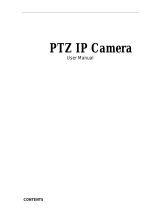Page is loading ...

i
CONTENTS
CHAPTER 1: INTRODUCTION .................................................................................................... 1
1.1. INTRODUCTION ...................................................................................................................... 1
1.2. HARDWARE SPECIFICATION .................................................................................................... 2
1.3. NETWORK DIAGRAM .............................................................................................................. 3
1.4. LED INDICATORS EXPLAINED................................................................................................. 4
CHAPTER 2: HARDWARE SETUP ............................................................................................... 6
CHAPTER 3: SOFTWARE & WEB SETUP (FOR ADVANCED USER) ...................................... 7
3.1. INTRODUCTION ...................................................................................................................... 7
3.2. HOW TO LOCATE & ACCESS MSNSWITCH IN LAN .................................................................. 7
3.2.1 Locate MSNswitch in LAN using the default hostname. ................................................... 7
3.2.2 Locate MSNswitch in LAN using Netility program. ......................................................... 8
3.2.3 Locate MSNswitch in LAN using fixed IP. ....................................................................... 9
3.3. HOW TO ACCESS MSNSWITCH FROM WAN – USING DDNS ................................................... 10
3.4. HOW TO ACCESS MSNSWITCH FROM WAN - USING INSTANT MESSAGING TOOL ..................... 10
3.4.1. How to Setup Google Talk for MSNswitch.................................................................... 10
3.4.2. How to Control MSNswitch using Instant Messaging ................................................... 12
CHAPTER 4: MSNSWITCH WEB USER INTERFACE ............................................................. 14
4.1. INFORMATION ...................................................................................................................... 14
4.1.1 Current Status ......................................................................................................................... 14
4.1.2 System Status ......................................................................................................................... 15
4.2 CONFIGURATION ................................................................................................................... 16
4.2.1 Configuration ......................................................................................................................... 16
4.2.2 Schedule ................................................................................................................................. 19
4.2.3 Network ................................................................................................................................. 20
4.2.4 E-mail .................................................................................................................................... 23
4.2.5 Account .................................................................................................................................. 24
4.2.6 Google Talk ............................................................................................................................ 25
4.2.7 System Time ........................................................................................................................... 27
4.2.8 Language ................................................................................................................................ 29
4.3 LOG INFORMATION ............................................................................................................... 29
4.3.1 Event Log ........................................................................................................................... 29
4.4 HELP .................................................................................................................................... 30
4.4.1 About ..................................................................................................................................... 30
APPENDIX A: ROUTER CONFIGURATION ............................................................................. 32
APPENDIX B: IP ADDRESS, SUBNET AND GATEWAY ........................................................... 35
APPENDIX C: GLOSSARY .......................................................................................................... 37

UIS- user manual -1-
Chapter 1: Introduction
Chapter 1: Introduction
1.1. Introduction
MSNswitch is designed to automatically power-cycle either one or both of its outlets
when either;
a) internet connectivity is lost (resets Router/Modem to restart it), or
b) the network device being monitored is no longer responding in LAN.
It can also be used to;
a) remotely control outlets via instant messaging tool like Google Talk (Gtalk), or a
Web User Interface.
b) perform scheduled power On / Off / Reset
MSNswitch is useful where the internet connection and accessibility to a remote site is
critical. It can be setup so that when the remote broadband / cable / DSL connection
drops or if the remote router freeze-up, it will auto reset the router to re-gain
connectivity. MSNswitch is also useful for;
1. Saving home users the trouble of constantly having to power-cycle their
router to re-gain internet connectivity.
2. Resetting unresponsive device (for instance IP camera or NAS servers)
which otherwise will be inaccessible from remote.
3. IT Professionals who need to automatically or remotely reset devices
4. Preventing your connection from timing out or going dormant
5. Having devices on an automatic power schedule [Ex: Turn on at 9am & turn
off at 5pm]
Generalized description of network connection:
Hardware Specifications:
1. Built-in Web Server with 32-Bit RISC CPU.
2. 10/100Mbps Fast Ethernet Network Access.
3. Support IE or Java-Enabled Web Browser.
4. Network Protocol: HTTP, TCP/IP, UDP, SMTP, Dynamic DNS, DNS Client,
SNTP, DHCP.
5. Operating Temperature: 0°C ~ 60°C; Operating Humidity: 10% ~ 90%
6. For indoor use only.

UIS- user manual -2-
Chapter 1: Introduction
1.2. Hardware Specification
Model No:
UIS
-
322x / UIS
-
322b / UIS
-
322i
UIS
-
323f / UIS
-
323g / UIS
-
323e
/ UIS-323k
Socket type
2x of either;
a) Universal socket (Type X)
b) USA (Type B, NEMA 5-15R)
c) AUST / China (Type I, AS /
NZS3112, CCC)
2x of
either;
a) Schuko~shuttered (Type F,
CEE 7/4, 7/17)
b) UK ~ shuttered (Type G,
BS1363, MS589, SS145)
c) French (Type E, CEE 7/5)
d) Danish (Type K, Section
107-2-D1)
Certification FCC CE, LVD, RoHS Compliant
Electrical Rating
Input: 125~250V~50/60Hz
Output: 10A (for 2 sockets) & DC5V, 500mA (for USB port)
Breaker 10A (Thermal fuse)
Available Sockets 2x fixed
Internet Control
-
able
2x fixed socket
Power ON / OFF switch Individual outlet power ON / OFF LED button
(Press & hold 2 seconds)
Power Indicator Orange LED
Reset to Factory Default
Long press all 3 LED buttons
Internet Indicator Green LED
Web Server CPU 32-Bit RISC CPU
Supported browser IE and Java
Supported Network
Protocols HTTP, TCP/IP, UDP, SMTP, Dynamic DNS, DNS Client, SNTP,
BOOTP, DHCP.
Network
Access
10/100 Base
-
T , RJ45 (Cat. 5)
Operating Environment 0°C to 60°C at 10% to 90% relative humidity.
For indoor use only.
Package White Box

UIS- user manual -4-
Chapter 1: Introduction
Fig.3. MSNswitch setup for remote control via Google talk or Web User Interface.
1.4. LED Indicators Explained
LED Status Indicators
LED Color Condition description
Green
ON: Internet connection available and UIS mode has been activated.
Blinking: There is internet connection. UIS mode button has not been
activated.
OFF: There is no internet connection
Blue
(UIS On/Off) ON: UIS function is turned on. Outlet/(s) will reset if ping fails.
OFF: UIS function is off. Outlet/(s) will not reset if ping fails.
Orange
(Outlet 1 or 2) ON: This outlet is turned on.
OFF: This outlet is turned off.
Fig.4. LED Indicator
Light indicators on LAN Port
Light color Condition description
Green ON: Internet speed is at 100M
Blinking: Data transmitting / receiving
Yellow ON: Internet correspond speed is 10M
Blinking: Data transmitting / receiving
Fig.5. LAN LED Indicators

UIS- user manual -5-
Chapter 1: Introduction
Fig.6. Description
“UIS” refers to “Uninterruptible Internet System”.
In default settings, when the UIS function is turned On, the system will automatically
ping pre-assigned external IP address. Should the ping fails on all the sites, both
Outlet 1 and 2 will automatically power-cycle. If the UIS function is Off, the system
will ignore any failed pings.
It is important to ensure that the device is Online, before activating the UIS function.
See below for hardware setup procedure.
User can change the ping sites, set which outlet reset should ping fails, set number of
failed ping cycles before reset, etc. See Section 4.2.1 Configurations.

Chapter 2: Hardware Setup
Chapter 2: Hardware Setup
MSNswitch hardware installation procedure.
Step 1:
Connect the power cord to device and wall
outlet. The two orange LED will light up,
indicating that the
individual Outlet is ON.
Press the Orange LED
for 2 seconds to turn
the Outlet On / Off.
Step 2:
Connect the power plug to MSNswitch
outlet.
Step 3
:
Connect LAN cable from your router.
Step 4
:
Make sure the Internet LED light is blinking
to show that the internet connection is
ready.
Press and hold (2 seconds) the “UIS
On/Off” button to activate internet
protection. Done.
Note:
In order for MSNswitch to maintain
continuous internet connection or reset
your xDSL modem / Router, the router
power input must be connected here.

Chapter 3: Software & Web Setup
Chapter 3: Software & Web Setup (For Advanced User)
3.1. Introduction
MSNswitch is designed to work without having to install any software (see hardware
setup above). However, for advanced user the unit can be customized and
configured for remote access. This gives the user further control over the power
ports.
There are two ways to remotely control the outlets (access from WAN);
a. Using DDNS and Port forwarding, see Section 3.3 or;
b. Using Google Talk instant messaging tool, see Section 3.4.
3.2. How to Locate & Access MSNswitch in LAN
MSNswitch comes with a built-in Web User Interface (Web UI) that allows for more
advanced control over the unit. There are three ways of accessing the Web UI in
LAN (both MSNswitch and PC are connected to the same router).
a. by hostname (enter http://MSNswitch in the browser of local PC) or,
b. by using the Netility program.
c. by using fix IP (when there’s no DHCP server). MSNswitch will default to
192.168.0.254 if it does not detect a DHCP server within 3 minutes of
start-up.
3.2.1 Locate MSNswitch in LAN using the default hostname.
Step 1:
Open a browser and type
http://MSNswitch
Step 2:
A password dialog box appears.
By default; User name is: admin
(Password field is left blank).
Press “OK”.
Note:
For models UIS-311 and UIS-315, only Outlets 1 and 2 can be remotely controlled.
The third outlet is fixed for local use only.

Chapter 3: Software & Web Setup
Step 3:
Enter MSNswitch main menu.
3.2.2 Locate MSNswitch in LAN using Netility program.
Step 1:
Download the Netility program from
http://www.MSNswitch.com or
http://www.Megatec.com.tw and install.
Once installed Netility will locate and list the
MSNswitch units.
Step 2:
Click “Launch Device” to run Internet
Explorer (or your default browser) and
access the IP address of the unit.
A password dialog box will appear.
By default; User name: admin (Password
field is left blank). Press “OK”.
Step 3:
Enter MSNswitch main menu.
Note:
1. Netility can only discover MSNswitch
units that are located within the same LAN
or network.
2. Netility will show LAN IP if units are
connected to a Router. Else, user will
have to manually assign an IP address.

UIS- user manual -9-
Chapter 3: Software & Web Setup
3.2.3 Locate MSNswitch in LAN using fixed IP.
MSNswitch will re
vert to a fix IP of 192.168.0.254
if it could not locate a DHCP server
within 3 minute from powering up.
To revert back to DHCP mode, unplug and replug the main power cable.
To access MSNswitch Web interface in this mode;
Step 1:
Connect the LAN cable from MSNswitch to your PC LAN port
Step 2:
Assign a fixed IP within the same subnet to your PC. Example: 192.168.0.20 and
subnet of 255.255.255.0
Step 3:
On your PC launch a browser, and enter the IP 192.168.0.254 Login: admin, no
password.
You can now change this fix IP address to one that you prefer.

UIS- user manual -10-
Chapter 3: Software & Web Setup
3.3. How to Access MSNswitch from WAN – using DDNS
The MSNswitch Web User Interface (Web UI) above can be access remotely from
Wide Area Network (WAN). To do so;
i. Setup port forwarding at your router.
a. Login to your router setup / configuration page.
b. Goto Port Forwarding / Virtual server section and open (allow): WAN
Port 80; Type/Protocol: TCP.
and,
ii. Setup a Domain Name for your Dynamic WAN IP. User can choose to either;
a. Use the free pre-assigned domain name.
a. Each MSNswitch assigned a unique domain name as
<serial_number>.iCV99.net.
b. Rename this by browsing to http://MSNswitch à Configuration à
Network à Dynamic DNS.
AND / OR;
b. Use other DDNS providers. To do so;
a. Browse to these 3rd party free DDNS provider website;
Ÿ 3322.org
Ÿ dhs.org
Ÿ DynDNS (Dynamic)
Ÿ DynDNS (Custom)
Ÿ myDDNS
Ÿ zive.org
b. Create a new user account and password.
c. Register a Domain Name for your current Dynamic WAN IP.
d. Browse to http://MSNswitch à Configuration à Network à
Dynamic DNS. Select the service provider, enter the registered
Domain Name, user account, password. Click Apply.
MSNswitch is now accessible from remote using the newly registered Domain
Name.
For a description of Network à Dynamic DNS functions see section 4.2.3. part
(v) below.
3.4. How to Access MSNswitch from WAN - using Instant
Messaging Tool
MSNswitch supports Google Talk (Gtalk), instant messaging tool.
Once setup, user can get notifications and issue commands to check MSNswitch
status, or to turn on/off/reset power from the Gtalk application.
3.4.1. How to Setup Google Talk for MSNswitch

Chapter 3: Software & Web Setup
Step 1:
From PC, browse to
http://www.Google.com and select,
create a new account.
An account will have to be created for
each MSNswitch device.
Step 2:
Browse to http://MSNswitch
à
Configuration
à
Google Talk
Select Online and enter the new Google
ID and password. Then add your Gmail
in Contact Account and click Apply.
Contact Account refers to your own
Google account or whoever wants to
control MSNswitch.
Step 3:
Allow a few moments for MSNswitch to
connect and Sign in. The connection
status will be shown on the heading.
Step 4:
Once connected, Google user listed in
Contact Account will receive a
notification in their Gmail account to add
MSNswitch as friend. Click Yes to
accept.
Once added, user can control
MSNswitch by chatting with it.
Note 1: If you do not receive a ‘friend’ notification, you may need to log-on to your newly
created Google account to Add friends directly from there.
Note 2: Only the users listed in Contact Account can command MSNswitch. If you are
removed from this list, you will still be MSNswitch ‘friend’ but will not be able to command it!

Chapter 3: Software & Web Setup
3.4.2. How to Control MSNswitch using Instant Messaging
After setting up and getting connected as
above. Logon to Gtalk thru either a
browser or APP, etc…
Bring up the Gtalk dialog box.
Type anything other than Keywords will
invoke MSNswitch to respond with
“Please type HELP to list available
commands.”
Available commands are (non case
sensitive):
SET [ON/OFF/RESET] [0/1/2] (where
0=both outlets, 1/2=Outlets)
UIS [ON/OFF]
GET [IP/STATUS]
SET ON / OFF / RESET command will
return a “Done!” once MSNswitch has
completed the action.

UIS- user manual -13-
Chapter 3: Software & Web Setup
GET IP command will return the WAN IP
and the unit’s LAN IP address.
If port forwarding is set, but not the
domain name, user can still use WAN IP
to access MSNswitch Web User Interface
from internet.
GET STATUS command will return the
following information.
For [Outlet Status] the Outlet1 and
Outlet2 name can be assigned. This is
done at http://MSNswitch à
Configuration à Configuration à Outlet
Setup.
Allow time for the system to respond.

Chapter 4: UIS Web User Interface
Chapter 4: MSNswitch Web User Interface
4.1. Information
The Information tab contains the following subsections;
4.1.1 Current Status,
4.1.2 System Status;
4.1.1 Current Status
This section displays the current status of the outlets.
Fig.7. Current Status page
i. Connect Status
Target Site: This is the default target site as listed under Configuration
IP Address: The IP address of the Target Site
Response Time: based on UDP / TCP protocol sets in Configuration page
Timeout: number of timeouts as a percentage of total tries since reset.
ii. Status and Control
This section shows the current status of the UIS Function and Outlet. User can
click to control the Outlets or UIS function from here.
Icon
Description
T
he
UIS Function
is Off.
MSN
switch
will not perform outlet reset
when connection loss is detected.
Note:
This page will auto refresh every 5 seconds
Click on the icon to turn
the Outlet On or Off.
Click on the icon to
Reset the Outlet

UIS- user manual -15-
Chapter 4: UIS Web User Interface
The
UIS Function
is On. MSN
switch
will perform outlet reset
when connection loss is detected.
The Outlet is Off
The Outlet is On
The Outlet is On, but
UIS Function
is Off.
The outlet will not
auto-reset.
4.1.2 System Status
This webpage displays System Status Information.
i. System Information
This section shows general hardware information such as the Hardware and
Firmware Version, the serial number, Uptime, System Time and when the
system last reset.
ii. Network Status
This section shows all information relating to Network environment.
Hostname
This is the default hostname. User can rename this by browsing to Configuration
à Network page.
Free Domain Name
By default, each unit is assigned a Free Domain Name. The domain name is
assigned as <serial_number>.iCV99.net. The DDNS server site is located at

Chapter 4: UIS Web User Interface
DDNS.iCV99.net. Select “Click to Rename” will redirect user to
http://ddns.iCV99.net where user can register an alternate name.
4.2 Configuration
The following option allows the user to configure the MSNswitch.
4.2.1 Configuration
4.2.2 Schedule
4.2.3 Network
4.2.4 E-mail
4.2.5 Account
4.2.6 MSN
4.2.7 System Time
4.2.8 Language
4.2.1 Configuration
Use this section to configure how MSNswitch checks websites. Advance users can
use this to customize MSNswitch to check network devices.
Note:
Other than Domain Name, user will also need to do Port Forwarding in order to
view the Web UI from remote. See how to do Port Forwarding in Appendix A.

Chapter 4: UIS Web User Interface
i. Website / IP Address
Assign
User can select to assign both outlets to check the 1st four sites or only one
outlet or have both outlets checking different sites.
Status
User can include (Enable) or exclude (Disable) a particular website from the
check-list.
Protocol
MSNswitch can use either a ping (UDP protocol) or a web request (TCP protocol)
format to check if a particular site is responding.
Website / IP Address
Enter reliable / trusted websites to target. MSNswitch will check how long it
takes the site to respond.
ii. Time-out Settings
Set time-out for each Website / IP Address
The target site must respond within this time. Else it is considered a time out.
Default is set to 3 seconds.
Number of continuous time-outs before outlet(s) reset
Note:
A larger time-out will allow for instances of delay or lag from target sites.
Note:
The target site can be a Domain Name, IP address or even LAN IP address.
For instance the Router’s IP.
Enter reliable
sites to target.

Chapter 4: UIS Web User Interface
Refers to the number of times all target site time-out before MSNswitch resets.
Default is set to 2 sets.
Set Ping/Connect interval [xx] seconds
Determine the default Ping interval. Default set to 10 seconds per ping.
iii. Outlet Setup
Outlet 1 Name, Outlet 2 Name
Name the outlet in order to identify the connected device. This also allows
ease of reference when using MSN or setting schedules.
Delay before checking Website / IP Address after power reset
This section determines if the outlet will reset once or twice WHEN target
Website / IP Address is no longer responding.
If this is set to 0 (default), upon Website / IP Address failing, MSNswitch will
reset its outlets once. It will now wait until the target Website / IP address
responds, before restarting the check.
If this is set between 1 and 30 minutes (eg. 5min), then upon Website / IP
Address failing, MSNswitch will reset its outlets (1st time). It will then wait 5min,
and checks if the target Website / IP address is responding. If not, it will reset
its outlets (2nd time). It will now wait until the target Website / IP address
responds, before restarting the check.
Outlet power reset delay
Set the Off --> On delay for the Outlet. This applies to both outlets.
Power-on delay between Outlet 1 and Outlet 2
Set the power on interval between Outlet 1 and Outlet 2. Set to 0 to disable this
feature. Default is set to 10 seconds.
Note:
This feature only works if BOTH Outlets are in the ON state, when power resets.
If the Outlet is OFF, it will not “Reset”.
/