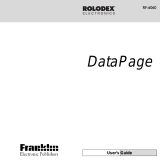Page is loading ...

User’s Guide • Mode d’emploi • Manual del usuario
Personal Organizer
Agenda électronique multilingue
Banco de datos multilingüe
RF-64

1
License Agreement
READ THIS LICENSE AGREEMENT BEFORE USING THE
ELECTRONIC REFERENCE. YOUR USE OF THE
ELECTRONIC REFERENCE DEEMS THAT YOU ACCEPT
THE TERMS OF THIS LICENSE. IF YOU DO NOT AGREE
WITH THESE TERMS, YOU MAY RETURN THIS PACKAGE
WITH PURCHASE RECEIPT TO THE DEALER FROM
WHICH YOU PURCHASED THE ELECTRONIC REFER-
ENCE AND YOUR PURCHASE PRICE WILL BE
REFUNDED. ELECTRONIC REFERENCE means the
software product and documentation found in this package and
FRANKLIN means Franklin Electronic Publishers, Inc.
Limited Use License
All rights in the ELECTRONIC REFERENCE remain the
property of FRANKLIN. Through your purchase, FRANKLIN
grants you a personal and nonexclusive licensed to use this
ELECTRONIC REFERENCE. You may not make any copies
of the ELECTRONIC REFERENCE or of the data stored
therein, whether in electronic or print format. Such copying
would be in violation of applicable copyright laws. Further, you
may not modify, adapt, disassemble, decompile, translate,
create derivative works of, or in any way reverse engineer the
ELECTRONIC REFERENCE. You may not export or reexport,
directly or indirectly, the ELECTRONIC REFERENCE without
compliance with appropriate governmental regulations. The
ELECTRONIC REFERENCE contains Franklin’s confidential
and proprietary information which you agree to take adequate
steps to protect from unauthorized disclosure or use. This
license is effective until terminated. This license terminates
immediately without notice from FRANKLIN if you fail to
comply with any provision of this license.

2
Table of Contents
Congratulations! You now own a Rolodex
®
Electronics Personal Organizer that holds up to
64k of memory. Using this organizer you can:
keep track of daily appointments; store and re-
trieve telephone numbers and addresses,
e-mail addresses, and memos; set two clocks
to keep time and date in 29 locations around
the world; perform metric and currency conver-
sions; set a Daly Alarm; and protect your data
with a password. You can also use the back-
light for easier viewing.
Getting Started............................................. 4
Key Guide..................................................... 6
Using the Clocks ....................................... 10
Setting the Alarms ..................................... 13
Using the Calendar .................................... 15
Using the Telephone Directory ................. 16
Using the Scheduler .................................. 18
Using the Memo Directory ........................ 20
Searching for and Editing Records .......... 21
Using a Password...................................... 23
Using the Calculator.................................. 26
Using the Converter .................................. 28
Replacing the Battery ................................ 31
Specifications ............................................ 32

3
• The manufacturer strongly recommends that sepa-
rate permanent written records be kept of all impor-
tant data. Data may be lost or altered in virtually
any electronic memory product under certain cir-
cumstances. Therefore, the manufacturer assumes
no responsibility for data lost or otherwise rendered
unusable whether as a result of improper use, re-
pairs, defects, battery replacement, use after the
specified battery life has expired, or any other
cause.
• The manufacturer assumes no responsibility, di-
rectly or indirectly, for financial losses or claims
from third parties resulting from the use of this
product and any of its functions, such as stolen
credit card numbers, the loss or alteration of stored
data, etc.
• The information provided in this manual is subject
to change without notice.
Cautions
• Do not carry the organizer in the back pocket of
your slacks or trousers.
• Do not drop the organizer or apply excessive force
to it.
• Do not subject the organizer to extreme tempera-
tures.
• Clean only with a soft, dry cloth.
• Since this product is not waterproof, do not use it or
store it where fluids can splash onto it. Raindrops,
water spray, juice, coffee, steam, perspiration, etc.
will also cause the organizer to malfunction.
Notice

4
Getting Started
Using the Organizer for the First Time
The first time you use this organizer, you should perform a
system reset. Warning! A system reset erases any user-
entered information and clears all settings. Pressing the re-
set button with more than light pressure may permanently
disable your organizer.
1. Turn the organizer over and carefully pull the battery
insulation sheets to remove it.
2. Press ON/OFF to turn the organizer off.
3. Use a thin, pointed object (e.g., a straightened paper
clip) to press the reset button on the back of the orga-
nizer.
Caution: Do not use an object with a breakable or
sharp tip.
RESET?
4. Press ENTER to clear the memory.
To cancel, press any other key.
RESET TIME?
5. Press ENTER to reset the time.

5
Getting Started
To cancel, press any other key.
♦ Setting the Clock
To learn how to set the clock, see "Using the Clocks".
Changing the Language
This organizer can display prompts and other messages in
six languages. To select a language, do the following:
1. Press (
TIME
).
THU NEW YORK
1- 1- 1998
0:00:00 (H)
(H) indicates Home time. New York is the default home
city.
2. Press L(
LANG
).
ENGLISH?
3. Press Search or to cycle through English,
Spanish, French, German, Portuguese, and Italian.
4. When the language you want is displayed on the
screen, press ENTER to select it.
The unit automatically returns to the Home Time mode.

6
Key Guide
Function Keys
Goes to the Telephone directory.
Goes to the Scheduler.
Goes to the Memos.
1
Goes to the Calendar.
Toggles between Home and World time.
Goes to the Calculator.
Goes to the Converter.
Sets the alarms and chimes.
Turns on or off the backlight.
Other Keys
ON/OFF Turns the organizer on and off.
ENTER Stores data in a record, confirms data entries.
SET(EDIT)
Allows your to edit information. Sets the Home
and World times, daily alarm, and conversion
rates.
ALT Shifts a key to perform the functions printed
above the key.
SYM Types special symbols, e.g @, #, etc.
DEL Deletes a character when editing a record.
Deletes a record being viewed.
INS Allows characters to be inserted when editing a
record.

7
Key Guide
SPACE Types a space in records, accesses
the password in Home Time.
(C/C
E
) Moves the cursor to the next line in
a record in editing mode.
Search Cycles through records, world times,
conversions. In the Calendar, se-
lects Alarms 1-3.
Moves cursor in indicated direction.
(CONTRAST) Controls the screen contrast.
(NEXT) Displays next record.
C( ) Selects the alarm clock and then
cycles through the daily, hourly, and
reminder alarms to activate/deacti-
vate them.
D(
DST
) When the Home time is displayed,
turns daylight savings on or off.
L(
LANG
) Changes the prompt language.
X(
AM
/
PM
) Toggles times between a.m. and
p.m.
M(
MD
/
DM
) Toggles date display between M/D/Y
and
D/M/Y.
Z(12/24) Toggles times between 12- and 24-
hour time displays.
V( ) Turns the keytone on or off.

8
Key Guide
♦ Turning the Keytone Off or On
The keytone is the beep that sounds when-
ever a key is pressed. When the keytone is
on, an icon ( ) appears on the screen. To
turn the keytone on or off, press (TIME) to
return to Home Time, and then press V( ).
♦ About the Backlight
You can press to switch the backlight on
and off. It will automatically turn off if you
have not pressed a key for about eight
seconds.
♦ About Symbols
SYM gives you the option of entering any of
15 symbols. Press SYM repeatedly to cycle
through the following symbols: @ / : - , # $ £
¥ ? * ( ) ! &
♦ About Screen Illustrations
Some screen illustrations in this User’s
Guide may vary slightly from what you see
on the screen. This does not mean that your
organizer is malfunctioning.

9
Key Guide
Calculator Function Keys
You do not need to use ALT when using these keys
in the calculator.
Q(
MC
) Clears the memory.
W(
MR
) Retrieves a number from the
memory.
E(
M
-) Stores a negative number in the
memory.
R(
M
+) Stores a positive number in the
memory.
T(+) Adds a number. Displays as "+".
Y(-) Subtracts a number. Displays as "-".
U(x) Multiplies a number. Displays as "
*
".
I(
÷
) Divides a number. Displays as "/ ".
O(.) Inserts a decimal point.
P(=) Performs a calculation.
G(%) Calculates a percentage.
H(
√
) Calculates a square root.
J(+/-) Changes the sign (+/-) of a number.
(C/Ce) Clears the most recent entry.

10
Using the Clocks
The clock lets you set a Home time and view local times
around the world. You should set the Home time before
viewing the World times or using the Schedule, because
World times are based on the Home time.
Setting Home Time
1. Press (
TIME
) until the Home time screen appears.
THU NEW YORK
1- 1- 1998
0:00:00 (H)
(H) indicates Home time. New York is the default home
city.
2. Press M(
MD
/
DM
) to toggle between the date display of
M/D/Y and D/M/Y.
3. Press D(
DST
) if you want to see daylight savings
time.
DST
is displayed. To turn it off, press D(
DST
) again.
4. Press Z(12/24) to toggle between the 12-
hour and 24-hour format.
Note: you can only toggle between 12-hour/24-
hour in the Home Time display mode.
5. Press SET(
EDIT
) to start editing.
6. Press Search or to cycle through the list of 29
cities.

11
Using the Clocks
7. When you see the one you want, stop pressing
Search or to choose it as your home city.
If you do not find one you want, enter your city
name using up to 10 letters.
8. Press and enter the date and Home time.
For example, to enter 09-25-1999, 10:15 a.m.,
type
092519991015
.
SAT NEW YORK
9- 25- 1999
10:15:00 AM (H)
9. Press ENTER to store your settings.
10. Press X(
AM
/
PM
) to toggle between a.m. and p.m.
.
Note: you can only toggle between a.m./p.m. in
the Home Time display mode.
♦ Auto Shut-Off
When none of the keys have been pressed for
approximately three minutes, the organizer
automatically turns the power off to save the
batteries. Press ON/OFF to resume. The actual
life of the batteries depends on the usage.

12
Using the Clocks
Setting World Time
1. Press (TIME) until the World Time
screen appears.
SAT NEW YORK
9- 25- 1999
8:30:00 PM (W)
(W) indicates World Time.
There are 29 built-in cities of different zones.
2. Use Search or to cycle through the
list of cities and view their corresponding
times.
City Code City Name City Code City Name City Code City Name
AUCKLAND Auckland KARACHI Karachi RIO Rio
GUAM Guam KABUL Kabul CARACAS Caracas
SYDNEY Sydney DUBAI Dubai NEW YORK New York
ADELAIDE Adelaide TEHRAN Tehran CHICAGO Chicago
TOKYO Tokyo MOSCOW Moscow DENVER Denver
HONG KONG Hong Kong CAIRO Cairo L.A. Los Angeles
BANGKOK Bangkok PARIS Paris ANC. Anchorage
YANGON Yangon LONDON London HAWII Hawaii
DHAKA Dhaka AZORES Azores MIDWAY Midway
DELHI Delhi ATLANTIC Atlantic
Note: The World Time is based upon hours added
to or subtracted from the Home Time zone. It is not
a separate clock and cannot be set.
3. Press to return to the Home Time
screen.

13
There are three kinds of alarms: the daily alarm, indicated by
, the hourly chime, indicated by , and the Schedule
alarm, indicated by
.
Setting the Daily Alarm
You can set up to three daily alarms.
1. Press
(
ALARM
) and then press Search or to
select ALARM1 to ALARM3.
ALARM
(1)
12:00 AM
2. Press EDIT, then use the numbered keys to enter a time.
For example, enter 1015, and press X(
AM
/
PM
) to select
either a.m. or p.m.
3. Press ENTER to confirm your settings.
ALARM
(1)
10:15 AM
indicates that the daily alarm is on.
To set Alarms 2 and 3, press Search
or and follow
steps 2-3.
Your organizer will automatically turn on (if it was off). The
alarm will sound for about 20 seconds. Press any key to turn
off the alarm.
Setting the Alarms

14
Setting the Alarms
Setting the Hourly Chime
The Hourly chime sounds once every hour on the hour.
1. Press
(
TIME
) until Home Time is displayed.
2. Press C (
) until is displayed.
ALARM
1:00 PM
3. To cancel the alarm, press to go to Home
Time and then press C(
) until no icon is
displayed.
Press C (
) to cycle through four alarm selections:
Alarm Icon
Hourly chime
Schedule alarm
Hourly chime and schedule
alarm
No alarm No icon
See "Using the Scheduler" for more details. To learn
how to set the Daily alarm, please see "Setting the Daily
Alarm".

15
Using the Calendar
You can view the current date or browse other dates moving
one day, one week, or one month at a time. You can also view
scheduled events from the calendar. To learn about entering
scheduled events, read "Using the Scheduler".
Viewing Dates
1. Press
1
(
CAL
).
9- 1999
19 20 21 22 23 24 25
26 27 28 29 30
The current date will flash and the current month and year
will be displayed on the first line of the screen.
2. Press
to move one day at a time.
Press
to move one week at a time or press Search to
move one month at a time.
Viewing Scheduled Events from the Calendar
1. Press
1
.
2. Locate the month and week of the event following the
steps above.
The dots to the right of the date indicates a.m. or p.m.
events. An upper dot indicates an a.m. event and a lower
dot indicates a p.m. event.
3. Highlight the event using the direction keys and then
press
(
SCHED
) to view the detailed information about
the event.
If there are more than one scheduled events on that
day, press
Search or
to view them.

16
Using the Telephone Directory
Entering a Phone Record
1. Press (
PHONE
).
-PHONE-
NAME?
You can enter a maximum of 64 characters in the
name field, including letters, numbers and symbols.
Press SYM to cycle through the list of symbols. Stop
when you see the one you want and then press
to
move to the next position.
2. Type a name, for example to enter the name
Robert Edwards, type EDWARDS ROBERT.
Note: To alphabetize your entries by the last name,
you must type the last name first.
NAME?
EDWARDS ROBERT
Note: If the data on the first line exceeds 14
characters, it will automatically wrap to the next line.
3. Press ENTER.
4. Type a phone number, for example type 201-555-
5600.

17
Using the Telephone Directory
HOME?
201- 555- 5606
In each number field, you can enter a maximum of 48
characters including letters, numbers, and symbols
(e.g., -).
To enter a symbol, press SYM repeatedly to choose
the one you want.
5. Press ENTER to go to the next field.
You can now enter a Work number, Fax number, Cell
phone number, Pager number, E-mail address,
Company name, and Street address. You can type up
to 64 characters in the e-mail address field.
Remember, to enter a symbol (e.g., @), press SYM
repeatedly to choose the one you want.
To enter a dot (.), press ALT and then press O.
It is not necessary to complete each field. Skip an
unwanted field and move on to the next one by
pressing ENTER.
ADDRESS?
45 MAIN ST
ANYTOWN, NJ
6. Press ENTER to store the record.
To learn how to view and edit records, please refer to
"Searching for and Editing Records".

18
Using the Scheduler
In each schedule record, you can enter the date, time,
and keywords for the event.
Entering a Schedule Record
1. Press (
SCHED
).
-SCHEDULE-
DATE/TIME?
2. To type the date and time, press any number key
to start input mode and then type your informa-
tion. For example, to enter 09-20-1999, 11:30, type
092019991130.
Press X to choose a.m. or p.m., if needed.
The date format follows the one chosen on the Home
Time screen. See "Setting Home Time".
3. Press ENTER to type keywords for the event. For
example, type MEETING.
You can enter a maximum of 96 characters, including
letters, numbers and symbols.
SCHEDULE?
MEETING
Note: If your data on the first line exceeds 14
characters, it automatically wraps to the next line.

19
Using the Scheduler
4. Press ENTER to store the data.
-SCHEDULE-
DATE/TIME?
5. To turn on the schedule alarm, press C
( ) in the Home Time display mode.
When the schedule alarm is set, the alarm
will sound at the time of the appointment.
The organizer will turn on (if it was off),
displaying the relevant schedule record.
Note: if you have set a password, you must
enter it to view the schedule entry. See
"Using a Password" for more information.
To turn the alarm off, press C( ) in Home
Time display mode until disappears.
To learn how to view and edit records,
please refer to "Searching for and Editing
Records".
/