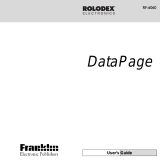Page is loading ...

Owner’s Manual
Please read before using this equipment.
96K Electronic
Organizer
65-781.fm Page 1 Wednesday, June 14, 2000 8:11 AM

2
Contents
ˆ
Contents
Features ................................................................................. 4
Preparation ............................................................................ 5
Removing the Insulation Strips ........................................ 5
A Quick Look at Your Organizer .......................................... 6
Turning the Organizer On and Off ................................... 6
Setting the Time Mode .................................................... 7
Turning the Key Tone On and Off .................................... 7
Memory Checking ............................................................ 7
Setting the Local and World Time .................................... 7
Viewing World Times .............................................. 10
Phone Directory .................................................................. 11
Entering a Phone Directory Record ................................ 11
Recalling a Phone Directory Record ............................. 12
Sequential Recall by Name .................................... 12
Direct Recall by Name ............................................ 13
Editing a Phone Directory Record ................................. 13
Deleting a Phone Directory Record ............................... 14
Memo Records .................................................................... 14
Entering a Memo Record ............................................... 15
Recalling a Memo Record ............................................. 15
Sequential Search .................................................. 15
Direct Search .......................................................... 15
Editing a Memo Record ................................................. 16
Deleting a Memo Record ............................................... 17
©
2000 RadioShack Corporation. All Rights Reserved.
RadioShack and RadioShack.com are trademarks used by RadioShack Corporation.
65-781.fm Page 2 Wednesday, June 14, 2000 8:11 AM

3
Contents
Schedule Alarms ................................................................. 17
Entering a Schedule Alarm Record ............................... 18
Turning the Schedule Alarm On and Off ........................ 19
Recalling a Schedule Alarm Record .............................. 19
Sequential Recall by Alarm Time ........................... 19
Direct Recall by Alarm Message ............................ 20
Editing a Schedule Alarm Record .................................. 20
Deleting a Schedule Alarm ............................................ 21
Daily Alarm .......................................................................... 21
Setting the Daily Alarm .................................................. 22
Turning the Daily Alarm On and Off ............................... 22
Password ....................................................................... 22
Setting the Password ............................................. 22
Changing the Password ......................................... 23
Calculator ............................................................................ 23
Memory Calculations ..................................................... 24
Conversion .................................................................... 25
Care ...................................................................................... 27
Replacing the Batteries ................................................. 27
Resetting the Organizer ................................................. 29
Specifications ..................................................................... 29
Notes .................................................................................... 30
65-781.fm Page 3 Wednesday, June 14, 2000 8:11 AM

4
Features
ˆ
Features
Your RadioShack 96K Electronic Organizer is a versatile,
pocket-sized data organizer. It’s great for the person on the go,
combining a telephone directory, schedule alarms, calculator,
and more in one compact, easy-to-use package.
This organizer’s features include:
Three-Row Display
— lets you see the most important infor-
mation in a record at a glance.
Two Telephone Directories (Business and Personal)
— puts
contacts’ names and phone numbers (including 2 phone num-
bers and e-mail addresses) at your fingertips.
Schedule Alarms
— keeps you in control of your busy sched-
ule by reminding you of meetings and other important events.
Memos
— lets you store important messages of up to 48 char-
acters.
Built-In Clock and World Time
— shows you the local time
and current times in 32 cities around the world, including Lon-
don, Chicago, and Hong Kong.
10-Digit Calculator
— performs standard arithmetic and mem-
ory calculations.
Conversion Function
— lets you perform metric and currency
conversions.
Four-Character Security Code
— helps prevent unauthorized
access to your confidential information.
65-781.fm Page 4 Wednesday, June 14, 2000 8:11 AM

5
Preparation
RadioShack Corporation assumes no responsibility for any loss
or claims that might arise through use of this organizer or for
damages incurred as a result of information loss due to mal-
functions, repairs, battery replacement, or misuse. You should
maintain physical records of important information to protect
against such loss.
ˆ
Preparation
REMOVING THE INSULATION STRIPS
Your organizer comes with insulation strips that help preserve
battery power during shipping.
Before using the organizer, remove the insulation strips from
the battery compartment (located in the back) by grasping and
pulling them away from the organizer.
65-781.fm Page 5 Wednesday, June 14, 2000 8:11 AM

6
A Quick Look at Your Organizer
ˆ
A Quick Look at Your
Organizer
TURNING THE ORGANIZER ON AND OFF
Hold down
ON/OFF
for about 1 second to turn on the organizer,
then press a function key to enter the mode (such as the daily
alarm mode) you want. Press
ON/OFF
to turn off the organizer.
To conserve battery power, the organizer automatically turns off
after about 3 minutes if you do not press a key.
ENTER
DEL/
DST
SYM
SPACE
12/24
MD/DM
SHIFT
ON/OFF
SET
M.CK
65-781.fm Page 6 Wednesday, June 14, 2000 8:11 AM

7
A Quick Look at Your Organizer
SETTING THE TIME MODE
The screen for your home time has a
✱
in the top line. Repeat-
edly
press
TIME
until
✱
appears (to set your organizer to its
Home Time mode) or until
✱
disappears (to set your organizer
to its World Time mode).
TURNING THE KEY TONE ON AND OFF
To set your organizer to sound a tone each time you press a
key, set the organizer to its Home Time mode, then
press (
B
). appears when the key tone is on.
To turn off the key tone, set the organizer to its Home Time
mode, then press again. A beep sounds and disappears.
MEMORY CHECKING
To check the memory, press the function key you want to check
(
PHONE
or
MEMO/SCHED
). Press
SHIFT
then
M.CK
. The percent-
age of free space appears.
SETTING THE LOCAL AND WORLD TIME
When you set the time and date for your home time zone, all
other world times are set automatically.
1. Set the organizer to its Home Time mode.
2. Press
SET
(
S
). The city codes flash.
3. Find the code for a city in your time zone in the table on
Page 8, then repeatedly press or hold down or until
the code appears.
65-781.fm Page 7 Wednesday, June 14, 2000 8:11 AM

8
A Quick Look at Your Organizer
Code City
CHI Chicago
DEN Denver
LAX Los Angeles
ANC Anchorage
HNL Honolulu
WLG Wellington
NOU Noumea
SYD Sydney
ADL Adelaide
TYO Tokyo
SIN Singapore
HKG Hong Kong
BKK Bangkok
RGN Rangoon
DAC Dhaka
DEL Delhi
KHI Karachi
KBL Kabul
DXB Dubai
65-781.fm Page 8 Wednesday, June 14, 2000 8:11 AM

9
A Quick Look at Your Organizer
Note:
If your city is not listed, select a city in the same time
zone as yours.
4. Repeatedly press or to move to the field you want
to change. The field you select flashes. Then repeatedly
press or hold down or to change the year, month,
date, hour, and minute.
THR Tehran
RUH Riyadh
MOW Moscow
CAI Cairo
HEL Helsinki
ROM Rome
BER Berlin
PAR Paris
LON London
RIO Rio De Janiero
CCS Caracas
YYZ Toronto
NYC New York City
Code City
65-781.fm Page 9 Wednesday, June 14, 2000 8:11 AM

10
A Quick Look at Your Organizer
Notes:
• Repeatedly press
DST
(
V
) to turn Daylight Saving Time
on or off.
#
appears beside the day of the week when
Daylight Saving Time is on.
• Repeatedly press
12/24
(
X
) to set the clock to the 12- or
24-hour format.
AM
or
PM
appear when the clock is set
to 12-hour format and disappear when the clock is set to
24-hour format.
• Make sure the correct AM or PM hour appears when you
set the hour and minute.
• Repeatedly press
MD/DM
(
C
) to choose month-date to
date-month display format.
• Press
Q
(English),
W
(French),
E
(Dutch), or
R
(Spanish)
to select the display language.
5. Press
ENTER
to store the setting.
Viewing World Times
Once you set your home time, you can view the correct time in
31 other cities (and the corresponding time zones) around the
world.
Note:
The world time screen does not show a
✱
in the top line.
1.
Repeatedly press
TIME
until
✱
disappears
The date and
time in the last selected city appear.
2. Repeatedly press or to select the code for the
city you want.
65-781.fm Page 10 Wednesday, June 14, 2000 8:11 AM

11
Phone Directory
To turn Daylight Saving Time on or off, repeatedly press
DST
(
V
).
ˆ
Phone Directory
The organizer has two phone directories, (BUSINESS and
PERSONAL) that you can use to store records. You can store a
contact’s name, a e-mail address and two telephone numbers
into each phone directory record. The name and e-mail address
can be up to 48 characters, and each telephone number can be
up to 48 digits.
ENTERING A PHONE DIRECTORY RECORD
1. Press
PHONE
to enter the business phone directory,
BUSINESS?
and
TEL
appear. Press
PHONE
again to
enter the personal phone directory.
PERSONAL?
and
TEL
appear.
Note:
FULL
appears if the memory is full. You can delete
phone directory or other types of records to free memory
(see “Deleting a Phone Directory Record” on Page 14).
2. Enter the contact’s name.
The organizer stores names alphabetically, so you might
want to enter the last name first.
• To enter a space, press
SPACE
or .
• To select a symbol — @, ~, :, $, £, ¥, ,, ', ?, /, \, =,#, (, ), & —
press
SHIFT
then repeatedly press
SYM
. Then press
or to select the symbol.
65-781.fm Page 11 Wednesday, June 14, 2000 8:11 AM

12
Phone Directory
• If you make an incorrect entry, use the arrow keys to
move to the character you want to change, press
SHIFT
then
DEL
(
SPACE
)
to delete it, then enter the correct
character.
3. Press
ENTER
to confirm the name you entered.
TEL
and
E-MAIL
appear.
4. Enter the contact’s e-mail address, then press
ENTER
to
confirm it.
NAME
and
TEL
appear.
5. Enter the contact’s first phone number, then press
ENTER
.
6. Enter the contact’s second phone number (if one exists) or
press
ENTER
.
7. Press
ENTER
to store the record.
BUSINESS?
or
PER-
SONAL?
and
TEL
appear again.
8. Repeat Steps 2–7 to enter another phone directory record.
9. To return to the Home Time display, press
TIME
.
RECALLING A PHONE DIRECTORY
RECORD
You can recall a phone directory record by either sequential or
direct recall.
Sequential Recall by Name
1. Repeatedly press
PHONE
to choose the BUSINESS or
PERSONAL directory.
2. Press or to view the first or last record sorted
alphabetically by name.
65-781.fm Page 12 Wednesday, June 14, 2000 8:11 AM

13
Phone Directory
3. Repeatedly press or to view the previous or
next record until the desired record appears.
Direct Recall by Name
1. Repeatedly press
PHONE
to choose the BUSINESS or
PERSONAL directory.
2. Enter the first few characters of the desired name.
3. Press or to begin the search. Then the first
record that begins with the characters you entered
appears.
Note:
If a matching record is not found,
NOT
FOUND
briefly
appears.
4. If necessary, repeatedly press or to view the
previous or next record stored in sequence until the desired
record appears.
Note
: The first 12 characters of a record appear on each
line of the record. If the displayed line has more than 12
characters, appears. Repeatedly press or to
view the entire line.
EDITING A PHONE DIRECTORY RECORD
1. Recall the record you want to edit.
2. Press
SHIFT
then
EDIT
. A flashing cursor appears on the
first character of the contact’s name.
3. Use the arrow keys to move the cursor to the character or
digit you want to change.
65-781.fm Page 13 Wednesday, June 14, 2000 8:11 AM

14
Memo Records
• To delete a character, press
SHIFT
then
DEL
.
• To change a character, delete it first, then type the cor-
rect character.
• To add a character, simply enter the character.
4. Press
ENTER
to enter the next field, edit the field as neces-
sary, then press
ENTER
.
5. When you finish editing, press
ENTER
.
STORE...
briefly
appears as the organizer saves the changes you made to
the record, then
BUSINESS?
or
PERSONAL?
appear.
DELETING A PHONE DIRECTORY RECORD
1. Recall the record you want to delete.
2. Press
SHIFT
then
DEL
.
DELETE?
appears.
3. If you are sure, press
ENTER
.
DELETE...
briefly appears
as the organizer deletes the record, then
BUSINESS?
or
PERSONAL?
appear. The entire directory record is
deleted. Otherwise, press any key except
ENTER
. The
record remains unchanged.
ˆ
Memo Records
The memo function lets you store important messages. For
each memo, you can enter a record of up to 48 characters, and
two lines of phone numbers (each line can hold up to 48 digits).
65-781.fm Page 14 Wednesday, June 14, 2000 8:11 AM

15
Memo Records
ENTERING A MEMO RECORD
1. Press
MEMO/SCHED
,
MEMO?
and
MEMO
appear.
2. Enter letters on the first line of your memo then press
ENTER
to enter the next line.
Note:
You can enter numbers only on the second and third
lines of a memo record.
3. Enter numbers on the second and third lines of your memo,
pressing
ENTER
to enter the next line and pressing
ENTER
when you finish.
MEMO?
reappears.
4. Repeat Steps 1–3 to enter another memo.
5. To return to the Home Time display, press
TIME
.
RECALLING A MEMO RECORD
You can recall a memo record using sequential search or direct
search. Memo records are sorted alphabetically using the first
few characters of the record.
Sequential Search
Press
MEMO/SCHED
.
MEMO?
and
MEMO
appear. Then press
or to view the previous or next record stored in se-
quence until the desired record appears.
Direct Search
1. Press
MEMO/SCHED
,
MEMO?
and
MEMO
appear.
2. Type the first few characters of the desired memo.
65-781.fm Page 15 Wednesday, June 14, 2000 8:11 AM

16
Memo Records
3. Press or to recall the first memo record that
begins with the characters you typed.
Note:
If a matching memo record is not found,
NOT
FOUND
or the memo record that most closely matches the
characters you typed might appear.
4. Repeatedly press or to scroll up or down
through the memo records sequentially.
EDITING A MEMO RECORD
1. Recall the memo record you want to edit.
2. Press
SHIFT
then
EDIT
. A flashing cursor appears on the
first character on the display.
3. Use the arrow keys to move the cursor to the character or
digit you want to change.
• To delete a character, press
SHIFT
then
DEL
.
• To change a character, delete it first, then type the cor-
rect character.
• To add a character, simply enter the character.
4. Press
ENTER
to enter the next field.
5. Repeat Step 3 as necessary to edit up to three lines, press-
ing
ENTER
at the end of each line.
STORE...
briefly
appears as the organizer saves the changes you made to
the record. Then
MEMO?
reappears.
65-781.fm Page 16 Wednesday, June 14, 2000 8:11 AM

17
Schedule Alarms
DELETING A MEMO RECORD
1. Recall the memo record you want to delete.
2. Press
SHIFT
then
DEL
.
DELETE?
appears.
3. If you are sure, press
ENTER
.
DELETE
...
briefly
appears as the organizer deletes the record, then
MEMO?
appears. Otherwise, press any key except
ENTER
. The
record remains unchanged.
ˆ
Schedule Alarms
Schedule alarms help you stay in control of your busy schedule
by reminding you of meetings and other important events. For
each schedule alarm, you can enter an alarm message of up to
48 characters.
At the set alarm time, the alarm sounds for 20 seconds and your
stored message appears. If the organizer is off at the alarm
time, the organizer turns on, sounds the alarm, and displays the
alarm message then stays on for about 3 minutes (unless you
press a key).
To silence the alarm sooner, press any key.
Notes:
• Because pressing any key turns off the alarm, the alarm
might not sound if you are entering information at the pre-
cise alarm time.
65-781.fm Page 17 Wednesday, June 14, 2000 8:11 AM

18
Schedule Alarms
• If the alarm sounds and the alarm message appears while
you are entering information, the information you are enter-
ing might not be stored.
ENTERING A SCHEDULE ALARM RECORD
1. Press
MEMO/SCHED
twice.
SCHEDULE?
and
SCHED
appear.
Note:
FULL
appears if the memory is full. You can delete
schedule alarm or other types of records to free memory
(see “Deleting a Schedule Alarm” on Page 21).
2. Enter the alarm message.
• To enter a space, press
SPACE
or .
• To select a symbol — @, ~, :, $, £, ¥, ,, ', ?, /, \, =,#, (, ), & —
press
SHIFT
then repeatedly press
SYM
. Then press
or to select the symbol.
• If you make an incorrect entry, use the arrow keys to
move to the character you want to change, press
SHIFT
then
DEL
(
SPACE
) to delete it, then enter the correct
character.
• To insert a space before a character, press
SPACE
.
3. Press
ENTER
. The month (displayed as month and date) or
date (displayed as date and month) flashes.
4. Press or hold down or to set the alarm month or
date.
5. Press to move to the next field, then repeat Steps 4
and 5 to set the month or date, year, and time.
65-781.fm Page 18 Wednesday, June 14, 2000 8:11 AM

19
Schedule Alarms
6. Press
ENTER
to save the schedule alarm entry.
SCHED-
ULE?
and
SCHED
appear.
7. Repeat Steps 2–6 to enter another schedule alarm.
8. To return to the Home Time display, press
TIME
.
TURNING THE SCHEDULE ALARM ON AND
OFF
The schedule alarm is automatically set to sound when you set
the alarm time. To turn off the schedule alarm, press
ALARM
then repeatedly press (
B
) until disappears. To turn on
the schedule alarm again, repeatedly press (
B
) until ap-
pears.
RECALLING A SCHEDULE ALARM RECORD
You can recall schedule alarm records using either sequential
recall by alarm time or direct recall by alarm message.
Sequential Recall by Alarm Time
1. Repeatedly press
MEMO/SCHED
until
SCHEDULE?
and
SCHED
appear to enter the schedule alarm mode.
2. Press or to view the record for the first or last
scheduled alarm.
3. Press to view the next record or to view the pre-
vious record in chronological order.
65-781.fm Page 19 Wednesday, June 14, 2000 8:11 AM

20
Schedule Alarms
Direct Recall by Alarm Message
1. Press
MEMO/SCHED
until
SCHEDULE?
and
SCHED
appear to enter the schedule alarm mode.
2. Type the first few characters of the desired schedule mes-
sage.
3. Press or to view the first record that begins with
the characters you entered.
Note:
If a matching record is not found,
NOT
FOUND
appears.
4. If necessary, press to view the next record or
press to view the previous record in chronological
order.
EDITING A SCHEDULE ALARM RECORD
1. Recall the schedule alarm you want to edit.
2. Press
SHIFT
then
EDIT
. A flashing cursor appears on the
first character of the display.
3. Use the arrow keys to move the cursor to the character you
want to change.
• To delete a character, press
SHIFT
then
DEL
.
• To change a character, delete it first, then type the cor-
rect character.
• To add a character, simply enter the character.
4. Press
ENTER
to enter the next field.
65-781.fm Page 20 Wednesday, June 14, 2000 8:11 AM
/