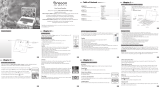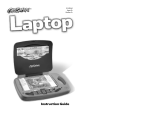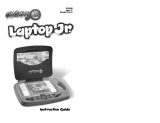Page is loading ...

USER’S MANUAL
®
TM
Disney elements © 2009 Disney.

Der Pr,
A VT
®
, n th vry er, clr r ng t lay id gm ngr n
ngr ag. A t sm m, ndrtn t ti rts t p tr
clr t t nrit ct ny lr id gm. H c rts ply
l tr clr t lay t gm, n euct n trt t ethy,
ag-rit nr?
Or wr t ts qui s V.Sl
®
Mi
TM
Acv Lerng Syt! A ig retru r
ir gmrs, V.Sl
®
Mi
TM
tk eucin id gng t l lv t
i-acte gng t th ngag b acv ns n oi.
V.Sl
®
Mi
TM
us rely t t TV t rvid is t ig-t gng pinc
ng tng, ag-rit lerng gm n i-acte, v rl
crlr. V.Sl
®
Mi
TM
Acv Lerng Syt ngag clr t w od
lay: t Lerng Avr - cng lrtry rn c lerng cncpts r
elly tegrte, n t Lerng Zn - i gm digne t cs pfi
s , ngagng ay. Eac Smrid™ gm ncrag acv gng l gvng
is’ ns r, t, s t ler b t, eang, scinc, png n r.
A VT
®
, r ru t rvid rts t uc-ede i t t id gm
lm, s s nr nv ay r clr t ler l hvng . W
th r ng VT
®
t t prt b ng r cl lr
rl lerng!
Sncrly,
Ji Fzgrl
Vc Prid, Mrkng
Vt Elers, NA
To learn more about the V.Smile
®
Motion
TM
Active Learning System and other
VTech
®
toys, visit www.vtechkids.com.

2
Tinker Bell is the newest fairy in Pixie Hollow, but she doesn’t think her
talent as a tinker is special. So, she tries to learn the talents of other fairies.
Help Tink learn an important lesson: magical things happen when you
believe in yourself!
STEP 1: Choose Your Play Mode
Move the joystick up or down to choose the play mode
you want. Press ENTER to confirm your selection.
1. Learning Adventure
In this play mode, you can fly with the fairies in three
different adventure games, two mini games, and one
bonus game.
Adventure Play: Play all the games in order according to the story.
Quick Play: Play each of the games individually in any order.
Note: The bonus game will play after the “Lost Things” adventure game, if a
bonus item is collected during that game.
Adventure Play
Start the adventure from the beginning by choosing
New Game or start the adventure from where you left
off by choosing Continue Game.
New Game:
Start the adventure from the beginning.
Continue Game: Start the adventure from the last place you played before
exiting the game.
INTRODUCTION
GETTING STARTED

3
Quick Play
In the Quick Play menu, choose any of the games
you’d like to play. Move the joystick to select the
game you want and press ENTER to play.
Note: For the details of all Learning Adventure
games, please refer to the Activities –
Learning Adventure section below.
2. Learning Zone
Practice specific skills in the three games in Learning
Zone. Move the joystick to select the game you want
and press ENTER to play.
Note: For the details of all Learning Zone games,
please refer to the Activities – Learning Zone
section below.
3. Options
In the Options screen, you can turn the Music On
or Off, and choose between Limited or Unlimited
chances in the games. Move the joystick to select the
options you want. Move the cursor to the OK button
and press ENTER to confirm your choices.
STEP 2: Choose Your Game Settings
1. Number of Players: Move the joystick to choose one player or two players.
Press ENTER to confirm your selection.
Note: Two-player mode is not available when played on the V.Smile
®
Pocket
TM
or V.Smile
®
Cyber Pocket
TM
.
2.
Level: Move the joystick to choose Easy level or Difficult level. Press
ENTER to confirm your selection.
3. Move the cursor to the OK button and press
ENTER to confirm your choices.

4
4. Controller Mode: In Learning Adventure and
Learning Zone, you can choose from two different
ways to play. You can play by using the joystick
on your game controller, or you can choose to
use your motion controller. Move the joystick to
choose Motion Controller mode or Joystick mode.
Press ENTER to confirm your selection.
Note: If you are playing on a V.SMILE™ console with a regular joystick, this
option will not appear.
Note: For the details of Joystick Mode and Motion Controller Mode, please
refer to the Activities – Learning Adventure and Activities – Learning
Zone sections below.
STEP 3: Start Your Game
• For Learning Adventure games, please go to the Activities – Learning
Adventure section below.
• For Learning Zone games, please go to the
Activities – Learning Zone
section below.
HELP Button
When you press the HELP button during a game, you will hear the activity
instructions or a helpful hint.
EXIT Button
When you press the EXIT button, the game will
pause. A window will pop up to make sure that you
really want to quit. Move the joystick to choose “Yes”
to quit the game or “No” to cancel the exit screen and
keep playing. Press ENTER to confirm your choice.
FEATURES

5
LEARNING ZONE Button
The Learning Zone button is a shortcut that takes you to the Learning Zone
game selection screen.
When you press the Learning Zone button, the game will pause. A window
will pop up to make sure that you really want to quit. Move the joystick left or
right to select “Yes” to quit the current game and enter the Learning Zone,
or select “No” to keep playing the current game. Press Enter to confirm your
selection.
V.Link
TM
Connection (Only for consoles that support V.Link™)
When you plug the V.Link
TM
into the console, a new selection – “V.Link
TM
Connection” – will appear in the main menu. You can select it to download
your game score to the V.Link
TM
. After the update is completed, you can plug
the V.Link
TM
into your computer and unlock bonus games on the V.Smile
TM
Web Site. Please don’t unplug the V.Link
TM
during the downloading process.
Bonus Games on V.Smile™ Web Site
When you reach a certain score in Adventure Play
mode, you’ll be rewarded with special gold coins.
You can save your score to the V.Link
TM
and then
plug the V.Link
TM
into your computer. You can use
the gold coins to unlock special bonus games on the
V.Smile
TM
Web Site.
How to Earn Gold Coins
1st gold coin
Finish Dewdrop Decorating game in Adventure Play
2nd gold coin Get a total score of 80 points in Adventure Play
3rd gold coin Get a total score of 200 points in
Adventure Play
4th gold coin Get a total score of 300 points in
Adventure Play
Note: V.Link™ Connection is only available in these or later models:

6
EDUCATIONAL CURRICULUM
Learning Adventure Curriculum
Dewdrop Decorating Patterns & Sequencing
Making Rainbows Shapes
Thistle Chase Number Order, Counting, Odd
and Even Numbers
Lost Things Beginning Letters, Spelling
Bonus Game: Create a Necklace* Creativity
Ladybug Painting Counting, Addition
*Note: The bonus game Create a Necklace will play after Lost Things if you
collect special bonus items during that game.
Learning Zone Curriculum
Fairy Fashion Creativity
Flower Matching Memory
Springtime Voices Music Identification
How to Play
At the beginning of each game in Learning Adventure and Learning Zone, a “How
to Play” screen shows you the game settings and controls.
Status Bar
For each game, the status bar appears onscreen to show how you are doing.
Energy: Shows the number of chances remaining to complete the game.
You can increase your life status by collecting pixie dust.
Score: Shows the points you’ve earned during the current game. You
can increase your score by answering questions correctly, and by
collecting berries.
Timer: Shows how much time you have left in the game.
ACTIVITIES
Energy
Timer

7
Learning Adventure
Dewdrop Decorating
Tinker Bell is the newest fairy in Pixie Hollow. Upon
arrival, she discovers her talent—she’s a tinker fairy.
But Tink wants to learn another talent—a more exciting
talent. Tinker Bell asks Silvermist to show her how to be
a water fairy. Silvermist begins by showing Tink how to
put dewdrops on spider webs.
Game Play
Silvermist needs to collect dewdrops to place on a spider
web. Help her collect the correct color to complete the
pattern shown on the web.
Curriculum: Patterns & Sequencing
Easy Level: Simple matching sequence, with 1 color missing from a 4-
part pattern.
Difcult Level: Difcult matching sequence, with 1color missing from an
8-part pattern.
Operations
Control Motion Controller Mode Joystick Mode
Fly Silvermist up and
down
Tilt the controller backward and
forward.
(↑) / (↓)
Fly Silvermist left and
right
Tilt the controller left and right.
(←) / (→)
Collect a dewdrop /
Discard a dewdrop /
Place the dewdrop
on the spider web
Press ENTER Press ENTER

8
Making Rainbows
Tinker Bell tries to be a water fairy, but she just
doesn’t seem to have the talent for it. Tink asks
Iridessa to teach her to be a light fairy. Iridessa is
happy to help her friend, so she shows Tink how to
make rainbows.
Game Play
Iridessa needs to fly through clouds of mist to make rainbows. Help Iridessa find the
correct shapes.
Curriculum: Shapes
Easy Level: The question shows a picture of the shape you
needtond.
Difcult Level: The question shows the name of the shape you
needtond.
Operations
Control Motion Controller Mode Joystick Mode
Fly Iridessa left and
right
Tilt the controller left and right.
(←) / (→)
Fly Iridessa up and
down
Tilt the controller backward and
forward.
(↑) / (↓)
Thistle Chase
Tinker Bell tries to be a light fairy, but she doesn’t
seem to have the talent for that either. But then, Tink
notices some Sprinting Thistles that are about to
run right through Pixie Hollow. She decides to try to
chase away the Sprinting Thistles before they destroy
the fairies’ preparations for spring.

9
Game Play
Tinker Bell rides a mouse to chase away the Sprinting Thistles. Help Tink
choose the correct path to ride on by choosing the correct number. Collect a
piece of cheese to help the mouse run faster!
Curriculum: Number Order, Counting, Odd and Even Numbers
Easy Level: Number order from 1 to 10
Difcult Level: Skip Counting, Even and Odd numbers from 1 to 10
Operations
Control Motion Controller Mode Joystick Mode
Move left and right
Tilt the controller left and right.
(←) / (→)
Jump over an
obstacle / Switch
places with the other
player (in two-player
mode)
Swing the controller up and down.
Press ENTER
Lost Things
Tinker Bell tried to chase away the Sprinting Thistles,
but the stampeding thistles destroyed everyone’s
hard work. Tinker Bell is determined to set things
right. She decides to collect Lost Things in order to
make tools to help fix all the problems caused by the
Sprinting Thistles.
Game Play
Tink needs to find as many Lost Things as possible. Help Tink look for Lost Things
and spell words.
Bonus: Look for sparkling stars; they will lead you to special bonus objects to
collect.

10
Curriculum: Beginning Letters, Spelling
Easy Level: First letter of the word is missing
DifcultLevel: Anyoneletterofthewordismissing
Operations
Control Motion Controller Mode Joystick Mode
Fly Tink left and
right
Tilt the controller left and right.
(←) / (→)
Fly Tink up and
down
Tilt the controller backward and
forward.
(↑) / (↓)
Confirm a choice Press ENTER Press ENTER
Bonus Game: Create a Necklace
If you collect special bonus objects in the game
“Lost Things,” you can play a bonus game to make a
necklace for Tinker Bell!
Game Play
Use the special things you collected to make a necklace
for Tink.
Curriculum: Creativity
Operations
Control Motion Controller Mode Joystick Mode
Choose an object / Select
a position for the object
Move the joystick left and
right.
(←) / (→)
Confirm a choice Press ENTER Press ENTER

11
Ladybug Painting
Using the Lost Things and her tinkering talent, Tinker
Bell makes a spray painting tool to fix the colors on
all the ladybugs.
Game Play
Help Tink count the number of ladybugs that she needs
to paint. Then help her paint them!
Curriculum: Counting, Addition
Easy Level: Count the number of ladybugs
(1 to 9)
Difcult Level: Simple addition (1 to 9)
Operations
Control Motion Controller Mode Joystick Mode
Fly Tink left and
right
Tilt the controller left and right.
(←) / (→)
Fly Tink up and
down
Tilt the controller backward and
forward.
(↑) / (↓)
Confirm a choice /
Paint the ladybug
Press ENTER Press ENTER

12
Learning Zone
Fairy Fashion
Game Play
Choose a hair decoration, skirt, sash, and shoes to make
a new outfit for Tink!
Curriculum: Creativity
Operations
Control Motion Controller Mode Joystick Mode
Move the cursor left
and right
Tilt the controller left and right.
(←) / (→)
Confirm a choice
Press ENTER Press ENTER
Flower Matching
Game Play
Help Rosetta match up pairs of flowers.
Curriculum: Memory
EasyLevel: 3pairsofowerswithdifferentcolors
DifcultLevel: 4pairsofowerswiththesamecolor

13
Operations
Control Motion Controller Mode Joystick Mode
Fly Rosetta left and
right
Tilt the controller left and right.
(←) / (→)
Fly Rosetta up and
down
Tilt the controller backward and
forward.
(↑) / (↓)
Confirm a choice Press ENTER Press ENTER
Springtime Voices
Game Play
Help Fawn find the butterfly that has a different sound
than the others.
Curriculum: Music Identification
Easy Level: Short sounds with different pitch
Difficult Level: Short melodies
Operations
Control Motion Controller Mode Joystick Mode
Fly Fawn left and
right
Tilt the controller left and right.
(←) / (→)
Fly Fawn up and
down
Tilt the controller backward and
forward.
(↑) / (↓)
Confirm a choice Press ENTER Press ENTER

14
CARE & MAINTENANCE
1. Keep your V.Smile
®
Motion™ clean by wiping it with a slightly damp cloth. Never
use solvents or abrasives.
2. Keep the unit out of direct sunlight and away from direct source of heat.
3. Remove the batteries when not using it for an extended period of time.
4. Avoid dropping it.
NEVER try to dismantle it.
5. Always keep the
V.Smile
®
Motion™ away from water.
WARNING
A very small percentage of the public, due to an existing condition, may
experience epileptic seizures or momentary loss of consciousness when
viewing certain types of flashing colors or patterns, especially on television.
While the V.Smile
®
Motion™ Active Learning System does not contribute
to any additional risks, we do recommend that parents supervise their children
while they play video games. If your child experiences dizziness, altered
vision, disorientation, or convulsions, discontinue use immediately and consult
your physician. Please note that focusing on a television screen at close range
and handling a joystick for a prolonged period of time may cause fatigue or
discomfort. We recommend that children take a 15-minute break for every
hour of play.
If you have a problem that cannot be solved by using this manual, we encourage you
to visit us online or contact our Consumer Services Department with any problems
and/or suggestions that you might have. A support representative will be happy to
assist you.
Before requesting support, please be ready to provide or include the information
below:
• The name of your product or model number. (The model number is typically
located on the back or bottom of your product.)
• The actual problem you are experiencing.
• The actions you took right before the problem.
Internet: www.vtechkids.com
Phone:1-800-521-2010 in the U.S. or 1-877-352-8697 in Canada
TECHNICAL SUPPORT

15
OTHER INFO
DISCLAIMER AND LIMITATION OF LIABILITY
VTech
®
Electronics North America, L.L.C. and its suppliers assume no responsibility
for any damage or loss resulting from the use of this handbook. VTech
®
Electronics
North America, L.L.C. and its suppliers assume no responsibility for any loss or
claims by third parties that may arise through the use of this software. VTech
®
Electronics North America, L.L.C. and its suppliers assume no responsibility for any
damage or loss caused by deletion of data as a result of malfunction, dead battery,
or repairs. Be sure to make backup copies of important data on other media to
protect against data loss.
COMPANY: VTech
®
Electronics North America, L.L.C.
ADDRESS: 1155 West Dundee Rd, Suite 130, Arlington Heights, IL 60004 USA
TEL NO.: 1-800-521-2010 in the U.S. or 1-877-352-8697 in Canada
NOTE:
This equipment has been tested and found to comply with the limits for a Class
B digital device, pursuant to Part 15 of the FCC Rules. These limits are designed
to provide reasonable protection against harmful interference in a residential
installation. This equipment generates, uses and can radiate radio frequency
energy and, if not installed and used in accordance with the instructions, may cause
harmful interference to radio communications. However, there is no guarantee that
interference will not occur in a particular installation. If this equipment does cause
harmful interference to radio or television reception, which can be determined
by turning the equipment off and on, the user is encouraged to try to correct the
interference by one or more of the following measures:
• Reorient or relocate the receiving antenna.
• Increase the separation between the equipment and receiver.
• Connect the equipment into an outlet on a circuit different from that to which the
receiver is connected.
• Consult the dealer or an experienced radio/TV technician for help.
Caution: Changes or modifications not expressly approved by the party responsible
for compliance could void the user’s authority to operate the equipment.
© 2009 VTech
Printed in China
91-002306-121-000
/