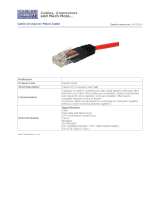Page is loading ...

Fast EtherHub-12s
&INO<GG<ODJI*<IP<G

Installation Manual
Fast EtherHub-12s
Smart
Fast Ethernet Hub
with 12 100BASE-TX Ports

Copyright (c) 1997 by Accton Technology Corporation. All rights reserved.
No part of this document may be copied or reproduced in any form or by any means without the
prior written consent of Accton Technology Corporation.
Accton makes no warranties with respect to this documentation and disclaims any implied
warranties of merchantability, quality, or fitness for any particular purpose. The information in this
document is subject to change without notice. Accton reserves the right to make revisions to this
publication without obligation to notify any person or entity of any such changes.
Before operating this product, please review the statements on electomagnetic emission
interference and safety compliance in Appendix D.
,QWHUQDWLRQDO+HDGTXDUWHUV
No. 1 Creation Road III,
Science-based Industrial Park
Hsinchu 300, Taiwan, R.O.C.
Phone: 886-3-5770-270
FAX: 886-3-5770-267
BBS: 886-3-5770-654
Internet: [email protected]
86$+HDGTXDUWHUV
1962 Zanker Road
San Jose, CA 95112
Phone: 408-452-8900
FAX: 408-452-8988
BBS: 408-452-8828
FAST FAX: 408-452-8811
Accton, EtherHub and SmartWatch are trademarks or registered trademarks of Accton Technology
Corporation. Other trademarks or brand names mentioned herein are trademarks or registered
trademarks of their respective companies.
EH3012-TX
150114-101
E0197-R02

Package Contents i
Package Contents
Carefully unpack the contents of the package and verify them against the
checklist given below.
Package Checklist
æ Fast EtherHub-12s (Model No. EH3012-TX)
æ AC power cord (optional)
æ Four rubber foot pads
æ Installation manual
æ Warranty registration card
Please inform your dealer immediately should there be any wrong, missing, or
damaged parts.
If possible, retain the carton, including the original packing materials. Use
them again to repack the unit in case there is a need to return it for repair.
To qualify for product updates and product warranty registration, fill in the
Owner Registration Card and return it to Accton Technology Corporation.

Quick Installation iii
Quick Installation
The Fast EtherHub-12s is a Class II repeater. It contains 12 100BASE-TX Fast
Ethernet ports. The smart design built into the front display panel provides a
friendly interface that simplifies installation and network troubleshooting. If
you are already familiar with basic network operations, you should be able to
install this hub as described below:
1. Unpack the Fast EtherHub-12s.
2. Find a location close to the network devices you need to connect, and within
easy reach of an electrical outlet.
3. Mount the hub on a desktop or any other flat surface. If you are installing
multiple hubs, you can stack them on top of each other (after attaching the
foot pads), or install them in an standard EIA 19-inch rack.
4. Connect any devices that use a standard network interface to the RJ-45
(MDI-X) station ports (e.g., a workstation, server or router). Use 100
W
Category 5 STP or UTP cable to connect to the hub, and be sure the length
of any twisted-pair connection does not exceed 100 meters. Refer to Chapter
3 for sample configurations.
To cascade to another hub or switch, run straight-through twisted-pair cable
from the (12MDI) daisy-chain port on this hub to any (MDI-X) station port
on the other device (or vice versa). Refer to Figure 3.2. If necessary, you
can also cascade between two station ports using crossover cable. However,
be sure not to exceed the maximum length between end nodes. Assuming
that the maximum cable length is used for end-node connections (i.e., 100
meters), then the inter-hub cabling should be limited to 5 meters. However,
if you need to extend this length of inter-hub cabling beyond 5 meters, then

Fast EtherHub-12s User’s Guide
iv Quick Installation
first calculate the maximum length permitted between each pair of end nodes
as described in Chapter 2 under the section on
Precise Cable Length Budgeting.
5. Verify network communications by ensuring that -
• you have made all the necessary connections
• you can access any connected resources
• the hub’s indicators are functioning properly
If you encounter any problems in installing the Fast EtherHub, refer to Chapter 2
for a detailed description of installation procedures, Chapter 3 for sample
configurations, or Appendix A for help in troubleshooting.
Note: Refer to Chapter 2 for a more detailed description of calculating the maximum cable
length permitted between two end nodes for Fast Ethernet.

About this Guide v
About this Guide
This guide is designed for the experienced network installer. It describes how
to install and operate Accton’s Fast EtherHub-12s. After reading this manual,
you should be able to use the front display panel and configure options to
manage all your network connections.
This manual covers the following topics:
Chapter 1 -
Product Overview
Brief description of Fast Ethernet, followed by a description of this hub and a
summary of its important features and specifications.
Chapter 2 -
Installing the System
Installing a Fast EtherHub and making basic network connections.
Chapter 3 -
Configuring the Network
Shows sample network configurations for a local area network.
Chapter 4 -
Hardware Reference
Detailed description of indicator panel and ports.
Appendices -
Troubleshooting, cable assignments, and product specifications.

Contents
Contents vii
Chapter 1: Product Overview.................................................1-1
Introduction to Fast Ethernet.....................................................................................1-1
Accton’s Fast EtherHub-12s......................................................................................1-1
Basic Features ...........................................................................................................1-2
Chapter 2: Installing the System............................................2-1
Pre-Installation Requirements ...................................................................................2-1
Connecting the Hub System......................................................................................2-2
Making a Connection via an MDI-X Station Port ................................................2-2
Making a Connection via the MDI Daisy-Chain Port...........................................2-3
Simplified Cable Length Constraints..............................................................2-4
Precise Cable Length Budgeting.....................................................................2-4
Providing Power to the EtherHub..............................................................................2-5
Verifying Port Status.................................................................................................2-6
Verifying System Operation......................................................................................2-6
Chapter 3: Configuring the Network......................................3-1
Stand-Alone...............................................................................................................3-1
Connecting Multiple Hubs ........................................................................................3-1
Using the RJ-45 Daisy-Chain Port........................................................................3-2
Precies Guidelines for Configuring Multiple Hubs ..............................................3-3
Chapter 4: Hardware Reference.............................................4-1
Front Panel ...............................................................................................................4-1
Indicators..............................................................................................................4-1
Fan Alert.........................................................................................................4-2
Power Status ...................................................................................................4-2
Statistical Display for System Performance....................................................4-3
Port Status Display..........................................................................................4-4
RJ-45 Ethernet Ports.............................................................................................4-5
Rear Panel ...............................................................................................................4-6
Power Socket........................................................................................................4-6

Fast EtherHub-12s User’s Guide
viii Contents
Appendix A: Troubleshooting................................................A-1
Diagnosing Hub Indicators........................................................................................A-1
System Diagnostics ...................................................................................................A-2
Power and Cooling Problems ...............................................................................A-2
Installation............................................................................................................A-2
Physical Configuration.........................................................................................A-3
Hub Integrity ........................................................................................................A-3
Appendix B: Port and Cable Assignments.............................B-1
RJ-45 Port ...............................................................................................................B-1
Appendix C: Specifications....................................................C-1
Product Specifications...............................................................................................C-1
Appendix D: Regulatory Standards Compliance..................D-1
EMI Certification ......................................................................................................D-1
FCC Class B Certification....................................................................................D-1
Voluntary Control Council for Interference (VCCI-2).........................................D-2
European Community Immunity Requirements....................................................D-3
CE Mark Declaration of Conformance (for EMI and Safety)...............................D-3
Safety Compliance.....................................................................................................D-4
Underwriters Laboratories Inc..............................................................................D-4
Sicherheitshinweise..............................................................................................D-5
Appendix E: Product Support Services ................................E-1
Product Registration..................................................................................................E-1
Problem Report .........................................................................................................E-1
Hardware Repair Service...........................................................................................E-1
Bulletin Board Service (BBS) ...................................................................................E-2
Interactive Fast Fax (U.S.A. office) ..........................................................................E-2
Technical Support .....................................................................................................E-3

Fast EtherHub-12s User’s Guide
Contents ix
Limited Warranty.......................................................................................................E-4
Customer Remedies..............................................................................................E-4
Return Process......................................................................................................E-5
Accton Offices...........................................................................................................E-6
Ordering Information ................................................................................................E-6
Glossary
Index
List of Figures
Figure 3.1 Stand-Alone Configuration....................................................................3-1
Figure 3.2 Multiple Hub Configuration Using the Daisy-Chain Port......................3-2
Figure 3.3 Cabling Limits for Multiple Hub Configuration.....................................3-4
Figure 4.1 Front Panel.............................................................................................4-1
Figure 4.2 Indicators ...............................................................................................4-2
Figure 4.3 Rear Panel..............................................................................................4-6
Figure B-1 RJ-45 Connector (on the Hub Side) .......................................................B-1
List of Tables
Table B-1 RJ-45 Pin Assignments............................................................................B-1

Product Overview 1-1
Chapter 1: Product Overview
Introduction to Fast Ethernet
Standard 10 Mbps Ethernet has served well for past generations of 286 and
386 machines performing simple file transfers. However, with the inevitable
growth in corporate network size and the introduction of fully-functional 32-bit
PC architectures, and operating systems running complex applications, 10 Mbps
Ethernet has become a serious bottleneck.
With the recent flood of choices for upgrading media bandwidth, 100 Mbps
Fast Ethernet has become the most popular choice because of its low cost,
compatibility with existing Ethernet applications, and the fact that it can run on
top of an installed base of twisted-pair cabling. Fast Ethernet can be easily
integrated into an existing 10 Mbps Ethernet environment with no need for
protocol translation or changes to network software.
Accton’s Fast EtherHub-12s
The Fast EtherHub-12s includes 12 100BASE-TX Ethernet ports. It provides a
friendly design that simplifies installation and network troubleshooting. The
SmartWatch
TM
indicator panel includes Utilization and Collision rate LEDs, as
well as Partition, Link and Traffic LEDs to ease network management.
The Fast EtherHub-12s can be used to relieve common network congestion,
regardless of whether it is caused by too many stations contending for limited
bandwidth or by a server that is supporting too many users. It can significantly
improve access both to key servers and to the network backbone. This hub not
only delivers a vast improvement in network response time, but helps you
maintain outstanding performance as your user community continues to grow.

Fast EtherHub-12s User’s Guide
1-2 Product Overview
Basic Features
• Transmits data at 100 Mbps for demanding applications
• Conforms to the IEEE 802.3u repeater specification for 100BASE-TX
• Provides 12 RJ-45 100BASE-TX station ports (using MDI-X wiring)
• Port 12 can serve as an MDI-X station port (for connection to network
devices such as workstations or servers) or as an MDI daisy-chain port (for
connection to network devices such as hubs or switches), eliminating the
need for crossover cables
• Supports 100Ω Category 5 shielded or unshielded cable (STP or UTP)
• Friendly design that monitors network utilization, collisions, link and port
partition status
• LED indicator panel including Utilization and Collision rate indicators for
reporting hub activity and facilitating problem diagnosis
• Automatically partitions bad ports to protect the network system
• Automatic polarity detection and correction permits automatic adjustment
for wiring errors
• Plug-and-play operation
• An Alert LED that shows if the fan has failed
The Fast EtherHub-12s also supports the following basic system safeguards:
• This hub features automatic partitioning and reconnection, jabber lockup
protection, and automatic polarity detection for network cabling.

Fast EtherHub-12s User’s Guide
Product Overview 1-3
• With automatic partitioning and reconnection, any port is automatically
isolated if excessive collisions occur on it. When the condition is corrected,
the port is automatically reconnected.
• With the jabber lock-up function, the hub automatically stops transmission
of abnormal Ethernet frames that may cause data loss for all network users.
(Jabber refers to abnormal Ethernet frames which are much too long and
may come from a malfunctioning Ethernet card.)
• With automatic polarity detection, the hub recognizes and adjusts for
attached cable assemblies which may be wired with incorrect polarity on the
receive pair.

Installing the System 2-1
Chapter 2: Installing the System
This chapter provides information on installing the Fast EtherHub-12s, estab-
lishing network connections, and configuring the system. You may install this
hub on any level surface (e.g., a table or shelf) or in a standard EIA equipment
rack. However, please take note of the following minimum site requirements
before you begin.
Pre-Installation Requirements
Before you start actual hardware installation, make sure you can provide the
right operating environment, including power requirements, sufficient physical
space, and proximity to other network devices that are to be connected. Verify
the following installation requirements:
• Power requirements: 100 to 240 VAC (± 10%) at 50 to 60 Hz (± 3Hz). The
hub’s power supply automatically adjusts to the input voltage level.
• The EtherHub should be located in a cool dry place, with at least 10 cm. of
space at the front and back for ventilation.
• Place the hub out of direct sunlight, and away from heat sources or areas
with a high amount of electromagnetic interference.
• Check if network cables and connectors needed for installation are available.
• Find a suitable location at the center of the devices you want to link, and
near a power outlet

Fast EtherHub-12s User’s Guide
2-2 Installing the System
Connecting the Hub System
This hub is a Fast Ethernet repeater for 100BASE-TX networks. The
EtherHub-12s has 12 RJ-45 station ports, of which Port 12 can serve as either a
station port or a daisy-chain port (depending on the port’s switch setting). The
station ports allow you to make connections to devices such as a workstation,
server or router. You can also cascade to another compatible hub or switch by
connecting an MDI port on one device (e.g., port
12MDI on this hub) to an
MDI-X port on the other device. Or you can cascade from an MDI port on
another device to any MDI-X port on this hub. See Figure 4.1.
Making a Connection via an MDI-X Station Port
You can connect an RJ-45 station port on the hub to any device that uses a
standard network interface such as a workstation or server, or also to a network
interconnection device such as a router (depending on the port type
implemented).
1. Prepare the network devices you wish to network. Make sure you have
installed suitable 100BASE-TX network interface cards for making a
connection to any of the hub’s station ports. You also need to prepare
straight-through shielded or unshielded twisted-pair cables with RJ-45 plugs
at both ends. Use 100
W Category 5 cable for all connections.
2. Connect one end of the cable to the RJ-45 port of the network interface card
(or comparable port type) on the device you are attaching to the hub, and the
other end to any available (MDI-X) station port on the hub. When inserting
an RJ-45 plug, be sure the tab on the plug clicks into position to ensure that it
is properly seated. Using the hub in a stand-alone configuration, you can
network up to 12 nodes.
I
Do not plug a phone jack connector into the RJ-45 port. This may damage the hub.
Use only twisted-pair cables with RJ-45 connectors that conform with FCC standards.
Notes:
1. When connecting to station Port 12, set the port selection switch to MDI-X.
2. Make sure each twisted-pair cable does not exceed 100 meters.

Fast EtherHub-12s User’s Guide
Installing the System 2-3
Making a Connection via the MDI Daisy-Chain Port
1. To make a direct connection to another compatible repeater or switch, use the
12MDI daisy-chain port. When connecting to this port, remember to set the
port selection switch
MDI.
2. Prepare straight-through shielded or unshielded twisted-pair cables with
RJ-45 plugs at both ends. Use 100
W Category 5 cable for all connections.
Connect one end of the cable to Port 12MDI on this hub, and the other end to
a standard MDI-X station port on the other device. When inserting an RJ-45
plug, be sure the tab on the plug clicks into position to ensure that it is
properly seated.
Notes:
1. When connecting to Port 12MDI, set the port selection switch to MDI.
2. Make sure the length of twisted-pair cable does not exceed 100 meters.
3. To connect to another hub or switch, you may also run straight-through
twisted-pair cabling from a station port on this hub to a crossover port on
another device. However, if you must connect to another device via station
ports at both ends of the cable, use crossover cabling.
Distance Limit for Fast Ethernet Cabling
There are two common ways to calculate maximum cable length. The first
way, which is refered to as the “Simplified Cable Length Constraints” method
assumes that the maximum permissible cable length is used to connect various
end-node devices (such as workstations or servers) to the hub. A more careful
method of calculating maximum cable length, referred to as the “Precise Length
Budgeting” method, requires you to measure the exact cable length for each
pair of nodes that need to communicate, and to provide the signal delay time for
each hub in your system. Both of these methods are described in this section.

Fast EtherHub-12s User’s Guide
2-4 Installing the System
Simplified Cable Length Constraints
The Fast EtherHub-12s is a Class II repeater. IEEE recommends that Class II
hubs be limited to a cascade of two hubs. The simplest rule is that workstation
connections be limited to 100 meters for twisted-pair cabling, and that interhub
cabling be limited to 5 meters. If you are stacking hubs in a wiring closet, this
is good advise. When a hub is located in central wiring closet, connections to
end users tend to be very long. Using these assumptions, then maximum cable
lengths depend on the device type you want to attach to the hub, as shown in
the following table:
cable type workstation another hub switch
twisted-pair 100 meters 5 meters 100 meters
When connecting to another hub, traffic is confined to a single collision
domain. However, when connecting to a collapsed backbone (e.g., a switch or
router), the collision domain is broken up, enabling the use of longer cable
lengths as illustrated in the preceeding table.
Precise Cable Length Budgeting
If you plan on installing a network for a small office, it may not be convenient
to place hubs within 5 meters of each other, and then run up to 100 meters of
cabling for each end user. This kind of installation can be very messy and
wastes a lot of cabling. Depending on how your users are spread out, it may be
more convenient to run a longer length of inter-hub cabling (say 50 meters or
more), and then run shorter lengths of cable from each hub to the end users.
Depending on the inherent delay in the hub and the maximum cable lengths
required, it may even be possible to cascade up to three Fast Ethernet hubs.
However, when setting up these kinds of distributed cascades, you have to be
very careful in calculating the maximum length for each node pair. All end-
node devices (e.g., workstations or servers) must be within 100 meters of the

Fast EtherHub-12s User’s Guide
Installing the System 2-5
connected hub when using twisted-pair cabling. However, when linking one or
more Fast Ethernet repeaters together (i.e., in the same collision domain), the
overall length of cable used between any two nodes should not exceed the
limits outlined in the IEEE 802.3u standard. In precise terms, the maximum
length of cabling that can be run from end-node to end-node is
367m
≥ S(repeater equivalent length) + S(length of CAT-5 twisted-pair cable)
This 100BASE-TX Class II device has an inherent repeater delay of 90 bit time
or 80 meters of twisted-pair cable. Taking a daisy chain of two hubs connected
via twisted-pair cabling for an example, the maximum length from node to node
is 367m - (2 x 80m) = 207m. Therefore, if both node A and B are linked to
separate repeaters in a two hub system, each using 100 meters of cable to connect
to their respective hub, then the inter-hub cabling will be limited to 5 meters
(i.e., 207m - 2x100m = 7m, which is then reduced to 5 meters according to a
common wiring rule).
Providing Power to the EtherHub
1. Power on the hub by plugging the power cord into the power socket at the
rear of the EtherHub (see Figure 4-2), and the other end into a power outlet.
2. Check the LED marked
Power on the front panel to see if it is on. The unit
will automatically select the setting that matches the connected input voltage.
Therefore, no additional adjustments are necessary when connecting it to
any input voltage within the range marked on the rear panel.
F
The unit supports a “hot remove” feature which permits you to connect/
disconnect cables without powering off the hub and without disrupting the
operation of attached devices.

Fast EtherHub-12s User’s Guide
2-6 Installing the System
Verifying Port Status
Check each connection by viewing the port status indicators listed below. (For
a more detailed description of these indicators, refer to Chapter 4.)
Link Indicates that the port has established a valid network connection.
Traffic Indicates traffic traversing the port.
Partition Indicates that the port has been isolated from the hub due to
excessive errors.
If the Link status indicator is not functioning properly, or you experience any
other difficulties in setting up the hub, refer to Appendix A.
Verifying System Operation
Verify that all attached devices have a valid connection. The hub monitors
link status for each port. If any device is properly connected to the hub and
transmitting a link beat signal, the Link indicator lights up for the corresponding
port. If the Link indicator fails to light up when you connect a device to the
hub, check the following items:
• Be sure the twisted-pair cable is properly attached to the connected device
and the hub. Verify that the RJ-45 plug snaps into place when attached.
• See if the twisted-pair cable is functioning properly by using it for another
port and attached device that already displays valid indications when
connected to the network.
• Check the length of the twisted-pair connection to be sure it does not exceed
100 meters. If you are using bit budget calculations to determine maximum
cable lengths, then be sure you have not exceeded the maximum cable length
calculated for any potential node pair.

Fast EtherHub-12s User’s Guide
Installing the System 2-7
• Test the adapter for an attached workstation by trying it in another computer
that has been successfully connected to the network.
If you still can’t resolve the problem, please refer to
Troubleshooting in Appendix A.
/