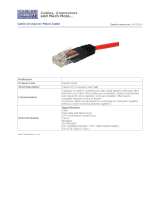Page is loading ...

1
HX-5
User’s Guide
Section 1 - Introduction
The MaxTech HX-5 is a 5-port ethernet hub compliant with the IEEE 802.3 10Base-T
standard. The five RJ-45 ports connect workstations or other devices together on
a 10Base-T network using unshielded twisted-pair cable. An additional crossover
port connects this hub to a second hub using standard UTP cable for easy net-
work expansion. A full set of LED indicators assist in network troubleshooting.
The package contains the following items:
• Hub • Power adapter
• User’s Guide • Mounting plate and screws
Section 2 - Installation
1. Locating the Hub - Place the hub in a location central to your networked
computers, or within the maximum cable length (328 ft.) to the farthest
computer. It can be placed on a desk or it can be mounted on a wall by using
the included mounting plate and screws.
2. Connecting the Power Adapter - Insert the round end of the power adapter
cord into the hub’s DC Input connector (See Figure 1). Plug the transformer
end of the power adapter into a 120V power outlet. The hub is powered on
when this connection is made.
Note: The hub performs a self-test when it is first powered on. The power and
link LEDs (except port 1) will light. The link LEDs will go off, leaving only the
power LED on.
3. Connecting Workstations - Connect one end of an unshielded twisted-pair
cable into the network connection of a computer. Connect the other end of
Part #MAN065 Rev. 1.0 HUB005
DC INPUT
LINK/TX
POL/RX
54321
COLLISION POWER
DC
Power In
RJ-45
Crossover
Port RJ-45 jacks Ports 1 to 5
Figure 1 - HUB Connectors
12345
CROSSOVER
5

2
the cable into an open port (1 through 5 except the crossover port) on the hub
(See Figure 1). The length of the cable must be less than 328 feet (100
meters). A proper network connection between the hub and an
active
workstation is indicated by a steady green LINK LED for that port.
2.1 Connecting Hub to Hub
The network can be expanded
beyond five workstations by
daisy-chaining two or more
hubs together. The hub’s fifth
port features an additional
cross-over connection to facili-
tate daisy-chaining hubs using
standard UTP cable. Plug one
end of a standard UTP cable
into the cross-over port and
the other end into a regular
port (1 through 5) of a second
hub (see Figure 2). A maximum of 4 hubs can be connected together by daisy-
chaining.
Note: The cross-over port is port number 5 with a reversed pin-out. The cross-
over port and port 5 cannot be used simultaneously.
Section 3 - LED indicators
12 LEDs (see Figure 3) show the status of the hub and its network connections.
LED Function
POWER On - Hub is powered on.
Off - Hub is powered off.
LINK/TX On - A network link is established.
(1 through 5) Blink - Data is being transmitted.
Flash alternately with POL/RX - The port has been disconnected from
the network due to excessive collisions caused by the attached computer.
POL/RX On - Reverse polarity of cable is corrected.
(1 through 5) Blink - Data is being received.
Flash alternately with LINK/TX - The port has been disconnected from
the network due to excessive collisions caused by the attached computer.
COLLISION Blinking - Two workstations have attempted to send data at the same time.
Figure 2 - Connecting Hubs
LINK/TX
POL/RX
Figure 3 - HUB LEDs
54321
POWER
COLLISION

3
Appendix A - Specifications
Network Standard: IEEE 802.3 Ethernet 10Base-T
Transfer rate: 10 Mbps
Topology: Star
Max. cable length: 328 ft. (100 meters)
Ports: 5 RJ-45 jacks
Crossover connector: 1 (port 5)
Auto-partition: Yes
Polarity correction: Yes
Dimensions: 5.1” x 3.4” x 1.1”
Weight: 6 oz.
EMI/RFI: FCC Part 15 Class A
Temperature: 0° C to 45° C (operating); -40° C to 70° C (storage)
Humidity: 10% to 80% (operating, non-condensing); 5% to 90%
(storage)
Power: 7W, 120VAC
Appendix B - 10 Base-T Cable Requirements
10Base-T networks use unshielded twisted-pair cable and 8-pin RJ-45 modular con-
nectors. Use 22-26 AWG, 2- or 4-pair, 100 ohm/ft UTP Category 3 or better cable.
The cable must use solid copper conductors and UL codes CM, CMR, and CMP are
required. Maximum cable length from hub to workstation is 328' (100 m).
Appendix C - Technical Support
In the unlikely event you experience difficulty in the use of the product, or if it does
not operate as described, we suggest you: (1) check the Link status LED, (2)
check for the proper cable type (category 3), (3) check that the port has not been
disabled by the hub due to excessive collisions or (4) consult with your dealer.
If you still cannot resolve the problem, call the MaxTech Service Center at (201)
586-8686 between 8:00 a.m. and 8:00 p.m. (EST Monday through Friday).
If the
nature of your question is related to the network operating system that you
are using, refer to its manual.
Calling the Service Center without complete and
accurate information concerning the nature of the problem will be both time-
consuming and frustrating for you.
You may also reach us through:
24 hour BBS - (201) 586-8866 24 hour Faxback - (201) 586-8761
Compuserve ID - 71333,44 America Online -
Keyword
: Maxtech
Prodigy -
Jump
: Manufacturers BB World Wide Web - www.maxcorp.com
Email - [email protected] FTP - ftp.maxcorp.com
Appendix D - Five Year Limited Warranty
MaxTech warrants to the original buyer of this product against defects in material
and workmanship for five years from the date of purchase. During the warranty
period, MaxTech will repair (or at its option, replace) the product that proves to be
defective, provided the product has not been abused, misused, modified, or re-

4
paired by an unauthorized center.
In the event the product requires service, follow the procedure outlined in
Techni-
cal Support
. When you are instructed by the Technical Support Representative to
return the product to MaxTech for repair, you will be given an RMA (Return Mer-
chandise Authorization) number. You
must have an RMA Number to return the
product for service
. Use the following procedure to return the product to MaxTech:
1. Return the product in its original package and packing (if possible), and put it in a sturdy
corrugated box.
2. Be sure to include your name, address, day-time telephone number, RMA number, and a
brief description of the problem (also enclose a check for out-of-warranty repair). Enclose
your check or Postal Money Order for $7.50 to cover the cost of return shipping/handling.
Please do not send cash or stamps.
4. After wrapping the package securely for shipping, print your name, return address and the
RMA # clearly on the outside of your package.
5. Ship the unit prepaid via UPS or the U.S. Postal Service to the address provided by the
technician when you call. We recommend that the unit be insured.
This warranty is valid for products sold in North America only. Contact your local
authorized distributor or dealer for the warranty offered in other areas.
All warranty services must be performed by Authorized Service Centers. There
are no user serviceable parts inside the unit. Do not remove any components or
attempt to service the unit by any unauthorized service center. This warranty is
voided if the product has been abused, misused, modified, or repaired by an
unauthorized service center.
Appendix E - Notices
FCC Information
This equipment has been tested and found to comply with the limits for a Class A
digital device, pursuant to Part 15 of the FCC Rules. These limits are designed to
provide reasonable protection against harmful interference when the equipment is
operated in a commercial environment. This equipment generates, uses and can
radiate radio frequency energy and, if not installed and used in accordance with
the instruction manual, may cause harmful interference to radio communications.
Operation of this equipment in a residential area is likely to cause harmful interfer-
ence in which case the user will be required to correct the interference at his own
expense.
Disclaimer, Copyright, And Other Notices
The information contained in this manual has been validated at the time of this
manual's production. The manufacturer reserves the right to make any changes
and improvements in the product described in this manual at any time and without
notice. Consequently the manufacturer assumes no liability for damages incurred
directly or indirectly from errors, omissions or discrepancies between the product
and the manual.
All registered trademarks are the property of their respective owners.
Copyright © 1996 MaxTech. All rights reserved. No reproduction of this document
in any form is allowed without written permission from MaxTech.
First Edition GZ/DR - Version 1.0
/