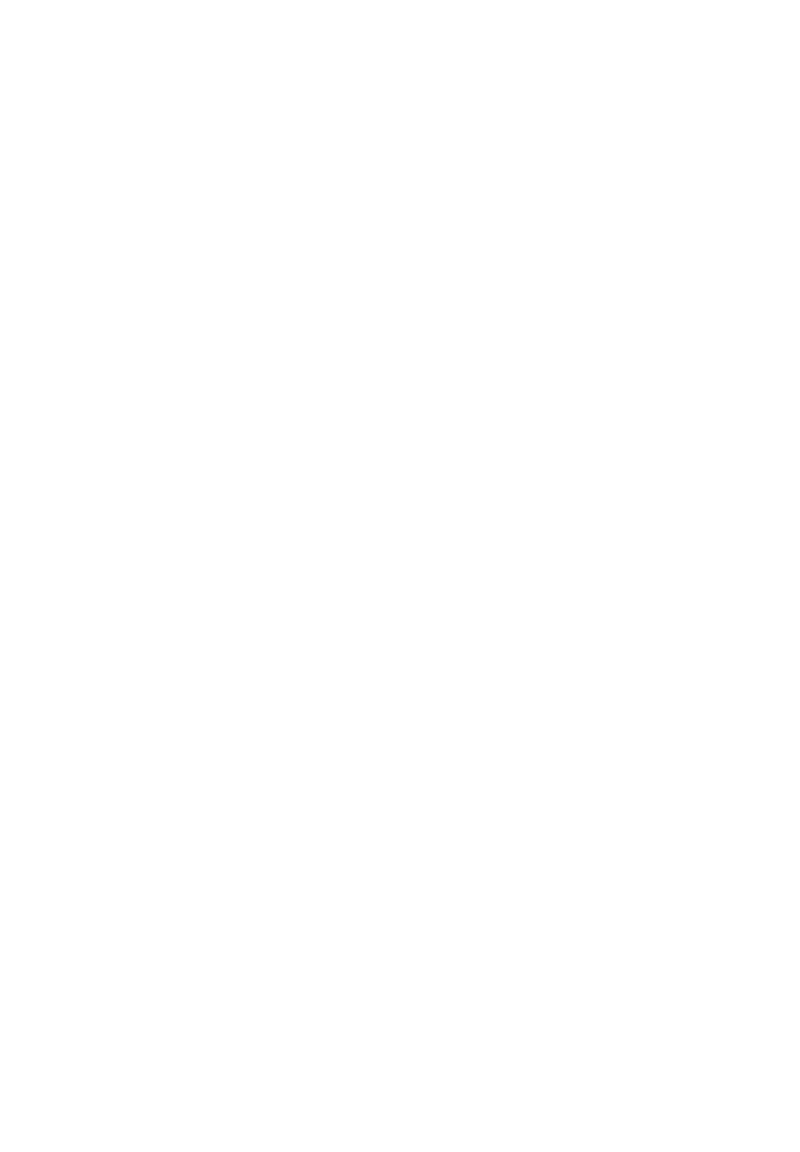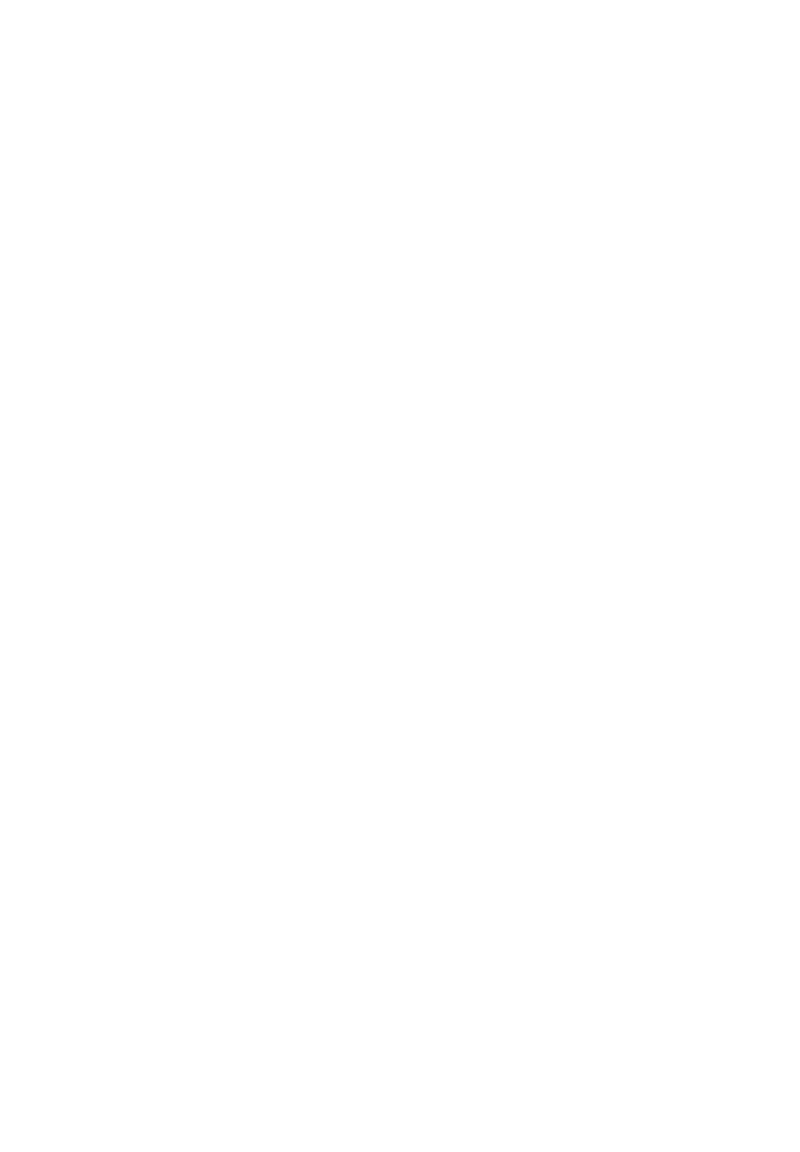
EPSON
®
All rights reserved. No part of this publication may be reproduced, stored in a retrieval
system, or transmitted in any form or by any means, electronic, mechanical, photocopying,
recording, or otherwise, without the prior written permission of Seiko Epson Corporation.
No patent liability is assumed with respect to the use of the information contained herein.
While every precaution has been taken in the preparation of this book, Seiko Epson
Corporation assumes no responsibility for errors or omissions. Neither is any liability
assumed for damages resulting from the use of the information contained herein.
Neither Seiko Epson Corporation nor its affiliates shall be liable to the purchaser of this
product or third parties for damages, losses, costs, or expenses incurred by purchaser or
third parties as a result of: accident, misuse, or abuse of this product or unauthorized
modifications, repairs, or alterations to this product, or (excluding the U.S.) failure to
strictly comply with Seiko Epson Corporation’s operating and maintenance instructions.
Seiko Epson Corporation shall not be liable against any damages or problems arising from
the use of any options or any consumable products other than those designated as
Original EPSON Products or EPSON Approved Products by Seiko Epson Corporation.
EPSON and EPSON ESC/P are registered trademarks and EPSON Stylus and EPSON
ESC/P 2 are trademarks of Seiko Epson Corporation.
Action Printer is a trademark and EPSON Connection is a service mark of Epson
America, Inc.
CompuServe is a registered trademark of CompuServe Information Service
CorelDRAW is a registered trademark of Core1 Systems Corporation.
IBM Proprinter is a trademark of International Business Machines Corporation.
Lotus and 1-2-3 are registered trademarks of Lotus Development Corporation.
Microsoft is a registered trademark and Windows is a trademark of Microsoft Corporation.
General Notice: Other product names used herein are for identification purposes only and
may be trademarks of their respective owners. EPSON disclaims any and all rights in
those marks.
Copyright © 1994 by Seiko Epson Corporation, Nagano, Japan.
User’s Guide