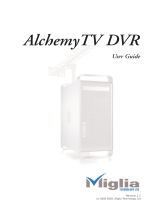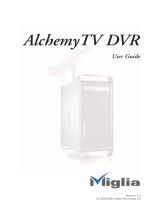Page is loading ...

TVBook Pro
Express
User Guide
Revision 1.1
(c) 2007, HDMI Ltd

Table of contents
Introduction and Overview of TVBook Pro . . . . . . . . . . . . . . . . . . . . . . . . . . . . . . . . . . . . . . . . . . . . . . . . . . .1
Introduction and System requirements . . . . . . . . . . . . . . . . . . . . . . . . . . . . . . . . . . . . . . . . . . . . . . . . . . . . . . . .2
Overview of TVBook Pro . . . . . . . . . . . . . . . . . . . . . . . . . . . . . . . . . . . . . . . . . . . . . . . . . . . . . . . . . . . . . . . . . . . .3
Installing and Using TVBook Pro and The Tube software . . . . . . . . . . . . . . . . . . . . . . . . . . . . . . . . . . . . . . .4
Connecting TVBook Pro . . . . . . . . . . . . . . . . . . . . . . . . . . . . . . . . . . . . . . . . . . . . . . . . . . . . . . . . . . . . . . . . . . . . .5
Installing The Tube . . . . . . . . . . . . . . . . . . . . . . . . . . . . . . . . . . . . . . . . . . . . . . . . . . . . . . . . . . . . . . . . . . . . . . . . .5
Initial setup for The Tube . . . . . . . . . . . . . . . . . . . . . . . . . . . . . . . . . . . . . . . . . . . . . . . . . . . . . . . . . . . . . . . . . . . .6
Warranty agreement . . . . . . . . . . . . . . . . . . . . . . . . . . . . . . . . . . . . . . . . . . . . . . . . . . . . . . . . . . . . . . . . . . . . . .8

TVBook Pro ‘Express’ User Guide
Page 1
Introduction and Overview
of TVBook Pro

TVBook Pro ‘Express’ User Guide
Page 2
Introduction
Thank you for choosing TVBook Pro Express from Miglia. TVBook Pro Express lets you watch, pause, rewind and skip
forward live Digital Terrestrial TV on your MacBook Pro and enables you record TV shows straight to your hard drive.
System requirements:
• MacBook Pro
• 512 MB of RAM
• 100 MB Free hard drive space.
• Mac OS X 10.4.x or higher
Package contents
• TVBook Pro Express/34 Card
• Portable antenna
• CD-ROM with The Tube software
• Quick Install Guide with Software Activation Key
User Guide Overview
This User Guide will guide you through the hardware and software installation. A detailed description of The Tube’s
functionality is available on a separate pdf located in the “Manual” folder on the CD-ROM.
Technical Support
Should you have any questions regarding your product, please do not hesitate to contact Miglia (hardware support,
http://www.miglia.com/Support)

TVBook Pro ‘Express’ User Guide
Page 3
Overview of TVBook Pro
TVBook Pro has a single connector at the back of the unit for the antenna connection.
Antenna connector
ExpressCard/34
Connector

TVBook Pro ‘Express’ User Guide
Page 4
Installing and using
TVBook Pro
and The Tube software

TVBook Pro ‘Express’ User Guide
Page 5
I. Connecting TVBook Pro
1. Connect TVBook Pro to the ExpressCard/34 of your MacBook Pro
2. Connect the mini-antenna to the antenna adapter.
Note: The mini-antenna will only work in areas where DVB-T reception is good. You should not have any
difficulties receiving the full range of TV stations if you live in Germany or northern European countries. In the UK
and France, it is strongly recommended to place the antenna near a window, as ‘indoor mobility’ is not yet
implemented.
If you do not receive any channels when using the mini-antenna, connect TVBook Pro to a roof-mounted antenna.
I. Installing The Tube
1. Insert the The Tube CD-ROM in your CD/DVD Drive
2. Double-click on ‘Install The Tube’ to launch the installation programme.
3. Click “Continue” when the alert message informing you that the installation package contains a program that verifies
if the software can be installed.
4. When asked, select the destination Hard Drive and Folder where you wish to install The Tube. The default selection
made by the installer is recommended. Then click “Continue”
5. On the next screen, click “Install”. The installation program will then ask you for your administrator password. This is
your normal Mac OS X password you created when you first used Mac OS X and not the software activation code.

TVBook Pro ‘Express’ User Guide
Page 6
6. Once the installation is finished, you can quit the Installer and eject the CD-ROM.
The Tube software will normally be located on your hard drive, in the Applications folder.
III. Initial setup for The Tube
1. Double-click on the application The Tube located in the Applications folder. Make sure TVBook Pro Express is
connected to the ExpressCard port of your MacBook Pro.
2. When required, please enter the software activation key located on the QuickStart Guide. You will most likely first
have to create a user account
3. Once the software is activated, proceed to the next step. The Tube will automatically detect the presence of your
TVBook Pro card. Click “Yes” to configure the device.

TVBook Pro ‘Express’ User Guide
Page 7
4. Select your country in the Tuning panel and click on Auto-Tune.
5. Once the Auto-tune function has found channels, click OK and enjoy your new TV!
For additional information on how to use The Tube software, please refer to the full The Tube user guide located on the
CD-ROM.

TVBook Pro ‘Express’ User Guide
Page 8
Warranty Agreement
Hardware Products:
Hdmi ltd warrants your hardware product against any defect in material and workmanship, under normal use, for the
designated warranty period. The warranty becomes effective from the date of purchase by the end user.
If the product is found to be defective within the warranty period, Hdmi ltd will, at its sole option, repair or replace the
defective product.
HDMI Ltd will not, under any circumstances, be liable for direct, special or consequential damages such as, but not
limited to, damage or loss of property or equipment, loss of profits or revenues, cost of replacement goods, or expense or
inconvenience caused by service interruptions.
This warranty is void if:
• The product was operated or stored in abnormal use or maintenance conditions.
• The product was repaired, modified or altered or undergone attempted repair by non-authorised personel, unless
HDMI Ltd has authorised such repair, modification or alteration.
• The product was damaged, abused or misused
• The product was installed without following the supplied installation instructions.
• The serial number of the product is defaced, modified or missing.
• The “Warranty Void” seal on the casing has been modified, removed or broken.
The decision of HDMI Ltd shall be final and binding with regards to the condition of product return and eligibility of
repair or replacement.
Software Products:
Software Products are covered specifically for defective media or manuals only, for a 14 day period. The software license
you acquired cannot under any circumstance by transferred back to HDMI Ltd. HDMI Ltd does not warrant or represent
that all third-party software or hardware will function error-free when used in conjunction with its products.
How to obtain warranty service:
To obtain warranty service, within 30 days of the date of purchase, please contact the retailer from whom you made your
purchase. To obtain warranty service, after 30 days of the date of purchase contact Miglia’s Technical Support Service. A
proof of purchase will be required to confirm that the product is still under warranty. Should Miglia’s Technical Support
diagnose a fault on your product, a Return to Manufacturer Authorisation (RMA) number will be issued to you.
All products returned to HDMI Ltd must be securely packaged in their original box and shipped at the customer’s cost
inclusive of any requested documentation. Return shipment of repaired or replaced product will be covered by HDMI Ltd.
Any product returned without an RMA number issued by Miglia’s Technical Support Service will be refused.
1/10