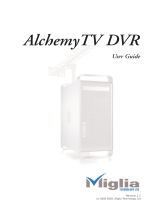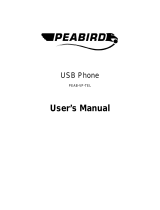Page is loading ...

Dialog Phone User Guide
Page 1
Dialog Phone
User Guide
Revision 1.0
(c) 2006, Miglia Technology Ltd

Table of contents
Introduction and Overview of Dialog Phone . . . . . . . . . . . . . . . . . . . . . . . . . . . . . . . . . . . . . . . . . . . . . . . . . .2
Introduction and System requirements . . . . . . . . . . . . . . . . . . . . . . . . . . . . . . . . . . . . . . . . . . . . . . . . . . . . . . . .2
Overview of Dialog Phone . . . . . . . . . . . . . . . . . . . . . . . . . . . . . . . . . . . . . . . . . . . . . . . . . . . . . . . . . . . . . . . . . .3
Installing Dialog Phone . . . . . . . . . . . . . . . . . . . . . . . . . . . . . . . . . . . . . . . . . . . . . . . . . . . . . . . . . . . . . . . . . . . .4
Connecting Dialog Phone . . . . . . . . . . . . . . . . . . . . . . . . . . . . . . . . . . . . . . . . . . . . . . . . . . . . . . . . . . . . . . . . . . .5
Macintosh: Installing Dialog . . . . . . . . . . . . . . . . . . . . . . . . . . . . . . . . . . . . . . . . . . . . . . . . . . . . . . . . . . . . . . . . .5
Macintosh: UninstallDialog Phone . . . . . . . . . . . . . . . . . . . . . . . . . . . . . . . . . . . . . . . . . . . . . . . . . . . . . . . . . . . .8
Windows: Installing Dialog . . . . . . . . . . . . . . . . . . . . . . . . . . . . . . . . . . . . . . . . . . . . . . . . . . . . . . . . . . . . . . . . . .9
Windows: UninstallDialog Phone . . . . . . . . . . . . . . . . . . . . . . . . . . . . . . . . . . . . . . . . . . . . . . . . . . . . . . . . . . . . .13
Windows: Setting Audio Devices for Windows Messenger and Yahoo! . . . . . . . . . . . . . . . . . . . . . . . . . . . . . .15
Windows: Sounds play through Dialog Phone . . . . . . . . . . . . . . . . . . . . . . . . . . . . . . . . . . . . . . . . . . . . . . . . . . .17
Using Dialog Phone . . . . . . . . . . . . . . . . . . . . . . . . . . . . . . . . . . . . . . . . . . . . . . . . . . . . . . . . . . . . . . . . . . . . . . .15
Macintosh: Using Dialog Phone software . . . . . . . . . . . . . . . . . . . . . . . . . . . . . . . . . . . . . . . . . . . . . . . . . . . . . .16
Macintosh: Using Dialog Simple . . . . . . . . . . . . . . . . . . . . . . . . . . . . . . . . . . . . . . . . . . . . . . . . . . . . . . . . . . . . . .17
Windows: Using Dialog Phone . . . . . . . . . . . . . . . . . . . . . . . . . . . . . . . . . . . . . . . . . . . . . . . . . . . . . . . . . . . . . . .18
Windows: Status Icon . . . . . . . . . . . . . . . . . . . . . . . . . . . . . . . . . . . . . . . . . . . . . . . . . . . . . . . . . . . . . . . . . . . . . .18
Using Dialog Phone handset . . . . . . . . . . . . . . . . . . . . . . . . . . . . . . . . . . . . . . . . . . . . . . . . . . . . . . . . . . . . . . . . .18
Appendix iChat Integration Plug-in . . . . . . . . . . . . . . . . . . . . . . . . . . . . . . . . . . . . . . . . . . . . . . . . . . . . . . . . .18
Warranty agreement . . . . . . . . . . . . . . . . . . . . . . . . . . . . . . . . . . . . . . . . . . . . . . . . . . . . . . . . . . . . . . . . . . . . . .19

Introduction and Overview
of Dialog Phone

Dialog Phone User Guide
Page 2
Introduction
Thank you for choosing Dialog Phone™ from Miglia Technology. Dialog Phone™ lets you speak with friends online as if you
were using a traditional telephone. Please note that Dialog Phone™ is only compatible with Apple iChat and Skype.
System requirements:
Dialog for Macintosh
• Mac with built-in USB 1.1 connectivity
• G4/500 GHz or faster, G5, Intel Core processor
• 256 MB of RAM
• 5 MB Free hard drive space.
• Mac OS X 10.4.x or higher
Dialog Simple for Macintosh
• Mac with built-in USB 1.1 connectivity
• G3 or faster, G5, Intel Core processor
• 128 MB of RAM
• 5 MB Free hard drive space.
• Mac OS X 10.3.x or higher
or
Dialog for PC
• Pentium 4 1.5ghz or faster
• 256 MB of RAM
• 50 MB Free hard drive space.
• Windows 2000 / XP
• Skype or iChat user account (Mac)
• Skype, Yahoo, or MSN (PC)
Package contents
• Dialog Phone
• CD-ROM with Dialog software and user guide (pdf)
• Dialog USB transceiver
• Protective bag
• Dialog Serial Code card
User Guide Overview
This User Guide will guide you through the hardware and software installation.
Technical Support
Should you ever have any questions regarding your product, please do not hesitate to contact Miglia Technology
(http://www.miglia.com/Support)

Dialog Phone User Guide
Page 3
Overview of Dialog Phone
Dialog Phone™ features buttons for power, volume, and channel frequency. The volume up/down buttons control volume when
a call is in progress. When no call is in progress, they scroll names in the buddy list of the Dialog software. There is also an
LED on the device that indicates power. The transceiver has an LED on it that flashes in conjunction with the Phone.
USB 2.0 Connector
Channel Frequency
Switch
Status Light
Speaker
Microphone
Side
Front
Reset Switch
Volume Up/Down
Scroll Phone List
Battery Cover
Power
Answer - End
The Status Light indicates
• Standby Mode: when LED light flashes
green it indicates that Dialog Phone™is on
standby and save battery mode
• Connect Mode: when LED light bright-
ens green, it indicates that Dialog Phone™
is connecting.
• Low Power Mode: when LED light
brightens red, it indicates the battery of is
getting low.

Dialog Phone User Guide
Page 4
Installing and using Dialog
software

Dialog Phone User Guide
Page 5
I. Connecting Dialog Phone™
1. Connect Dialog Phone™ transceiver to a free USB port of your computer.
2. Dialog Phone™ requires two AAA batteries in the handset.
3. Press power button to turn Dialog Phone™ on.
II. Macintosh: Installing Dialog software
1. Insert the Dialog CD-ROM in your CD/DVD Drive
2. Drag the Dialog icon onto your applications folder. A shortcut to the Applications folder is located on the CD-ROM. You
can now eject the CD-ROM.
3. Double-click on the application ‘Dialog’ now located in the Applications folder.
4. Dialog will ask you to install The iChat integration plug-in. This plug-in is SIMBL, a third-party software that aids Dialog’s
ability to interact with iChat. (See Appendix.)
5. Dialog’s preferences will open and ask you to enter the Dialog serial number.
6. Dialog’s Preferences allow you to choose whether or not to launch iChat and/or Skype automatically when launching
Dialog. If you do not use one of these services, please feel free to disable it. You may also choose to launch Dialog automati-
cally when the computer starts under the General section.

Dialog Phone User Guide
Page 6
III. Installing Dialog Simple
Also on your installation CD is another driver for the handset. This particular driver allows you to scroll the phone list of Skype
and initiate and hang up calls in Skype.
Drag Dialog Simple to your Applications folder to install.
V. Windows Setup and Installation
Begin Windows installation by running setup.exe from the CD-ROM if it does not start automatically on inserting the disc. At
every step in the process, please click Next.
IV. Uninstall Dialog and Dialog Simple
Drag Dialog from Applications to Trash.
Open Finder window and Navigate to your home directory/Library/InputManagers and move the SIMBL folder to Trash.
If you are using the Dialog Simple, drag Dialog Simple from Applications to Trash.

Dialog Phone User Guide
Page 7

Dialog Phone User Guide
Page 8

Dialog Phone User Guide
Page 9
This next step instructs Skype to allow integration with the Dialog Phone™. Skype will accept starting and
ending calls from the phone if you allow Miglia Dialog Phone to use Skype and click OK.

Dialog Phone User Guide
Page 10
VI. Uninstall Dialog Phone™
Windows: Start->Programs->Miglia->Uninstall Dialog
To run Miglia Dialog Phone, click on Start-Programs->Miglia->Miglia Dialog Phone

Dialog Phone User Guide
Page 11

VII. Set Audio Preferences for MSN, AIM, Yahoo
In MSN, sometimes called Windows Messenger, click Tools->Audio and Video Tuning Wizard. Set the Microphone and
Speakers to USB Headset.. To test the volume level in the Audio and Video Tuning Wizard, press the Call/Hangup button
once to hear the test sound. When testing the microphone level, look for the green levels to change when speaking.
Dialog Phone User Guide
Page 12

Dialog Phone User Guide
Page 13
To set audio devices in Yahoo! Messenger, open its preferences. Click on Calling & Audio. Set the devices to USB Audio Device.

Dialog Phone User Guide
Page 14
VIII. Windows Sounds play through Dialog Phone™
You may find that all Windows sounds play through the handset. If this is the case, do the following:
Open Control Panel by clicking on Start->Settings->Control Panel
Click on Sound
Click on the Audio tab
Select the default device to be your desired sound device, such as the built-in sound card or a PCI card.
Make sure to uncheck “Use only default devices” at the bottom of the Sounds and Audio Devices window.
Click Apply and OK.
Then verify that the applications you wish to use with Dialog Phone™ use the USB Headset.

Dialog Phone User Guide
Page 15
Using Dialog Phone

Dialog Phone User Guide
Page 16
IX. Using Dialog Software and Device
The Dialog Phone™ software by Miglia is an application that allows iChat and Skype contacts that are available for voice chat
to be visible in one interface.
It has a Call button which will change to Hangup when a call is in progress.
The View menu allows you to sort by availability, first name, last name, and service, Skype or iChat.
It also allows you to show and hide offline contacts and view or hide a contact’s picture.

Dialog Phone User Guide
Page 17
The Phone Book with View->Show Contact
Pictures unchecked.
The Phone Book with View->Show Contact
Pictures checked.
X. Using Dialog Simple
Also on your installation CD is another driver for the handset. This particular driver allows you to scroll the phone list of Skype
and initiate and hang up calls in Skype.
Drag Dialog Simple to your Applications folder to install.
Audio Control permits you to adjust speaker and microphone
volume through the System Preferences -> Sound preferences.
Lucida Grande is the font that the driver uses.
Open at Login allows you to select whether or not the driver
will load when you login.
Quit Dialog Simple quits this driver.
NOTE: This driver and the Dialog Phone driver can conflict.
Please run only one at a time.
Unchecking Show Contact Pictures allows more contacts to be listed in the Phone Book window.

XIII. Using Miglia Dialog Phone™
1. Press and hold "power On/Off button" for 3 seconds to turn on Dialog Phone™ (Standby Mode)
2. Operation
• Accept call-- on an incoming call, the phone will ring. Press "Answer/End button" once to answer
• Cancel call-- Press "Answer/End button" once to hang up.
• Make call-- Press Answer/End button" once to the enter Connect Mode then press "Up/Down button" to select contact
list and press "Answer/End button" once to dial.
• Volume-- Press and hold "Volume control" (Up/Down) to adjust volume while calling.
3. Press "Power On/off button" twice to return standby mode
4. Press and hold "Power On/Off button" for 3 seconds to turn off Dialog Phone™
Note: please operate Dialog Phone™ properly. Turn off Dialog Phone™ first before unplugging the USB transceiver.
Dialog Phone User Guide
Page 18
XI. Windows: Using Dialog Phone
Dialog on Windows allows you to scroll the Skype contact list, answer and hang up a call, and adjust the volume of the
speaker.
XII. Status Icon
In the Windows taskbar, the Miglia Dialog Phone icon is displayed. It will display in different colors to reflect Skype and
phone status.
Geen-- Dialog Phone™ on standby mode, skype online
Red-- Dialog Phone™ offline, skype online
Blue-- Dialog Phone™ offline, skype offline
/