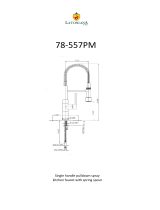Page is loading ...

v
Y11080-201-0131
Matrox MXO2
Installation and User Guide
March 31, 2009

Copyright © 2009 Matrox Electronic Systems Ltd. • All rights reserved.
Disclaimer Matrox Electronic Systems Ltd. reserves the right to make changes in specifications at any time and without notice.
The information provided by this document is believed to be accurate and reliable. However, no responsibility is assumed by Matrox
Electronic Systems Ltd. for its use; nor for any infringements of patents or other rights of third parties resulting from its use. No
license is granted under any patents or patent rights of Matrox Electronic Systems Ltd.
Unauthorized recording or use of broadcast television programming, video tape, or other copyrighted material may violate copyright
laws. Matrox Electronic Systems Ltd. assumes no responsibility for the illegal duplication, use, or other acts that infringe on the
rights of copyright owners.
Matrox Electronic Systems Ltd.
1055 St. Regis Blvd., Dorval, Quebec, Canada H9P 2T4
Tel: (514) 685-2630 Fax: (514) 685-2853 World Wide Web: www.matrox.com
Trademarks
Matrox Electronic Systems Ltd. ...........................................................................Matrox
®
, MXO
™
Adobe Systems Inc..............................................................................................Adobe
®
, After Effects
®
Apple Inc.............................................................................................................Apple
®
, Final Cut Pro
®
, Final Cut Studio
®
, Mac
®
,
MacBook
®
, Mac OS
®
, QuickTime
®
HDMI Licensing LLC. ..........................................................................................HDMI
™
Intel Corporation .................................................................................................Intel
®
Personal Computer Memory Card International Association (PCMCIA) ..................PCMCIA
™
, ExpressCard
®
PCI-SIG ...............................................................................................................PCI-SIG
®
, PCIe
®
RED Digital Cinema Camera Company ................................................................RED
™
Sony Corporation ...............................................................................................Sony
®
, XDCAM
®
, Betacam
™
, HDV
™
,
XDCAM EX
™
Victor Company of Japan Limited (JVC). .............................................................JVC
™
, HDV
™
HDMI, the HDMI logo and High-Definition Multimedia Interface are trademarks or registered trademarks of HDMI Licensing LLC. All other
nationally and internationally recognized trademarks and tradenames are hereby acknowledged.

i
Matrox MXO2 License Agreement, Warranty, and Service
Matrox MXO2 License Agreement, Warranty, and Service
A. Matrox software license agreement for single-user products
By installing the software, you, the original purchaser, indicate your acceptance of these terms. If you do not
agree to the terms of this agreement, please return your Matrox product to your Matrox representative.
This Matrox MXO2 software, any included sample images and other files (the "Software"), is copyrighted by
Matrox Electronic Systems Ltd. All rights are reserved. You are granted a license to use the Software only,
subject to the following restrictions and limitations:
1 The license is to you the original purchaser only, and is not transferable without written permission of Matrox.
2 You may install the Software on an unlimited number of computers owned or leased by you in any location.
However, you must use the Software on a single computer owned or leased by you at a time in conjunction for
the purpose of operating the Matrox MXO2 hardware.
3 For the purposes of clarity, notwithstanding the fact that you may install the Software on more than one
computer owned or leased by you, you may not use the Software on more than a single machine at a time,
even if you own or lease more than one machine, without the express written consent of Matrox.
4 You may make back-up copies of the Software for your own use only, subject to the use limitations of this
license.
5 You may not engage in, nor permit third parties to engage in, any of the following:
a Providing or disclosing the Software to third parties.
b Providing use of the Software in a computer service business, network, time-sharing, multiple CPU, or
multi user arrangement to users who are not individually licensed by Matrox.
c Making alterations or copies of any kind in the Software (except as specifically permitted above).
d Attempting to disassemble, decompile, or reverse-engineer the Software in any way.
e Granting sublicenses, leases, or other rights in the Software to others.
f Making copies, or verbal or media translations of the user's guide.
g Making telecommunication data transmissions of the Software.
Matrox reserves the right to terminate this license without prejudice to any additional recourses Matrox may have
against you if you violate any of its terms and conditions.
B. Software limited warranty
MATROX WARRANTS TO YOU, THE ORIGINAL PURCHASER, WHO PROVIDES AN ADEQUATE
PROOF OF PURCHASE, THAT THE MEDIA ON WHICH THE SOFTWARE IS RECORDED IS FREE
FROM DEFECTS IN MATERIALS AND WORKMANSHIP UNDER NORMAL USE, AND THAT THE
SOFTWARE WILL PERFORM SUBSTANTIALLY AS DESCRIBED IN THE RELATED
DOCUMENTATION PROVIDED BY MATROX FOR A PERIOD OF NINETY (90) DAYS FROM THE DATE
OF PURCHASE.
MATROX PROVIDES YOU THE SOFTWARE AND RELATED DOCUMENTATION ON AN "AS IS" BASIS
WITHOUT ANY WARRANTY OF ANY KIND, EITHER EXPRESSED OR IMPLIED, INCLUDING BUT
NOT LIMITED TO ANY IMPLIED WARRANTY OF MERCHANTABILITY, NON-INFRINGEMENT OR
FITNESS FOR A PARTICULAR PURPOSE AS WELL AS THE WARRANTY AGAINST HIDDEN OR
LATENT DEFECTS, ALL OF WHICH MATROX SPECIFICALLY DISCLAIMS (AND YOU, THE
ORIGINAL PURCHASER, BY ACCEPTING THE PRODUCT, SPECIFICALLY ACCEPTS SUCH
DISCLAIMER AND WAIVER) TO THE MAXIMUM EXTENT PERMITTED BY LAW. THE ENTIRE RISK
AS TO THE RESULTS AND PERFORMANCE OF THE SOFTWARE IS ASSUMED BY YOU. SHOULD
THE SOFTWARE PROVE DEFECTIVE, YOU (AND NOT MATROX, ITS DISTRIBUTORS OR DEALERS)
ASSUME THE ENTIRE COST OF ALL NECESSARY SERVICING, REPAIR OR CORRECTION.
MATROX DOES NOT WARRANT THAT THE OPERATION OF THE SOFTWARE WILL BE
UNINTERRUPTED OR ERROR-FREE, THAT DEFECTS IN THE SOFTWARE WILL BE CORRECTED, OR

ii
Matrox MXO2 License Agreement, Warranty, and Service
THAT THE SOFTWARE WILL MEET YOUR REQUIREMENTS OR PERFORM WITH ANY
HARDWARE OR SOFTWARE PROVIDED BY THIRD PARTIES.
C. End-user registration
Before using your Matrox MXO2 product, please take a moment to register your product in the Matrox
MXO2 Support section of our web site at www.matrox.com/video/support. The information you provide
will assist Matrox to quickly diagnose and correct any problem that might arise when using the product.
Only registered end users are entitled to customer support.
D. Hardware limited warranty
MATROX WARRANTS TO YOU, THE ORIGINAL PURCHASER, WHO PROVIDES AN ADEQUATE
PROOF OF PURCHASE, THAT THE MATROX MXO2 HARDWARE PRODUCTS WILL BE FREE
FROM FACTORY DEFECTS FOR A PERIOD OF THREE (3) YEARS FROM THE DATE OF
PURCHASE. MATROX WILL REPAIR OR REPLACE, AT THE CHOICE OF MATROX, THE
MATROX MXO2 HARDWARE PRODUCTS WHICH PROVE TO BE DEFECTIVE DURING THE
WARRANTY PERIOD, PROVIDED THAT THEY ARE RETURNED TO MATROX, SUBJECT TO THE
FOLLOWING LIMITATIONS:
Matrox's limited warranty covers only those defects which arise as a result of normal use of the hardware
and does not apply to any:
$ improper or inadequate maintenance;
$ incompatibilities due to the user's hardware or software applications with or in which the Matrox
product interfaces;
$ product of a special or custom-made nature;
$ unauthorized modification or misuse;
$ improper installation, misapplication or negligence;
$ operation outside the product's environmental specifications;
$ improper site preparation or maintenance;
$ software;
$ other causes that do not relate to a product defect;
$ defects or damage suffered as a result of force majeure (including theft);
$ defects or damage suffered as a result of normal wear and tear, and/or stolen goods.
If Matrox receives from you, during the applicable warranty period notice of a defect in a warranted
hardware product and the defective Matrox product in question, Matrox shall at its sole option, either repair
or replace the product, and shall return the repaired product or a replacement product within a reasonable
delay. The replacement product may not be new, provided that it has functionality at least equal to that of
the product being replaced. This warranty is valid in any country where Matrox hardware products are
distributed by Matrox or its authorized dealers.
This limited warranty statement gives you specific legal rights. You may also have other rights which vary
from state to state in the United States, from province to province in Canada, and from country to country
elsewhere in the world.
E. Limitations of warranty
EXCEPT FOR THE SOFTWARE LIMITED WARRANTY AND HARDWARE LIMITED WARRANTY
STATEMENTS, NEITHER MATROX NOR ANY OF ITS THIRD PARTY SUPPLIERS MAKES ANY
OTHER WARRANTY OF ANY KIND, WHETHER EXPRESSED OR IMPLIED, WITH RESPECT TO
MATROX PRODUCTS. MATROX SPECIFICALLY DISCLAIMS (AND YOU, BY ACCEPTING THE
MATROX PRODUCT, SPECIFICALLY ACCEPTS SUCH DISCLAIMER AND WAIVES) ALL OTHER
WARRANTIES, EITHER EXPRESSED OR IMPLIED, INCLUDING BUT NOT LIMITED TO THE

iii
Matrox MXO2 License Agreement, Warranty, and Service
IMPLIED WARRANTIES OF MERCHANTABILITY AND FITNESS FOR A PARTICULAR OR INTENDED
PURPOSE OR USE AND THE WARRANTY AGAINST LATENT DEFECTS, WITH RESPECT TO THE
HARDWARE AND/OR SOFTWARE. MATROX FURTHER DISCLAIMS ANY WARRANTY THAT
MATROX PRODUCTS, IN WHOLE OR IN PART, WILL BE FREE FROM INFRINGEMENT OF ANY
THIRD PARTY INTELLECTUAL PROPERTY OR PROPRIETARY RIGHTS.
TO THE EXTENT THAT THESE LIMITED WARRANTY STATEMENTS ARE INCONSISTENT WITH
THE LAW OF THE LOCALITY WHERE YOU PURCHASED THE MATROX PRODUCT, THESE LIMITED
WARRANTY STATEMENTS SHALL BE DEEMED MODIFIED TO BE CONSISTENT WITH SUCH
LOCAL LAW. UNDER SUCH LOCAL LAW, CERTAIN LIMITATIONS OF THESE LIMITED WARRANTY
STATEMENTS MAY NOT APPLY TO YOU.
TO THE EXTENT ALLOWED BY LOCAL LAW, THE REMEDIES PROVIDED IN THESE LIMITED
WARRANTY STATEMENTS ARE YOUR SOLE AND EXCLUSIVE REMEDIES.
F. Limitations of liability
EXCEPT FOR THE OBLIGATIONS SPECIFICALLY SET FORTH IN THE SOFTWARE LIMITED
WARRANTY AND HARDWARE LIMITED WARRANTY STATEMENTS, IN NO EVENT SHALL
MATROX BE LIABLE FOR ANY DIRECT, INDIRECT, SPECIAL, INCIDENTAL, CONSEQUENTIAL,
FORESEEABLE OR UNFORESEEABLE, OR PUNITIVE DAMAGES, WHETHER BASED ON
CONTRACT, TORT, DELICT OR ANY OTHER LEGAL THEORY AND WHETHER ADVISED OF THE
POSSIBILITY OF SUCH DAMAGES, AND/OR DAMAGES ARISING FROM THE LOSS OF USE, DATA,
PRODUCTION REVENUE AND/OR PROFIT OF IN CONNECTION WITH THE MATROX PRODUCT OR
ANY BUSINESS INTERRUPTION. WITHOUT PREJUDICE TO THE FOREGOING, ANY LIABILITY OF
MATROX FOR ANY BREACH OF WARRANTY SHALL BE LIMITED TO THE AMOUNT PAID BY YOU
FOR THE DEFECTIVE HARDWARE IN QUESTION.
TO THE EXTENT ALLOWED BY LOCAL LAW, MATROX'S ENTIRE LIABILITY AND YOUR
EXCLUSIVE REMEDY SHALL BE THE REPAIR OR REPLACEMENT OF ANY DEFECTIVE PRODUCT
DURING THE WARRANTY PERIOD. MATROX DOES NOT OFFER ANY OTHER WARRANTY WITH
RESPECT TO MATROX HARDWARE OR SOFTWARE OR ANY OTHER HARDWARE OR SOFTWARE.
YOU SHALL BE RESPONSIBLE FOR ALL APPLICABLE TAXES, DUTIES AND CUSTOMS FEES ON
ANY REPLACEMENT UNIT, AS WELL AS ALL TRANSPORT, INSURANCE, STORAGE AND OTHER
CHARGES INCURRED ON ALL RETURNED PRODUCTS.
G. Indemnification disclaimer
Matrox disclaims and shall have no obligation to indemnify or defend you or any third party in respect of any
actual or alleged infringement of any actual or pending patents, copyright or other intellectual property rights.
Matrox shall have no liability arising out of any such actual or alleged intellectual property infringement.
MATROX SPECIFICALLY MAKES NO REPRESENTATION AND DISCLAIMS ALL EXPRESS OR
IMPLIED WARRANTIES OF MERCHANTABILITY, FITNESS FOR A PARTICULAR PURPOSE AND
NONINFRINGEMENT.

iv
Matrox MXO2 License Agreement, Warranty, and Service
H. Procedure for returning goods
No returned goods, for service or otherwise, will be accepted without prior authorization from Matrox. To
obtain return authorization, contact Matrox MXO2 Customer Support (see page 90). Once approved,
Matrox will contact you with your Returned Merchandise Authorization (RMA) number. Matrox cannot be
responsible for units returned without an RMA number. Matrox will advise you of the shipping address.
The packaging must indicate the RMA number on the outside. It is strongly recommended that a copy of
the original packing slip which states the serial number of the items you're returning be included with the
returned merchandise. This will speed up processing.
Each individual, returned unit or group of units MUST have an RMA number issued by Matrox. Matrox
must authorize the number of units grouped under one RMA number. Any units received without prior
approval by Matrox will be returned to you freight collect.
You shall be responsible for the cost of consolidated freight (one way only) for warranty units from your
location to the location designated by Matrox. Once repaired, Matrox will incur the cost of consolidated
freight for warranty units to your location.

Chapter 1
Introducing Matrox MXO2
Welcome to Matrox MXO2 ................................................................... 2
Matrox MXO2 system requirements .................................................... 2
Check our website for equipment information............................................ 2
Battery requirements and guidelines for MXO2 ................................... 2
About this manual................................................................................. 3
Style conventions ....................................................................................... 3
How video formats are expressed ............................................................. 3
Last-minute information.............................................................................. 4
Chapter 2
Installing Your Matrox MXO2 Hardware
Before you install your Matrox MXO2 hardware .................................. 6
Start with a functioning system................................................................... 6
Avoid costly damage .................................................................................. 6
Installing your Matrox PCIe adapter ..................................................... 6
Installing your PCIe host adapter (Mac Pro) ................................................7
Installing your PCIe host ExpressCard/34 adapter (MacBook Pro) .............7
Removing your PCIe host ExpressCard/34 adapter ................................... 8
Chapter 3
Connecting External Devices to Matrox MXO2
Available MXO2 connections............................................................... 10
MXO2 video connections........................................................................... 10
MXO2 audio connections .......................................................................... 10
Powering MXO2................................................................................... 10
MXO2 power functionality.......................................................................... 10
Connecting MXO2 to your Mac system............................................... 12
MXO2 RS-422 serial connection .........................................................13
Typical Matrox MXO2 connections......................................................14
Analog component video connections ...................................................... 14
Digital video connections........................................................................... 15
Contents

vi
Contents
Chapter 4
Connecting External Devices to Matrox MXO2 Rack
Available MXO2 Rack connections ..................................................... 18
MXO2 Rack video connections ................................................................. 18
MXO2 Rack audio connections ................................................................. 18
Rack mounting your MXO2 Rack ........................................................ 18
Powering MXO2 Rack .........................................................................20
MXO2 power functionality .........................................................................20
Connecting MXO2 Rack to your Mac system ..................................... 21
MXO2 Rack RS-422 serial connection ................................................22
Typical Matrox MXO2 Rack connections ............................................23
Analog component video connections ......................................................23
Digital video connections...........................................................................24
Chapter 5
Installing Your MXO2 Software and Configuring Your System
Installing your Matrox MXO2 software................................................26
Updating your MXO2 firmware ..................................................................26
Removing your Matrox MXO2 software.............................................. 27
Removing MXO2 presets and Easy Setups from Final Cut Pro..................27
Defining your settings in the Matrox MXO2 preferences window ......28
Specifying your general settings................................................................28
Specifying your genlock settings ...............................................................29
Specifying your A/V input settings .............................................................30
Specifying your video output settings ........................................................33
Specifying your audio output settings........................................................36
Enabling digital closed caption capture and playback ............................... 37
Viewing MXO2 information ........................................................................39
Chapter 6
Calibrating Your HDMI Monitor for Video
Overview .............................................................................................42
Loading and displaying color bars ......................................................42
Calibrating your HDMI monitor............................................................43

vii
Contents
Chapter 7
Using Matrox MXO2 with Supported Programs
Matrox MXO2 Easy Setups for Final Cut Pro...................................... 48
Loading a Matrox MXO2 Easy Setup ........................................................ 48
Creating a Matrox MXO2 Easy Setup ....................................................... 48
Matrox MXO2 presets for Final Cut Pro ............................................. 49
Creating and editing MXO2 sequence presets ......................................... 49
Creating and editing MXO2 capture presets ............................................ 49
Creating and editing MXO2 device control presets .................................. 50
Specifying settings for capturing and playing back closed
captioning in Final Cut Pro..................................................................51
Settings for capturing closed captioning.................................................... 51
Settings for playing back closed captioning............................................... 51
Specifying your video and audio output device settings .................... 52
Specifying settings for Final Cut Pro ......................................................... 52
Specifying settings for Adobe After Effects .............................................. 53
Ensuring frame-accurate capture and edit-to-tape using
Final Cut Pro ...................................................................................... 53
Setting your capture settings.................................................................... 53
Setting your edit-to-tape settings............................................................. 54
Appendix A
Understanding Pulldown
Overview............................................................................................. 56
2:3:2:3 pulldown (standard) ............................................................... 56
2:3:3:2 pulldown (advanced).............................................................. 57
Appendix B
Matrox MXO2 Connectors
Inputs.................................................................................................. 60
MXO2 inputs............................................................................................. 60
MXO2 Rack inputs ..................................................................................... 61
Input connector descriptions .................................................................... 62
Outputs ............................................................................................... 64
MXO2 outputs .......................................................................................... 64
MXO2 Rack outputs ................................................................................. 65
Output connector descriptions ................................................................. 66

viii
Contents
Appendix C
Matrox MXO2 Supported Input and Capture Formats
Video formats supported on the MXO2 inputs.................................... 70
Capture formats supported on MXO2 .................................................71
Appendix D
Matrox MXO2 Supported Output Formats
Video formats supported on MXO2 outputs .......................................74
Supported MXO2 main and SD video output formats .........................75
Appendix E
Matrox MXO2 Specifications
Matrox MXO2 specifications ...............................................................78
General .....................................................................................................78
Connections ..............................................................................................78
Environmental specifications .....................................................................82
Matrox MXO2 Rack specifications ......................................................82
General .....................................................................................................82
Connections ..............................................................................................83
Environmental specifications .....................................................................86
Matrox PCIe host adapter specifications............................................ 87
Matrox PCIe host ExpressCard/34 adapter (for MacBook Pro) ................ 87
Matrox PCIe host adapter (for Mac Pro) ...................................................87
Appendix F
Matrox MXO2 Customer Support
How to get Matrox MXO2 Customer Support.....................................90
Registration ...............................................................................................90
Keep up to date with our website .............................................................90
Contacting us ............................................................................................90
Index ........................................................................................... 91

1
Introducing Matrox MXO2
This chapter lists the MXO2
system requirements, details
the battery requirements and
guidelines, and describes the
MXO2 documentation.

2
Chapter 1, Introducing Matrox MXO2
Welcome to Matrox MXO2
Matrox MXO2 connects to your Mac Pro or MacBook Pro to provide
broadcast-quality input/output, monitoring, and up/down/cross conversion to
streamline your workflow with Apple Final Cut Studio. MXO2 provides built-in
surround sound monitoring, as well as the flexibility to map any audio track in
Final Cut Pro to any audio output. Through the use of proc amp controls (hue,
chroma, contrast, brightness, and blue-only), you can adjust and control your
HDMI monitor exactly as you would a broadcast HD/SD monitor. This control
turns your HDMI monitor into a true-color video display with accurate color
representation so that you can use your HDMI monitor even for color grading.
Matrox MXO2 system requirements
Matrox MXO2 requires a Mac system with the following system configuration:
• Intel-based Mac Pro or MacBook Pro
.
• Mac OS X v10.5 or later.
• One free PCIe slot on the Mac Pro to install the Matrox PCIe host adapter.
• One free ExpressCard/34 slot on the MacBook Pro to install the Matrox
PCIe host ExpressCard/34 adapter.
• If using MXO2 with Final Cut Studio 2, 2 GB physical memory (RAM)
when working with compressed HD and uncompressed SD sources, or 4 GB
physical memory (RAM) when working with uncompressed HD sources.
• We recommend an HDMI monitor that supports 1920×1080 for previewing
all HD formats, and “dot-by-dot” mode for 1:1 pixel mapping.
Check our website for equipment information
For up-to-date information about recommended computer systems, batteries, and
other MXO2-compatible devices, check the Matrox MXO2 Support section of
our website at www.matrox.com/video/support.
Battery requirements and guidelines for MXO2
¦NoteThis section does not apply to Matrox MXO2 Rack as it cannot be
powered by a battery (see “Powering MXO2 Rack” on page 20).
As an alternative to using an AC outlet, you can use a battery to power Matrox
MXO2. To avoid damage to your MXO2 system and peripheral devices when
using a battery, please observe the following requirements and guidelines. For
instructions on how to connect Matrox MXO2 to a battery, see “Powering
MXO2” on page 10.
• Use a standard self-protected (fused) battery with a nominal voltage of 12V,
13.2V, or 14.4V. A higher-voltage battery will damage your MXO2 system.

3
About this manual
• Disconnect MXO2 from the battery when not in use. Do not leave MXO2
connected to the battery when not in use as this may damage your MXO2
system and/or battery.
• Do not power your MXO2 using your vehicle’s battery via the power socket.
²Caution To avoid damage to your MXO2 system and peripheral devices, use a
Matrox-recommended battery. For a list of batteries recommended for use with
your MXO2, visit the Matrox MXO2 Support section of our website at
www.matrox.com/video/support.
About this manual
This manual provides you with information about installing and using your
Matrox MXO2 hardware and software, including how to configure your Matrox
MXO2 for use with supported programs, such as Final Cut Pro and Adobe After
Effects.
Style conventions
The following style conventions are used in this manual:
• The names of files, folders, and manuals appear in italics. For example:
$ The data is stored in the Sample Movie file.
$ The file is located in the Clips folder.
$ Please refer to your Final Cut Pro User’s Manual.
• Menus and commands that you need to choose are displayed in the form
Menu > Command. For example, File > Save means click File in the
menu bar, then click
Save in the menu that appears.
How video formats are expressed
With the exception of NTSC and PAL, all SD and HD video formats are
expressed in the Matrox MXO2 documentation as follows:
VRp or i or PsF at n fps
Where:
• VR is the vertical resolution. For 1440×1080 video, however, both the
horizontal and vertical resolutions are specified.
• p or i or PsF represents either progressive, interlaced, or progressive
segmented frame video.
• n fps is the frame rate in frames per second.
Here are some examples:
• 486p at 23.98 fps Represents 720×486 progressive video at 23.98 frames
per second.

4
Chapter 1, Introducing Matrox MXO2
• 720p at 59.94 fps Represents 1280×720 progressive video at 59.94 frames
per second.
• 1440x1080i at 29.97 fps Represents 1440 ×1080 interlaced video at 29.97
frames per second. This format is used for HDV 1080i material.
• 1080i at 29.97 fps Represents full-size 1920×1080 interlaced video at
29.97 frames per second.
Last-minute information
Any important information that wasn’t available for inclusion in this manual by
publication time is provided to you in the Matrox MXO2 Release Notes.

2
Installing Your Matrox MXO2
Hardware
This chapter describes how to
install the Matrox PCIe host
adapter, and how to install and
remove the Matrox PCIe host
ExpressCard/34 adapter.

6
Chapter 2, Installing Your Matrox MXO2 Hardware
Before you install your Matrox MXO2 hardware
Read the following information carefully before attempting to install Matrox
MXO2 hardware on your Mac system.
Start with a functioning system
Before attempting any Matrox MXO2 installation, you should have a Mac
computer system with Mac OS X (Leopard) fully installed and functioning
smoothly. This will avoid potential problems later on.
Avoid costly damage
Static electricity from your body can damage your Matrox PCIe host adapter or
your computer. Although you may not notice it, static electricity is generated
every time you move. It’s often too small to cause a spark, but it can still cause
damage to sensitive electronic components or at least reduce their lifespan.
To avoid damage, please observe the following precautions:
• Do not remove your Matrox PCIe host adapter from its antistatic bag until
you’re ready to install it. Before removing the card, place the package within
easy reach of the area where you intend to perform the installation.
• You should avoid touching the chips and other components on the circuit
board. Try to handle the card by its edges.
• Try to work in an area where the relative humidity is at least 50%.
• Do not wear wool or synthetic clothing. These fabrics tend to generate more
static electricity than cotton, which is best for this kind of work.
• Turn off the power switches on your computer and its connected
components.
Once you’ve opened your computer, drain static electricity from your body by
touching a bare metal surface on your computer chassis before you install or
remove any parts of your system. If you have a grounding wrist strap, use it while
handling and installing any components in your computer.
Installing your Matrox PCIe adapter
The Matrox PCIe adapter is the interface between your MXO2 and Mac system.
Matrox provides dedicated adapters for use with Mac desktops or laptops. Use
the Matrox PCIe host adapter with your Mac Pro desktop, and the Matrox PCIe
host ExpressCard/34 adapter with your MacBook Pro laptop.

7
Installing your Matrox PCIe adapter
Installing your PCIe host adapter (Mac Pro)
The Matrox PCIe host adapter is designed to operate in your Mac Pro’s PCIe slot.
For detailed instructions on how to perform the following steps, refer to your
Mac documentation.
1 Shut down your Mac Pro, unplug the power cord and all the cables from the
computer, and open the Mac Pro by removing the side panel.
2 Insert the Matrox PCIe host adapter in an available PCIe slot in your Mac
Pro, and secure the adapter into place.
3 Replace your Mac Pro’s side panel, and reconnect the power cord and all the
cables to the computer. You can now supply power to MXO2 (see “Powering
MXO2” on page 10, or “Powering MXO2 Rack” on page 20) and connect it
to your Mac Pro (see “Connecting MXO2 to your Mac system” on page 12,
or “Connecting MXO2 Rack to your Mac system” on page 21).
Installing your PCIe host ExpressCard/34
adapter (MacBook Pro)
The Matrox PCIe host ExpressCard/34 adapter is designed to operate in your
MacBook Pro’s ExpressCard/34 slot. You can install the Matrox PCIe host
ExpressCard/34 adapter when your MacBook Pro is on or off. Connect the
Matrox PCIe cable to the host ExpressCard/34 adapter (see “Connecting MXO2
to your Mac system” on page 12, or “Connecting MXO2 Rack to your Mac
system” on page 21), and then insert the host adapter in your MacBook Pro’s
ExpressCard/34 slot until the adapter clicks into place. For details on how to
safely remove your Matrox PCIe host ExpressCard/34 adapter from your
MacBook Pro, see “Removing your PCIe host ExpressCard/34 adapter” on
page 8.
A
A
ExpressCard/34 slot
Matrox PCIe
ExpressCard/34
adapter
PCIe
cable

8
Chapter 2, Installing Your Matrox MXO2 Hardware
Removing your PCIe host ExpressCard/34
adapter
You can remove the Matrox PCIe host ExpressCard/34 adapter from your
MacBook Pro when your MacBook Pro is on or off. However, you must power
off the card before removing it.
¡ Important Do not disconnect the PCIe cable from the Matrox PCIe host
ExpressCard/34 adapter when your MacBook Pro is running. Instead, remove the
adapter from your MacBook Pro with the Matrox PCIe cable attached (see
“Connecting MXO2 to your Mac system” on page 12, or “Connecting MXO2
Rack to your Mac system” on page 21).
1 From the menu bar, click the ExpressCard icon ( ).
2 Click Power off Card.
3 Remove the Matrox PCIe host ExpressCard/34 adapter from your MacBook
Pro’s ExpressCard/34 slot.

3
Connecting External Devices to
Matrox MXO2
This chapter shows how to
supply power and connect
external devices to Matrox
MXO2.

10
Chapter 3, Connecting External Devices to Matrox MXO2
¦NoteThis chapter details how to connect external devices to Matrox MXO2
only. For information on how to connect external devices to Matrox MXO2 Rack,
see Chapter 4, “Connecting External Devices to Matrox MXO2 Rack.”
Available MXO2 connections
Matrox MXO2 features a full compliment of professional inputs and output, and
allows you to connect multiple devices for up to five user-selectable simultaneous
video outputs.
MXO2 video connections
• One HD HDMI input and one HD/SD HDMI output, both with up to eight
channels of embedded audio support. The HDMI input/output supports YUV
and RGB devices.
• One HD/SD SDI input/output with up to eight channels of embedded audio.
• Second HD/SD SDI output with up to eight channels of embedded audio.
• One HD/SD analog component input/output, one S-Video input/output, and
one composite input/output.
• Analog black burst reference input.
MXO2 audio connections
• Two balanced analog XLR inputs (stereo pair).
• Four balanced analog XLR outputs (two stereo pairs).
• One AES/EBU stereo input/output.
• Two unbalanced analog RCA inputs (stereo pair).
• Six unbalanced analog RCA outputs (for surround sound monitoring).
Powering MXO2
You can supply power to MXO2 using an AC outlet via the Matrox external
power supply and a power cord, or using a battery via the Matrox battery power
cable. Matrox MXO2 connects to the battery via a 4-pin XLR connector. For
information on how to connect your battery to portable video equipment, such as
Matrox MXO2, contact the battery manufacturer. Before connecting MXO2 to a
battery, please read the “Battery requirements and guidelines for MXO2” on
page 2.
MXO2 power functionality
MXO2 features a power button that you can use to manually turn the MXO2 on
and off. However, when power is supplied to MXO2 and it is connected to your
Mac system, the MXO2 will turn on or off automatically when you start up or
shut down your Mac system. That is, when you shut down your Mac system, your
MXO2 turns off. Starting up your Mac system turns your MXO2 on. To manually
/