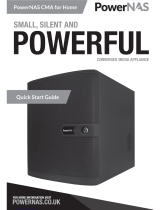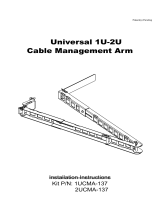Page is loading ...

USER’S MANUAL
Revision 1.0
6048R-E1CR90L
SUpERStoRAgE SERvER

The information in this User’s Manual has been carefully reviewed and is believed to be accurate. The vendor assumes
no responsibility for any inaccuracies that may be contained in this document, and makes no commitment to update
or to keep current the information in this manual, or to notify any person or organization of the updates. Please Note:
For the most up-to-date version of this manual, please see our website at www.supermicro.com.
Super Micro Computer, Inc. ("Supermicro") reserves the right to make changes to the product described in this manual
at any time and without notice. This product, including software and documentation, is the property of Supermicro and/
or its licensors, and is supplied only under a license. Any use or reproduction of this product is not allowed, except
as expressly permitted by the terms of said license.
IN NO EVENT WILL Super Micro Computer, Inc. BE LIABLE FOR DIRECT, INDIRECT, SPECIAL, INCIDENTAL,
SPECULATIVE OR CONSEQUENTIAL DAMAGES ARISING FROM THE USE OR INABILITY TO USE THIS PRODUCT
OR DOCUMENTATION, EVEN IF ADVISED OF THE POSSIBILITY OF SUCH DAMAGES. IN PARTICULAR, SUPER
MICRO COMPUTER, INC. SHALL NOT HAVE LIABILITY FOR ANY HARDWARE, SOFTWARE, OR DATA STORED
OR USED WITH THE PRODUCT, INCLUDING THE COSTS OF REPAIRING, REPLACING, INTEGRATING,
INSTALLING OR RECOVERING SUCH HARDWARE, SOFTWARE, OR DATA.
Any disputes arising between manufacturer and customer shall be governed by the laws of Santa Clara County in the
State of California, USA. The State of California, County of Santa Clara shall be the exclusive venue for the resolution
of any such disputes. Supermicro's total liability for all claims will not exceed the price paid for the hardware product.
FCC Statement: This equipment has been tested and found to comply with the limits for a Class A digital device
pursuant to Part 15 of the FCC Rules. These limits are designed to provide reasonable protection against harmful
interference when the equipment is operated in a commercial environment. This equipment generates, uses, and can
radiate radio frequency energy and, if not installed and used in accordance with the manufacturer’s instruction manual,
may cause harmful interference with radio communications. Operation of this equipment in a residential area is likely
to cause harmful interference, in which case you will be required to correct the interference at your own expense.
California Best Management Practices Regulations for Perchlorate Materials: This Perchlorate warning applies only
to products containing CR (Manganese Dioxide) Lithium coin cells. “Perchlorate Material-special handling may apply.
See www.dtsc.ca.gov/hazardouswaste/perchlorate”.
WARNING: Handling of lead solder materials used in this product may expose you to lead, a
chemical known to the State of California to cause birth defects and other reproductive harm.
The products sold by Supermicro are not intended for and will not be used in life support systems, medical equipment,
nuclear facilities or systems, aircraft, aircraft devices, aircraft/emergency communication devices or other critical
systems whose failure to perform be reasonably expected to result in signicant injury or loss of life or catastrophic
property damage. Accordingly, Supermicro disclaims any and all liability, and should buyer use or sell such products
for use in such ultra-hazardous applications, it does so entirely at its own risk. Furthermore, buyer agrees to fully
indemnify, defend and hold Supermicro harmless for and against any and all claims, demands, actions, litigation, and
proceedings of any kind arising out of or related to such ultra-hazardous use or sale.
Manual Revision 1.0
Release Date: September 14, 2016
Unless you request and receive written permission from Super Micro Computer, Inc., you may not copy any part of this
document. Information in this document is subject to change without notice. Other products and companies referred
to herein are trademarks or registered trademarks of their respective companies or mark holders.
Copyright © 2015 by Super Micro Computer, Inc.
All rights reserved.
Printed in the United States of America

3
Preface
3
Preface
About this Manual
This manual is written for professional system integrators and PC technicians. It provides
information for the installation and use of the chassis. Installation and maintainance should
be performed by experienced technicians only.
This document lists compatible parts available when this document was published. Refer to
the Supermicor web site for updates on supported parts and congurations.
This manual may be periodically updated without notice. Please check the Supermicro Web
site for possible updates.(http://www.supermicro.com).
Notes
For your system to work properly, please follow the links below to download all necessary
drivers/utilities and the user’s manual for your server.
• Supermicro product manuals: http://www.supermicro.com/support/manuals/
• Product drivers and utilities: ftp://ftp.supermicro.com
• Product safety info: http://www.supermicro.com/about/policies/safety_information.cfm
If you have any questions, please contact our support team at:
This manual may be periodically updated without notice. Please check the Supermicro website
for possible updates to the manual revision level.
Warning! Indicates high voltage may be encountered when performing a procedure.
Warning! Indicates important information given to prevent equipment/property damage
or personal injury.

4
SuperStorage Server 6048R-E1CR90L User's Manual
Contents
Chapter 1 Introduction
1.1 Overview ...............................................................................................................................8
1.2 Unpacking the System .........................................................................................................8
1.3 System Features ..................................................................................................................9
1.4 Chassis Views ....................................................................................................................10
Control Panel ....................................................................................................................10
Chassis Front ....................................................................................................................11
Chassis Rear .....................................................................................................................12
Chassis Top .......................................................................................................................13
1.5 Motherboard Layout ...........................................................................................................14
Motherboard Jumpers, Connectors, and Indicators ..........................................................14
System Block Diagram ......................................................................................................16
Chapter 2 Installation in a Rack
2.1 Preparing for Setup ............................................................................................................17
Choosing a Setup Location ...............................................................................................17
Rack Precautions ..............................................................................................................17
Server Precautions ............................................................................................................18
Rack Mounting Considerations .........................................................................................18
Ambient Operating Temperature ....................................................................................18
Airow ............................................................................................................................18
Mechanical Loading .......................................................................................................18
Circuit Overloading ........................................................................................................18
Reliable Ground .............................................................................................................19
2.2 Installing the Rails .............................................................................................................20
Identifying the Rails .........................................................................................................20
Locking Tabs ..................................................................................................................20
Releasing the Inner Rail....................................................................................................21
Installing the Inner Rails ...................................................................................................22
Installing the Outer Rails onto the Rack ...........................................................................23
2.3 Installing the Chassis into a Rack ...................................................................................24
Removing the Chassis from the Rack ..............................................................................25
Removing the Outer Rails from the Rack .........................................................................26

5
Preface
2.4 Assembling the Cable Management Arm .........................................................................27
Swing Arm Functionality of the Cable Arm .......................................................................30
Chapter 3 Maintenance and Component Installation
3.1 Removing Power ................................................................................................................31
3.2 Accessing the System ........................................................................................................32
3.3 Motherboard Components ..................................................................................................34
Processor and Heatsink Installation ..................................................................................34
Memory Installation ..........................................................................................................38
Memory Support ............................................................................................................38
DIMM Module Population Conguration ........................................................................38
Install Procedure ............................................................................................................40
Motherboard Battery .........................................................................................................41
3.4 Chassis Components .........................................................................................................42
Storage Drives ..................................................................................................................42
Drive Carrier Indicators ..................................................................................................42
Controller to Drive Conguration ...................................................................................43
Adding or Replacing Hard Drives ..................................................................................44
Two Hard Disk Drives at the Chassis Rear ...................................................................47
System Cooling .................................................................................................................48
Checking the Server Air Flow ........................................................................................49
Overheating ...................................................................................................................49
Power Supply ....................................................................................................................50
Power Supply LEDs .......................................................................................................50
Power Distributor Board ...................................................................................................51
Motherboard Removal .......................................................................................................53
Chapter 4 Motherboard Connections
4.1 Power Connections ............................................................................................................55
4.2 Headers and Connectors ...................................................................................................56
Control Panel ....................................................................................................................57
Data Cables ......................................................................................................................60
Power Cables ....................................................................................................................60
4.3 Ports ...................................................................................................................................61
4.4 Jumpers ..............................................................................................................................63
Explanation of Jumpers .................................................................................................63

6
SuperStorage Server 6048R-E1CR90L User's Manual
4.5 LED Indicators ....................................................................................................................65
4.6 SATA Connections ..............................................................................................................67
Chapter 5 Software
5.1 OS Installation ....................................................................................................................68
Installing the Windows OS for a RAID System ................................................................68
Installing Windows to a Non-RAID System ......................................................................68
5.2 Driver Installation ................................................................................................................69
5.3 SuperDoctor
®
5 ...................................................................................................................70
Chapter 6 BIOS
6.1 Introduction .........................................................................................................................71
Starting BIOS Setup Utility ................................................................................................71
6.2 Main Setup .........................................................................................................................71
6.3 Advanced Setup Congurations .........................................................................................73
6.4 Event Logs .......................................................................................................................100
6.5 IPMI ..................................................................................................................................102
6.6 Security .............................................................................................................................104
6.7 Boot ..................................................................................................................................107
6.8 Save & Exit .......................................................................................................................109
Appendix A BIOS Error Codes
Appendix B Standardized Warning Statements for AC Systems
Appendix C UEFI BIOS Recovery Instructions
Appendix D System Specications

7
Contacting Supermicro
Contacting Supermicro
Headquarters
Address: Super Micro Computer, Inc.
980 Rock Ave.
San Jose, CA 95131 U.S.A.
Tel: +1 (408) 503-8000
Fax: +1 (408) 503-8008
Email: [email protected] (General Information)
[email protected] (Technical Support)
Website: www.supermicro.com
Europe
Address: Super Micro Computer B.V.
Het Sterrenbeeld 28, 5215 ML
's-Hertogenbosch, The Netherlands
Tel: +31 (0) 73-6400390
Fax: +31 (0) 73-6416525
Email: [email protected] (General Information)
[email protected] (Technical Support)
[email protected] (Customer Support)
Website: www.supermicro.nl
Asia-Pacic
Address: Super Micro Computer, Inc.
3F, No. 150, Jian 1st Rd.
Zhonghe Dist., New Taipei City 235
Taiwan (R.O.C)
Tel: +886-(2) 8226-3990
Fax: +886-(2) 8226-3992
Email: [email protected]
Website: www.supermicro.com.tw

8
SuperStorage Server 6048-E1CR90L User's Manual
Chapter 1
Introduction
1.1 Overview
The SuperStorage server 6048-E1CR90L is a high-end solution comprised of two main
subsystems: the SC946E1C-R3KB 4U chassis and the X10DSC-TP4S dual processor
motherboard. The server features up to ninety 3.5" or 2.5" SAS3 hard drives in hot-swap top-
loading drive bays. This design offers extra high-density of drive-per-space ratio. Equipped
with four 1000W (N+1) redundant high-efciency power supplies and ve 80 mm high-speed,
low-vibration, hot-swap cooling fans, it is a reliable and trouble-free storage server.
It is useful for IOPS-intensive storage applications, database applications such as MySQL
or Casandra, virtual storage environments, single instance storage and data deduplication.
In addition to the motherboard and chassis, several included parts are listed below.
Main Parts List
Description Part Number Quantity
Backplane BPN-SAS3-946BA Three
Backplane BPN-SAS3-826TQ-B2B One
Add-on Card / Module AOM-SAS3-946E90-P One
Fans FAN-0159L4 Four
CPU passisve heatsink SNK-P0058PSC Two
Add-on module (choice of one)
AOC-MGP-I2
AOC-MGP-I4
AOC-MTGN-I2S
AOC-MTG-I4S
One
Rail kit MCP-290-00124-0N One set
1.2 Unpacking the System
Inspect the box in which the server was shipped and note if it was damaged. If any equipment
appears damaged, le a damage claim with the carrier who delivered it.
Caution: When shipping the system, remove the drives from the chassis for travel, whether
the chassis is shipped alone or in a rack. The original Supermicro packaging includes boxes
for the drives in carriers.

9
Chapter 1: Introduction
1.3 System Features
The following table provides an overview of the main features of the 6048-E1CR90L. Refer
to Appendix C for additional specications.
System Features
Motherboard
X10DSC-TP4S
Chassis
SC946E1C-R3KB 4U, slide mounting rails and cable management arm
CPU
Dual Intel Xeon E5-2600 v4/v3 family
Memory
Eight 288-pin DDR4 DIMM slots support up to:
• 1 TB of ECC 3DS LRDIMM memory
• 512 GB of ECC LRDIMM memory
• 256 GB of ECC RDIMM memory
Type: 2400/2133/1866/1600/1333MHz ECC DDR4 SDRAM 72-bit
DIMM sizes: LRDIMM--64GB, 32GB; RDIMM--32GB, 16GB, 8GB, 4GB
Chipset
Intel PCH C612
Drives Bays
Ninety 3.5" or 2.5" SAS/SATA drives (top loading)
Two 2.5" rear SAS/SATA drive bays
Network
Quad LAN with Intel XL710 10G SFP+
SIOM card for multiple I/O options
Storage Controllers
Two Avago SAS3008 IT Mode
Power
Four (N+2) redundant 800W/1000W modules, 80Plus Titanium level
Cooling
Five 80-cm hot-swap redundant PWM rear exhaust fans
Dimensions
(WxHxD) 17.6 x 7.0 x 35.7 in. (447 x 178 x 906 mm)

10
SuperStorage Server 6048-E1CR90L User's Manual
1.4 Chassis Views
Control Panel
Power switches and status LEDs are located on the control panel on the front of the chassis.
Figure 1-1. Control Panel
Control Panel Features
Item Features Description
1 Power button
The main power switch applies or removes primary power from the power supply to
the server but maintains standby power.
2 UID button/LED
The uinit identication (UID) button turns on or off the blue light function of the
Information LED and a blue LED on the rear of the chassis. These are used to
locate the server in large racks and server banks.
3 Power LED
Indicates power is being supplied to the system power supply units. This LED is
illuminated when the system is operating normally.
4 HDD LED Indicates HDD activity
5 NIC LED Indicates network activity on the LAN when ashing.
6 NIC LED Indicates network activity on the LAN when ashing.
7 Information LED Alerts operator to several states, as noted in the table below
1
6
5
4
3
7
2

11
Chapter 1: Introduction
Information LED
Status Description
Continuously on and
red
An overheat condition has occured.
(This may be caused by cable congestion.)
Blinking red (1Hz) Fan failure, check for an inoperative fan.
Blinking red (0.25Hz)
Power failure, check for a non-operational power
supply.
Solid blue
Local UID has been activated. Use this function
to locate the server in a rack mount environment.
Blinking blue
Remote UID is on. Use this function to identify
the server from a remote location.
Chassis Front
Figure 1-2. Front View
Control Panel

12
SuperStorage Server 6048-E1CR90L User's Manual
Chassis Rear
The illustration below shows the features included on the rear of the chassis. Power supply
modules display status lights.
Figure 1-3. Rear View
Power Supplies
I/O Ports
2.5" HDDs (2)Power Supplies

13
Chapter 1: Introduction
Chassis Top
Figure 1-4. Top View
90 Drives Mounted Vertically

14
SuperStorage Server 6048-E1CR90L User's Manual
1.5 Motherboard Layout
Below is a layout of the X10DSC-TP4S with jumper, connector and LED locations. See the
following table for descriptions. For detailed descriptions, pinout information and jumper
settings, refer to Chapter 4.
1
1
SAN MAC
NIC MAC
IPMI CODE
BIOS
LICENSE
BAR CODE
JSIOM
X10DSC-TP4S
Rev.1.00
JPW3
JPW1JPW2
JPSB
JITP1
JF1
JX1_SFP1
DX1
DX2
DX5
DX6
DX4
DX8
DX3
DX7
JSAS
SW1
LE4
JL1
JSPK1
JPW_HDD
JUSB3-1A
JPSX1
JPLX1
JPB1
JPG1
JVRM1
JVRM2
JPME2
JBR1
JBT1
DSX1
DS1
LEDM1
JTPM1
BT1
JSX5
JS5
JUSBRJ45
SFPX1/
LAN1
P12V
P5V
SAS_MAC CODE
SAS_MAC CODE
_STBY
(SATA DOM
+POWER)
CPU1
CPU2
/USB8/9(3.0)
_USB6/7(3.0)
USB4/5(2.0)
USB2/3(2.0)
USB0/1
IPMI_LAN
COM2
VGA
I-SATA3
I-SATA2I-SATA0
I-SATA1
TPM/PORT80
P2-DIMMG1
LE2
P2-DIMME1
P2-DIMMF1
P1-DIMMC1
P1-DIMMD1
P1-DIMMB1
P1-DIMMA1
Battery
BIOS
JPS1
P2-DIMMH1
Intel PCH
AST2400
BMC
Avago
SAS3008
Avago
SAS3008
Intel LAN CTRL
X710
SFPX2/
LAN2
SFPX3/
LAN3
SFPX4/
LAN4
US1
USX1
1
1
1
1
COM1
Open
Open
Close
Close
UX1
Motherboard Jumpers, Connectors, and Indicators
Jumper Description Default Setting
JBT1 Clear CMOS/Reset BIOS Conguration See Chapter 2
JPB1 BMC (Baseboard Management Controller) Enable Pins 1-2 (Enabled)
JPG1 VGA Enable Pins 1-2 (Enabled)
JPLX1 Onboard LAN Enable (for the X710 LAN controller
located at UX1)
Pins 1-2 (Enabled)
JPME2 Manufacture (ME) Mode Select Pins 1-2 (Normal)
JPS1 SAS Enable for the 3008 SAS controller located at
US1
Pins 1-2 (Enabled)
JPSX1 SAS Enable for the 3008 SAS controller located at
USX1
Pins 1-2 (Enabled)
JWD Watch Dog Pins 1-2 (Reset)
Figure 1-5. Motherboard Layout

15
Chapter 1: Introduction
Connector Description
Battery (BT1) Onboard CMOS battery (See Chpt. 3 for Used Battery Disposal)
COM1/COM2 Backplane COM port (COM1)/4-pin onboard serial port header (COM2)
JF1 Front Panel Control connector
JL1 Chassis intrusion header
JPSB Power distribution board header (Part No: PDB-PT946-S386)
JPW1/2 12V 8-pin power connectors
JPW3_STBY 8-pin power connector for onboard 12V power and 12V standby power
JPW_HDD 4-pin (+5V/+12V) power connector for HDD use
JSAS SAS 3008 add-on module connector used for SAS expanders (Part No: AOC-SAS3-
946E90)
JSIOM Supermicro I/O module connector (SIOM) for SIOM card use
JSPK1 Internal speaker/buzzer
JTPM1 TPM (Trusted Platform Module)/Port 80 header
IPMI_LAN IPMI_dedicated LAN support by the ASpeed AST2400 controller
I-SATA 0-3 I-SATA 3.0 connections (0-3) supported by Intel PCH (I-SATA1 & I-SATA 3 support
SMCI SuperDOM connections w/power pins built-in)
SFP/LAN1-SFP/LAN4
(JX1_SFP1)
10G SFP (small form-factor pluggable) Networking/LAN ports 1-4
SW1 (UID) UID (Unit Identication) switch
(BP) USB 2/3 (2.0) Backpanel USB 2.0 ports 2/3, 4/5 (USB1)
USB0/1 (2.0)/USB6/7
(3.0) (JUSB3-1A)
(Optional)
USB 2.0 connections 0/1 or USB 3.0 connections 6/7 (optional)
USB4/5 (2.0)/USB8/9
(3.0) (JUSBRJ45)
Backpanel USB 2.0 ports 4/5 or USB 3.0 ports 8/9
VGA Backpanel VGA port
LED Description State Status
DS1
SAS Heartbeat LED for SAS connections supported
by the 3008 SAS controller located at US1
Green: Blinking SAS Normal
DSX1
SAS Heartbeat LED for SAS connections supported
by the SAS 3008 controller located at USX1
Green: Blinking SAS Normal
DX1, 2, 5, 6 SFP/LAN1-SFP/LAN4 Link LEDs Green: On 10Gb Link
DX3, 4, 7, 8 SFP/LAN1-SFP/LAN4 Activity LEDs Green: Blinking LAN Active
LE2 Onboard PWR LED On Power On
LE4 Rear UID LED Blue: On Unit Identied
LEDM1 BMC Heartbeat LED Green: Blinking BMC Normal

16
SuperStorage Server 6048-E1CR90L User's Manual
Figure 1-6. Intel PCH C612 Chipset: System Block Diagram
Note: This is a general block diagram and may not exactly represent the features on your
motherboard. See the System Specications appendix for the actual specications of your
motherboard.
Processor 2
DDR4
Processor 1
DDR4
DDR4
DDR4
System Block Diagram

17
Chapter 2 Installation in a Rack
Chapter 2
Installation in a Rack
This chapter provides advice and instructions for mounting your system in a rack.
2.1 Preparing for Setup
The box in which the system was shipped should include the hardware needed to install it
into the rack. Please read this section in its entirety before you begin the installation.
Choosing a Setup Location
• The system should be situated in a clean, dust-free area that is well ventilated. Avoid areas
where heat, electrical noise and electromagnetic elds are generated.
• Leave enough clearance in front of the rack so that you can open the front door completely
(~25 inches) and approximately 30 inches of clearance in the back of the rack to allow
sufcient space for airow and access when servicing.
• This product should be installed only in a Restricted Access Location (dedicated equipment
rooms, service closets, etc.).
• This product is not suitable for use with visual display workplace devices acccording to §2
of the the German Ordinance for Work with Visual Display Units.
Rack Precautions
• Ensure that the leveling jacks on the bottom of the rack are extended to the oor so that
the full weight of the rack rests on them.
• In single rack installations, stabilizers should be attached to the rack. In multiple rack in-
stallations, the racks should be coupled together.
• Always make sure the rack is stable before extending a server or other component from
the rack.
• Extend only one server or component at a time - extending two or more simultaneously
may cause the rack to become unstable.
• When initially installing the server to a rack, test that the rail locking tabs engage to prevent
the server from being overextended. Have a rack lift in place as a precaution in case the
test fails.

SuperStorage Server 6048R-E1CR90L User's Manual
18
Server Precautions
• Review the electrical and general safety precautions in Chapter 3.
• Determine the placement of each component in the rack before you install the rails.
• Install the heaviest server components at the bottom of the rack rst and then work your
way up.
• Use a regulating uninterruptible power supply (UPS) to protect the server from power
surges and voltage spikes and to keep your system operating in case of a power failure.
• Allow any drives and power supply modules to cool before touching them.
• When not servicing, always keep the front door of the rack and all covers/panels on the
servers closed to maintain proper cooling.
Rack Mounting Considerations
Ambient Operating Temperature
If installed in a closed or multi-unit rack assembly, the ambient operating temperature of
the rack environment may be greater than the room's ambient temperature. Therefore,
consideration should be given to installing the equipment in an environment compatible with
the manufacturer’s maximum rated ambient temperature (Tmra).
Airow
Equipment should be mounted into a rack so that the amount of airow required for safe
operation is not compromised.
Mechanical Loading
Equipment should be mounted into a rack so that a hazardous condition does not arise due
to uneven mechanical loading.
Circuit Overloading
Consideration should be given to the connection of the equipment to the power supply circuitry
and the effect that any possible overloading of circuits might have on overcurrent protection
and power supply wiring. Appropriate consideration of equipment nameplate ratings should
be used when addressing this concern.

19
Chapter 2 Installation in a Rack
Reliable Ground
A reliable ground must be maintained at all times. To ensure this, the rack itself should be
grounded. Particular attention should be given to power supply connections other than the
direct connections to the branch circuit (i.e. the use of power strips, etc.).
To prevent bodily injury when mounting or servicing this unit in a rack, you must take
special precautions to ensure that the system remains stable. The following guidelines
are provided to ensure your safety:
• This unit should be mounted at the bottom of the rack if it is the only unit in the rack.
• When mounting this unit in a partially lled rack, load the rack from the bottom to the top
with the heaviest component at the bottom of the rack.
• If the rack is provided with stabilizing devices, install the stabilizers before mounting or
servicing the unit in the rack.
• Slide rail mounted equipment is not to be used as a shelf or a work space.
• In any instance of pulling the system from the rack, always use a rack lift and follow all
associated safety precautions.

SuperStorage Server 6048R-E1CR90L User's Manual
20
2.2 Installing the Rails
There are a variety of rack units on the market, which may require a slightly different assembly
procedure. Do not use a two post "telco" type rack. This rail set ts a rack between 28" and
34" deep.
The following is a basic guideline for installing the system into a rack with the rack mounting
hardware provided. You should also refer to the installation instructions that came with the
specic rack you are using.
Identifying the Rails
The chassis package includes two rail assemblies. Each assembly consists of three sections:
an inner rail that secures directly to the chassis, an outer rail that secures to the rack, and a
middle rail which extends from the outer rail. These assemblies are specically designed for
the left and right side of the chassis (looking from the front) and so labeled.
Locking Tabs
Each inner rail has two locking tabs. One keeps the inner rail, and therefore the chassis, from
accidentally pulling completely out of the rack. The other holds the chassis in a fully extended
position when it is pulled out of the rack for servicing.
There is a small locking tab on the middle rail. It keeps the extended middle rail from sliding
back into the outer rail. Push in the tab to release it. If the inner rail is installed in the middle
rail, the locking tab is released automatically.
Locking Tab
for Inner Rail
Outer Rail
Middle Rail
Inner Rail
Figure 2-1. Identifying the Outer Rail, Middle Rail and Inner Rail
(Right Rail Assembly Shown)
<MCP-290-00124-0N from Truman Truong>
/