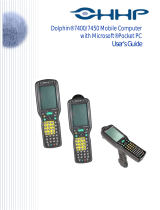Page is loading ...

AG Utilities & Mobile Link
8000 / 8300 / 8500 Series
Mobile Computers
DOC Version 1.00

Copyright © 2008 CIPHERLAB CO., LTD.
All rights reserved
The software contains proprietary information of CIPHERLAB CO., LTD.; it is provided
under a license agreement containing restrictions on use and disclosure and is also
protected by copyright law. Reverse engineering of the software is prohibited.
Due to continued product development this information may change without notice. The
information and intellectual property contained herein is confidential between CIPHERLAB
and the client and remains the exclusive property of CIPHERLAB CO., LTD. If you find
any problems in the documentation, please report them to us in writing. CIPHERLAB
does not warrant that this document is error-free.
No part of this publication may be reproduced, stored in a retrieval system, or
transmitted in any form or by any means, electronic, mechanical, photocopying,
recording or otherwise without the prior written permission of CIPHERLAB CO., LTD.
For product consultancy and technical support, please contact your local sales
representative. Also, you may visit our web site for more information.
The CipherLab logo is a registered trademark of CIPHERLAB CO., LTD.
Microsoft, Windows, and the Windows logo are registered trademarks of Microsoft
Corporation in the United States and/or other countries.
Bluetooth is a trademark of Bluetooth SIG, Inc., U.S.A.
Other product names mentioned in this manual may be trademarks or registered
trademarks of their respective companies and are hereby acknowledged.
The editorial use of these names is for identification as well as to the benefit of the
owners, with no intention of infringement.
CIPHERLAB CO., LTD.
Website:
http://www.cipherlab.com

RELEASE NOTES
Version Date Notes
1.00 Sep. 12, 2008 Initial release


CONTENTS
RELEASE NOTES.............................................................................................................................. - 3 -
INTRODUCTION.................................................................................................................................... 1
UTILITIES FOR BATCH APPLICATION GENERATOR.............................................................................. 3
1.1 Download Application................................................................................................................. 3
1.1.1 AG_Load (.exe) Utility ......................................................................................................... 3
1.1.2 Command Line Configuration............................................................................................ 6
1.2. Download Lookup File ............................................................................................................... 7
1.2.1 DLookup (.exe) Utility ......................................................................................................... 7
1.2.2 Command Line Configuration..........................................................................................10
1.3. Receive Data............................................................................................................................11
1.3.1 Data_Read (.exe) Utility ...................................................................................................11
1.3.2 Command Line Configuration..........................................................................................18
UTILITIES FOR WLAN APPLICATION GENERATOR .............................................................................21
2.1 Download Application...............................................................................................................21
2.1.1 AG_Load (.exe) Utility .......................................................................................................21
2.1.2 Command Line Configuration..........................................................................................24
2.2 Real-time Receive Data............................................................................................................25
2.2.1 WLAN_Read (.exe) Utility .................................................................................................25
2.2.2 Command Line Configuration..........................................................................................29
MOBILE LINK .....................................................................................................................................33
3.1 Looking at the Work Area.........................................................................................................33
3.1.1 Prerequisites ....................................................................................................................33
3.1.2 Menu Bar & Toolbar Buttons...........................................................................................34
3.2 Receiving Data over the Network ............................................................................................35
3.2.1 View Link Status...............................................................................................................35
3.2.2 View Received Files..........................................................................................................37
3.2.3 View Device Information ..................................................................................................41
3.2.4 Change Connection Settings ...........................................................................................42
3.2.5 Change Data File Settings ...............................................................................................43


1
INTRODUCTION
FORGE Application Generator for 8000/8300/8500 Series Mobile Computers, batch or
WLAN version, is designed for the users to develop custom templates for the use with AG
runtime preloaded on the mobile computers.
We also provide several utilities as alternatives when dealing with the following tasks:
Download Application (Batch/WLAN)
Download Lookup File (Batch only)
Receive Data (Batch/WLAN)
Instead of direct link, we now provide new utility
Mobile Link that allows the mobile
computer to establish a connection with the host computer over network. Ethernet
Cradles are required for such net link. Most of all, multiple connections are made possible
and easier.
This manual serves to provide comprehensive understanding of these AG utilities. We
recommend that you read the document thoroughly before use and keep it at hand for
quick reference.
Thank you for choosing CipherLab products!

2
AG Utilities & Mobile Link User Guide

3
Chapter 1
UTILITIES FOR BATCH APPLICATION GENERATOR
Without the need to run any Batch Application Generator programs, you can make use of
the following AG utilities to handle the following tasks. Alternatively, you may use
command lines in your own code.
AG_Load.exe : download the template file (.AGX or .ATX) to mobile computers
DLookup.exe : download the lookup files (.TXT) to mobile computers
Data_Read.exe : upload the collected data (.TXT) from mobile computers to host
1.1 DOWNLOAD APPLICATION
1.1.1 AG_LOAD (.EXE) UTILITY
Use AG_Load.exe to download the Batch AG template file (*.AGX or *.ATX) from the
host computer to your mobile computer.
1
2
3
4
Note: This utility AG_Load.exe cannot be used with 8500 Series Mobile Computer. You
must use the program AG8500.exe to download its template file.

4
AG Utilities & Mobile Link User Guide
1) In the File Type box, select the file type of the target AG template file.
File Type
Description
The AGX format is used by the template file of Batch AG programs for
8000/8300 Series Mobile Computers:
AG8000*.exe
AG8300*.exe
The ATX format is used by the template file of Batch AG program for
711 Mobile Computer:
AG711*.exe
The ATF format is used by the template file of WLAN AG programs for
8000/8300 Series Mobile computers.
2) In the
File name box, type the file path where the AG template file is located.
Otherwise, click
Browse to locate the AG template file you want to download. Click
Open in the dialog box as shown below.

5
Chapter 1
Utilities for Batch Application Generator
3) In the Download via box, select the download interface.
Download via
Description
RS-232 or IrDA interface is available on 711/8000/8300 Series Mobile
Computers.
Proceed to configure COM port and baud rate settings.
Cradle-IR interface
is available on 711/8000/8300 Series Mobile
Computers. Cradles or IR-Transceivers are required.
Proceed to configure COM port (1~255) and baud rate settings.
Modem interface
is available on 8000/8300 Series Mobile Computers.
Modem Cradles are required.
Proceed to configure modem if necessary.
Note: Mobile Link is provided for mobile computers to establish a connection with the
host via Ethernet Cradles. However, it only allows uploading data currently.
4) Click
OK to start the download process.

6
AG Utilities & Mobile Link User Guide
1.1.2 COMMAND LINE CONFIGURATION
You can use the command line to download the AG template file as well. At the command
line prompt, use the following command line arguments:
AG_Load <File name>,<COM port>,<Baud rate>,<Download via>,<File type>
For example,
AG_Load SAMPLE.AGX,1,1,1,1 //COM 1, 115200 bps, RS-232/IrDA, AGX file
If command line arguments are not given, you may select the appropriate parameters
from the dialog box that pops up. Each argument is explained in the table below.
Argument
Description
File name Max length: 256 bytes
COM port Range: 1 ~ 255 (It is set to 1 by default in the utility program.)
Range: 1 ~ 5 (It is set to 1 by default in the utility program.)
Baud rate
1:
115200 bps
2:
57600 bps
3:
38400 bps
4:
19200 bps
5:
9600 bps
Range: 1 ~ 3 (It is set to 1 by default in the utility program.)
Download via
1:
RS-232 or IrDA
2:
Cradle-IR
3:
Modem
Range: 1 ~ 3 (It is set to 1 by default in the utility program.)
File type
1:
AGX file
2:
ATX file
3:
ATF file

7
Chapter 1
Utilities for Batch Application Generator
1.2. DOWNLOAD LOOKUP FILE
1.2.1 DLOOKUP (.EXE) UTILITY
Use DLookup.exe to download a lookup file (*.TXT) from the host computer to your
mobile computer.
1
2
3

8
AG Utilities & Mobile Link User Guide
1) In the File name box, type the file path where the lookup file is located.
Otherwise, click
Browse to locate the lookup file you want to download. Click Open
in the dialog box as shown below.
2) In the
Download via box, select the download interface.
Download via
Description
RS-232 or IrDA interface is
available on 711/8000/8300/8500 Series
Mobile Computers.
Proceed to configure COM port and baud rate settings.
Cradle-IR interface is available on 711/8000/8300/8500 Series Mobile
Computers. Cradles or IR-Transceivers are required.
Proceed to configure COM port (1~255) and baud rate settings.
Modem interface is available on 8000/8300/8500 Series Mobile
Computers. Modem Cradles are required.
Proceed to configure modem if necessary.

9
Chapter 1
Utilities for Batch Application Generator
Note: Mobile Link is provided for mobile computers to establish a connection with the
host via Ethernet Cradles. However, it only allows uploading data currently.
3) Click
OK to start the download process.

10
AG Utilities & Mobile Link User Guide
1.2.2 COMMAND LINE CONFIGURATION
You can use the command line to download the lookup file as well. At the command line
prompt, use the following command line arguments:
DLookup <File name>,<Download via>,<COM port>,<Baud rate>,<Show message box>
For example,
DLookup DEMO_LOOKUP.TXT,1,1,1,0
// RS-232/IrDA, COM 1, 115200 bps, No message box
If command line arguments are not given, you may select the appropriate parameters
from the dialog box that pops up. Each argument is explained in the table below.
Argument
Description
File name Max length: 256 bytes
Range: 1 ~ 3 (It is set to 1 by default in the utility program.)
Download via
1:
RS-232 or IrDA
2:
Cradle-IR
3:
Modem
COM port Range: 1 ~ 255 (It is set to 1 by default in the utility program.)
Range: 1 ~ 5 (It is set to 1 by default in the utility program.)
Baud rate
1:
115200 bps
2:
57600 bps
3:
38400 bps
4:
19200 bps
5:
9600 bps
Range: 0 ~ 1 (It is set to 1 by default in the utility program.)
Show message box
0:
Disable
1:
Enable

11
Chapter 1
Utilities for Batch Application Generator
1.3. RECEIVE DATA
1.3.1 DATA_READ (.EXE) UTILITY
Use Data_Read.exe to upload a data file (*.TXT) from your mobile computer to the host
computer. However, if you want to upload data files over the network via Ethernet
Cradles, use
Mobile Link instead.
1
4
2
3
5
6

12
AG Utilities & Mobile Link User Guide
1) In the Directory box under File Properties, type the file path where the data file
will be saved to.
Otherwise, click
Browse to select which directory the data file is saved to. Type the
file name and click
Save in the dialog box as shown below.

13
Chapter 1
Utilities for Batch Application Generator
2) If you want to save another data file to the same directory as specified above, simply
type the file name here.
3) In the
Save mode box under File Properties, select the appropriate file mode.
4) Under
Options, select appropriate settings for the file mode you selected in step 3.
Save Mode
Description
Overwrite: If the file name you give is the same as of an existing file,
the uploaded data will overwrite the original data. Otherwise, it will
create a new file.

14
AG Utilities & Mobile Link User Guide
Save Mode Description
Append: If the file name you give is the same as of an existing file, the
uploaded data will be appended to the original data. Otherwise, it will
create a new file.
Keyboard emulation: Data is emulated as typed text and sent to the
active window.
In the Inter-character delay box under Communication
Parameters, type or select a value that matches the computer
response time of the keyboard interface. Such delay time is inserted
between every character being transmitted. The longer the delay
time is, the slower the transmission speed will be.
/