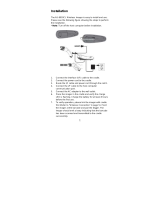Page is loading ...

MX6 Reference Guide
(For Microsoft® Windows Mobile® Equipped MX6’s)
Copyright © March 2006 by LXE Inc.
All Rights Reserved
E-EQ-MX6RG-E

Notices
LXE Inc. reserves the right to make improvements or changes in the products described in this document at any time
without notice. While reasonable efforts have been made in the preparation of this document to assure its accuracy,
LXE assumes no liability resulting from any errors or omissions in this document, or from the use of the information
contained herein. Further, LXE Incorporated, reserves the right to revise this document and to make changes to it
from time to time without any obligation to notify any person or organization of such revision or changes.
Copyright:
This document is copyrighted. All rights are reserved. This document may not, in whole or in part, be copied,
photocopied, reproduced, translated or reduced to any electronic medium or machine-readable form without prior
consent, in writing, from LXE Inc.
Copyright © 2006 by LXE Inc. An EMS Technologies Company.
125 Technology Parkway, Norcross, GA 30092 U.S.A. (770) 447-4224
Trademarks:
LXE® is a registered trademark of LXE Inc.
Microsoft, ActiveSync, MSN, Outlook, Windows, all Microsoft Windows logos, and Windows Media are either
registered trademarks or trademarks of Microsoft Corporation in the United States and/or other countries. Sun, Sun
Microsystems, Java, all trademarks and logos that contain Sun or Java, are trademarks or registered trademarks of
Sun Microsystems, Inc. in the United States and other countries. RAM® and RAM Mount™ are both trademarks of
National Products Inc., 1205 S. Orr Street, Seattle, WA 98108. When this manual is in PDF format: "Acrobat ®
Reader Copyright © 1987-2006 Adobe Systems Incorporated. All rights reserved. Adobe, the Adobe logo, Acrobat,
and the Acrobat logo are trademarks of Adobe Systems Incorporated." applies. All other brand or product names are
trademarks or registered trademarks of their respective companies or organizations.
Note: The original equipment’s User Manuals are copyrighted by Hand Held Products® Incorporated. This
manual has been amended by LXE® Inc., for the MX6 and MX6 Docking Cradles with Hand Held
Product’s express permission.
Important: This symbol is placed on the product to remind users to dispose of Waste Electrical and
Electronic Equipment (WEEE) appropriately, per Directive 2002-96-EC. In most areas, this product
can be recycled, reclaimed and re-used when properly discarded. Do not discard labeled units with
trash. For information about proper disposal, contact LXE through your local sales representative, or
visit www lxe com.
Initial Release Dec 2003, Rev B Aug 2004, Rev C Feb 2005, Rev D October 2005, Rev E March 2006

Revision Notice
Notices
Changed HHP® to Hand Held Products® where applicable. Added register mark to
RAM® mounting products.
Chapter 1 –
Introduction
Accessories: Added MX6A420CASELASERNH and MX6A421CASELASERNH
(for MX6 with laser scanner and without a handle).
Chapter 3 – Physical
Description and Layout
Added “LXE recommends all MX6 battery packs be Analyzed on a monthly basis.
Analyzing will reset the internal battery charge indicator circuit, the gas gauge, as
well as analyze the battery.” to the “Multicharger” section.
Chapter 4 – System
Configuration
Rearranged sections to reflect changes between Windows Mobile OS versions 7.03,
7.11 and 7.13:
Meetinghouse AEGIS Client
Settings | System Tab | Scanner – Version 7.03
Settings | System Tab | Scanner – Version 7.11 and 7.13
Settings | System Tab | Screen – Version 7.03
Settings | System Tab | Screen – Version 7.11 and 7.13
Settings | Connections Tab – Version 7.03
Settings | Connections Tab – Versions 7.11 and 7.13.
Added “Control Characters Tab” to “Scanner”.
Added “JAVA (Option)” section.
Added “Power Tools (Version 7.13)”, “MX6 Utilities” and “Power Tools
EZConfig Utilities” sections.
Expanded instruction for “Ping”, “RASMan” and “Route”.
Chapter 5 – AppLock Added “Multi Application Configuration” instruction.
Appendix B –Technical
Specifications
Moved section titled Revision History from Chapter 1 – Introduction to end of
Technical Specifications appendix.
Added sections “Scanner Specifications”, “COM Port Specifications”, and
“Symbologies”.
Appendix C – MX6
Multicharger
Added “LXE recommends all MX6 battery packs be Analyzed on a monthly basis.
Analyzing will reset the internal battery charge indicator circuit, the gas gauge, as
well as analyze the battery.” to the “Introduction” section.
Entire Manual
Updated path statements and instructions based on Version 7.03 vs 7.11 vs 7.13.
Updated graphics to display LXE 2005 logo..


E-EQ-MX6RG-E MX6 Reference Guide
Table of Contents
CHAPTER 1 INTRODUCTION 1
Overview ................................................................................................................................. 1
Identify Your MX6 Device ......................................................................................................2
Important Battery Information............................................................................................... 2
Components ...........................................................................................................................3
When to Use This Guide ........................................................................................................6
Document Conventions....................................................................................................................... 7
Using the Stylus .....................................................................................................................8
System Tray Icons.................................................................................................................. 9
General Windows Keyboard Shortcuts................................................................................9
Soft Input Panel....................................................................................................................10
Repeating Keystrokes ....................................................................................................................... 10
International Characters .................................................................................................................. 10
Getting Help..........................................................................................................................11
User Guides........................................................................................................................................ 11
Accessories ......................................................................................................................................... 11
CHAPTER 2 GETTING STARTED 13
First . . . ................................................................................................................................. 13
In Brief...................................................................................................................................13
Insert Fully Charged Battery ............................................................................................... 14
Low Battery Condition ..................................................................................................................... 14
Power Key............................................................................................................................. 15
Connect External Power Supply .........................................................................................15
Align the Touchscreen.........................................................................................................16
Set the Date and Time..........................................................................................................17
Setting Display Backlight Action ........................................................................................18
Dim Backlight if device is not used for:........................................................................................... 19
Turn off backlight if device is not used for:.................................................................................... 19
Turn on backlight when a button is pressed or the screen is tapped ........................................... 19
Backlight Intensity ............................................................................................................................ 19
Set the Power Off Timer....................................................................................................... 20
On battery power .............................................................................................................................. 20
On external power............................................................................................................................. 20
Accessing Files in Flash Memory.......................................................................................21
My Documents Folder....................................................................................................................... 21
The IPSM Folder............................................................................................................................... 21
Saving Your Changes ..........................................................................................................21
Connect the Headset (Optional).......................................................................................... 22
Set The Audio Speaker Volume .......................................................................................... 23
Adjust the Handstrap ........................................................................................................... 24
Enter Data .............................................................................................................................25
Keypad Entry .................................................................................................................................... 25

6 Table of Contents
MX6 Reference Guide E-EQ-MX6RG-E
Stylus Data Entry .............................................................................................................................. 25
Using the Integrated Imager or Barcode Scanner ......................................................................... 26
Preparation........................................................................................................................................ 26
Edit Scanner/Imager Decoding Parameters (optional)................................................................... 26
Scanner Setup ................................................................................................................................ 26
Using the Imager / Barcode Scanner ................................................................................................ 26
Distance from Label....................................................................................................................... 27
Successful Scan.............................................................................................................................. 27
Unsuccessful Scan ......................................................................................................................... 27
Scan Ranges...................................................................................................................................... 27
Aiming at a Barcode......................................................................................................................... 28
Tethered Scanners............................................................................................................... 29
ActiveSync – Initial Setup....................................................................................................30
Install ActiveSync on Desktop/Laptop ............................................................................................ 30
Troubleshooting................................................................................................................................ 30
Serial Connection .............................................................................................................................. 30
USB Connection ................................................................................................................................ 31
IrDA Connection ............................................................................................................................... 31
Radio .................................................................................................................................................. 31
Connect .............................................................................................................................................. 31
CHAPTER 3 PHYSICAL DESCRIPTION AND LAYOUT 33
Hardware Configuration ...................................................................................................... 33
System Hardware.............................................................................................................................. 33
Central Processing Unit.................................................................................................................... 33
Core Logic.......................................................................................................................................... 34
System Memory................................................................................................................................. 34
Video Subsystem ............................................................................................................................... 34
Power Supply..................................................................................................................................... 34
Audio Interface.................................................................................................................................. 34
Secure Digital Cards ......................................................................................................................... 35
SD Installation / Removal ................................................................................................................ 35
COM Ports............................................................................................................................. 36
RS-232 Serial Port............................................................................................................................. 37
Integrated Imager or Scanner.......................................................................................................... 38
The Imager........................................................................................................................................ 38
The Scanner...................................................................................................................................... 39
Tethered Scanners............................................................................................................................. 39
IR Port................................................................................................................................................ 39
Reset or Reboot.................................................................................................................... 40
Soft Reset ........................................................................................................................................... 40
Hard Reset ......................................................................................................................................... 40
Troubleshooting – Cold Boot/Hard Reset....................................................................................... 40
Upgrading the Mobile Device OS .................................................................................................... 41
Power Modes ........................................................................................................................ 42
On Mode............................................................................................................................................. 42
The Display ...................................................................................................................................... 42
The MX6 .......................................................................................................................................... 42
New Unit........................................................................................................................................ 42
Both Batteries Dead ....................................................................................................................... 43

Table of Contents 7
E-EQ-MX6RG-E MX6 Reference Guide
Main Battery Hot-swapped............................................................................................................ 43
Suspend Mode ................................................................................................................................... 43
Off Mode ............................................................................................................................................ 43
The Keypads.........................................................................................................................44
Special Keys ....................................................................................................................................... 45
Modifier Keys CTRL and ALT ....................................................................................................... 46
Keypress Sequences .......................................................................................................................... 46
Function Keys.................................................................................................................................... 46
Touch Screen........................................................................................................................ 47
Display Backlight Timer................................................................................................................... 47
Cleaning the Glass Display and Imager Aperture ......................................................................... 47
Speaker ................................................................................................................................. 48
Battery...................................................................................................................................49
Checking Battery Status ................................................................................................................... 49
Handling Batteries Safely .................................................................................................... 50
Main Battery Pack ............................................................................................................................ 50
Battery Hot-Swapping ...................................................................................................................... 50
Low Battery Warning ....................................................................................................................... 51
Backup Battery.................................................................................................................................. 51
Battery Maintenance Publication .................................................................................................... 51
Charging the Main Battery Pack ......................................................................................... 52
Using the Four Bay Charger/Analyzer (Optional)......................................................................... 52
Charging a Battery Using the Desktop Docking Cradle................................................................ 53
Docking Cradles...................................................................................................................53
Indicators and LEDs ......................................................................................................................... 54
Powered Desktop Cradle .................................................................................................................. 54
Powered Vehicle Cradle ................................................................................................................... 54
CHAPTER 4 SYSTEM CONFIGURATION 55
Introduction .......................................................................................................................... 55
Windows for Pocket PC.......................................................................................................55
Installed Software................................................................................................................. 55
View System Information ................................................................................................................. 55
Installed Software................................................................................................................. 56
Software Load ................................................................................................................................... 56
JAVA (Optional) .............................................................................................................................. 56
LXE RFTerm (Optional) .................................................................................................................. 56
AppLock (Optional) ......................................................................................................................... 57
WaveLink Avalanche (Optional)...................................................................................................... 57
Power Tools (Version 7.13 only) ......................................................................................... 57
Power Tools Panel............................................................................................................................. 58
The Start Menu .....................................................................................................................59
Edit Start Menu Item List ................................................................................................................ 60
Programs .............................................................................................................................. 61
Installed Programs ............................................................................................................................ 61
ActiveSync.......................................................................................................................................... 62
Synchronizing from the MX6........................................................................................................... 63
Avalanche (Optional)........................................................................................................................ 63
WaveLink Avalanche Enabler.......................................................................................................... 63
Calculator .......................................................................................................................................... 64

8 Table of Contents
MX6 Reference Guide E-EQ-MX6RG-E
Calendar............................................................................................................................................. 64
Demo Programs................................................................................................................................. 64
File Explorer...................................................................................................................................... 64
Find..................................................................................................................................................... 64
Games................................................................................................................................................. 65
Help .................................................................................................................................................... 65
Inbox (Version 7.03 only) ................................................................................................................. 65
Internet Explorer .............................................................................................................................. 65
LXE RFTerm (Optional).................................................................................................................. 65
Meetinghouse AEGIS Client ............................................................................................................ 66
AEGIS Client Icon Indicator ............................................................................................................ 66
Getting Started.................................................................................................................................. 67
When Using LEAP ........................................................................................................................ 67
When Using WEP.......................................................................................................................... 67
Ver 7.03....................................................................................................................................... 67
Ver 7.11 and Ver 7.13 ................................................................................................................. 67
When Using WPA.......................................................................................................................... 67
Main Screen...................................................................................................................................... 68
The Configure Menu Option ............................................................................................................ 70
User tab.......................................................................................................................................... 70
System tab...................................................................................................................................... 71
Server tab ....................................................................................................................................... 72
Wireless Networks Tab .................................................................................................................... 73
Protocol Tab ..................................................................................................................................... 75
Profile Info tab............................................................................................................................... 76
WEP Mgmt tab .............................................................................................................................. 77
WPA Settings tab........................................................................................................................... 79
Meetinghouse Certificate Installer .................................................................................................. 80
Certificate Requirements .................................................................................................................. 80
Installing Certificates with CertAdd................................................................................................. 80
MSN Messenger................................................................................................................................. 81
Notes ................................................................................................................................................... 81
Pictures............................................................................................................................................... 81
Pocket Excel....................................................................................................................................... 81
Pocket MSN ....................................................................................................................................... 81
Pocket Word ...................................................................................................................................... 82
Tasks................................................................................................................................................... 82
Utils..................................................................................................................................................... 82
MX6 Utilities.......................................................................................................................... 83
BattMon ............................................................................................................................................. 83
EZConfig Utilities.............................................................................................................................. 84
Hotkeys............................................................................................................................................... 85
IPConfig ............................................................................................................................................. 85
Keyboard Status................................................................................................................................ 86
Network Utilities ............................................................................................................................... 86
NoSIP.................................................................................................................................................. 86
Ping..................................................................................................................................................... 87
Using the Ping Input Tab Parameters............................................................................................... 87
Reading the Ping Output Tab Display.............................................................................................. 88
RASMan............................................................................................................................................. 89
To Enable RASMan ......................................................................................................................... 89

Table of Contents 9
E-EQ-MX6RG-E MX6 Reference Guide
To Disable RASMan ........................................................................................................................ 89
RASMan Command Bar Menu ........................................................................................................ 89
RASMan Configuration File ............................................................................................................ 90
Reboot ................................................................................................................................................ 91
RegBackup......................................................................................................................................... 92
RegEdit............................................................................................................................................... 92
RegRestore......................................................................................................................................... 93
Route .................................................................................................................................................. 93
Command Drop Down List .............................................................................................................. 93
Suspend .............................................................................................................................................. 94
SysInfo................................................................................................................................................ 94
Settings Options...................................................................................................................95
Personal Tab...................................................................................................................................... 95
Buttons.............................................................................................................................................. 96
Up/Down Control .......................................................................................................................... 96
Headset ............................................................................................................................................. 97
Input.................................................................................................................................................. 98
Menus ............................................................................................................................................... 98
Owner Information ........................................................................................................................... 99
Password......................................................................................................................................... 100
Sounds and Notifications................................................................................................................ 101
Today.............................................................................................................................................. 101
System Tab....................................................................................................................................... 102
About.............................................................................................................................................. 102
Backlight ........................................................................................................................................ 103
Certificates...................................................................................................................................... 104
Clear Type Tuner............................................................................................................................ 104
Clock and Alarms........................................................................................................................... 105
CPU Speed...................................................................................................................................... 105
Memory .......................................................................................................................................... 106
Running Programs ....................................................................................................................... 106
Power.............................................................................................................................................. 107
Regional Settings............................................................................................................................ 108
Remove Programs .......................................................................................................................... 108
Scanner ........................................................................................................................................... 109
Version 7.03................................................................................................................................. 109
Version 7.11 and 7.13.................................................................................................................. 110
Advanced Tab ........................................................................................................................... 111
Translate Control Codes ......................................................................................................... 111
Strip Leading / Strip Trailing Characters................................................................................ 112
Prefix / Suffix ......................................................................................................................... 112
Control Characters Tab ............................................................................................................. 113
Assigned Replacements for Block and Key Message Modes................................................. 114
Interaction between Strip Leading/Trailing and Prefix/Suffix Settings .................................115
COM1 Tab................................................................................................................................. 116
Screen ............................................................................................................................................. 117
Version 7.03................................................................................................................................. 117
Version 7.11 and 7.13.................................................................................................................. 118
Alignment.................................................................................................................................. 118
ClearType.................................................................................................................................. 119
Text Size.................................................................................................................................... 119

10 Table of Contents
MX6 Reference Guide E-EQ-MX6RG-E
Connections Tab – Version 7.03 .................................................................................................... 120
Beam............................................................................................................................................... 121
Connections.................................................................................................................................... 122
Tasks tab ...................................................................................................................................... 122
Advanced tab ............................................................................................................................... 123
Configure a Network Adapter...................................................................................................... 124
Pegasus Settings ............................................................................................................................. 125
Status Tab .................................................................................................................................... 125
Ping Utility................................................................................................................................... 126
Config Tab ................................................................................................................................... 127
Operation Buttons ..................................................................................................................... 127
Preferred Profiles....................................................................................................................... 128
Active SSIDs............................................................................................................................. 128
Advanced Tab.............................................................................................................................. 129
Power Save Mode...................................................................................................................... 129
802.11b Preamble Mode ........................................................................................................... 129
About ........................................................................................................................................... 130
Radio Manager ............................................................................................................................... 131
Creating and Modifying Profiles.................................................................................................... 132
When Using LEAP ...................................................................................................................... 132
When Using WEP........................................................................................................................ 133
When Using WPA........................................................................................................................ 133
Create a New Profile.................................................................................................................... 133
Advanced................................................................................................................................... 134
Modify an Existing Profile........................................................................................................... 134
Network Name and Type .......................................................................................................... 135
WEP Parameters........................................................................................................................ 135
Deleting a Profile......................................................................................................................... 136
Network Adapters........................................................................................................................... 137
Connections Tab – Version 7.11 and 7.13 ..................................................................................... 139
802.11b........................................................................................................................................... 140
Status Tab .................................................................................................................................... 140
Ping Utility................................................................................................................................... 141
Config Tab ................................................................................................................................... 142
Operation Buttons ..................................................................................................................... 142
Preferred Profiles....................................................................................................................... 143
Active SSIDs............................................................................................................................. 143
Network Name and Type .......................................................................................................... 144
Network Profile ...................................................................................................................... 145
Authentication ........................................................................................................................ 145
Encryption .............................................................................................................................. 146
Advanced Tab.............................................................................................................................. 147
Power Save Mode...................................................................................................................... 147
802.11b Preamble Mode ........................................................................................................... 147
About ........................................................................................................................................... 148
Beam............................................................................................................................................... 149
Connections.................................................................................................................................... 150
Tasks tab ...................................................................................................................................... 150
Advanced tab ............................................................................................................................... 151
Network Cards................................................................................................................................ 152
Wireless tab.................................................................................................................................. 152

Table of Contents 11
E-EQ-MX6RG-E MX6 Reference Guide
Network Adapters tab .................................................................................................................. 153
Configure a Network Adapter ........................................................................................................ 154
Radio Manager ............................................................................................................................... 155
Creating and Modifying Profiles.................................................................................................... 156
When Using LEAP ...................................................................................................................... 156
When Using WEP........................................................................................................................ 156
When Using WPA........................................................................................................................ 156
Create a New Profile.................................................................................................................... 157
Modify an Existing Profile........................................................................................................... 158
Network Profile tab ................................................................................................................... 158
Authentication Properties tab .................................................................................................... 159
Encryption tab ........................................................................................................................... 159
Deleting a Profile......................................................................................................................... 160
Power Tools EZConfig Utilities ......................................................................................... 161
Using the EZConfig Client ............................................................................................................. 162
Using the EZConfig Editor............................................................................................................. 163
Configuration Files......................................................................................................................... 163
Locked and Encrypted Sections and Keys ..................................................................................... 164
Administrator Mode (Optional)...................................................................................................... 164
Launching Associated Applications ............................................................................................... 165
File Menu ....................................................................................................................................... 166
Edit Menu....................................................................................................................................... 167
Editing Sections ........................................................................................................................... 167
Commands................................................................................................................................. 167
Modifying Section Names and Descriptions............................................................................. 168
Moving Sections........................................................................................................................ 168
Editing Keys ................................................................................................................................ 169
Commands................................................................................................................................. 169
Modifying Key Values and Descriptions .................................................................................. 169
Moving Keys............................................................................................................................. 170
Tools Menu..................................................................................................................................... 170
Editing and Moving Sections ......................................................................................................... 171
Editing and Moving Keys............................................................................................................... 171
Associating Applications................................................................................................................ 171
Command Line Options............................................................................................................... 172
Autorun ............................................................................................................................................ 173
Autorun........................................................................................................................................... 173
Autorun Configuration File.......................................................................................................... 173
Settings Section......................................................................................................................... 173
Programs Section....................................................................................................................... 174
Editing the Autorun Configuration File....................................................................................... 175
Adding a Program Section........................................................................................................... 175
Startup Options (StartupOption key) ........................................................................................... 176
Applying Startup Options to the Autorun Configuration File ..................................................... 176
AutoInstall...................................................................................................................................... 177
Program Install Locations............................................................................................................ 177
DemosMenu ..................................................................................................................................... 178
Settings Section .............................................................................................................................. 178
Menu Entries Section ..................................................................................................................... 179
Child Section Keys ...................................................................................................................... 180
The Exit Section ............................................................................................................................. 181

12 Table of Contents
MX6 Reference Guide E-EQ-MX6RG-E
Set EZConfig Utilities Menu to Silent Mode ................................................................................. 181
DeviceConfig.................................................................................................................................... 182
Enabling the File............................................................................................................................. 182
Autorun and DeviceConfig............................................................................................................. 182
System Panel Applets and DeviceConfig....................................................................................... 182
DeviceConfig Sections and Keys ................................................................................................... 183
Connections Section..................................................................................................................... 183
Beam Section............................................................................................................................. 183
Radio Manager Section ............................................................................................................. 183
802.11b Section ...................................................................................................................... 183
WEP Section 185
Bluetooth Section ................................................................................................................... 185
Bluetooth Default Printer Values 186
GSM Section........................................................................................................................... 187
ActiveSync Section ................................................................................................................... 187
System Section............................................................................................................................. 188
Welcome Screen Section........................................................................................................... 188
Launching DeviceConfig.exe ................................................................................................. 188
Autorun.ini.............................................................................................................................. 188
Applications Section .................................................................................................................... 188
MSM Section............................................................................................................................. 188
Internet Explorer Section .......................................................................................................... 189
Command Line Arguments ............................................................................................................ 189
Launching DeviceConfig.exe Manually......................................................................................... 189
EZConfig Menu............................................................................................................................... 190
Settings ........................................................................................................................................... 190
Set EZConfig Utilities Menu to Silent Mode ................................................................................. 191
ImageDemo ...................................................................................................................................... 191
Settings ........................................................................................................................................... 191
Network Menu................................................................................................................................. 193
Settings ........................................................................................................................................... 193
Menu Entries Section ..................................................................................................................... 194
Child Section Keys ...................................................................................................................... 194
The Return Section......................................................................................................................... 195
Set EZConfig Utilities Menu to Silent Mode ................................................................................. 195
Power Tools Menu........................................................................................................................... 196
Settings ........................................................................................................................................... 196
Menu Entries Section ..................................................................................................................... 198
Child Section Keys ...................................................................................................................... 198
The Exit Section ............................................................................................................................. 199
Set EZConfig Utilities Menu to Silent Mode ................................................................................. 199
PrintDemo Menu............................................................................................................................. 200
Settings ........................................................................................................................................... 200
Child Section Keys ...................................................................................................................... 201
The Return Section......................................................................................................................... 201
Set EZConfig Utilities Menu to Silent Mode ................................................................................. 201
RASMan........................................................................................................................................... 202
Settings ........................................................................................................................................... 202
RFSettings........................................................................................................................................ 203
Settings ........................................................................................................................................... 203
Scandemo ......................................................................................................................................... 204

Table of Contents 13
E-EQ-MX6RG-E MX6 Reference Guide
Settings ........................................................................................................................................... 204
Decode ......................................................................................................................................... 204
Symbologies................................................................................................................................. 208
Centering...................................................................................................................................... 211
SetDevice Info.................................................................................................................................. 212
Hat Encoding ......................................................................................................................213
Decimal - Hexadecimal Chart ............................................................................................ 215
CHAPTER 5 APPLOCK 217
Introduction ........................................................................................................................ 217
Setup a New Device ...........................................................................................................217
Multi-Application Version.............................................................................................................. 218
Single Application Version ............................................................................................................. 218
Administration Mode..........................................................................................................219
End User Mode ...................................................................................................................219
Passwords .......................................................................................................................... 220
Multi-Application Configuration........................................................................................ 221
Application Panel ............................................................................................................................ 221
End User Internet Explorer (EUIE)................................................................................................ 222
Security Panel.................................................................................................................................. 223
Password......................................................................................................................................... 224
Status Panel ..................................................................................................................................... 225
End-User Switching Technique ..................................................................................................... 227
Using a Stylus Tap.......................................................................................................................... 227
Using a Hotkey Sequence............................................................................................................... 227
Troubleshooting Multi-Application AppLock.............................................................................. 228
Single Application Configuration ..................................................................................... 229
Control Panel................................................................................................................................... 229
Security Panel.................................................................................................................................. 230
Status Panel ..................................................................................................................................... 231
AppLock Error Messages ..................................................................................................233
AppLock Registry Settings ...............................................................................................240
C
HAPTER 6 SCANNER/IMAGER PARAMETER SETUP 241
Introduction ........................................................................................................................ 241
Identification.......................................................................................................................241
Decoder...............................................................................................................................242
DecodeMode – Imager Only........................................................................................................... 242
LinearRange – Imager Only .......................................................................................................... 242
LeaveLightsOn – Imager Only ...................................................................................................... 242
AimTime .......................................................................................................................................... 243
Centering – Imager Only.................................................................................................... 243
Symbologies....................................................................................................................... 244
Imager/Scanner/Symbology Quick Reference.............................................................................. 244
Aztec – Imager Only ....................................................................................................................... 244
Mesa – Imager Only........................................................................................................................ 245
Codabar............................................................................................................................................ 245
Codablock – Imager Only .............................................................................................................. 245

14 Table of Contents
MX6 Reference Guide E-EQ-MX6RG-E
Code 11............................................................................................................................................. 245
Code 128........................................................................................................................................... 246
Code 39............................................................................................................................................. 246
Code 49 – Imager Only................................................................................................................... 246
Code 93............................................................................................................................................. 246
EAN-UCC Composite – Imager Only ........................................................................................... 247
Data Matrix – Imager Only............................................................................................................ 247
EAN 8 ............................................................................................................................................... 247
EAN 13 ............................................................................................................................................. 247
IATA2 5............................................................................................................................................ 248
Interleaved 2 of 5............................................................................................................................. 248
Maxicode – Imager Only ................................................................................................................ 248
MicroPDF417 – Imager Only......................................................................................................... 248
MSI ................................................................................................................................................... 249
OCR – Imager Only ........................................................................................................................ 249
Examples: ....................................................................................................................................... 250
PDF417 – Imager Only ................................................................................................................... 250
Planet – Imager Only ...................................................................................................................... 251
Postnet – Imager Only .................................................................................................................... 251
QR Code – Imager Only ................................................................................................................. 251
RSS Code ......................................................................................................................................... 251
UPCA................................................................................................................................................ 252
UPCE0.............................................................................................................................................. 252
UPCE1.............................................................................................................................................. 252
ISBT.................................................................................................................................................. 253
BPO – Imager only.......................................................................................................................... 253
Canpost – Imager only.................................................................................................................... 253
Auspost – Imager only .................................................................................................................... 253
JapanPost – Imager only ................................................................................................................ 253
DutchPost – Imager only ................................................................................................................ 253
TLC – Imager only.......................................................................................................................... 254
Sample SCANCONFIG.INI File........................................................................................... 254
C
HAPTER 7 WIRELESS NETWORK CONFIGURATION 257
Introduction ........................................................................................................................ 257
Configuring an MX6 Radio without WPA .........................................................................257
Configuring an MX6 Radio for WPA .................................................................................257
In Brief . . . ....................................................................................................................................... 258
Prerequisites ................................................................................................................................... 258
Verify Date and Time on the MX6.............................................................................................. 259
Install Certificates on the MX6.................................................................................................... 260
About CertAdd .......................................................................................................................... 260
Installing Certificates with CertAdd.......................................................................................... 260
Authentication Configuration PEAP/MS-CHAP......................................................................... 262
Set up User Authentication Profile................................................................................................. 262
Skip Server Validation ................................................................................................................... 264
Setup Radio Profile to Connect to Network ................................................................................... 265
Configure Radio Profile WPA Settings.......................................................................................... 267
Add Server Authentication/Validation to User Profile................................................................... 267
Authentication Configuration PEAP/GTC................................................................................... 270

Table of Contents 15
E-EQ-MX6RG-E MX6 Reference Guide
Set up User Authentication Profile................................................................................................. 270
Skip Server Validation Step ........................................................................................................... 273
Setup Radio Profile to Connect to Network ................................................................................... 274
Configure Radio Profile WPA Settings.......................................................................................... 276
Add Server Authentication /Validation to User Profile.................................................................. 277
Authentication Configuration EAP-TLS ..................................................................................... 279
Set Up User Authentication Profile................................................................................................ 279
Skip Server Validation Step ........................................................................................................... 281
Setup Radio Profile to Connect to Network ................................................................................... 282
Configure Radio Profile WPA Settings.......................................................................................... 284
Add Server Authentication /Validation to User Profile.................................................................. 285
WPA-PSK Radio Configuration.................................................................................................... 287
Setup Radio Profile to Connect to Network ................................................................................... 287
Configure Radio Profile WPA Settings.......................................................................................... 289
APPENDIX A KEY MAPS 291
35-Key Numeric-Alpha Keypad ......................................................................................... 291
Inactive Keys on the 35-key Keypad ............................................................................................. 295
56-Key Full Alpha Numeric Keypad.................................................................................. 296
APPENDIX B TECHNICAL SPECIFICATIONS 301
Physical Specifications .....................................................................................................301
Display Specifications .......................................................................................................302
Environmental Specifications ........................................................................................... 302
MX6.................................................................................................................................................. 302
AC Wall Adapter ............................................................................................................................ 302
Scanner Specifications......................................................................................................303
Imager Decode Zone ....................................................................................................................... 303
Laser Decode Zones ........................................................................................................................ 303
Barcode Symbologies ...................................................................................................................... 303
Communication Port Specifications .............................................................................................. 304
COM 1............................................................................................................................................ 304
COM 3 / 6....................................................................................................................................... 304
Revision History.................................................................................................................305
APPENDIX C MX6 MULTICHARGER 307
Introduction ........................................................................................................................ 307
Using the Multicharger ......................................................................................................308
Inserting/Removing a Battery Pack .............................................................................................. 308
Charging .......................................................................................................................................... 309
Analyzing ......................................................................................................................................... 309
Battery Capacity Indicator LEDs ................................................................................................... 309
Analyzer Slot Status LED .............................................................................................................. 309
Technical Specifications ...................................................................................................310
Troubleshooting................................................................................................................. 310

16 Table of Contents
MX6 Reference Guide E-EQ-MX6RG-E
INDEX 311
Illustrations
Figure 1-1 Start Screen .........................................................................................................................................2
Figure 1-2 Front of 56-key MX6 .........................................................................................................................3
Figure 1-3 Back of MX6......................................................................................................................................4
Figure 1-4 Scanner / Imager Aperture..................................................................................................................4
Figure 1-5 With Trigger Handle Installed............................................................................................................5
Figure 1-6 RS-232/USB Communications and Charging Port.............................................................................5
Figure 1-7 Stylus Storage Locations....................................................................................................................8
Figure 1-8 System Tray Icons..............................................................................................................................9
Figure 2-1 AC/DC 12V External Power Supply RS-232 Connector .................................................................15
Figure 2-2 Set Display Backlight Function........................................................................................................18
Figure 2-3 Set Power Off Timer ........................................................................................................................20
Figure 2-4 Audio Jack Location.........................................................................................................................22
Figure 2-5 Set the Audio Speaker Volume ........................................................................................................23
Figure 2-6 Handstrap .........................................................................................................................................24
Figure 2-7 Scan and Decode LEDs....................................................................................................................26
Figure 2-8 Imager Decode Zones.......................................................................................................................27
Figure 2-9 Laser Decode Zones .........................................................................................................................27
Figure 2-10 Scan Beam......................................................................................................................................28
Figure 3-1 System Hardware .............................................................................................................................33
Figure 3-2 Secure Digital Memory Interface Card Location .............................................................................35
Figure 3-3 COM Ports........................................................................................................................................36
Figure 3-4 MX6 RS-232 Port.............................................................................................................................37
Figure 3-5 Barcode Symbologies – Imager and Laser Scanner .........................................................................38
Figure 3-6 Laser Decode Zones .........................................................................................................................39
Figure 3-7 Power Modes – On, Suspend and Off ..............................................................................................42
Figure 3-8 The 35-key and 56-key Keypads......................................................................................................44
Figure 3-9 Touch Screen....................................................................................................................................47
Figure 3-10 Check Battery Status ......................................................................................................................49
Figure 3-11 MX6 Multicharger..........................................................................................................................52
Figure 4-1 Start Menu Default Chart – Versions 7.03, 7.11 and 7.13................................................................59
Figure 4-2 Edit Start Menu Item List.................................................................................................................60
Figure 4-3 Installed Programs Chart – Versions 7.03, 7.11 and 7.13 ................................................................61
Figure 4-4 Start ActiveSync on the MX6...........................................................................................................62
Figure 4-5 Client Menu......................................................................................................................................68
Figure 4-6 Client Configuration – User tab .......................................................................................................70
Figure 4-7 Client Configuration – System tab ...................................................................................................71
Figure 4-8 Client Configuration – Server tab.....................................................................................................72
Figure 4-9 Configure Port Settings ....................................................................................................................73
Figure 4-10 Protocol Tab ...................................................................................................................................75
Figure 4-11 Profile Info Tab ..............................................................................................................................76
Figure 4-12 WEP Mgmt tab...............................................................................................................................77
Figure 4-13 WPA Settings tab ...........................................................................................................................79
Figure 4-14 Installing Certificates......................................................................................................................80
Figure 4-15 MX6 Utilities..................................................................................................................................83
Figure 4-16 Utility Program – IP Config ...........................................................................................................85
Figure 4-17 Utility Program - Ping ....................................................................................................................87
Figure 4-18 Personal Tab Ver 7.11....................................................................................................................95

Table of Contents 17
E-EQ-MX6RG-E MX6 Reference Guide
Figure 4-19 Program Buttons.............................................................................................................................96
Figure 4-20 Headset...........................................................................................................................................97
Figure 4-21 Input Methods.................................................................................................................................98
Figure 4-22 Edit Start Menu items.....................................................................................................................98
Figure 4-23 Owner Information.........................................................................................................................99
Figure 4-24 Password Assignment and Sleep Timer .......................................................................................100
Figure 4-25 System Tab...................................................................................................................................102
Figure 4-26 Backlight Settings, Battery and External Power...........................................................................103
Figure 4-27 Clock and Alarms.........................................................................................................................105
Figure 4-28 Memory Settings and Storage Card Use.......................................................................................106
Figure 4-29 Wireless Signal / Power Timers ...................................................................................................107
Figure 4-30 V 7.03 Scanner Settings ...............................................................................................................109
Figure 4-31 Scanner – Advanced Tab..............................................................................................................111
Figure 4-32 Scanner -- Keyboard Wedge -- Control Characters Tab...............................................................113
Figure 4-33 Scanner – Keyboard Wedge – COM1 Tab...................................................................................116
Figure 4-34 Version 7.03 Align Screen ...........................................................................................................117
Figure 4-35 Versions 7.11 and 7.13 Screen - Alignment.................................................................................118
Figure 4-36 Screen - ClearType.......................................................................................................................119
Figure 4-37 Screen – Text Size........................................................................................................................119
Figure 4-38 Connections Tab – Ver 7.03.........................................................................................................120
Figure 4-39 Beam Setting ................................................................................................................................121
Figure 4-40 Connections icon – Tasks and Advanced tabs..............................................................................122
Figure 4-41 Connections – Advanced Tab.......................................................................................................123
Figure 4-42 Configure Network Adapter.........................................................................................................124
Figure 4-43 Assign IP Address and Name Servers to a Network Adapter.......................................................124
Figure 4-44 WLAN Status and More Info Screens..........................................................................................125
Figure 4-45 Pegasus Settings Ping Utility........................................................................................................126
Figure 4-46 Config Tab....................................................................................................................................127
Figure 4-47 WLAN Settings - Advanced.........................................................................................................129
Figure 4-48 About WLAN CF Module............................................................................................................130
Figure 4-49 Radio Manager .............................................................................................................................131
Figure 4-50 Add / Edit Network Profiles Display............................................................................................133
Figure 4-51 Add Profile – Advanced Tab........................................................................................................134
Figure 4-52 Modify Network Profile ...............................................................................................................134
Figure 4-53 Delete a Profile.............................................................................................................................136
Figure 4-54 Configure Network Adapters .......................................................................................................137
Figure 4-55 Assign IP Address and Name Servers to a Network Adapter.......................................................138
Figure 4-56 Connections Tab – Ver 7.11 and 7.13 ..........................................................................................139
Figure 4-57 WLAN Module Screen.................................................................................................................140
Figure 4-58 802.11b Settings Ping Utility .......................................................................................................141
Figure 4-59 Config Tab....................................................................................................................................142
Figure 4-60 Access Network Name and Type .................................................................................................144
Figure 4-61 Network Profile tab ......................................................................................................................145
Figure 4-62 Authentication tab ........................................................................................................................145
Figure 4-63 Encryption tab ..............................................................................................................................146
Figure 4-64 WLAN Settings - Advanced.........................................................................................................147
Figure 4-65 About 802.11b WLAN Module....................................................................................................148
Figure 4-66 Beam Setting ................................................................................................................................149
Figure 4-67 Connections icon – Tasks tab.......................................................................................................150
Figure 4-68 Connections icon – Advanced tab ................................................................................................151
Figure 4-69 Network Cards icon – Wireless tab..............................................................................................152
Figure 4-70 Network Cards icon – Network Adapters tab...............................................................................153
Figure 4-71 How To Configure A Network Adapter.......................................................................................154
Figure 4-72 Assign IP Address and Name Servers to a Network Adapter.......................................................154
Figure 4-73 Radio Manager .............................................................................................................................155
Figure 4-74 Add / Edit Network Profiles Display............................................................................................157

18 Table of Contents
MX6 Reference Guide E-EQ-MX6RG-E
Figure 4-75 Modify Network Profile ...............................................................................................................158
Figure 4-76 Delete a Profile.............................................................................................................................160
Figure 4-77 EZConfig Utilities Screen ............................................................................................................161
Figure 4-78 EZConfig Client Screen ...............................................................................................................162
Figure 4-79 EZConfig Utilities Panels.............................................................................................................163
Figure 4-80 EZConfig File Menu Options.......................................................................................................166
Figure 4-81 EZConfig Edit Menu....................................................................................................................167
Figure 4-82 EZConfig Tools Menu..................................................................................................................170
Figure 4-83 Power Tools Menu .......................................................................................................................196
Figure 4-84 Hat Encoded Characters Hex 00 through AD...............................................................................213
Figure 4-85 Hat Encoded Characters Hex AE through FF...............................................................................214
Figure 4-86 Decimal - Hexadecimal Chart (0 to 159 Decimal) .......................................................................215
Figure 4-87 Decimal - Hexadecimal Chart (160 to 255 Decimal) ...................................................................216
Figure 5-1 Administrator Control Panels – Multi-Application ........................................................................218
Figure 5-2 Administrator Control Panels – Single Application .......................................................................218
Figure 5-3 Application Panel – Multi-Application ..........................................................................................221
Figure 5-4 Security Panel – Multi-Application................................................................................................223
Figure 5-5 Status Panel – Multi-Application ...................................................................................................225
Figure 5-6 End-User Multi-Application Touch Panel......................................................................................227
Figure 5-7 Control Panel..................................................................................................................................229
Figure 5-8 Security Panel.................................................................................................................................230
Figure 5-9 Status Panel ....................................................................................................................................231
Figure 6-1 Laser Scanner / Imager Aperture....................................................................................................241
Figure 7-1 Set the Date and Time ....................................................................................................................259
Figure 7-2 Installing Certificates .....................................................................................................................260
Figure 7-3 Open the Meetinghouse Configuration Tool for PEAP/MS-CHAP...............................................262
Figure 7-4 Add a New Profile..........................................................................................................................263
Figure 7-5 Server Certificate............................................................................................................................264
Figure 7-6 Configure SyChip Pegasus WLAN CF Module.............................................................................265
Figure 7-7 Create a New Network Profile .......................................................................................................266
Figure 7-8 Set the WPA Mode.........................................................................................................................267
Figure 7-9 WPA PSK Mode Radio is Authenticated.......................................................................................267
Figure 7-10 Server Certificate..........................................................................................................................269
Figure 7-11 Open the Meetinghouse Configuration Tool for PEAP/GTC.......................................................270
Figure 7-12 Add a New Profile........................................................................................................................271
Figure 7-13 Server Tab ....................................................................................................................................273
Figure 7-14 Configure SyChip Pegasus WLAN CF Module...........................................................................274
Figure 7-15 Create a New Network Profile .....................................................................................................275
Figure 7-16 Set the WPA Mode.......................................................................................................................276
Figure 7-17 Radio is Authenticated .................................................................................................................276
Figure 7-18 Server Certificate..........................................................................................................................278
Figure 7-19 Open the Meetinghouse Configuration Tool for EAP/TLS..........................................................279
Figure 7-20 Add a New Profile........................................................................................................................280
Figure 7-21 Select Certificate Screen...............................................................................................................280
Figure 7-22 Server Certificate..........................................................................................................................281
Figure 7-23 Configure SyChip Pegasus WLAN CF Module...........................................................................282
Figure 7-24 Create a New Network Profile .....................................................................................................283
Figure 7-25 Set the WPA Mode.......................................................................................................................284
Figure 7-26 Radio is Authenticated .................................................................................................................284
Figure 7-27 Server Certificate..........................................................................................................................286
Figure 7-28 Configure SyChip Pegasus WLAN CF Module...........................................................................287
Figure 7-29 Create a New Network Profile .....................................................................................................288
Figure 7-30 Set the WPA PSK Mode...............................................................................................................289
Figure C-1 MX6 Multicharger Components....................................................................................................308

E-EQ-MX6RG-E MX6 Reference Guide
Chapter 1 Introduction
Overview
The MX6 is a lightweight hand-held computer that uses Microsoft® Windows® Mobile for
Pocket PC software and a powerful, battery-saving Xscale™ processor. The MX6 can transmit
information using a 2.4 GHz radio (with an internally mounted antenna) and it can store
information for later transmission through an RF, InfraRed or combination USB/RS-232
communication port.
The MX6 is vertically oriented and features backlighting for the display and the keypad. The
touch-screen display supports graphic features and icons that the Pocket PC operating system
supports.
An MX6 with an integrated laser scanner has a non-removable pistol grip handle. An MX6 with
an integrated area imager is available with or without a pistol grip handle.
The MX6 is powered by a 2000 mAh Lithium-Ion main battery pack and an internal backup
battery. A stylus is attached to the MX6 to assist in entering data and configuring the unit.
The MX6 with a 35-key keypad is slightly different from the MX6 with a 56-key keypad creating
differences in keymapping. Portions of this guide will be split between the 35-key device and the
56-key device. Sections that do not differentiate between one or the other contain instructions or
information that is applicable to both devices.
Review the software/hardware versions of the MX6 by selecting Start | Utils (or Power
Tools) | SysInfo. Several of the sections in this guide display information for a specific
software version only.
Contact your LXE representative for the availability of software updates.
Important
If the mobile device has AppLock installed, please refer to “Chapter 5 - AppLock” for setup and
processing information before continuing.

2 Identify Your MX6 Device
MX6 Reference Guide E-EQ-MX6RG-E
Identify Your MX6 Device
Access: Start | Settings | Systems tab | About
LXE offers the MX6 with a Pocket PC 2002 operating system and the MX6 with a Windows
Mobile operating system. This user guide, the MX6 Reference Guide, is specifically for the user
with an MX6 running Windows Mobile.
Pocket PC 2002 Windows Mobile
Figure 1-1 Start Screen
If your MX6 Start screen looks like the Figure titled “Start Screen – Pocket PC 2002”, please refer
to the MX6 PPC User’s Guide and the MX6 PPC Reference Guide.
Important Battery Information
Important: If the main battery has been out of the MX6 for an extended period of time or
becomes fully discharged or dead, a fully charged backup battery will last for up to
24 hours. If this happens, the device will hard reset the next time power is applied
from either AC power or a charged main battery. A hard reset will cause loss of data
and custom programs. Always store unused MX6’s with a fully charged main battery
pack installed. The MX6 requires periodic connection to an external power source to
maintain an optimum backup battery charged status. The MX6 batteries will not re-
charge unless a main battery is present in the device.
• Until the main battery and backup battery are completely depleted, the MX6 is always
drawing power from the batteries (On).
• New batteries must be fully charged prior to use. Individual battery packs can be charged
in a powered single bay charger or a 4-bay battery charger.
• When a new battery is installed in the MX6 for the first time (or when the backup battery
is completely depleted), the Time and Date must be re-set.
• When disposing of the MX6 main battery, the following precautions should be observed:
The battery should be disposed of properly. The battery should not be disassembled or
crushed. The battery should not be heated above 212°F (100°C) or incinerated.
/