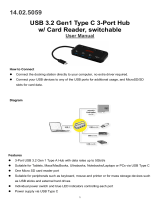Page is loading ...

8600 Series Mobile Compute
r
8600/8630/8660
Version 1.02

Copyright © 2013~2014 CIPHERLAB CO., LTD.
All rights reserved
The software contains proprietary information of CIPHERLAB CO., LTD.; it is provided
under a license agreement containing restrictions on use and disclosure and is also
protected by copyright law. Reverse engineering of the software is prohibited.
Due to continued product development this information may change without notice. The
information and intellectual property contained herein is confidential between CIPHERLAB
and the client and remains the exclusive property of CIPHERLAB CO., LTD. If you find
any problems in the documentation, please report them to us in writing. CIPHERLAB
does not warrant that this document is error-free.
No part of this publication may be reproduced, stored in a retrieval system, or
transmitted in any form or by any means, electronic, mechanical, photocopying,
recording or otherwise without the prior written permission of CIPHERLAB CO., LTD.
For product consultancy and technical support, please contact your local sales
representative. Also, you may visit our web site for more information.
The CipherLab logo is a registered trademark of CIPHERLAB CO., LTD.
All brand, product and service, and trademark names are the property of their registered
owners.
The editorial use of these names is for identification as well as to the benefit of the
owners, with no intention of infringement.
CIPHERLAB CO., LTD.
Website:
http://www.cipherlab.com

FOR USA
This equipment has been tested and found to comply with the limits for a Class B digital
device, pursuant to Part 15 of the FCC Rules. These limits are designed to provide
reasonable protection against harmful interference in a residential installation. This
equipment generates, uses and can radiate radio frequency energy and, if not installed
and used in accordance with the instructions, may cause harmful interference to radio
communications. However, there is no guarantee that interference will not occur in a
particular installation. If this equipment does cause harmful interference to radio or
television reception, which can be determined by turning the equipment off and on, the
user is encouraged to try to correct the interference by one or more of the following
measures:
Reorient or relocate the receiving antenna.
Increase the separation between the equipment and receiver.
Connect the equipment into an outlet on a circuit different from that to which the
receiver is connected.
Consult the dealer or an experienced radio/TV technician for help.
This device complies with Part 15 of the FCC Rules. Operation is subject to the following
two conditions: (1) This device may not cause harmful interference, and (2) this device
must accept any interference received, including interference that may cause undesired
operation.
FOR CANADA
This digital apparatus does not exceed the Class B limits for radio noise emissions from
digital apparatus as set out in the interference-causing equipment standard entitled
"Digital Apparatus," ICES-003 of Industry Canada.
This device complies with Part 15 of the FCC Rules. Operation is subject to the following
two conditions: (1) This device may not cause harmful interference, and (2) this device
must accept any interference received, including interference that may cause undesired
operation.
Cet appareil numerique respecte les limites de bruits radioelectriques applicables aux
appareils numeriques de Classe B prescrites dans la norme sur le material brouilleur:
"Appareils Numeriques," NMB-003 edictee par l'Industrie.
FOR HAND-HELD PRODUCT WITH RF FUNCTIONS
This equipment complies with FCC radiation exposure limits set forth for an uncontrolled
environment. This equipment should be installed and operated with minimum distance 20
cm between the radiator & your body.
IMPORTANT NOTICES

FOR EUROPE– EU DECLARATION OF CONFORMITY
This device complies with the essential requirements of the R&TTE Directive 1999/5/EC.
The following test methods have been applied in order to prove presumption of
conformity with the essential requirements of the R&TTE Directive 1999/5/EC:
EN 60950-1: 2006+A11:2009+A1:2010+A12:2011
Safety of Information Technology Equipment
EN 301 489-1 V1.8.1: 2008
Electromagnetic compatibility and Radio Spectrum Matters (ERM); ElectroMagnetic
Compatibility (EMC) standard for radio equipment and services; Part 1: Common
technical requirements
EN 301 489-1 V1.9.2: 2011
Electromagnetic compatibility and Radio Spectrum Matters (ERM); ElectroMagnetic
Compatibility (EMC) standard for radio equipment and services; Part 1: Common
technical requirements
EN 301 489-3 V1.4.1: 2002
Electromagnetic compatibility and Radio Spectrum Matters (ERM); ElectroMagnetic
Compatibility (EMC) standard for radio equipment and services; Part 3: Specific
conditions for Short-Range Devices (SRD) operating on frequencies between 9 kHz and
40 GHz
EN 301 489-17 V2.1.1: 2009
Electromagnetic compatibility and Radio spectrum Matters (ERM); ElectroMagnetic
Compatibility (EMC) standard for radio equipment and services; Part 17: Specific
conditions for 2,4 GHz wideband transmission systems and 5 GHz high performance
RLAN equipment
EN 301 489-17 V2.2.1: 2012
Electromagnetic compatibility and Radio spectrum Matters (ERM); ElectroMagnetic
Compatibility (EMC) standard for radio equipment and services; Part 17: Specific
conditions for 2,4 GHz wideband transmission systems and 5 GHz high performance
RLAN equipment
EN 300 328 V1.7.1: 2006
Electromagnetic compatibility and Radio spectrum Matters (ERM); Wideband
Transmission systems; Data transmission equipment operating in the 2,4 GHz ISM band
and using spread spectrum modulation techniques; Harmonized EN covering essential
requirements under article 3.2 of the R&TTE Directive
EN 300 330-1 V1.5.1: 2006
Electromagnetic compatibility and Radio spectrum Matters (ERM); Short Range Devices
(SRD); Radio equipment in the frequency range 9 kHz to 25 MHz and inductive loop
systems in the frequency range 9 kHz to 30 MHz; Part 1: Technical characteristics and
test methods
EN 300 330-2 V1.3.1: 2006

Electromagnetic compatibility and Radio spectrum Matters (ERM); Short Range Devices
(SRD); Radio equipment in the frequency range 9 kHz to 25 MHz and inductive loop
systems in the frequency range 9 kHz to 30 MHz; Part 2: Harmonized EN under article
3.2 of the R&TTE Directive
EN 302 291-1 V1.1.1: 2005
Electromagnetic compatibility and Radio spectrum Matters (ERM); Short Range Devices
(SRD); Close Range Inductive Data Communication equipment operating at 13,56 MHz;
Part 1: Technical characteristics and test methods
EN 302 291-2 V1.1.1: 2005
Electromagnetic compatibility and Radio spectrum Matters (ERM); Short Range Devices
(SRD); Close Range Inductive Data Communication equipment operating at 13,56 MHz;
Part 2: Harmonized EN under article 3.2 of the R&TTE Directive
EN 300 440-1 V1.4.1: 2008
Electromagnetic compatibility and Radio spectrum Matters (ERM); Short range devices;
Radio equipment to be used in the 1 GHz to 40 GHz frequency range; Part1: Technical
characteristics and test methods
This device is a 2.4 GHz wideband transmission system (transceiver), intended for use in
all EU member states and EFTA countries, except in France and Italy where restrictive
use applies.
In Italy the end-user should apply for a license at the national spectrum authorities in
order to obtain authorization to use the device for setting up outdoor radio links and/or
for supplying public access to telecommunications and/or network services.
This device may not be used for setting up outdoor radio links in France and in some
areas the RF output power may be limited to 10 mW EIRP in the frequency range of
2454 – 2483.5 MHz. For detailed information the end-user should contact the national
spectrum authority in France.

FOR PRODUCT WITH LASER
CAUTION
This laser component emits FDA / IEC Class 2 laser light at the exit port. Do not
stare into beam.
SAFETY PRECAUTIONS
RISK OF EXPLOSION IF BATTERY IS REPLACED BY AN INCORRECT TYPE.
DISPOSE OF USED BATTERIES ACCORDING TO THE INSTRUCTIONS.
The use of any batteries or charging devices, which are not originally sold or
manufactured by CipherLab, will void your warranty and may cause damage to
human body or the product itself.
DO NOT disassemble, incinerate or short circuit the battery.
DO NOT expose the scanner or the battery to any flammable sources.
For green-environment issue, it's important that batteries should be recycled in a
proper way.
Under no circumstances, internal components are self-serviceable.
The charging and communication cradle uses an AC power adaptor. A socket outlet
shall be installed near the equipment and shall be easily accessible. Make sure there
is stable power supply for the mobile computer or its peripherals to operate properly.
CARE & MAINTENANCE
This mobile computer is intended for enterprise logistics use. The mobile computer is
rated IP 65; however, it may do damage to the mobile computer when being exposed
to extreme temperatures or soaked wet.
When the body of the mobile computer gets dirty, use a clean and wet cloth to wipe
off the dust. DO NOT use/mix any bleach or cleaner. Always keep the LCD dry.
For a liquid crystal display (LCD), use a clean, non-abrasive, lint-free cloth to wipe
dust off the screen. DO NOT use any pointed or sharp object to move against the
surface.
If you want to put away the mobile computer for a period of time, upload the
collected data to a host computer, and then take out the battery pack. Store the
mobile computer and battery pack separately.
When the mobile computer resumes its work, the main and backup batteries will take
a certain time to become fully charged.
Keep the mobile computer away from any magnets and magnetic fields to prevent
the laser engine from malfunctioning.
If you shall find the mobile computer malfunctioning, write down the specific scenario
and consult your local sales representative.

Version Date Notes
1.02 May 08, 2014
Modified: FOR EUROPE– EU DECLARATION OF CONFORMITY
>EN 301 489-1 V1.9.2: 2011 added
>EN 301 489-17 V2.2.1: 2012 added
>EN 302 291-1 V1.1.1: 2005 added
>EN 302 291-2 V1.1.1: 2005 added
Modified: 3.2.3 – backlight OSD added
Modified: 3.2.7 – speaker volume OSD added
Modified: 3.9 Bluetooth Menu – FTP Client removed
Modified: 3.9.1 – screenshot updated (Bluetooth Info. menu)
Modified: 3.10.3 – screenshot & description updated (roaming
setting)
Modified: 3.10.5 – screenshot updated (AP signal strength with
minus sign)
Modified: Appendix III – 29-key reference table updated
1.01 Feb. 11, 2014
Added: Care & Maintenance (away from magnets & magnetic
fields)
Modified: Pictures with icons on screen updated
1.00 Dec. 25, 2013 Initial release
RELEASE NOTES


CONTENTS
IMPORTANT NOTICES ...................................................................................................................... - 3 -
For USA .......................................................................................................................................... - 3 -
For Canada .................................................................................................................................... - 3 -
For Hand-held Product with RF Functions ................................................................................... - 3 -
For Europe– EU Declaration of Conformity.................................................................................. - 4 -
For Product with Laser .................................................................................................................. - 6 -
Safety Precautions ........................................................................................................................ - 6 -
Care & Maintenance ..................................................................................................................... - 6 -
RELEASE NOTES.............................................................................................................................. - 7 -
INTRODUCTION .................................................................................................................................... 1
Terminal Models................................................................................................................................ 2
Inside the Package............................................................................................................................ 2
Software & Utilities............................................................................................................................ 2
Accessories........................................................................................................................................ 3
Features............................................................................................................................................. 3
Getting Started .................................................................................................................................. 4
Component Names ...................................................................................................................... 4
Inserting Battery & Memory Card................................................................................................ 5
Installing Pistol Grip ..................................................................................................................... 7
Initial Charging ............................................................................................................................. 8
Setting Local Time........................................................................................................................ 8
Power Management..................................................................................................................... 8
USING THE MOBILE COMPUTER ......................................................................................................... 9
1.1 Battery .......................................................................................................................................10
1.1.1 Main Battery .....................................................................................................................10
1.1.2 Backup Battery.................................................................................................................11
1.1.3 Caution of Low Battery Charge........................................................................................11
1.2 Memory .....................................................................................................................................12
1.2.1 Read-only Memory (ROM)................................................................................................12
1.2.2 Random-access Memory (RAM) ......................................................................................12
1.2.3 SD Card.............................................................................................................................12
1.3 Keypad ......................................................................................................................................13
1.3.1 29-key & 39-key Layout...................................................................................................13
1.4 LCD ............................................................................................................................................17
1.4.1 Adjusting the LCD Backlight ............................................................................................ 17
1.5 Notifications.............................................................................................................................. 18
1.5.1 Status LED ........................................................................................................................18
1.5.2 Audio ................................................................................................................................. 19
1.5.3 Vibrator .............................................................................................................................19
1.6 Data Capture.............................................................................................................................20

8600 Series Mobile Computer Reference Manual
1.6.1 Barcode Scanner..............................................................................................................
20
1.6.2 RFID Reader .....................................................................................................................21
1.7 Charging & Communications ...................................................................................................23
1.7.1 Interface Cable Options ...................................................................................................25
1.7.2 Cradle Options..................................................................................................................26
1.8 SD Card .....................................................................................................................................29
1.8.1 File System .......................................................................................................................29
1.8.2 Directory............................................................................................................................29
1.8.3 File Name.......................................................................................................................... 31
LEARNING SOFTWARE ARCHITECTURE.............................................................................................33
2.1 Application Module...................................................................................................................35
2.1.1 FORGE Application Generator (AG) ................................................................................. 35
2.1.2 MIRROR Emulator (CipherNet) ........................................................................................36
2.1.3 User Program....................................................................................................................36
2.2 System Configuration & Core...................................................................................................37
2.2.1 System Menu....................................................................................................................37
2.2.2 Kernel ...............................................................................................................................37
2.2.3 Program Manager ............................................................................................................37
SYSTEM MENU...................................................................................................................................39
3.1 Information................................................................................................................................40
3.1.1 Understanding Device Code ............................................................................................41
3.2 Settings .....................................................................................................................................42
3.2.1 Clock .................................................................................................................................43
3.2.2 LCD Color ..........................................................................................................................43
3.2.3 Backlight ...........................................................................................................................43
3.2.4 Auto Off .............................................................................................................................44
3.2.5 Power On (& Wakeup Event) Options..............................................................................44
3.2.6 Key Click ...........................................................................................................................45
3.2.7 Speaker Volume ............................................................................................................... 45
3.2.8 USB VCOM No................................................................................................................... 45
3.2.9 USB Charge Current.........................................................................................................45
3.2.10 Font.................................................................................................................................46
3.2.11 System Password...........................................................................................................46
3.2.12 Default Set .....................................................................................................................46
3.2.13 Reset Reader .................................................................................................................46
3.2.14 Upgrade Reader.............................................................................................................46
3.3 Tests ..........................................................................................................................................47
3.3.1 Reader ..............................................................................................................................47
3.3.2 Speaker.............................................................................................................................47
3.3.3 LCD & LED ........................................................................................................................47
3.3.4 Keyboard...........................................................................................................................47
3.3.5 Memory.............................................................................................................................47
3.3.6 Echo Test ..........................................................................................................................48
3.3.7 Vibrator .............................................................................................................................48
3.3.8 RFID ..................................................................................................................................48
3.3.9 GPS ...................................................................................................................................48
3.4 Memory .....................................................................................................................................50
3.4.1 Size information ...............................................................................................................50
3.4.2 Initialize.............................................................................................................................50

8600 Series Mobile Computer Reference Manual
3.5 Power.........................................................................................................................................
51
3.6 Load Program ...........................................................................................................................52
3.7 DoFTP Menu.............................................................................................................................. 55
3.7.1 Local..................................................................................................................................56
3.7.2 Manual..............................................................................................................................56
3.8 Storage Menu ...........................................................................................................................57
3.8.1 Run as USB Disk ..............................................................................................................57
3.8.2 Access SD Card ................................................................................................................57
3.9 Bluetooth Menu ........................................................................................................................59
3.9.1 Information .......................................................................................................................60
3.9.2 Connect Setting................................................................................................................61
3.9.3 Security .............................................................................................................................62
3.9.4 Echo Tests ........................................................................................................................63
3.9.5 Pairing Test.......................................................................................................................66
3.9.6 Frequent Devices .............................................................................................................67
3.10 Wi-Fi Menu..............................................................................................................................68
3.10.1 Information.....................................................................................................................69
3.10.2 Network Setting .............................................................................................................70
3.10.3 WLAN Setting .................................................................................................................71
3.10.4 Security...........................................................................................................................73
3.10.5 Scan Devices.................................................................................................................. 74
3.10.6 Profile .............................................................................................................................75
3.10.7 Echo Tests ...................................................................................................................... 77
PROGRAM MANAGER & KERNEL ...................................................................................................... 81
4.1 Program Manager.....................................................................................................................81
4.1.1 Download Program...........................................................................................................82
4.1.2 Activate Program..............................................................................................................84
4.1.3 Upload Program................................................................................................................85
4.1.4 Download Font .................................................................................................................86
4.1.5 Upload Font ......................................................................................................................86
4.1.6 Upload All..........................................................................................................................87
4.2 Kernel........................................................................................................................................88
4.2.1 Kernel Information ...........................................................................................................89
4.2.2 Kernel Update ..................................................................................................................90
4.2.3 Burn-In Test ......................................................................................................................92
4.2.4 System Menu....................................................................................................................92
SPECIFICATIONS ................................................................................................................................ 93
DOWNLOAD UTILITY........................................................................................................................... 95
File Types .........................................................................................................................................95
Font File ......................................................................................................................................95
C Programs .................................................................................................................................95
BASIC Programs .........................................................................................................................96
ProgLoad.exe ...................................................................................................................................97
TROUBLESHOOTING ..........................................................................................................................99
Cannot turn on when pressing Power key .....................................................................................99
Charging error..................................................................................................................................99

8600 Series Mobile Computer Reference Manual
Speaker seems not working ...........................................................................................................
99
LED indicators seem not working...................................................................................................99
LCD seems not working ..................................................................................................................99
Keypad seems not working ..........................................................................................................100
Vibrator seems not working..........................................................................................................100
Mobile computer seems not working...........................................................................................100
Cannot scan barcodes ..................................................................................................................100
Low battery condition...............................................................................................................100
Barcode reader problem..........................................................................................................100
Cannot decode data after scanning.............................................................................................100
Unreadable barcode ................................................................................................................100
Un-programmed to read ..........................................................................................................100
Dirty scan window ....................................................................................................................100
Out of scanning range..............................................................................................................101
Cannot transmit/receive data ......................................................................................................101
Using RS-232 cable .................................................................................................................101
Using USB cable .......................................................................................................................101
Via Bluetooth ............................................................................................................................101
Via Wi-Fi ....................................................................................................................................101
KEY REFERENCE TABLE ..................................................................................................................103
29-key Keypad...............................................................................................................................103
System Defaults .......................................................................................................................103
Extended Function Keys ..........................................................................................................104
39-key Keypad...............................................................................................................................105
System Defaults .......................................................................................................................105

1
Answering industrial demands for rugged, light-weight and versatile computers, the 8600
Series Mobile Computer is specifically designed for enterprise logistics use.
Equipped with CCD (linear imager), Laser, 2D imager, or RFID scanning modules, users
can choose the appropriate option that best suits to their field applications.
With Bluetooth v4.0 built inside, the mobile computer supports Bluetooth Smart Ready
playing the center role in exchanging data and information with new Bluetooth Smart
devices and the vast amount of traditional Bluetooth devices in market. Besides the
short-range of Bluetooth technology, the model-specific Wi-Fi module based on
802.11b/g/n connectivity is also equipped enabling the mobile computer have access to
the Internet.
The 8600 Series Mobile Computer is bundled with powerful and rich features to ensure
success in timely processing of information, and thus, makes an ideal choice for
inventory control, shop floor management, warehousing and distribution operations.
Being programmable, this handy device can run custom applications or terminal
emulation applications.
This manual serves to guide you through how to install, configure, and operate the
mobile computer. We recommend that you keep one copy of the manual at hand for
quick reference or maintenance purposes. To avoid any improper disposal or operation,
please read the manual thoroughly before use.
Thank you for choosing CipherLab products!
INTRODUCTION

2
8600 Series Mobile Computer Reference Manual
TERMINAL MODELS
The wireless capabilities of 8600 Mobile Computer Series may vary depending on the
specifications implemented. Please refer to the table below.
Model
WLAN (802.11 b/g/n) WPAN (Bluetooth 4.0)
8600 - -
8630
√ √
8660
√
INSIDE THE PACKAGE
The following items are included in the package. Save the box and packaging material for
future use in case you need to store or ship the mobile computer.
8600 Series mobile computer
Rechargeable Li-ion battery pack
Wristband
Snap-on cable
Power adaptor
Product CD ROM
Quick Start Guide
SOFTWARE & UTILITIES
Text Browser
MIRROR 5250 Emulator
MIRROR VT Emulator
FORGE Batch Application Generator
FORGE WLAN Application Generator
C & BASIC compilers
The items on the list above are included on the accompanying product CD ROM.

3
Introduction
ACCESSORIES
Rich choices of optional accessories are available for you to enhance the total
performance of the mobile computer.
Swappable Keypad
Hard-shell
Pistol Grip (detachable)
Spare Rechargeable Li-ion battery
Snap-on RS-232 Cable
Snap-on USB Cable
Fast VPort Cable
Charging & Communication Module (CRD-SCC-8S)
Cradle Cup (CRD-SCP-86)
Battery Charger (CRD-SBC-8S)
Single Cradle Base (CRD-SBS-8S)
Dual Cradle Base (CRD-DBS-8S)
FEATURES
Ergonomic design — ruggedized yet streamlined, with wristband for secure hold
Built tough to survive drop test and sealed against moisture/dust to IP 65
Rich interface options — USB or RS-232 (cable)
High capacity memory card (microSDHC) supported
Flexible wireless solutions — Bluetooth or 802.11b/g/n
FTP client support — 802.11b/g/n
Graphic colorful LCD supports double-byte characters and bitmap graphics
Programmable feedback includes speaker, LED indicators and vibrator
Quick link to any backend database through MIRROR Emulator programs for
VT100/220 and IBM 5250 emulation
Easy customization of data collection applications through FORGE Application
Generator (AG) programs for preloaded AG Runtime, batch and WLAN versions
available
Programming support includes BASIC & C compilers
Built-in GPS with internal patch antenna (optional)
13.56MHz HF band RFID reader (optional)
Bluetooth v4.0 Smart Ready

4
8600 Series Mobile Computer Reference Manual
GETTING STARTED
COMPONENT NAMES
Figure 1: Overview

5
Introduction
INSERTING BATTERY & MEMORY CARD
For shipping and storage purposes, save the mobile computer and the main battery in
separate packages. This will keep both batteries in good condition for future use.
Note: Any improper handling may reduce the battery life.
1) Hold the mobile computer still and slide the release latch to the right to unlock the
battery cover.
2) Slightly hold the sides of the battery cover and take it upward off the device.
3) Use your finger to slide the locking plate towards its hinge to unlock the SD card
holder.
4) Flip up the SD card holder.
5) Face the metal contacts of your memory card (microSD or microSDHC) down and
slide it into the SD card slot so that the card contacts align with the slot contacts.
6) Push the SD card holder down.
7) Slide the locking plate away from its hinge to secure the card.
8) Slide the battery pack into the battery compartment at a proper angle (30°~45°) so
that the metal contacts of the battery are met with the charging contacts inside the
compartment. Make sure that the battery is snugly fit into the compartment.
9) Replace the battery cover.
10) Slide the release latch to the left to lock it firmly.
Note: For a new battery, make sure it is fully charged before use. Always prepare a
spare battery pack, especially when you are on the road.

6
8600 Series Mobile Computer Reference Manual
Figure 2: Installing the Memory Card & Main Battery

7
Introduction
INSTALLING PISTOL GRIP
This contoured pistol grip enables intuitive trigger-and-scan operation, which is very
helpful in scan intensive applications.
When a pistol grip is necessary, install it to the mobile computer by following these
steps:
1) Place the terminal computer into the holder of the pistol grip.
2) Slide the release latch of the pistol against the terminal computer to lock it firmly,
and then turn on the mobile computer to test the trigger.
Figure 3: Installing the Pistol Grip

8
8600 Series Mobile Computer Reference Manual
INITIAL CHARGING
The main and backup batteries may not be charged to full for shipment. When you first
receive the package, you will need to charge the batteries to full before use. Please refer
to
1.7 Charging & Communications.
For the first time charge, it takes approximately 2.5 hours to charge the main battery to
full. As for the backup battery charging, it takes approximately at least 72 hours whether
the mobile computer is in use or not.
SETTING LOCAL TIME
If you need to set your local time, go to System Menu | 2. Settings | 1. Clock. Please
refer to
3.2.1 Clock.
POWER MANAGEMENT
For any portable device, power management is a critical issue especially when you are on
the road. Below are some tips to help you extend battery life.
Warning: Using backlight, wireless connectivity, and peripherals will substantially
reduce battery power.
To speed up charging the mobile computer, turn off the mobile computer and seat it
in the cradle or use the charging/communication cable.
Be prepared with a second battery pack on hand.
Stop wireless connectivity like Bluetooth or 802.11b/g/n that is not in use.
Go to System Menu | 2. Settings | 3. Backlit, and configure backlight period,
luminosity, as well as the shade effect. Refer to
3.2.3 Backlight.
Go to System Menu | 2. Settings | 4. Auto Off, and configure the elapsed time
before the system shuts down automatically. Refer to
3.2.4 Auto Off.
/