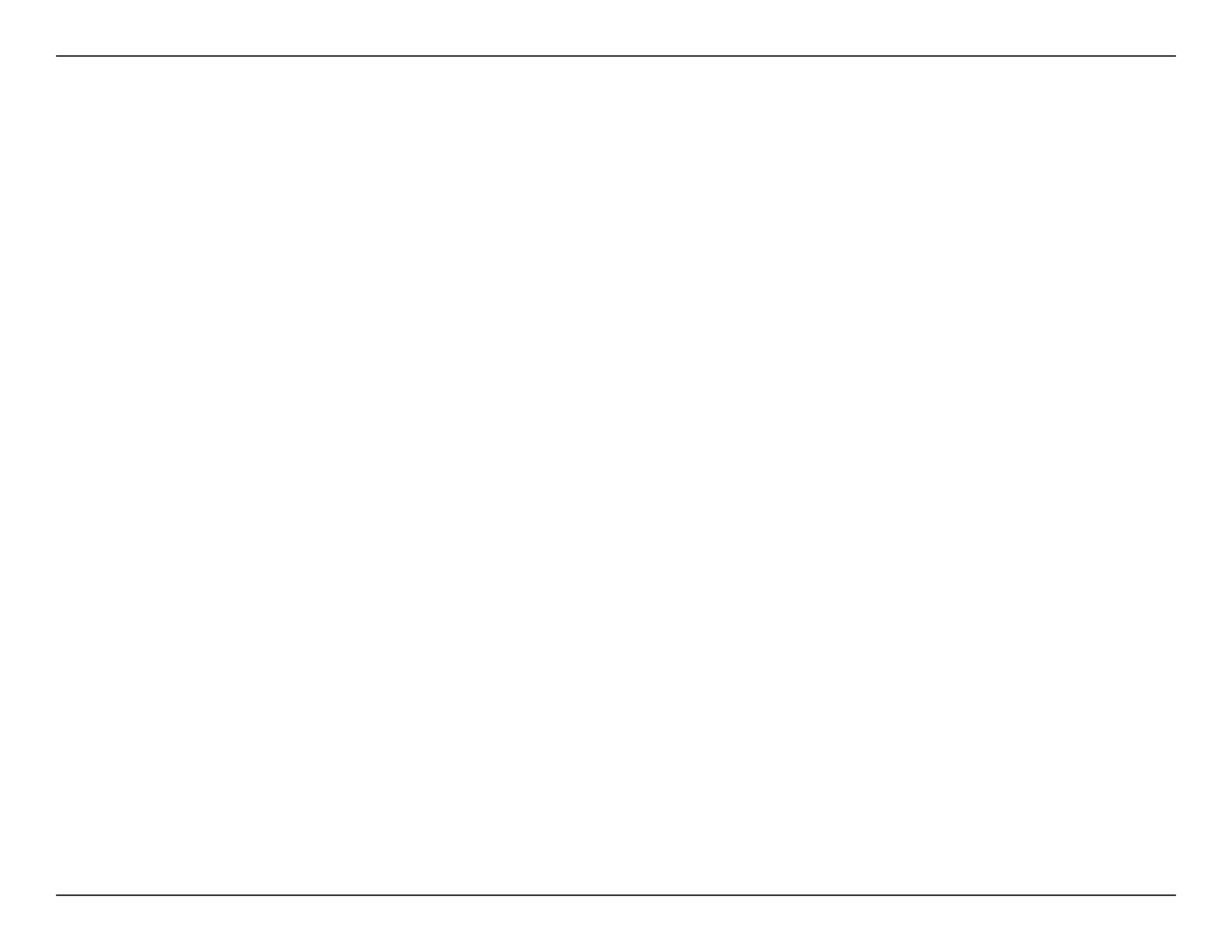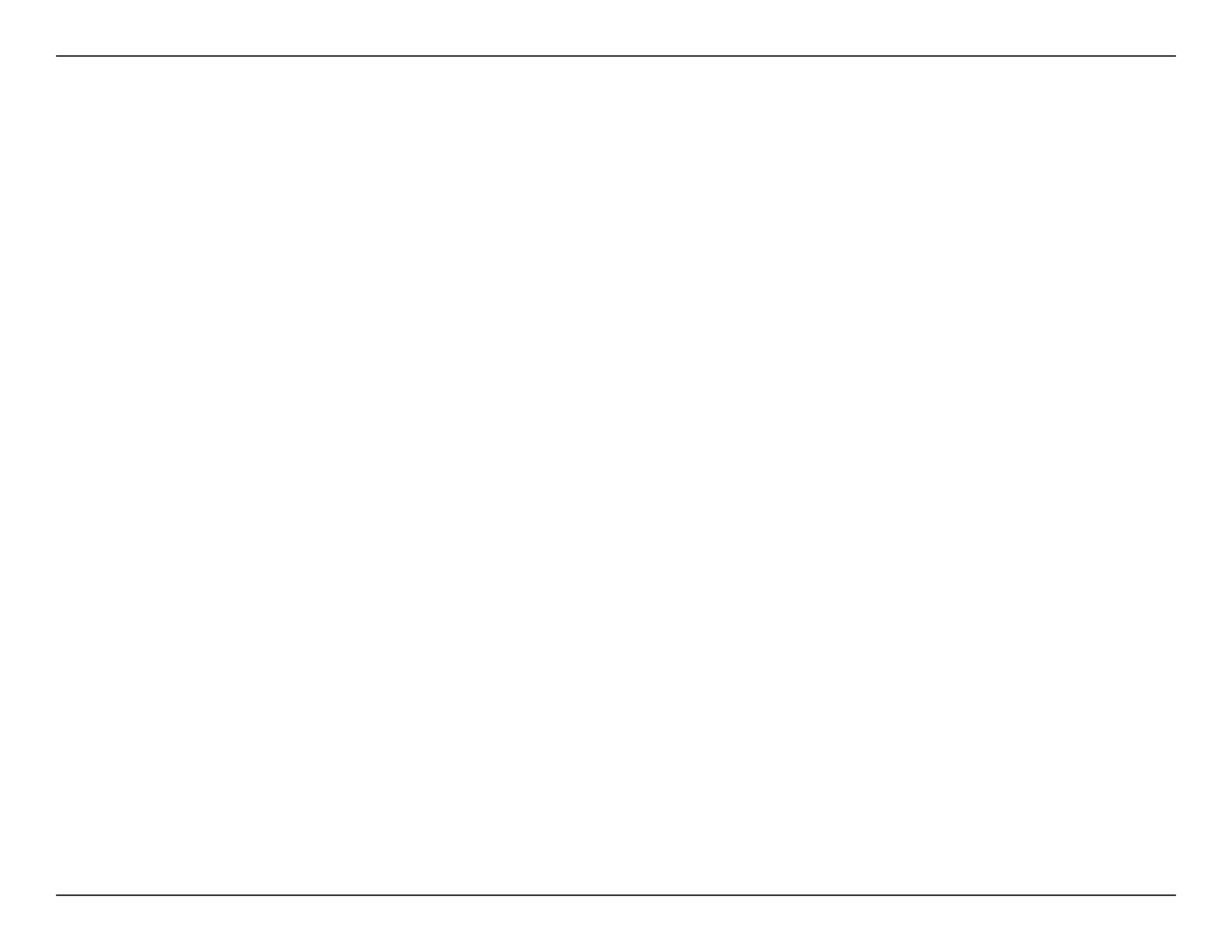
ivD-Link DCS-5222L User Manual
Table of Contents
Manual Overview................................................................ i
ManualRevisions ........................................................................... i
Trademarks ...................................................................................... i
Safety Instructions ....................................................................... ii
Warnings ................................................................................. iii
Product Overview .............................................................. 1
Package Contents .........................................................................1
SystemRequirements ................................................................. 2
Introduction ................................................................................... 3
Features ............................................................................................4
HardwareOverview ..................................................................... 5
Front .......................................................................................... 5
Back............................................................................................ 6
Wireless Installation Considerations ...................................... 7
Installation ......................................................................... 8
Hardware Installation .................................................................. 8
Camera Installation Wizard .......................................................9
WPS - Push Button Setup .................................................10
mydlink Portal .................................................................11
Camera Status ..............................................................................12
Live Video ......................................................................................13
Camera Info ..................................................................................14
Playback .........................................................................................14
Conguration ...................................................................15
Conguration Utility .................................................................. 15
Live Video ......................................................................................16
Setup ...............................................................................................18
Setup Wizard ........................................................................18
Internet Connection Setup Wizard ..........................19
Network .................................................................................. 23
Wireless ..................................................................................25
DynamicDNS .......................................................................26
Image Setup .........................................................................27
Audio and Video ..................................................................28
Time and Date ...................................................................... 30
Video Clip ..............................................................................31
Snapshot ................................................................................32
SD Recording ........................................................................33
DigitalOutput ......................................................................34
MotionDetection ...............................................................35
Camera Control ...................................................................36
SDManagement .................................................................37
Maintenance ................................................................................38
Admin .....................................................................................38
System ....................................................................................40
Firmware Upgrade ..............................................................41
Status ..............................................................................................42
Device Info ............................................................................42
Log ...........................................................................................43
Table of Contents