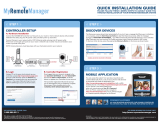viiD-Link DCS-5222L/DCS-5211L User Manual
Table of Contents
Manual Overview .......................................................................................................................... i
Manual Revisions ................................................................................................................ii
Trademarks ........................................................................................................................ii
Product Overview ........................................................................................................................ 1
Features ............................................................................................................................ 2
Package Contents ............................................................................................................... 3
System Requirements ......................................................................................................... 4
Hardware Overview DCS-5222L ......................................................................................... 5
Front ....................................................................................................................... 5
Back ........................................................................................................................ 6
Hardware Overview DCS-5211L ......................................................................................... 7
Front ....................................................................................................................... 7
Back ........................................................................................................................ 8
Mydlink Portal ........................................................................................................................... 10
Camera Status ................................................................................................................. 11
Live Video ........................................................................................................................ 12
Camera Settings ............................................................................................................... 13
Camera Info ..................................................................................................................... 14
Installation ................................................................................................................................. 15
Starting the Camera Setup Wizard ..................................................................................... 15
Hardware Installation ....................................................................................................... 16
Inserting a Micro SD Card....................................................................................... 16
Connect the Ethernet Cable ...................................................................................... 17
Connect the Power Adapter ..................................................................................... 17
Using the Configuration Menu ...................................................................................................... 18
Web-based Configuration Utility .......................................................................................... 19
Live Video ........................................................................................................................ 20
Camera .................................................................................................................. 20
Setup ............................................................................................................................... 21
Wizard ................................................................................................................... 21
Network Setup ....................................................................................................... 22
Wireless ................................................................................................................ 24
Dynamic DNS.......................................................................................................... 25
Image Setup ........................................................................................................... 26
Audio and Video ...................................................................................................... 27
Motion Detection ..................................................................................................... 29
Time and Date ......................................................................................................... 30
Camera Control ...................................................................................................... 31
SD Recording ......................................................................................................... 33
Snapshot ................................................................................................................ 35
Digital Output .......................................................................................................... 36
SD Management ...................................................................................................... 37
Maintenance ........................................................................................................... 38
Admin .................................................................................................................... 38
System .................................................................................................................. 39
Firmware Upgrade ................................................................................................. 40
Status .............................................................................................................................. 41
Device Info ............................................................................................................. 41
Table of Contents