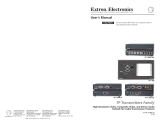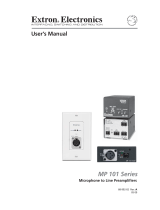Page is loading ...

1-1Extron Mounting Bracket • Installation Guide
Extron Mounting Bracket Installation Guide
This guide gives an overview of how to install the following Extron mounting
brackets:
• 1-gang mounting bracket/mud ring,
part #70-163-01 (grey), #70-163-11 (black), #70-163-21 (white)
• MK mounting bracket/mud ring,
part #70-169-01 (black & white), 70-086-06 (grey), #70-086-16 (black),
#70-086-26 (white), #70-086-56 (unpainted)
• 2-gang mounting bracket/mud ring,
part #70-086-01 (grey), #70-086-11 (black), #70-086-21 (white)
• 3-gang mounting bracket/mud ring,
part #70-086-02 (grey), #70-086-12 (black), #70-086-22 (white)
• 4-gang mounting bracket/mud ring,
part #70-086-03 (grey), #70-086-13 (black), #70-086-23 (white)
• 5-gang mounting bracket/mud ring,
part #70-086-04 (grey), #70-086-14 (black), #70-086-24 (white)
• 10 x 8 mounting bracket/mud ring,
part #70-164-01 (grey), #70-164-11 (black), #70-164-21 (white)
Determine the Installation Location
The mounting brackets do not require attachment to wall studs, so they can be
placed almost anywhere on a wall. When you determine where to install the
device and mounting bracket, consider cable placement and access. You may need
to install the cables before installing the bracket.
Prepare the Installation Site
1. Photocopy the appropriate full size rough-in template from one of the
following pages. Cut out the center portion of the template up to the dashed
guidelines.
2. Place the template copy in the desired orientation and location on the
installation surface (wall). Use a soft pencil to mark the guidelines for the
opening on the installation surface.
3. Use a jigsaw or small hand saw to carefully cut away the material within the
guidelines.
4. Check the opening size by laying the mounting bracket against the opening.
The flat portion should lay snugly on the wall, and the tabs through which the
screws will be inserted should fit easily into the opening. There should not be
noticeable play within the opening.
5. If needed, use a saw, file or sandpaper to enlarge the hole. Smooth the edges
of the opening to avoid damage or injury to yourself or the cables during
installation.
Install the Mounting Bracket
Fastening the bracket with backing clips
Use this installation method if the installation surface is wallboard, particle board,
or soft wood.
68-426-01 E
Printed in the USA
09 01

Installation Guide, cont’d
Extron Mounting Bracket • Installation Guide1-2
1. Place 1¼” (3.18 cm) long or ¾“ (1.90 cm), #6-32 thread machine screws
(provided) through the holes in each corner of the mounting bracket. Use the
shortest possible screw needed.
Loosely fasten (using 2-3 turns) a mounting backing clip on the end of each
screw.
2. Insert the mounting bracket into the opening in the wall.
3. Rotate each clip so the tab will be behind the plywood, wallboard/sheet rock
or other surface to hold the bracket snugly in place when the screw is
tightened. See Detail A and Detail B.
Detail A
0.75" #6-32 Screw
Backing Clip
Backing Clip
Wall Material
Wall Material
Mounting Bracket
Mounting Bracket
Detail B
1.25" #6-32 Screw
4. Use a Phillips screwdriver to hand tighten the screws to fasten the mounting
bracket in place.
Mounting Bracket
Mounting Bracket
Backing clip can
be in either orientation.
See Detail A or Detail B.
Backing clip can
be in either orientation.
See Detail A or Detail B.
Fastening the bracket with wood or sheet metal screws
Use this installation method if the installation surface is a sturdy, dense material
such as sheet metal, plywood, or hard wood.
1. Insert the mounting bracket into the opening in the wall and hold it firmly in
place.
2. Mark the locations of the outermost/corner bracket holes on the installation
surface.
3. If desired, remove the mounting bracket and drill ¼” deep pilot holes (half the
width of the shaft of the screw) at the marked locations.
4. Insert the bracket back into the hole.
5. Use four ½” (1.3 cm) long, #6 flat headed wood screws (provided) or self-
tapping sheet metal screws to fasten the bracket directly onto wood or metal,
respectively. Hand tighten the screws. See the illustration below.
Mounting Bracket
Mounting Bracket

1-3Extron Mounting Bracket • Installation Guide
The dashed line indicates the
recommended cut-out area
(3.76” H x 2.20” W)
for the installation surface.
The solid, outer line
(4.50” H x 2.79” W)
represents the outside edge
of the wall mounting bracket.
Template for the 1-gang
mounting bracket
The dashed line indicates the
recommended cut-out area
(2.68” H x 4.94” W)
for the installation surface.
The solid, outer line
(3.38” H x 5.70” W)
represents the outside edge
of the wall mounting bracket.
Template for the
MK mounting bracket

Installation Guide, cont’d
Extron Mounting Bracket • Installation Guide1-4
The dashed line indicates the recommended
cut-out area (3.875” H x 3.80” W)
for the installation surface.
The solid, outer line (4.50” H x 4.60” W)
represents the outside edge
of the wall mounting bracket.
Template for the 2-gang
mounting bracket
The dashed line indicates the recommended
cut-out area (3.875” H x 5.613” W)
for the installation surface.
The solid, outer line (4.50” H x6.413” W)
represents the outside edge
of the wall mounting bracket.
Template for the 3-gang
mounting bracket

1-5Extron Mounting Bracket • Installation Guide
The dashed line indicates the recommended
cut-out area (3.875” H x 7.525” W)
for the installation surface.
The solid, outer line (4.50” H x8.325” W)
represents the outside edge
of the wall mounting bracket.
Template for the 4-gang
mounting bracket

Installation Guide, cont’d
Extron Mounting Bracket • Installation Guide1-6
The dashed line indicates the
recommended cut-out area
(3.88” H x 9.31” W)
for the installation surface.
The solid, outer line
(4.50” H x 10.14” W)
represents the outside edge
of the wall mounting bracket.
Template for the 5-gang
mounting bracket (mud ring)

1-7Extron Mounting Bracket • Installation Guide
The dashed line indicates the recommended
cut-out area (7.53” H x 9.52” W)
for the installation surface.
The solid, outer line (8.25” H x 10.25” W)
represents the outside edge
of the wall mounting bracket.
Template for the 8 x 10 (8.25" x 10.25")
mounting bracket

Installation Guide, cont’d
Extron Mounting Bracket • Installation Guide1-8
This page is left blank intentionally.
1/8