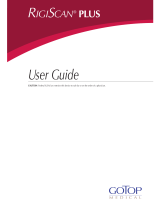Page is loading ...

Q-Tel® RMS
Archive Function
Q-Tel® RMS
Purge Function
To permanently remove patients from the Q-Tel RMS system:
Note: The purge process can take up to 2 minutes per patient. Do not purge more than
10 patients at one time.
To archive patients (and permanently remove them from the Q-Tel RMS database):
Note: The archive process can take up to 2 minutes per patient. Do not archive more
than 10 patients at one time.
1. Click the Purge/Archive Utility icon on the desktop.
2. Click Archive under Data Processing Options.
Note: Selected patients are purged after archiving.
3. Select the files you want to archive. Generate a list of patients by clicking the All
check box and then Search Patients to list all patients on the system.
Alternatively, specify patients by MRN, last name, completion date, or last
session date. Enter the conditions and click Search Patients. A list of patients
that meet your criteria display.
4. Click the check box in front of each patient and/or program you want to
archive or click the Select All box to select the entire list.
5. Click Add to Final Purge/Archive List.
system displays the selected patients . Review the list to ensure that only
those patients to be removed from the system are listed.
6. Click the down arrow by the drive selection. A list of available drives displays.
Click on the drive where you want to archive the files.
7. Click Archive. A confirmation dialog box indicates these files will be deleted
from the server. Click Yes to proceed or No to cancel.
A dialog box displays indicating the estimated number of MBs needed to write
the archive.
8. Click OK to proceed with the archive.
9. system prompts for the archive name, click OK to use the default name.
When the archive completes, the system prompts you to tune the database.
10. Click Yes. When the tuning is complete, the hourglass displays as the regular
cursor.
Note: Although you can view archived patient data with the Q-Tel RMS Archive Viewer,
you cannot restore a patient from archive back to the Q-Tel RMS system.
1. Click the Purge/Archive Utility icon on the desktop.
2. Select the Purge option.
3. Select the files you want to purge. Generate a list of patients by clicking the
All check box and then Search Patients to list all patients on the system.
You can also list specific patients by MRN, last name, completion date, or last
session date. Enter the conditions and click Search Patients. A list of patients
that meet your criteria displays.
4. Click the check box for each patient and/or program you want to purge or
click the Select All box to select all patients in the list.
5. Click Add to Final Purge/Archive List.
system displays the selected patients. Review the list to ensure that only
those patients to be removed from the system are listed.
6. Click Purge. A message confirmation dialog box displays. Click Yes to
continue or No to cancel.
system prompts for a batch name for this purge.
7. Click OK to use the default name.
When the process is complete, the system prompts you to tune the database.
8. Click Yes.
When the hourglass displays as the regular cursor tuning is complete.
Note: For further details on the purge/archive process, consult the Q-Tel® RMS User
Guide.
·
Mortara Instrument, Inc. 7865 North 86th Street, Milwaukee, WI 53224 U.S.A.
Tel: 1.800.231.7437 • Fax: 1.414.354.4760 • Website: www.mortara.com
Technical Support: Tel: 1.888.667.8272 • Email: [email protected]
Manufactured By: Mortara Instrument, Inc.
Mortara, Quinton, Q-Tel, and Q-Exchange
are trademarks of Mortara Instrument, Inc.
Copyright ©2014 Mortara Instrument, Inc.
All Rights Reserved.
REF 70-00255-01 Rev B1
/