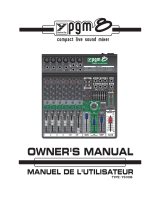Page is loading ...
Page is loading ...

3
IS16
English
PART ONE: OVERVIEW ..................................................................................................1
Introduction...............................................................................................................................................1
Features....................................................................................................................................................1
System Components..................................................................................................................................1
Operational Requirements........................................................................................................................1
Maintenance.............................................................................................................................................1
Power Connections..................................................................................................................................1
Analog and Digital Audio Connections.....................................................................................................1
Digital Synchronization.............................................................................................................................2
Glossary...................................................................................................................................................2
PART TWO: CONTROLS AND CONNECTIONS....................................................................2
Basic Setup..............................................................................................................................................2
Analog Controls and Settings...................................................................................................................3
Analog Input Section...........................................................................................................................3
Monitoring & Headphones...................................................................................................................3
2 Track Send and Return.....................................................................................................................3
Channel Strips......................................................................................................................................3
Mode Buttons.......................................................................................................................................3
Display.................................................................................................................................................4
Control Section ...................................................................................................................................4
Rear Panel...........................................................................................................................................4
Rack-mounting Kit....................................................................................................................................5
Installing The Optional FireWire + USB Expansion Card.........................................................................6
PART THREE: NAVIGATING AND SELECTING.............................................................7
User Interface.........................................................................................................................................8
System Restore .....................................................................................................................................29
Networking ...........................................................................................................................................29
Troubleshooting ...........................................................................................................................................30
How Do I...? ...........................................................................................................................................31
FireWire + USB Operation...............................................................................................32
Presets...........................................................................................................................................34
Digital Effect Table................................................................................................................................41
Specications.........................................................................................................................................43
Appendix
Application..............................................................................................................................................1
Dimensions .................................................................................................................................................3
Block Diagram ..............................................................................................................................................4
CONTENTS
USER'S MANUAL
Phonic preserves the right to improve or alter any information within this document without prior notice

4
IS16
English
1. Read these instructions before operating this
apparatus.
2. Keep these instructions for future reference.
3. Heed all warnings to ensure safe operation.
4. Follow all instructions provided in this document.
5. Do not use this apparatus near water or in locations
where condensation may occur.
6. Clean only with dry cloth. Do not use aerosol or liquid
cleaners. Unplug this apparatus before cleaning.
7. Do not block any of the ventilation openings. Install
in accordance with the manufacturer
’
s instructions.
8. Do not install near any heat sources such as radiators,
heat registers, stoves, or other apparatus (including
.
9. Do not defeat the safety purpose of the polarized or
grounding-type plug. A polarized plug has two blades
with one wider than the other. A grounding type plug
has two blades and a third grounding prong. The wide
blade or the third prong is provided for your safety. If
the provided plug does not
into your outlet, consult
an electrician for replacement of the obsolete outlet.
10. Protect the power cord from being walked on or
pinched particularly at plug, convenience receptacles,
and the point where they exit from the apparatus.
11. Only use attachments/accessories
by the
manufacturer.
12. Use only with a cart, stand, tripod, bracket, or
table
by the manufacturer, or sold with
the apparatus. When a cart is used, use caution
when moving the cart/apparatus
combination to avoid injury from tip-
over.
13. Unplug this apparatus during lighting
storms or when unused for long
periods of time.
14. Refer all servicing to
service personnel.
Servicing is required when the apparatus has been
damaged in any way, such as power-supply cord or
plug is damaged, liquid has been spilled or objects
have fallen into the apparatus, the apparatus has
been exposed to rain or moisture, does not operate
normally, or has been dropped.
IMPORTANT SAFETY INSTRUCTIONS
CAUTION: TO REDUCE THE RISK OF ELECTRIC SHOCK,
DO NOT REMOVE COVER (OR BACK)
NO USER SERVICEABLE PARTS INSIDE
REFER SERVICING TO QUALIFIED PERSONNEL
The lightning flash with arrowhead symbol, within an
equilateral triangle, is intended to alert the user to the
presence of uninsulated
“
dangerous voltage
”
within the
product
’
magnitude to constitute a risk of electric shock to persons.
The exclamation point within an equilateral triangle is in-
tended to alert the user to the presence of important operat-
ing and maintenance (servicing) instructions in the literature
accompanying the appliance.
WARNING: To reduce the risk of or electric shock, do
not expose this apparatus to rain or moisture.
CAUTION: Use of controls or adjustments or performance
of procedures other than those
may result in
hazardous radiation exposure.
The apparatus shall not be exposed to dripping or splashing and that no objects
with liquids, such as vases,
shall be placed on the apparatus. The MAINS plug is used as the disconnect device, the disconnect device shall
remain readily operable.
Warning: the user shall not place this apparatus in the
area during the operation so that the mains switch
can be easily accessible.
CAUTION
RISK OF ELECTRIC SHOCK
DO NOT OPEN

1
IS16
English
PART ONE: OVERVIEW
• FireWire/USB2.0multi-trackrecordingaudiointerface;
• AudioInterfacecompatible with WindowsXP,Windows
Vista,Windows7,Windows8andMacOSXoperating
systems
• Wireless operation through Wi-Fi connection and Ethernet
remote control
• VGA D-Suboutput:Progressivescan upto1024 x 768
@60Hz(XGA)
• Allfeatures andfunctionsoftheIS16canbeaccessed
through the use of a USB 2.0 wireless or wired mouse
• Rackmountingkitincluded
System Components
TheIS16packagingincludesthefollowing:
• IS16Console
• 16x16FireWire/USBExpansionCard(installed)
• PowerSupply(100Vto240V,50–60Hz)
• Rackmountears
• UTD-10 USB WiFi dongle
• User’smanual
The following components are optional and may be purchased
separately:
• SDCard(SecureDigitalMemoryCard)
• Headphoneswith¼”phonejack
• Condenserordynamicmicrophones
Operational Requirements
During operation, the front and rear panels of IS16 should be
exposed to ambient air. Please do not block the ventilation holes
on the rear panels of IS16 console. Please do not operate in
direct sunlight or at any extreme temperature. The ideal operating
environment is from 10 to 38 degrees Celsius (or 50 to 100 degrees
Fahrenheit).
Maintenance
Please do not use any alcohol cleaning solutions on the surface
of IS16. Use a non-abrasive dry cloth only.
Power Connections
EachIS16requiresitsownpowersupplyunit.TheIS16’sPSU
is capable of operating at 50 to 60 Hz across a voltage range of
100to240V.Inaddition,a power-conditioner (notincluded)is
highly recommended.
Analog and Digital Audio Connections
The IS16 analog inputs and outputs (with exception to the
headphone outputs) are balanced XLR and balanced ¼” TRS
connections.Theheadphoneoutputsareunbalancedstereo¼”
TRS jacks. Digital audio input and output is achieved through
AES/EBU(XLR)connections.Pleaseuseonly110-ohmcables
for digital connections.
Introduction
Congratulations on your purchase of the IS16 digital mixer,
the rst full-digitalmixing console from Phonic. With ultra low-
noise circuitry, including high quality, low-loss analog to digital
converters,theIS16offerseverythingadigitalmixershouldina
sleek,attractivedesign.TheIS16offers16monoinputchannels
– offeringXLR Mic and 1/4” Line inputs – all of which can be
assignedtoanyofthe8AUXor8Subgroupmixes.Atotalof8
‘Multi’outputsareofferedinadditiontothemainstereooutput.
AES/EBU digital inputs and outputs can be used to send and
receive signals to and from the Main mix.
AnyAUXmixorinputchannel can beassigneddirectlytoone
of the digital effectprocessors, eachof which offers atleast 8
effectswithmultipleuser-denableparameters.EffectProcessor
1alsooffersanadditional24reverbeffectswithupto7adjustable
parameters each. Each effect processor furthermore offers its own
multi-bandgraphicequalizer.Gate,Expander,Compressorand
Limiterdynamicprocessescanbeassignedtoallinputchannels.
Also available on each input and output channel is a 4-band semi-
parametric EQ and a delay function.
While the IS16 was designed to be intuitive and user-friendly,
thereisstillmorethanlikelyathingortwoyou’llneedabitofhelp
with.Thatbeingthecase,wesuggestyoutakethetimetoread
throughthisuser’smanualandkeepithandyforfuturereference.
Features
• 16 mono mic/line with insert points and grouped phantom
power
• Internaldigitalsamplingrateupto96kHzin24-bit
resolution
• Compactdesignachievedthrough16fadersencompassing
threelayers(Channel,AUX/Group,Multi)
• 17ultra-smooth100 mm motorizedfadersarrangedin a
familiar analog mixer arrangement
• HighqualityGUIinterfaceonboardaccessedthroughafull
color touch-screen
• 31-bandGEQavailableonEFX1 and Main out and 15-
bandGEQonEFX2
• 4-bandparametricEQscanbefoundonallinputchannels,
multi outputs and main outputs
• DigitalAES/EBUinputandoutput
• Eightbalanced1/4"phonejack'multi'outputs
• 8AUXand8Groupbusesassignableto‘multi’outputs
• Dual truealgorithm-based multi-effectsprocessor. Effects
canbeappliedtoanyinputchannel,auxsendorgroup,and
the stereo effect signals can be assigned to main stereo mix
or all eight multi outputs
• 4-bandparametricEQ,variabledelayanddynamic
processors available on all input and output channels
• Internal96kHzsamplingratein24-bitresolution
• Intuitiveuserinterface
• 25 dynamicprocessors available on inputchannels, ‘multi’
outputs and main mix
• Saveandinstantlyrecallscenesatthetouchofabutton
• Processingaccomplishedthroughahighquality40-bit
oatingpointdigitalsignalprocessor
• Built-In16x16FireWire/USB2.0multi-trackrecordingonPC
and Mac computers
• Wi-FiUSBdongleUTD-10included
1. Read these instructions before operating this
apparatus.
2. Keep these instructions for future reference.
3. Heed all warnings to ensure safe operation.
4. Follow all instructions provided in this document.
5. Do not use this apparatus near water or in locations
where condensation may occur.
6. Clean only with dry cloth. Do not use aerosol or liquid
cleaners. Unplug this apparatus before cleaning.
7. Do not block any of the ventilation openings. Install
in accordance with the manufacturer
’
s instructions.
8. Do not install near any heat sources such as radiators,
heat registers, stoves, or other apparatus (including
.
9. Do not defeat the safety purpose of the polarized or
grounding-type plug. A polarized plug has two blades
with one wider than the other. A grounding type plug
has two blades and a third grounding prong. The wide
blade or the third prong is provided for your safety. If
the provided plug does not
into your outlet, consult
an electrician for replacement of the obsolete outlet.
10. Protect the power cord from being walked on or
pinched particularly at plug, convenience receptacles,
and the point where they exit from the apparatus.
11. Only use attachments/accessories
by the
manufacturer.
12. Use only with a cart, stand, tripod, bracket, or
table
by the manufacturer, or sold with
the apparatus. When a cart is used, use caution
when moving the cart/apparatus
combination to avoid injury from tip-
over.
13. Unplug this apparatus during lighting
storms or when unused for long
periods of time.
14. Refer all servicing to
service personnel.
Servicing is required when the apparatus has been
damaged in any way, such as power-supply cord or
plug is damaged, liquid has been spilled or objects
have fallen into the apparatus, the apparatus has
been exposed to rain or moisture, does not operate
normally, or has been dropped.
IMPORTANT SAFETY INSTRUCTIONS
CAUTION: TO REDUCE THE RISK OF ELECTRIC SHOCK,
DO NOT REMOVE COVER (OR BACK)
NO USER SERVICEABLE PARTS INSIDE
REFER SERVICING TO QUALIFIED PERSONNEL
The lightning flash with arrowhead symbol, within an
equilateral triangle, is intended to alert the user to the
presence of uninsulated
“
dangerous voltage
”
within the
product
’
magnitude to constitute a risk of electric shock to persons.
The exclamation point within an equilateral triangle is in-
tended to alert the user to the presence of important operat-
ing and maintenance (servicing) instructions in the literature
accompanying the appliance.
WARNING: To reduce the risk of or electric shock, do
not expose this apparatus to rain or moisture.
CAUTION: Use of controls or adjustments or performance
of procedures other than those
may result in
hazardous radiation exposure.
The apparatus shall not be exposed to dripping or splashing and that no objects
with liquids, such as vases,
shall be placed on the apparatus. The MAINS plug is used as the disconnect device, the disconnect device shall
remain readily operable.
Warning: the user shall not place this apparatus in the
area during the operation so that the mains switch
can be easily accessible.
CAUTION
RISK OF ELECTRIC SHOCK
DO NOT OPEN

2
IS16
English
Digital Synchronization
Awordclockisprovidedtosyncexternaldigitaldevices,suchas
DATplayer.Amasterclock(e.g.Aardsync)ishighlyrecommended,
which maintains the word clock on a network. Please make sure
to use only 75-ohm BNC cables for proper transmission of the
word clock signal.
TypicalSetup:connecttheWordClockOutonthe“MasterClock
Device”totheWordClockInofIS16.ThenentertheSetupmenu
andset theClockSource sectionto “WordClock” toallow the
incoming word clock signal.
Glossary
The following are a few words that may serve you well while
readingthismanual.Thesearen’tindepthexplanations,butshould
hopefully give you the basics and a place to start.
AUX–Auxiliary –anauxiliaryisanythingthatissupplementaryor
additional to the main mix.
AFL – After Fader Listen–exactlyasthenamesuggests,thisis
a monitor signal that is taken after the signal has passed through
the fader/level control.
Balanced Connections – balanced connections offer three
conductors,carryingaground,anin-phasesignal,andanout-
of-phase signal. Once the two signals are sent from one device
to another, the out-of-phase signal has its phase inverted and
the two signals are combined. Any interference picked up along
the way is removed through to phase cancellation. This allows
cables to be run over long distances without collecting excessive
noise on the way.
Compressor –aCompressorreducessignalsoverauser-dened
thresholdbyauser-denedamount/ratio.
Dynamic Processor–isanykindofprocessorthatdynamically
–orinrealtime–adjustssignalproperties.
EQ–Equalizer–isadeviceorprocessthatallowsuserstoboost
orattenuateaudiosignalsatspecicfrequencies.
Expander – an expander is a type of dynamic processor that
helpsto makebackground noise(such ashumming) inaudible
by reducing low-amplitude signals.
GEQ–Graphic Equalizer–isinessencethesameasanequalizer,
butthistitleisreservedforequalizerswithmore‘bands’thanthe
typical EQ. While a typical channel EQ may only allow for 3 or 4
frequenciestobeadjusted,agraphicequalizermayallowfor31
different frequencies.
GUI–Graphical User Interface–thisisthesoftwarethatisfeatured
ontheIS16’sLCDdisplay.Throughoutthismanual,thiswillbe
referred to as the GUI.
HPF–High Pass Filter–ahighpasslterwillcutorsignicantly
reduceallaudiosignalsbelowaparticularuser-denedfrequency,
allowing – as the name suggests – high frequency sounds to
pass through.
High Shelf Filter–thehighshelflterwillreduceorincreaseall
audio signals below a particular frequency. The level at which the
signal is boosted/attenuated is determined by the user.
Layers–whenwerefertolayers,werefertothefunctionofthe
faders on the hardware section of this mixer. Imagine your mixer
had32fadersintotal,the16youseeandanother16sittingright
ontopofthem(onadifferentlayer).Thisisbasicallythecase.
However,insteadoftwoorthreeactualphysicallayersoffaders,
users are able to change the functionality of the 16 faders available.
Limiter–workjustascompressorsdo;howeverwithaninputto
outputsignalratiopermanentlysettoinnity-to-1.
LPF–Low Pass Filter–alowpasslterwillcutallaudiosignals
aboveaparticularuser-denedfrequency,allowinglowfrequency
soundstopassthrough.Thisissignicantlyusefulwhenusing
subwoofer speakers on particular outputs.
Low Shelf Filter–thelowshelfreducesorincreasesthelevelof
audio signals below a particular frequency selected by the user.
The level at which the signal is altered is also set by the user.
Noise Gate–anoisegateisadynamicprocessthatturnsoffor
signicantlyattenuatestheaudiosignalpassingthroughitwhen
thesignallevelfallsbelowauseradjustablethreshold.
PFL–Pre-Fader Listen–thisisaformofsignalmonitoringwhere
the signal is taken prior to the level control/fader.
TRS–Tip-Ring-Sleeve–thisisthenamegiventothetypeofaudio
jack/plugthatcanacceptsignalsthroughitstip,ringandsleeve.
Unbalanced Connections – unlike balanced connections,
unbalancedconnectionsonlyhave2conductors:oneforthesignal
andoneforthegrounding.This,unfortunately,makesthemmore
susceptible to noise and interference.
PART TWO: CONTROLS AND CONNECTIONS
Basic Setup
1. Makesurethe IS16’spowerisoff.Tofully ensure this,
disconnect the power supply from the unit.
2. Connect your various input and output devices to the
IS16.Thismay includemicrophones, guitars,keyboards,
synthesizers,andsoforth.
3. Besuretoturnallyourequipmentoninthefollowingorder:
inputdevices/audiosources,multi-trackrecorders,IS16
digitalmixer,followedby amplifiers, monitors andactive
speakers.Thiswillhelpavoidloudpops,clicks,thumpsand
such from damaging your equipment.
4. Connectthepowersupply,usingthecableretainingclipto
holditinplace,andpushthepowerbutton.
5. The IS16’srouting is all accomplished through the control
software, therefore it’s necessary to enter the VIEW menu
toadjustinputandoutputlevels.
6. If using a digital device through theAES/EBU connectors,
enterthe“Setup”menuanddefinetheclocksource
(whetherinternal, digitalor throughthe wordclock inputs).
IfDigitalorWordClockisselected,thesamplingratewillbe
determined by the external source. Digital equipment can
be activated by pushing the DIGI IN and DIGI OUT buttons
inthemainstereomix’ssetuppageintheVIEWmenu.
7. Users can check instrument input levels in the VIEW or
FADERmenus, as bothoftheseoffersalevelmeterfor
eachofthe individualinputchannels.Adjust the virtual
faders(orthephysical faders, on the IS16) to setlevels
correct. Turn channels on and off as required.

3
IS16
English
Analog Controls and Settings
Analog Input Section
1. XLR Mic Inputs
TheseXLRmicrophoneinputscanbeusedin
conjunctionwithawiderangeofmicrophones,
such as professional condenser, dynamic
or ribbon microphones, with standard XLR
male connectors. With seriously low-noise
preampliers, these inputs serve for crystal
clear sound replication.
NB.Whenusinganunbalancedmicrophone,
it’s best to ensure that phantom power is
switchedoff.However,whenusingcondenser
microphones the phantom power should be
activated. Check your microphone’s user
manual for information on whether to use
phantom power or not.
2. 1/4” Line Inputs
These 1/4” TRS phone jack inputs accept signals from both
balanced and unbalanced line-level sources. Channels 1 through
16 all feature a single line input jack. It should be noted that
phantom power is not fed to these inputs.
3. Insert Jacks
This1/4”TRSphonejackcanbeusedinconjunctionwithasplit-or
y-cabletoallowanexternaldevice(effectsprocessor,compressor,
etc)tobeusedinconjunctionwiththecorrespondingchannel’s
signal.TheTRS jack’stip will sendthe signals tothe external
device,while thering willreceive thereturn signal backto the
mixer. The sleeve acts as the grounding.
4. PAD Switch
Pushing the PAD switch in will attenuate the signal of the
corresponding channel 20 dB. The PAD button can be found on
channels 1 through 16.
5. Gain Control
TheGaincontrolallowsuserstoadjusttheinputsensitivityofthe
correspondinginput.Linelevelsignalscanbeadjustedbetween
-10and40dB(whenthePADbuttonisengaged),whereasmic
signalscanbeadjustedbetween10and60dB(whenthePAD
buttonisreleased).
6. Peak Indicator
ThisLEDindicatorwilllightupwhenthecorrespondingchannel
reaches 0 dB on the respective channels meter.
Monitoring & Headphones
7. Phones Output
This1/4”TRSphonejackisforsendingstereosignalstoapair
ofheadphones,allowingsignalstobemonitored.
8. Phones Control
ThiscontrolwilladjustthelevelofthePhonesOutput.
9. Control Room Rotary Control
ThiscontrolwilladjustthesignalleveloftheControlRoomoutputs,
found on the rear of the IS16.
2 Track Send and Return
10. Channel 15/16 / 2TR In Button
This button changes the input source of input channels 15 and 16.
Pushing it in will allow channels 15 and 16 to use the signal taken
from the RCA 2TR inputs found on the rear of the IS16. When this
buttonisdisengaged,theXLRor1/4”lineinputjackswillbeused
for these input channels.
11. Control Room / 2TR In Button
Pushing this button in allows users to monitor the RCA 2TR inputs
throughtheControlRoomoutputs.Whenreleased,userswillbe
able to monitor their main stereo signal or Solo signals.
Channel Strips
12. Select Button
This button allows you to select the current channel. The channel
isselected(whetherit’stheinputchannelorthecorresponding
AUX,GrouporMultimix)willdependonyourlayersettings.The
Mainchannelstripalsofeaturesaselectbutton,allowingusersto
adjustthepropertiesoftheMainmix.Theselectbuttonwilllight
up when the corresponding channel is selected.
13. Solo Button
Pushthisbuttonto‘solo’thecorrespondingchannel,sendingitto
the Control Room mix. The solo button will light up when a solo
is activated on a channel.
14. On Button
These buttons will activate the current channel. Activation will be
accompaniedbyanilluminatedLEDwithinthebutton.
15. Faders
These faders will adjust the level of the currently
selected Channel /AUX / Group/ Main mix.They
are completely automated, so will revert to their
appropriate positions when layer settings are altered.
Theywillalsoautomaticallyadjusttheirpositionwhen
virtual faders are altered through the GUI.
Mode Buttons
16. AUX (Sends) Fader Mode Buttons
AnyoneoftheseAUXbuttons(from1to 8) willallowusersto
assignAUXsendontochannelfaders.Thiswillallowyoutoadjust
thesignalssentfromeachinputchanneltotheselectedAUXmix.
17. Layer Mode Buttons
These three buttons determine which signals the channel strips
willcontrol.When“CHANNEL”isselected,thechannelstripswill
controlthemaininputsignals(channels1through16),whereas
if“AUX/GP”isselected,thechannelstripswillcontroltheAUX
1to 8and Group1 to8 mixes.When “MULTI” isselected the
channelsstripswillcontroltheAES/EBUIn,Effect1and2,and
Multi1through8.TheCHANNELandAUX/GPbuttonsbothhave
anLEDthatindicateswhenthelayerisselected(notfeaturedon
theMULTIbutton).
18. Meter Button
TheMeterbuttonallowsuserstojumpimmediatelytothemeter
functioninthetouchscreen’sGUI.
1
2
3
4
5
6
12
13
14
78
10
11
9
15
16
17
18

4
IS16
English
Display
19. LCD Touch Screen
This colorLCD touch screenallows users toview and access
various functions on the IS16. The touch screen display has a
power-save feature where it will become dim after 5 minutes of
non-operation.Whenthisoccurs,simplyusethemouseortouch
the screen to reactivate the screen.
20. Function Buttons
These buttons allow users to skip directly to another page/tab of
options on the onscreen display. There may be any number of
pages/tabs available on any given function of the IS16. While the
on-screendisplaycanbeusedtojumpdirectlytothesetabs/pages,
thesebuttonsareavailableforuserswhopreferhardwarebuttons,
orjustwanttousethemforoneoranotherreason.
21. Up and Down Buttons
These buttons will help users scroll or run through all of the
availablefunctionsoftheIS16,theiconsofwhichcanbefound
on the top right-hand site of the GUI.
22. FireWire / USB Indicators
These LED indicators will illuminate when a connection is
established through either the USB 2.0 or FireWire connection.
Control Section
23. Jog Wheel
Thisjogwheelisusedwhenadjustinganyparameterwithinthe
GUI software. Turning the control clockwise will increase the value
oftheparameter,whileturningitcounter-clockwisewilldecrease
the value.
24. Enter Button
This button is used to select the currently highlighted property
orto conrmeditedvalues withinthe GUI software.TheEnter
buttoncanalsobeusedwhenadjustingtapdelaytimewhenthe
Tap Delay effect is selected.
25. Directional Buttons
These buttons are used to move through the menu on the GUI.
Users can scroll through the various parameter controls and faders
within each individual function menu.
Rear Panel
26. Phantom Power Switches
These grouped phantom power switches allow users to activate
+48V of to feed the Microphone inputs. Phantom Power is grouped
asfollows:channels1through4,5through8,9through12and
13 through 16.
27. Main Outputs
ThesebalancedXLRoutputsareforsendingtheMainLeftand
Right signal of the IS16 out to external devices.
28. Multi Outputs
Thesebalanced1/4”TRSphonejackoutputsareforsendingany
of the input signals or other bus signals out to external devices.
The signal sources of these multi outputs are decided through the
onboard control software.
29. Control Room Outputs
Thesebalanced1/4”TRSphonejacksareforsendingthemonitor
signalstoexternaldevicessuchasactivemonitors.Thesejacks
canalsooutputthe2TRinputsignal,dependingontheselection
of the Control Room / 2TR In button.
30. Stereo 2TR Inputs and Outputs
These stereo RCA inputs and outputs are for sending and receiving
signals to and from consumer-level audio devices such as CD
players,MP3 playersand the like. The2TInput signalcan be
assignedtochannels15and16ortheControlRoomasrequired,
and the Outputs are taken directly from the Main stereo mix.
31. SD Card Slot
TheSDcardslotisusedforsavingandloadingpresets,aswellas
updatingtheIS16’srmware.Firmwareupdatesareaccomplished
by inserting an SD Card and selecting the appropriate Firmware
update option in the Setup menu of the GUI. For the latest
rmware,logontowww.phonic.com.
32. AES/EBU In & Out
These connectors accept and send digital signals from AES/EBU
enabled devices. The AES/EBU input can be assigned to the Main
mixbypushingtheAES/EBUbuttonwithintheGUIsoftware,while
the main signal will be sent to the AES/EBU output.
33. Word Clock In & Out
These BNC connectors send and receive word clock signals to
and from external devices.
19
21
21
20
22
25
23
24
26
27
29
30
28
32
33
31

5
IS16
English
34. VGA Connector
This VGA connector is available for customers to connect external
computer monitors to their IS16. This will allow you to view the
IS16’s user interface on a large screen. Customers can enter
theUtilitymenutoadjusttheaspectratioofthescreen’ssignal.
35. USB Mouse Connector
ConnectanymechanicaloropticalUSBmousetothisconnector,
allowingforadjustmentofGUIpropertieswhenanexternalmonitor
isinuse.Inadditiontopointingandclicking,themousewillallow
youtoadjustthelevelsofvirtualrotarycontrolsbyhoveringthe
curseroverthecontrolandadjustingthescrollwheel.
36. Ethernet Connection
Use this RJ45 connection to connect to your local computer
network.ThiswillallowuserstocontroltheIS16’ssoftwareviaa
HTML5protocolonanyPC,Macortablet.
Inadditiontopointingandclicking,themousewillallowyouto
adjustthelevelsofvirtualrotarycontrolsbyhoveringthecurser
overthecontrolandadjustingthescrollwheel.
37. WiFi
ConnectaWidongletothisUSBporttoaccessanylocalwireless
network.AsisthecasewiththeEthernetconnection,thiswillallow
remote operation of the GUI via the network.
38. Power Button
Use this button to turn the IS16 on and off.
39. DC Power In
Connect the DC head of the included power supply to this port. The
other end of the power supply should be connected to a suitable
AC power source. When connecting the DC head of the power
supplytotheIS16,ensuretolockitintoplaceusingtheretaining
clip to ensure the supply is not inadvertently removed.
40. Expansion Card Slot
This slot is for the FireWire + USB expansion card.
41. 12V Lamp Socket
This XLR socket is for the connection of the optional 12V
gooseneck lamp. This allows the illumination of the face of the
mixer when operating in dark areas..
34
35
36
37
38
39
40
41
Rack-mounting Kit
1. RemovetheIS16’sside-panelsbyunscrewingthesix
screws holding them in place.
2. Slide the side-panels towards the front of the unit to unlock
them.
3. Attach the rack ears and screw them into place.

6
IS16
English
Installing the Optional Expansion Card
1. First ensure all power is off on your IS16 mixer and the power cable is disconnected.
2. Remove the included 16x16 FireWire / USB card on the IS16 by unscrewing the two support screws.
3. Remove the free end of the ribbon cable located within the expansion card slot.
4. Connect the ribbon cable to the appropriate connection on the expansion card.
5. Insert the expansion card into the expansion card slot and screw into place.
Please note the expansion card is pre-installed for your convenience.

7
IS16
English
PART THREE: NAVIGATING AND SELECTING
OperationoftheIS16ismadeeasythroughtheuseofthefullcolortouchscreen.Whenrstactivated,themainmenuoftheIS16will
appearanduserscanjumpdirectlytoanyparticularfunctionbytouchingtheappropriateonscreenicon.
Start-up
TheIS16takesaroundtwominutestostartup.TherstscreenuserswillseeonthedisplayisaredPhoniclogowithabluestatusbar
indicatingthestatusofthestartupprocess.Afterthisisdone,thedisplaywillshowthestatusoftheDSPcheck.
Power-On Self Test
AssoonasyouturnonIS16,itscentralprocessingunitbeginstocarryouttheprogramminginstructionscontainedinthebasicinput/output
system.TheCPUisresponsibleforthefollowingsystemanddiagnosticfunctions:
• Loadingsoftware
• PerforminginitialhardwareDSPchecks
Ifyouseeanyerrorcodespopupduringthetestingphase,pleaseturnofftheunitandremovethepowersupply.Waitaminute,then
replacethepowersupplyandrestart.Thiscouldrectifytheproblem.Iftheproblempersists,however,pleaseperformasystemrestore.
Whenturningthesystemonyouwillbepromptedtorecallthesettingsfromyourprevioussession.Youcanopttorecallthelastsession’s
settings or select no to revert back to default settings.

8
IS16
English
User Interface
Touch Screen
Thetouchscreenisusedforaccessinganumberofdifferentfunctions,menus,settings,tabsandsoforth.
Menus:Toaccessanyofthefunctionsontheabovemenu,simplytouchthecorrespondingonscreenicon.Userscanalsousethedirectional
controls and ENTER button on the face of the mixer.
Virtual Controls: Toadjustvirtualrotarycontrolsandlevelfaders,rstselecttheappropriatecontrolicononscreen.Youcanthenusethe
IS16’slargejogwheeltoincreaseanddecreasethelevels.Virtualfaderscannotbeadjustedbyslidingastylusupanddownonscreen.
Thishelpsavoidsuddenandaccidentalalterationofsignallevels.Toturnonchannels,solos,andsoforth,simplypushtheonscreenicons.
Header and Footer
Header
Inthefunctionheader, userscanjumpdirectlytoanyofIS16’sfunctionsbysimplytouchingtheappropriateicon.Theiconsareself-
explanatory,butdon’tworryifyoucan’tquitemakeouteachandeveryone;it’llbeclearbeforetoolong.Theiconslistedaboveare,from
lefttoright,View,Meter,Fader,Patch,Delay,Effect,EQ,Dynamics,UtilityandSetup.
Toreturntothemainmenu,simplytouchthescreenaroundthetopleft-handcorner(wherethefunctiontitleisdisplayed).
Whenanameissetforachannel,thiswillalsobedisplayedwithintheheaderbar.
Footer
Thefunctionfooterfeaturesupanddownarrowsthatallowuserstoscrollthroughthevariousfunctions(listedontheheader),aswellas
brightnesscontroltoadjusttheoverallbrightnessoftheLCDdisplay.Thetabscanbeusedtoseefurtheroptionsonfunctionsthatoffer
multiplepages.Thenalicon,whatlookslike2levelmeters,isusedtoactivateapeakholdonallmeters.Whenthepeakholdisactive,
a small red indicator will remain on all level meters to indicate the peak position of the meter.
IMPORTANT: You may see a small yellow or red dot beside the brightness icon in the footer section. A yellow dot indicates that changes have
beenmadetoyoursettingsthatareyettobesavedbytheIS16.Inthisinstance,settingsthathaverecentlybeenalteredwillnotbesaved
in the event that you turn off the IS16. Simply touch this yellow dot to save the current settings. These will be retained in the event that you
powerdowntheIS16.Whentheyellowdotisselected,itwillthenrevertbacktoareddottoindicatethatsettingshavenotbeenaltered.

9
IS16
English
11
12
13
15
14
17
18
16
Saving, Loading and Deleting Presets/Scenes
IntheEffect,Equalizer,DynamicProcessorandScenesfunctions,theabovebarwillallowuserstosave,load,deleteandresetthesettings
for that particular function.
Preset:Usersareabletoloadoneofthefactorypresets.Foralistofavailablepresetsforeachfunction,pleaseseethePresetTablesat
the end of this manual.
Save:PushtheSavebuttontosavethecurrentsettingsofthefunctionyou’recurrentlyusing.IfintheUtility>Scenesmenu,userswillbe
savingthesettingsofalloftheselectedchannels.UserscansavetheirsettingstotheIS16’sonboardmemory.Whenthesavefunction
isselected,userscanselectthekeyboardicontobringupthevirtualkeyboardandenteranamefortheirle.Naturally,’OK’shouldbe
selectedtoconrm.
Load:SelectLoadtoloadanyofyourpreviouslysavedsettingsorscenes(asthecasemaybe).
Delete:UserscanselectDeletetodeleteanyoftheirsavedlesfromtheIS16’smemory.
Reset: Pushing reset will return all settings on the currently selected function to their default values.
Initialize:Selectingtheinitializebutton(foundintheUtilitymenu)allowsuserstoreinitializetheIS16whilestillretainingallsettings.Be
suretoinitializeyourunitafterperformingarmwareupdate.
1. View
Theviewfunctionwillgiveusersanoverviewofchannelproperties,fromthelevelandpanningofsignals,todynamicprocesses,EQsand
otherproperties.WhentheViewmenuisactivated,userscanselectthechanneltheywishtoview/adjustthepropertiesofusingeither
thechannelselectoption(onscreen)orbysimplypushingtheappropriateSELbuttononthechannel/AUX/Groupitself(onthefaceof
theIS16itself).Aswithmostfunctions,anactivatedbuttonisindicatedinblue.WhenanAUXsendissettopre-fader,however,itwillbe
highlighted in brown when active.
1.1 Channel Tab

10
IS16
English
1.1.1 Off / On Button
This button will turn the currently selected channel on and off.
1.1.2 Solo Button
This will activate the solo function on the currently selected
channel.When achannel issoloed, thesignal will bediverted
to the control room mix for monitoring. If the current channel has
safesoloingapplied,thewordSAFEwillappearwithinthisbutton.
1.1.3 Pan Control
Selectthepancontrolandusetheonboardjogwheeltoadjust
the left and right pan of the input signal.
1.1.4 Channel Select
Pushing this icon will display a list of all 16 available input channels.
Users can then select the channel they wish to view the properties
of. When the currently selected channel is paired with another
channel,thewordPAIRwillappearunderneaththisicon.
1.1.5 Pair Indicator
Whenthecurrentlyviewedchannelispairedwithanotherchannel,
the word PAIR will appear here to indicate as such.
1.1.6 Channel Fader
Userscanusethisvirtualfadertoadjustthelevelofthecurrently
selected input channel. This fader will also follow alterations
that are made via the corresponding onboard fader. Please note
thatfaderscannotbeadjustedonscreen,insteadtheymustbe
selectedandtherotarycontrolusedtoadjusttheirlevels.This
helps avoid any level setting mishaps.
1.1.7 Channel Meter
This meter provides real-time updates on the signal level of the
currently selected channel. The meter displays the input or output
signallevel,dependingonhowthePre/PostMeterbuttonisset.
1.1.8 Pre/Post Meter Button
Thisbuttonwillchangethelevelmeterbetweenapre-fader(Input)
meter to a post-fader meter.
1.1.9 DAW Button (FireWire or USB)
Pushingthisbuttonwillreplacethecurrentlyselectedchannel’s
signal with the signal returned from the corresponding output
channel in your computer’s digital audio workstation software.
Inthisevent,theinputchannel’ssignaliscutoffcompletelyand
replaced by the return signal. Your input signal is still sent through
the FireWire or USB interface.
1.1.10 Invert Phase Button
This button inverts the phase of the current signal.
1.1.11 To Main Button
Pushingthisbuttonsendsthecurrentlyselectedchannel’ssignal
to the main mix.
1.1.12 EQ On/Off and Display
Thisbutton willallow usersto turnon thechannel’sEQ. Ifleft
inactive, the EQ will be bypassed. The accompanying display
willshowthechannel’scurrentlyselectedEQcurve(asselected
by theuser within theEqualizer function). Pushing thedisplay
windowwilljumpdirectlytotheEqualizerfunctionandallowusers
toimmediatelyadjustEQproperties.Anoutputlevelmeterforthe
EQ can also be found next to the EQ curve chart.
1.1.13 Master Dynamic Processor On/Off and Display
This button will turn the Dynamic Processor on and off. As with the
EQ,alldynamicprocessorswillbebypassedifthisbuttonisleft
inactive.AlsoliketheEQfunction,theaccompanyinggraphwill
display the properties of the currently selected Dynamic Processor.
Selectthedisplaytojumpimmediatelytothedynamicprocessor
setup.Immediatelynexttothedisplay,userscanndanoutput
levelmeterforthechannel’sdynamicprocessor.
1.1.14 Dynamic Processor Selection and On/Off Buttons
With these buttons, users can activate and deactivate the
correspondingdynamicprocessorfunctions,aswellasviewtheir
properties on the Master Dynamic Processor Display (located to
theleftofthesebuttons).AvailableDynamicProcessorsare:Gate,
Expander,CompressorandLimiter.Thebuttonswillturnyellow
when their corresponding dynamic process is being triggered (ie.
whenthethresholdhasbeenpassed).
1.1.15 Delay Function
Push the delay button to activate and deactivate the delay function
forthecurrentlyselectedchannel.Userscanalsoadjustthedelay
time,thesaturation(mix)ofthesignal,andtheamountofdelay
feedback(FB.).
1.1.16 Processing Order
Use this function to select the order that the audio signal will pass
throughtheDynamicProcessor,EQandDelay.Anyordermade
up of the three processes can be selected.
1.1.17 AUX Send Controls
Thesevirtualrotary controlscanbeused to adjustthelevelof
the currently selected channel that is sent to the corresponding
AUXmix.TochangetheAUXsendsfromPOSTtoPRE,holdthe
ENTER button and push the control you wish to change. Post-
faderAUXsendsareblue,whereaspre-fadersendsaregreen.
Post-fadersendsarepost-EQ,post-dynamics,post-fader.
1.1.18 Group Assignment
Push any of these buttons to send the currently selected channel
to the corresponding group mix. The signal level of the group mix
willalsobedisplayedinthebutton(indecibels).
A Note About Group Sources and Panning
It is important to note that the IS16 has an Intelligent Group
PanningSystem(IGPS)programmedintoitsDSP.Whenchannel
sourcesforthegroupsignalarepannedsetdeadcenter,theGroup
signal will simply be a mono signal. In the event one or more of
yourGroupsources(fromthechannels)ispannedleftorright,the
IS16’sIGPSwilldividetheseforGroupmixes.Signalspannedleft
onchannelswillbesenttoodd-numberedGroups(1,3,5or7)
whenselectedasadestination,whileselectingevennumbered
Groups(2,4,6or8)willallowthesetoreceivesignalsthatare
pannedtotheright.WhensendingGroupmixestotheMainmix,
panningisautomaticallysetdead-centerandcanbeadjustedto
the left and right as necessary. However Group mixes that are
assignedtoMultioutputsareonceagainrestrictedtotheleft-odd,
right-even rule mentioned above. Group mixes panned left can
onlybesentoutthroughodd-numberedMultioutputs,whilethose
pannedrightaresentouteven-numberedoutputs(asassigned).

11
IS16
English
1.2 AUX / Group Tab
ThissectionexplainsthefollowingAUXandGroupoperations:
• ConguringAUXSends
• ConguringAUX/GroupMasters
AUXandGroupMasterscanbefedbyanyinputchannels,andcanbeassignedtoMULTIoutputs1to8.TheGroupmixescanalsobe
assigned to the Main stereo mix.

12
IS16
English
1.2.1 Channel Send Rotary Controls
Each of these level controls will determine the level of signal from
the corresponding input channel that will be sent to the currently
selectedAUXmix.
1.2.2 Channel Send Selects
These buttons will allow users to select which channels will be
sent to the currently selected group mix.
1.2.3 Channel Send Level Meters
These level meters will display the level of the corresponding input
channelthatissenttothecurrentlyselectedAUXorGroupsubmix.
1.2.4 Channel Send Meter Pre/Post Button
This button adjusts theAUX and group send meters between
pre-fader and post-fader meters.
1.2.5 On/Off Button
This button is used to activate and deactivate the currently selected
AUXorGroupmix.
1.2.6 Solo Button
PushingtheSolobuttonwillsendthecurrentlyselectedAUXor
Group mix to the Control Room mix. If the selected mix is set to
’solosafe’,thewordsSAFE|SOLOwillappearbelowthechannel
select option.
1.2.7 AUX/Group Mix Select
This button and the subsequent menu will allow users to select which
oftheAUXorGroupmixestheywishtoadjustthepropertiesof.
1.2.8 Pan Control
This control will adjust the left and right balance of the Group
mixthatsenttotheMainmix,MultimixesandControlRoommix
(whensoloedasanAFL).WhenthecorrespondingGroupmixis
assignedtoaMultioutput,thepanningisveryimportant.Signals
pannedleftcanonlybesenttoMulti1,3,5and7,whilethose
pannedrightcanonlybesenttoMulti2,4,6and8.
1.2.9 EFX Assign Buttons (not pictured)
Push either of these buttons to assign the output from the
correspondingEFXprocessorto the currentlyselectedAUXor
Groupmix.TheEFX1 and/or EFX2buttonswill only appearin
the corresponding view page when the corresponding aux or
groupmixisselectedasthesourcesignalfortheEFXprocessor.
1.2.10 To Main Button
Pushing this button will send the currently selected Group mix to
the Main stereo mix.
1.2.11 Fader
Thisfaderwilladjustthenaloutputlevelofthecurrentlyselected
AUXorGroupmix.Usersarealsoabletousethehardwarefaders,
providedtheMasterselectionischosenontheLayerselection
sectionoftheIS16.Notethatfaderscannotbeadjustedonscreen,
insteadtheymustbeselectedandtherotarycontrolusedtoadjust
their levels. This helps avoid any level setting mishaps.
1.2.12 Level Meter
ThismeterwilldisplaythelevelofthecurrentlyselectedAUXor
Groupmix.Theleveldisplayedwillbeeitherpre-orpost-fader,
depending on the status of the Pre/Post Button.
1.2.13 Meter Pre/Post Button
Use this button to select whether the level meter displays the
pre-faderorpost-fadersignal.Whendark,thepost-fadersignal
will be displayed. When users push this button and it becomes
highlighted,thepre-fadersignalwillappear.

13
IS16
English
1.3 Control Room Tab
1.3.1 Global Buttons
These buttons allow users to turn all of the Control Room source
signalstoeitherAFLorPFLs.
1.3.2 Solo Safe Button
Push the Solo safe button to select solo safe on any of the solo
sources(1.3.4).Hereuserswillbeabletoselectwhichchannels
they wish to activate the solo safe function on. Channels that are
set to solo safe will be sent to the Main stereo mix regardless of
any Solos that are activated on other channels. The SAFE indicator
within the solo source buttons will light up when a Solo Safe is
activated on a channel.
1.3.3 Solo & Clear All Buttons
Pushing the Solo button will allow users to ‘solo’any of the
channelsinthe‘SoloSource’section(1.3.4).Aredheadphone
icon will appear within the button when a Solo is activated on a
mix.The‘ClearAll’buttonthataccompaniestheSolobuttonwill
clear all currently active solos
1.3.4 Solo Source Buttons
Push any of these buttons to select whether the signal taken from
theappropriate channelinputs,AUXsorGroups, Mainor EFX
processor willbe pre-fader listens (PFLs)or after-fader listens
(AFLs).AFLswillbeblue,whilePFLsaregreen.Whensoloed,a
red headphone icon will be displayed within the button. The word
SAFE within the icon indicates that the channel has had a safe
solo applied.
1.3.5 Control Room Level Meter
ThislevelmeterdisplaysthenaloutputsignallevelfortheControl
Room outputs on the rear of the IS16.
1.3.6 Control Room Mono On/Off Button
Pushing this button will combine the left and right signals of the
Control Room mix to create a dual mono output signal. When
deactivated,theControlRoomsignalwillbestereo.
1.3.7 Control Room Trim Control
Thiscontroladjuststhenaloutputlevelofthecontrolroommix,
the signal of which is taken from the individual solos activated
on channels. This control also affects the output level of the
headphonesmix,whichcanthenbecontrolledfurtherbyusing
thePhonescontrolbesidetheheadphonesoutputjack.

14
IS16
English
1.4 Main / Multi Tab
1.4.1 On / Off Button
This button will turn the currently selected output channel on
and off.
1.4.2 Main Mono/Stereo Select
Using this option users are able to select whether the Main mix is
astereoormonomix.Whenmonoisselected,theleftandright
channels will be combined as a mono channel.
1.4.3 Channel Select
Usingthisbutton–andtheresultingpop-upmenu–usersare
able to select from any of the Multi Output channels as well as
theMainstereomix.Onceselected,thechannel’spropertieswill
then appear on screen.
1.4.4 Fader
Thisfaderdeterminesthenaloutputlevelofthecurrentlyselected
output channel.
1.4.5 Level Meter
Thislevelmeterdisplaysthenaloutputleveloftheappropriate
MultiorMainoutput.WhenmonitoringtheMainmix,astereolevel
meter will be displayed.
1.4.6 EFX Assign Buttons
Push either of these buttons to assign the output from the
corresponding Effect processor to the main or multi output. The
EFX1and EFX2 buttonswill onlyappear in the corresponding
view page when the corresponding multi output or the main mix
is selected as the source signal for one or both of the Effect
processors.
1.4.7 Meter Pre/Post Button
Pushing this button will allow users to adjust the level meter
between a pre-fader meter and a post-fader meter.
1.4.8 AES/EBU In SOLO Button
This will activate the solo function on the AES/EBU Input signal.
WhentheAES/EBUinputissettoSOLOSAFE,thewordSAFE
will appear within this button.
1.4.9 AES/EBU On Button
WhentheMain mix isselected,theAES/EBUbutton willallow
theDigitalinputsignal(receivedthroughtheAES/EBUinput)to
be sent to the main mix. The Digital output signal (sent from the
AES/EBUoutput),takenfromthemainstereomixout,willalways
be activated.
1.4.10 AES/EBU Trim
This parameter enables you to trim the level of the AES/EBU input
signal in the digital domain.
1.4.11 EQ On / Off and Display
The EQ button will turn the equalizer of the currently selected
output channel on and off. The graph that accompanies it will
display the current EQ properties of that channel. A level meter
can be found beside the graph. Clicking on / selecting the graph
willallowuserstojumpdirectlytotheEQfunctionscreen.
1.4.12 Dynamic Processor On / Off and Display
Pushing this button turns the dynamic processor on and off. The
display that accompanies it gives a quick visual representation of
the dynamic processes currently set. A level meter can be found
totheleftofthedynamicprocessorgraph.Tojumptothedynamic
processorfunction,simplyclickthegraphonscreen.
1.4.13 Dynamic Processor
The buttons situated to the right turn the individual dynamic
processesonandoff.ThereisasinglebuttonforeachtheGate,
Expander,CompressorandLimiter.Whenaprocessisactivated(ie.
thethresholdispassed)thecorrespondingbuttonwilllightupyellow.
1.4.14 Delay Function
The delay button allows users to activate and deactivate a delay
onthe currently selectedoutput. Usersare alsoable to adjust
the possible delay time from 1 millisecond to 1 second. Adding
a delay to output channels can help to compensate for distance
between speakers in large multi-speaker setups. A delay time of
one millisecondper foot (or3 milliseconds permeter) that the
speaker is away from the stage is the general rule of thumb in
this application.
1.4.15 Processing Order Selection
Users are able to select in which order the currently selected
output channel will pass through the EQ and Dynamic Processor
functions.
1.4.16 Source Assign Buttons
These buttons allow users to immediately assign any of the listed
channels to the currently selected mix. The buttons will also show
theoutputlevelforthecorrespondingmix(expressedindecibels).
Whenthe Mainmixis selected,anyof theinputchannels and
the Group mixes can be assigned. When viewing the channel
propertiesofanyoftheMultioutputs,usersareabletoselectthe
sourcefromanyoftheGrouporAUXmixes.
A Note on Group Sources and Panning
It is important to note that the IS16 has an Intelligent Group
PanningSystem(IGPS)programmedintoitsDSP.Whenchannel
sourcesforthegroupsignalarepannedsetdeadcenter,theGroup
signal will simply be a mono signal. In the event one or more of
yourGroupsources(fromthechannels)ispannedleftorright,the
IS16’sIGPSwilldividetheseforGroupmixes.Signalspannedleft
onchannelswillbesenttoodd-numberedGroups(1,3,5or7)
whenselectedasadestination,whileselectingevennumbered
Groups(2,4,6or8)willallowthesetoreceivesignalsthatare
pannedtotheright.WhensendingGroupmixestotheMainmix,
panningisautomaticallysetdead-centerandcanbeadjustedto
the left and right as necessary. However Group mixes that are
assignedtoMultioutputsareonceagainrestrictedtotheleft-odd,
right-even rule mentioned above. Group mixes panned left can
onlybesentoutthroughodd-numberedMultioutputs,whilethose
pannedrightaresentouteven-numberedoutputs(asassigned).

15
IS16
English
2. Metering
2.1 Channel Tab
Thistaballowsuserstoviewthelevelsofallinputchannels,aswellasthemainstereomix.Userscanviewpeaklevelsbytakingnote
of the red mark at the top of the meters. The meters can be changed between pre-fader and post-fader meters by pushing the pre/post
buttonslocatedbelowthemeters.Theinputchannels’meterscanbeadjustedtodisplaytheinputsignal(post-gain,pre-on/off),pre-fader
(post-gain,post-on/off)andpost-fader(post-fader,-EQ,-dynamics,-delay).
Youcanalsoviewthestatusofdynamicprocessorsassignedtothecorrespondingchannelsbyviewingthiswindow.Eachtheexpander,
gate,compressorandlimiterhavetheirownindicatorforeachchannelaswellasthemainoutput.Aredlightindicatesthatthecorresponding
dynamicprocessisclipping;abluelightindicatesthatthecorrespondingdynamicprocessisturnedon,and;ayellowlightindicatesthat
thecorrespondingdynamicprocessiscurrentlyactive(ie.thesetthresholdhasbeenpassed).
2.2 AUX / Group Tab
TheAUX/Groupmeterpageallowsuserstoviewtheoutputlevelsofeachofthesemixes,aswellasthemainmix–allonasinglepage.A
smallredmarkwillholdhighpeaksforashorttime.Usersareabletoadjustthesemetersbetweenpre-andpost-fadermetersbypushing
thePre/PostMeterbuttons.Thepost-fadersignaldisplayedispost-fader,-equalizer,-dynamicsand-delay.

16
IS16
English
2.3 Meter / Fader Tab
TheMetersectionintheMeter/FaderTaballowsuserstoeasilyadjustlevelsofeachinputchannelandAUXandGroupmix,aswellas
themainmix.Founddirectlynexttoeachofthesevirtualfadersisalevelmeter.Levelmeterscanbechangedbetweenpreandpostby
pushingtheappropriatepre/postbuttonsontheright-handsideofthedisplay.Theinputchannels’meterscanbeadjustedtodisplaythe
inputsignal(post-gain,pre-on/off),pre-fader(post-gain,post-on/off)andpost-fader(post-fader,-EQ,-dynamics,-delay).Ifanytwoinput
channelsarepaired(achievedthroughtheSetupmenu)thesewillbeindicatedassuchbyasmallchainimagelocatedbetweenthetwo
channels’controls/meters.
WhentwochannelsarepairedthisisindicatedinthemenuFADERbyaredtriangleintheupperrightcornerofbothchannels,andthe“slave”
channel is grey.
2.4 Multi Tab
TheMultitabofthemeterfunctiondisplaystheinputandoutputsignalsoftheMultisignals,EFXsignals,theAES/EBUsignals,andControl
Room output. The menu also provides a number of different controls to users. All Multi outputs can be turned on and off and have their
levelsadjusted.Themainstereomixcanhaveitsleveladjusted.TheEFXsignalscanbeturnedonandoffandhavetheiroutputlevels
adjusted.TheControlRoomtrimcanbeadjusted.ThetrimcanbeadjustedontheAES/EBUinput,whichcanalsobeturnedonandoff
withinthismenu.Ifnodigitaldeviceisconnectedtotheinput,userswillnotbeabletoactivatetheAES/EBUinputs.
Youcanalsoviewthestatusofdynamicprocessorsassignedtothecorrespondingmultioutputsbyviewingthiswindow.Eachtheexpander,
gate,compressorandlimiterhavetheirownindicatorforeachmultioutput.Aredlightindicatesthatthecorrespondingdynamicprocessis
off;abluelightindicatesthatthecorrespondingdynamicprocessisturnedon,and;ayellowlightindicatesthatthecorrespondingdynamic
processiscurrentlyactive(ie.thesetthresholdhasbeenpassed).

17
IS16
English
3. Faders
3.1 Channel Tab
3.1.1 Channel Select
Select this button to choose the channels that are displayed on
screen.Userscanselectchannels 1 through4,5through8,9
through12,or13through16.
3.1.2 Channel Off/On Button
Push this button to activate and deactivate the corresponding
channel.
3.1.3 Solo Button
Pushing the solo button will send the corresponding channel to
theControlRoommix.Ifachannelissetto’solosafe’,theword
SAFE will appear within this button. This means the channel will
still be sent to the main mix when soloed. Check section 1.3.2 for
more information.
3.1.4 Pan Control
Thiscontrolwilladjustthelevelofsignalthatissenttotheleftand
right channels of the main mix.
3.1.5 Channel Fader
Thisfaderwilladjustthenaloutputlevelofthecorresponding
channel. Users are able to use the virtual faders or the faders
located on the mixing console itself.
3.1.6 Level Meter
The levels of the current signal will be displayed here.
3.1.7 Meter Pre/Post Button
Thisbuttonchangesthechannel’smeterbetweenthatofapre-
fadermetertoapost-fader,meter.
3.1.8 To Main Button
Activating this button will send the channel to the main stereo mix.
3.1.9 USB/FireWire Button
Pushingthisbuttonwillreplacethecurrentlyselectedchannel’s
signal with the corresponding signal returned from your
digital audio workstation software. The icon on this button will
automatically change depending on the type of connection
detectedbytheIS16(FireWireorUSB).
3.1.10 Invert Phase
Activating this button will invert the phase of the corresponding
channel.
3.2 AUX & Group Tabs
TheAUXandGrouptabsintheFaderfunctionare,forallintents
andpurposes,thesame.Thissectionwillcombinethetwo.
3.2.1 Channel Select
Push this button to bring up the range of channels you wish to
view the properties of. Users can select 1 through 4 or 5 through 8.
3.2.2 Channel On/Off Button
Selectthisbuttontoactivate/deactivatethecorrespondingAUX
or Group channel.
3.2.3 Solo Button
Pushing this button will SOLO the corresponding channel.
WhenthewordSAFEappearswithinthebutton,thismeansthe
correspondingAUXorGroupmixhasbeensetto’safesolo’and
will still be sent to the main mix when soloed.
3.2.4 Pan Control (Group Tab only)
Thiscontroladjuststhelevelofthesignalwillbesenttotheright
and left channels of the Main mix.
3.2.5 Level Fader
Thisfaderwilladjustthenaloutputlevelofthecurrentlyselected
AUXorGroupchannel.Usersareabletousethesevirtualfaders,
or can also opt to use the faders located on the mixing console
itself(ensuretheMasteroptionisselectedinLayerMode).
3.2.6 Level Meter
The level meter will display the pre- or post-fader output signal for
the corresponding channel.
3.2.7 Meter Pre/Post Button
This button will turn the accompanying meter from post-fader to
a pre-fader.
3.2.8 To Main Button (Group Tab only)
Foundinthegrouptabonly,thisbuttonallowsuserstosendthe
corresponding group signal to the main mix.

18
IS16
English
3.3 Main Tab
3.3.1 Main Fader
ThisfaderwilladjustthenaloutputleveloftheMainmix.
3.3.2 Level Meter
ThisstereolevelmetershowsthenaloutputleveloftheMain.BypushingtheMeterPre/Postbuttonthatisincludednexttothismeter,
users are able to also view the pre-fader signal.
3.3.3 On/Off Button
ThisbuttonwillactivateanddeactivatetheMainmix.Whensettooff,theMainmixwillnotbesentthroughtheMainoutputjacks.
3.3.4 Stereo / Mono Button
Pushingthisbuttonwilladjustthemainoutputsignalbetweenastereosignalandamonosignal.Thiseffectivelybypassesthepancontrols
on all channels and combines stereo signals.
3.3.5 AES/EBU Level Fader
ThisfaderwilladjusttheincomingsignallevelfromanyexternalAES/EBU-enableddevicecurrentlyconnectedtotheappropriateXLR
AES/EBU inputs on the rear of the IS16.
3.3.6 AES/EBU Meter
The incoming signal levels from the AES/EBU input can be viewed through this meter.
3.3.7 AES/EBU In Button
WhentheMainmixisactive,theAES/EBUbuttonwillallowtheDigitalinputsignal(receivedthroughtheAES/EBUinput)tobesenttothe
mainmix.TheDigitaloutputsignal,takenfromthemainstereomix,willalwaysbeactivated.
Page is loading ...
Page is loading ...
Page is loading ...
Page is loading ...
Page is loading ...
Page is loading ...
Page is loading ...
Page is loading ...
Page is loading ...
Page is loading ...
Page is loading ...
Page is loading ...
Page is loading ...
Page is loading ...
Page is loading ...
Page is loading ...
Page is loading ...
Page is loading ...
Page is loading ...
Page is loading ...
Page is loading ...
Page is loading ...
Page is loading ...
Page is loading ...
Page is loading ...
Page is loading ...
Page is loading ...
Page is loading ...
Page is loading ...
Page is loading ...
Page is loading ...
Page is loading ...
Page is loading ...
Page is loading ...
Page is loading ...
Page is loading ...
Page is loading ...
Page is loading ...
Page is loading ...
Page is loading ...
Page is loading ...
Page is loading ...
Page is loading ...
Page is loading ...
Page is loading ...
Page is loading ...
Page is loading ...
Page is loading ...
Page is loading ...
Page is loading ...
Page is loading ...
Page is loading ...
Page is loading ...
Page is loading ...
Page is loading ...
Page is loading ...
Page is loading ...
Page is loading ...
Page is loading ...
Page is loading ...
Page is loading ...
Page is loading ...
Page is loading ...
Page is loading ...
Page is loading ...
Page is loading ...
Page is loading ...
Page is loading ...
Page is loading ...
Page is loading ...
Page is loading ...
Page is loading ...
Page is loading ...
Page is loading ...
Page is loading ...
Page is loading ...
Page is loading ...
Page is loading ...
/