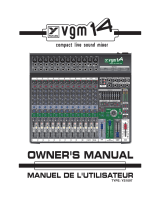Page is loading ...

ENGLISH ........................................I
ESPAÑOL .....................................II
APPENDIX ....................................III
V1.3 12/24/2014
AM844D USB
COMPACT MIXERS
MEZCLADORAS COMPACTAS
English Español

INTRODUCTION.....................................................................1
FEATURES..............................................................................1
SYSTEM REQUIREMENTS....................................................1
BASIC SETUP..........................................................................1
MAKING CONNECTIONS.......................................................2
CONTROLS AND SETTINGS..................................................4
SPECIFICATIONS...................................................................8
APPENDIX
DIGITAL EFFECT TABLE.........................................................1
APPLICATION.........................................................................2
DIMENSION.............................................................................3
BLOCK DIAGRAM...................................................................4
CONTENTS
USER'S MANUAL
Phonic preserves the right to improve or alter any information within this
document without prior notice.
English

English
1. Read these instructions before operating this
apparatus.
2. Keep these instructions for future reference.
3. Heed all warnings to ensure safe operation.
4. Follow all instructions provided in this document.
5. Do not use this apparatus near water or in locations
where condensation may occur.
6. Clean only with dry cloth. Do not use aerosol or liquid
cleaners. Unplug this apparatus before cleaning.
7. Do not block any of the ventilation openings. Install
in accordance with the manufacturer
’
s instructions.
8. Do not install near any heat sources such as radiators,
heat registers, stoves, or other apparatus (including
.
9. Do not defeat the safety purpose of the polarized or
grounding-type plug. A polarized plug has two blades
with one wider than the other. A grounding type plug
has two blades and a third grounding prong. The wide
blade or the third prong is provided for your safety. If
the provided plug does not
into your outlet, consult
an electrician for replacement of the obsolete outlet.
10. Protect the power cord from being walked on or
pinched particularly at plug, convenience receptacles,
and the point where they exit from the apparatus.
11. Only use attachments/accessories
by the
manufacturer.
12. Use only with a cart, stand, tripod, bracket, or
table
by the manufacturer, or sold with
the apparatus. When a cart is used, use caution
when moving the cart/apparatus
combination to avoid injury from tip-
over.
13. Unplug this apparatus during lighting
storms or when unused for long
periods of time.
14. Refer all servicing to
service personnel.
Servicing is required when the apparatus has been
damaged in any way, such as power-supply cord or
plug is damaged, liquid has been spilled or objects
have fallen into the apparatus, the apparatus has
been exposed to rain or moisture, does not operate
normally, or has been dropped.
IMPORTANT SAFETY INSTRUCTIONS
CAUTION: TO REDUCE THE RISK OF ELECTRIC SHOCK,
DO NOT REMOVE COVER (OR BACK)
NO USER SERVICEABLE PARTS INSIDE
REFER SERVICING TO QUALIFIED PERSONNEL
The lightning flash with arrowhead symbol, within an
equilateral triangle, is intended to alert the user to the
presence of uninsulated
“
dangerous voltage
”
within the
product
’
magnitude to constitute a risk of electric shock to persons.
The exclamation point within an equilateral triangle is in-
tended to alert the user to the presence of important operat-
ing and maintenance (servicing) instructions in the literature
accompanying the appliance.
WARNING: To reduce the risk of or electric shock, do
not expose this apparatus to rain or moisture.
CAUTION: Use of controls or adjustments or performance
of procedures other than those
may result in
hazardous radiation exposure.
The apparatus shall not be exposed to dripping or splashing and that no objects
with liquids, such as vases,
shall be placed on the apparatus. The MAINS plug is used as the disconnect device, the disconnect device shall
remain readily operable.
Warning: the user shall not place this apparatus in the
area during the operation so that the mains switch
can be easily accessible.
CAUTION
RISK OF ELECTRIC SHOCK
DO NOT OPEN

1
AM844D USB
English
INTRODUCTION
Congratulations on choosing one of Phonic’s many quality
compact mixers. The AM844D USB compact mixer – designed
by the talented engineers that, in the past, have created a variety
of mixers fantastic in style and performance – displays similar
prociency that previous products have shown; with more than
a few renements, of course. The entire AM series features
full gain ranges, amazingly low distortion levels, and incredibly
wide dynamic ranges – just showing the dominance these small
machines will have in any venue. The AM844D USB also offers
a USB interface for making stereo recordings on any modern
Windows- or Mac-based computer.
We know how eager you are to get started – wanting to get the
mixer out and hook it all up is probably your number one priority
right now – but before you do, we strongly urge you to take the
time to look through this manual. Inside you will nd important
facts and gures on the setup, use and application of your brand
new mixer. If you do happen to be one of the many people who
atly refuse to read user manuals, then we just urge you to at
least glance at the Basic Setup section. After glancing at or
reading through the manual (we applaud you if you do read the
entire manual), please store it in a place that is easy for you to
nd, because chances are there is something you missed the
rst time around.
FEATURES
• Stereo USB interface for PC or Mac recording
• 8 Mic/Line mono channels with direct outs, 3-band EQ and
adjustable compressor
• 4 stereo channels (two with microphone inputs)
• 8 direct outputs for multi-track recording
• 3-band EQ with swept-mid range plus low cut on each mono
channel
• 18dB/oct, 75Hz Loc Cut Filter on each mic channels
• Four AUX sends, AUX 1 & 2 with Pre/Post selector
• 32/40-bit digital stereo effect processor with 16 programs
• 4 stereo AUX Returns
• Solo selector on each input channel
• CTRL RM Phones with multi input source matrix selector
• 8 subgroups with fader control and L-R assign buttons
• 2T/USB return with level control and TO MAIN L/R assign button
• Built-in switching power supply with universal connector, 100-
240VAC, 50/60Hz
• 12V BNC connector for gooseneck lamp
• Solo switch pre/post selector for AUX Returns
SYSTEM REQUIREMENTS
Windows
• Windows™ XP SP2, Vista™ or 7
• Intel™ Pentium™ 4 processor or better
• 512 MB RAM (1 GB recommended)
Macintosh
• Apple™ Mac™ OSX 10.5 or higher
• G4™ processor or better
• 512 MB RAM (1 GB recommended)
BASIC SETUP
Getting Started
1. Ensure all power is turned off on the AM844D USB mixer. To
totally ensure this, the AC cable should not be connected to
the unit.
2. All faders and level controls should be set at the lowest
level and all channels switched off to ensure no sound is
inadvertently sent through the outputs when the device
is switched on. All levels should be altered to acceptable
degrees after the device is turned on.
3. Plug all necessary instruments and equipment into the
device’s various inputs as required. This may include line
signal devices, as well as microphones and/or guitars,
keyboards, etc.
4. Plug any necessary equipment into the device’s various
outputs. This could include ampliers, active speakers or
monitors, signal processors, and/or recording devices.
5. Plug the supplied AC cable into the AC inlet on the back of
the device ensuring the local voltage level is identical to that
required on your device.
6. Plug the supplied AC cable into a power outlet of a suitable
voltage.
7. Turn the power switch on.
Channel Setup
1. To ensure the correct audio levels of each input channel is
selected, every channel should rst be switched off and all
faders set to U.
2. Choose the channel that you wish to set the level of, and
ensure that channel has a signal sent to it similar to the
signal that will be sent when in common use. For example, if
the channel is using a microphone, then you should speak or
sing at the same level the performer normally would during
a performance. If a guitar is plugged into that channel, then
the guitar should also be used as it normally would be.
3. Press the Solo button of the channel, and ensure the Pre /
Post button is pushed-in, allowing you to see the audio level
in the master level meter.
4. Set the gain of the selected channel to a level that ensures
the audio level is around 0 dB, as indicated by the level
meter.
5. This channel is now ready to be used; you can stop making
the audio signal.
6. To activate the channel, release the Solo button and
engage the channel’s ‘ON’ button and press the 1-2, 3-4
or L-R routing buttons, allowing the signal to be sent to the
corresponding destinations.
7. You should now select the next channel to set and go back
to follow steps 1 through 6.

2
AM844D USB
English
Computer Connection
By simply connecting the USB cable provided along with your
AM844D USB to the device and your Personal Computer or
Laptop, you are able to send CD quality (16-bit stereo, with a
44.1 kHz sampling rate) signal to and from your mixer. By doing
this, you are actually turning your AM844D USB into a highly
useful plug’n’play soundcard for your computer.
The USB sends an audio stream of the Main Left and Right
(record out) signal of your mixer to the computer. You can use
almost any dedicated Digital Audio Workstation (DAW) software
to record the signal from the AM mixer. You can also set the mixer
as your default audio device.
The USB interface also returns the audio signal from your
computer back to the 2T Returns, the signal of which is controlled
by the 2T / USB Return control. If there are input signals from
both the USB interface and the 2T Return, the two signals
are combined and controlled simultaneously by the 2T return
control.
Windows
1. Turn both the AM844D USB and the computer on.
2. Connect the AM mixer to the computer via the provided USB
cable.
3. Let Windows nd the device and install an appropriate
driver.
4. Enter the Control Panel and select Sounds and Audio
Devices.
5. When here, go to the Audio tab and select the “USB Audio
Codec” as your default sound recording and playback
device.
6. Depending whether you have Windows XP, Vista, 7 or 8,
this may differ slightly but the setting can always be found
within the Control Panel’s audio menu.
7. If you don’t want to use the AM844D USB as your default
audio device, you can simply enter your DAW or other audio
program and select it as your default device in the program
only.
8. Be sure to set your minimum buffer settings to 64 samples
as to avoid clicks and pops.
Mac
1. Turn both the AM844D USB and the computer on.
2. Connect the AM mixer to the computer via the provided USB
cable.
3. Enter the AUDIO MIDI SETUP menu.
4. Select the “USB Audio Codec” as your input and output
device.
5. The AM844D USB is now your default audio device.
6. Alternatively, enter your DAW software (or other relevant
audio program) and select the “USB Audio Codec” in the
device preferences.
7. Be sure to set your minimum buffer settings to 64 samples
as to avoid clicks and pops.
MAKING CONNECTIONS
Channel Inputs
1. XLR Jacks
These jacks accept XLR inputs for balanced
signals. They can be used in conjunction
with microphones – such as professional
condenser, dynamic or ribbon microphones
– with standard XLR male connectors. With
low noise preampliers, these inputs serve
for crystal clear sound replication.
NB. When using an unbalanced microphone,
please ensure phantom power is switched off.
However, when using condenser microphones
the phantom power should be activated.
2. Line In Jacks
These inputs accept 1/4” TRS and 1/4” TS line inputs for the
addition of various music instruments – such as keyboards, drum
machines, electric guitars, as well as a variety of other electric
instruments.
3. Stereo Channel Inputs
The AM844D USB features 4 stereo input
channels (channels 9 through to 16), the
inputs of which differ slightly to the mono
channels. The 3-pin XLR inputs on the
rst two stereo inputs are for the addition
of microphones with typical XLR male
inputs, where the Line 1/4” TRS jacks
can be used for various stereo line level
input devices, such as keyboards. If you
wish to use a mono device on a stereo
return input, simply plug the device’s 1/4” phone jack into the left
(mono) stereo input and leave the right input bare. The signal will
be duplicated to the right due to the miracle of jack normalizing.
Master Section
4. 2T Return
The rst of these inputs accommodates RCA cables from such
devices as tape and CD players. These can accommodate CD
players, MP3 players (such as the Apple iPod), as well as laptop
computers. This may require a y-cord with 1/8” mini stereo jack
on one end, and RCA connectors on the other.
5. Record Outputs
As with the Tape In ports, these outputs will accommodate RCA
cables, able to be fed to a variety of recording devices.
6. Phones Outputs
These stereo output ports are suited
for use with headphones, allowing
monitoring of the mix. The audio level
of this output is controlled using the
Control Room/Phones control on the
front panel’s master section.
7. 12V Lamp
This BNC socket allows you to attach
a 12 Volt gooseneck lamp, allowing
better visibility in areas with poor light.
2
1
6
7
3
4 5

3
AM844D USB
English
Rear Panel
8. Direct Outs
These connections are for the direct output of the signals
received by mono channels 1 through to 8, post-fader, post-EQ,
post-HPF, post-mute. They are most commonly used to connect
Multi-track recorders, allowing the AM844D USB to be used as
an 8-track studio mixer.
9. Insert Jacks
The primary use for these TRS
phone jacks is for the addition
of external devices, such as
dynamic processors or equalizers,
to the corresponding mono input
channel. This will require a Y cord
that can send and receive signals
of the mixer to and from an external
processor.
10. Auxiliary (AUX) Sends
These 1/4” phone jacks are the nal output of line-level signal
fed from the corresponding auxiliary send mixes, and are best
suited for use with stage monitors. Feeding the output from the
Auxiliary outs to an amplier - and possibly an equalizer - and
then to a oor monitor speaker allows artists to monitor their own
instruments or vocals whilst performing.
11. Main Outputs
These outputs will output the nal stereo line level signal sent
from the main mix. The primary purpose of the two XLR jacks is
to send the main output to external devices, which may include
power ampliers (and in-turn, a pair of speakers), other mixers,
as well as a wide range of other possible signal processors
(equalizers, crossovers, etcetera). The two 1/4” phone jacks
are able to send the Main output to external devices that may
run in parallel with the mixer. This may include additional power
ampliers, mixers, PA systems, as well as a wide range of other
possible signal processors.
12. Main Insert
Located on the rear of the AM844D USB, the primary use for
these TRS phone jacks is for the addition of external devices,
such as dynamic processors or equalizers, to the main L and
main R signals. This will require a Y-cable that can send (pre-
fader) and receive signals to and from an external processor.
13. Control Room Outputs
These two 1/4” phone jack outputs
feed the signal altered by the
Control Room level control on the
face of the mixer. This output has
extensive use, as it can be used to
feed the signal from the mixer to an
active monitor, for the monitoring of
the audio signal from within a booth,
among many other possible uses.
14. Foot Switch Jack
These ports are for the inclusion of a foot switch, used to remotely
change the built-in digital effect processor between on and off.
15. Group Outs
These 1/4” phone jacks output the nal feed from the Group
1/5, 2/6, 3/7 and 4/8 Faders on the main panel of the mixer.
These outputs can be used to feed multi-track records, as well
as an amplier and speakers to be used along with the Main
Speakers.
NB. When sending unbalanced signals from this output, a 1/4” TRS stereo
plugs must be used and have the ring-pin disconnected, as to avoid
damaging this mixer.
16. AUX Returns
The 1/4” TRS AUX Return inputs are for the return of audio to the
AM844D USB mixer, processed by an external signal processor.
If really needed, they can also be used as additional inputs. The
feed from these inputs can be adjusted using the AUX Return
controls on the face of the mixer. When connecting a monaural
device to the AUX Return 1, 2 and 4 inputs, simply plug a 1/4”
phone jack into the left (mono) input, and the signal will appear
in the right as well. This, however, does not work for the AUX
Return 3.
NB. When any device is plugged into the mixer’s corresponding EFX
Return inputs (AUX Return 3), the mixer’s internal digital effect engine is
then disabled.
17. USB Port
This USB connector can be used to connect the AM844D
USB to any modern Windows or Mac-based computer. Doing
so will allow users to get a stereo signal both to and from the
computer.
18. Power Connector and Fuse Holder
This port is for the addition of a power cable and supply, allowing
power to be supplied to the mixer. Please use the power cable
that is included with this mixer only. The fuse holder (located
above the AC Power connector) is for the AM844D USB’s fuse. If
the fuse happens to blow, open the holder cover, and replace the
fuse with a suitable replacement (as indicated below the power
connector).
9
8
10
11
12 13 14
15 16
17
18

4
AM844D USB
English
CONTROLS AND SETTINGS
Rear Panel
19. Power Switch
This switch is used to turn the mixer
on and off. Ensure you turn all level
controls down before activating.
20. Phantom Power Switch
When this switch is in the on position, it
activates +48V of phantom power for all
microphone inputs, allowing condenser
microphones (well, the ones that don’t
use batteries) to be used on these channels. Activating Phantom
Power will be accompanied by an illuminated LED above the left
channel Level Meter. Before turning Phantom Power on, turn all
level controls to a minimum to avoid the possibility of a ghastly
popping sound from the speakers.
NB. Phantom Power should be used in conjunction with balanced
microphones. When Phantom Power is engaged, single ended
(unbalanced) microphones and instruments should not be used on the
Mic inputs. Phantom Power will not cause damage to most dynamic
microphones, however if unsure, the microphone’s user manual should
be consulted.
Channel Controls
21. Compressor Control and Indicator
This controls the onboard compressor
function on mono channels. Turning
this control up towards the 12 o’clock
position will adjust the threshold and
ratio of the compressor at varying
degrees. Once you reach the 12
o’clock position, the control will then
adjust the compression settings
along with an onboard expander (or,
in other words, a compander). The
LED that accompanies this control
will light up when the compressor is
triggered.
22. Gain Control
This controls the sensitivity of the
input signal of the Line/Microphone
input of mono channels, and the
Microphone input only of stereo
input channels. The gain should be
adjusted to a level that allows the
maximum use of the audio, while still
maintaining the quality of the feed. This can be accomplished by
adjusting it to a level that will allow the peak indicator occasionally
illuminate.
23. Low Cult Filter (75 Hz)
This button, located on channels 1 through to 12, will activate a
high-pass lter that reduces all frequencies below 75 Hz at 18
dB per Octave, helping to remove any unwanted ground noise
or stage rumble. On stereo channels 9-10 and 11-12, the low
cut lter affects only the XLR Microphone inputs (and not the
line inputs).
24. High Frequency Control
This control is used to give a shelving boost or cut of ±15 dB to
high frequency (12 kHz) sounds. This will adjust the amount of
treble included in the audio of the channel, adding strength and
crispness to sounds such as guitars, cymbals, and synthesizers.
25. Middle Frequency Control
This control is used to provide a peaking style of boost and cut
to the level of middle frequency sounds at a range of ±15 dB.
The AM844D USB mixer also provides a sweep control, allowing
you to select a center frequency between 100 Hz and 8 kHz.
Changing middle frequencies of an audio feed can be rather
difcult when used in a professional audio mix, as it is usually
more desirable to cut middle frequency sounds rather than boost
them, soothing overly harsh vocal and instrument sounds in the
audio.
The stereo channels of the AM844D USB mixer feature a High-
Mid and Low-Mid control instead of
the typical controls described above.
They provide a peaking style of boost
and cut to middle frequencies, where
the frequencies are set at 3 kHz and
800 Hz for the High- and Low-Mids
respectively.
26. Low Frequency Control
This control is used to give a
shelving boost or cut of ±15 dB to low
frequency (80 Hz) sounds. This will
adjust the amount of bass included
in the audio of the channel, and bring
more warmth and punch to drums
and bass guitars.
27. AUX Controls
These four AUX controls alters the signal level that is being
sent to the aux 1 to 4 mixes, the signal of which is suitable for
connecting stage monitors, allowing artists to listen to the music
that is being played. AUX 1 and 2 feature a Pre/Post button,
which alternates the feed to the AUX mix between a post and
pre-fader feed. AUX 3, on the other hand, acts as an EFX send,
the signal of which can be used in conjunction with external
signal processors (which can be returned to the mixer via the
AUX return input), or simply as an Auxiliary output. Both the AUX
3 (EFX) and AUX 4 controls are post fader and are sent directly
to the corresponding outputs.
28. Pan / Balance Controls
This alternates the degree or level of audio that the left and right
side of the main mix should receive.
On mono channels, the PAN control
will adjust the level that the left and
right should receive (pan), where as
on a stereo channel, adjusting the BAL
control will attenuate the left or right
audio signals accordingly (balance).
29. On Button and Indicator
This turns the channel on, allowing the
user to use the feed from the channel’s
inputs to supply the MAIN L/R, GROUP
1/2, GROUP 3/4, AUX and EFX buses
(as specied by the user, of course).
The corresponding indicator will be
illuminated when turned on.
30. 1-2, 3-4 and L-R Buttons
These handy buttons allow you to decide
the audio path of the corresponding
channel. Pushing the “1/2” or “3/4” buttons allows the signal to
be sent to the Group 1/2 or 3/4 mixes respectively, where the “L-
R” allows it to be sent to the Main L/R mix.
19
20
23
22
21
24
26
25
27
28
3233
30
29
31

5
AM844D USB
English
31. Peak Indicator
This LED indicator will illuminate when
the channel hits high peaks, 6 dB before
overload occurs. It is best to adjust the
channel level control so as to allow the
PEAK indicator to light up on regular
intervals only. This will ensure a greater
dynamic range of audio. This indicator
also doubles as a Solo indicator, when
the SOLO button is engaged.
32. Solo Button
The Solo button is pushed to allow the
signal of the corresponding channel to
be sent to the Control Room / Phones
mixing bus (pre or post fader, depending
on the properties selected by the pre /
post button, located by the Control Room
/ Phones source buttons), for use with
either headphones or studio monitors.
This button also allows for easier isolation of individual channel
signals, ensuring setting of the input gain or tracking of audio
by sound engineers is made simpler. The Peak indicator above
the Solo button also doubles as a Solo Indicator, illuminating
whenever the Solo function is activated.
33. Channel Level Control (Fader)
This control will alter the signal level that is sent from the
corresponding channel to the corresponding mixing buses.
Digital Effect Engine
34. Program Control
This rotary control allows users to select the digital effect program
of your choice. There are 16 points on the rotary control, each of
which corresponds with an effect type. See the digital effect table
for more information.
35. Parameter Control
Turning this control will adjust the one main parameter of the
selected effect. Each effect’s parameter can be found on the
digital effect table.
36. Effect On Button
This button is pushed to turn the corresponding effect panel on
or off. Effects can also be disabled by using a footswitch with the
jack on the rear of the mixer. Please note: this button will not lock
down as similar buttons on the mixer do.
Master Section
37. AUX Return 1 and 2 Controls
These controls adjust the signal level of audio fed through to the
stereo AUX Return inputs. The “To AUX Send 1” and “To AUX
Send 2” controls adjust the pre-fader level of the signal from the
AUX Return controls to the corresponding AUX mixing buses for
effect-to-monitor sends.
38. EFX Return Control
This control adjusts the signal level of audio fed through to stereo
AUX Return 3 inputs. If no device is plugged into the AUX Return
3 inputs, it then acts as the nal level control of the built-in Digital
Effect Engine.
39. Main L/R - Group Buttons
The rst of these buttons changes the destination of the signal
sent from the AUX Return 3 mix between the Main L/R and Group
mix. The second button works when the user selects to send the
signal “To Group”, allowing the signal to be sent to either Group
1-2 or Group 3-4.
40. AUX Return 4 Control
This control adjusts the signal level of audio fed through to the
stereo AUX Return 4 inputs. The accompanying “C-R Phones
Only” button allows users to send the signal to the Control Room
/ Phones mixing bus for monitoring purposes.
41. Solo Returns Button
Pushing this button allows you to SOLO the signal from all AUX
Returns, sending the signals to the Control Room / Phones mix.
When the Returns are soloed, the corresponding LED indicator
will illuminate.
3233
30
29
31
37
37
38
39
40
41
34 35
36

6
AM844D USB
English
42. AUX Send 1, 2 and 3/4 Master Controls
These controls adjust the nal level of the AUX1, 2, 3 and 4
signals (as taken from the appropriate AUX level controls on
channel strips) before being sent to the AUX sends. These mixes
can be sent to the Control Room / Phones mix by pushing the
corresponding SOLO buttons.
43. AUX Send Solo Buttons
Push these buttons to send the signals from the corresponding
AUX Sends mixes to the Control Room / Phones mix. The AUX
3 mix will be sent to the left of the Control Room / Phones stereo
mix, while the AUX 4 will be sent to the right.
44. Solo Control
When one or more solo buttons are activated on any channel, this
control adjusts the signals’ levels before sending the amplied
signal to the Control Room / Phones mixing bus. This enables
the user to be able to switch between monitoring the Main L-R (or
other selected signals) and the solo signals without being over-
whelmed by the difference in signal levels.
45. 2T / USB Return Controls
Turning the 2T Return level control adjusts the signal level of
the feed from the 2T Return inputs, as well as the return signal
from the computer through the USB interface. The “To Main L-R”
button that accompanies this control allows users to send the 2T/
USB return signal to the Main stereo mix. When this is done, the
return signal is not sent to the Record Out, as to avoid producing
a feedback loop when recorded signals are fed back into the 2T
return.
46. Control Room / Phones Controls
These two controls are used to adjust the audio level of the
Control Room and Phones feeds, for use in the monitoring and
tracking of audio. The Control Room control adjusts the nal level
sent to the C-R outputs on the rear of the AM844D USB mixer,
whereas the Phones control adjusts the nal signal sent to the
Phones A and B jacks on the top of the mixer’s face.
47. Control Room / Phones Source Selection
These four buttons allow users to select the various possible
sources for the Control Room and Phones outputs. By simply
pushing one of these buttons, users have the ability to monitor
the Group 1-2, Group 3-4, Main L-R and 2T Return (by the Ctrl
Rm / Phones only button) signals, either together or individually.
Priority Signal
High From Solo
Low Selected Source(s)
48. +48V Indicator
This indicator will illuminate when Phantom Power is activated.
49. Power Indicator
The Power Indicator will light up when the power of the mixer is
on; in case you weren’t too sure.
50. Level Meter
This dual 12 segment level meter gives an accurate indication
of when audio levels of the Main L/R signal reach certain levels.
The 0 dB indicator illuminates is approximately equal to an output
level of +4 dBu (balanced), and the PEAK indicator illuminates
about 1.5 dB before the signal is dynamically clipped. To make
the maximum use of audio, set the various level controls so that
it sits steadily around 0 dB to make full use of audio, while still
maintaining fantastic clarity.
When the Solo indicator, located beside the Level Meter, is
illuminated, one or more Solo buttons has been pushed; therefore
the Level meter will display properties of the Solo signal, which
is helpful with setting of channel properties. If Solo indicator
illuminates green, this means the Solo feed is a pre-fader signal.
If the solo indicator illuminates red, the feed is post-fader. If no
Solo buttons are activated, the Control Room / Phones selected
sources (Main L-R, Group 1-2, Group 3-4 and/or 2T Return)
signal properties are displayed by the Level Meter. In this case,
the Level meter will display the sum of the selected signals.
42
43
46
45
44
47
48 49
50

7
AM844D USB
English
51. Group 1/5, 2/6, 3/7 and 4/8 Controls
These four faders are the nal level control for the Group 1 to
4 audio feeds (the signals of which are doubled in the 5 – 8
Group outputs), sent to the corresponding Group outputs on
the rear of the AM844D USB to feed external devices such as
effect processors, and, most commonly, multi-track recorders.
These faders can be fed a signal from the various mono and
stereo channels, as well as the AUX Return 3, depending on your
selections. When pushed all the way up, these faders provide
10 dB of gain to the signal, and, when set all the way down,
effectively mute the signal.
The Group Controls also feature individual left and right buttons,
which allow you to send the various Group signals to the Main
Left and Right. This can be handy when wanting to combine
the signals from different signals and control their input levels
simultaneously, then send them to the Main L/R signal (eg. When
multiple inputs are used for drums, you can combine these inputs
together to be controlled much simpler by a single fader).
52. Main Fader
This fader is the nal level control for the Main Left and Right
audio feeds, sent to the Main L and R outputs. When pushed
all the way up, the Main L/R fader provides 10 dB of gain to the
signal, and when set all the way down, the signal is effectively
muted. This will also adjust the nal output level of the signal sent
through the USB interface to the computer.
51 52

8
AM844D USB
English
SPECIFICATIONS
Inputs
Total Channels 12
Balanced Mono Mic / Line Channel 8
Balanced Mic / Stereo Line channel 2
Balanced Stereo Line Channel 2
AUX Return 4 stereo
2T Input Mini stereo and stereo RCA
Outputs
Main L/R Stereo 2 x 1/4” TRS, Bal. & 2 x XLR
Group 8
Rec Out Mini stereo and stereo RCA
CTRL RM L/R 2 x 1/4” TS
Phones 2
Channel Strips 12
EFX Send 4
Pan/Balance Control Yes
Volume Controls 60mm fader
Inserts 8
Master Section
Phones Level Control Yes
Main L/R Level Control 60 mm fader
Level Meter 13-segment
Phantom Power Supply +48V DC
Frequency Response (Mic input to any output)
20Hz ~ 60KHz +0/-1 dB
20Hz ~ 100KHz +0/-3 dB
Crosstalk (1KHz @ 0dBu, 20Hz to 20KHz bandwidth, channel in to main L/R outputs)
Channel fader down, other channels at unity <-90 dB
Noise (20Hz~20KHz; measured at main output, Channels 1-4 unit gain; EQ at; all channels on main mix; channels 1/3 as far left as
possible, channels 2/4 as far right as possible. Reference=+6dBu)
Master @ unity, channel fader down -86.5 dBu
Master @ unity, channel fader @ unity -84 dBu
S/N ratio, ref to +4 >90 dB
Microphone Preamp E.I.N. (150 ohms terminated, max gain) <-129.5 dBm

9
AM844D USB
English
THD (Any output, 1KHz @ +14dBu, 20Hz to 20KHz, channel inputs) <0.005%
CMRR (1 KHz @ -60dBu, Gain at maximum) 80dB
Maximum Level
Mic Preamp Input +10dBu
All Other Input +22dBu
Balanced Output +28dBu
Impedance
Mic Preamp Input 2 K ohms
All Other Input (except insert) 10 K ohms
RCA 2T Output 1.1 K ohms
Equalization 3-band, +/-15dB
Low EQ 80Hz
Mid EQ 100-8k Hz, sweepable
L-Mid EQ 800 Hz
H-Mid EQ 3 kHz
Hi EQ 12 kHz
Low Cut Filter 75 Hz (-18 dB/oct)
USB Audio Stereo In/Out
Connector Type USB Type B
Bitrate 16-bit
Sampling Rate 48 kHz
Digital Effect Processor 16 effects with parameter control
Footswitch EFX on/off
Power Requirements 100-240 VAC, 50/60 Hz
Dimensions (WxHxD) 418 x 140 x 438 mm (16.5” x 5.5” x 17.25”)
Weight 5.9 kg (13 lbs)

10
AM844D USB
English
SERVICE AND REPAIR
For replacement parts, service and repairs please contact the Phonic distributor in your
country. Phonic does not release service manuals to consumers, and advice users to not
attempt any self repairs, as doing so voids all warranties. You can locate a dealer near you at
http://www.phonic.com/where/.
WARRANTY INFORMATION
Phonic stands behind every product we make with a no-hassles warranty. Warranty coverage
may be extended, depending on your region. Phonic Corporation warrants this product for a
minimum of one year from the original date of purchase against defects in material and
workmanship under use as instructed by the user’s manual. Phonic, at its option, shall repair
or replace the defective unit covered by this warranty. Please retain the dated sales receipt as
evidence of the date of purchase. You will need it for any warranty service. No returns or repairs
will be accepted without a proper RMA number (return merchandise authorization). In order to
keep this warranty in effect, the product must have been handled and used as prescribed in the
instructions accompanying this warranty. Any tampering of the product or attempts of self repair
voids all warranty. This warranty does not cover any damage due to accident, misuse, abuse,
or negligence. This warranty is valid only if the product was purchased new from an authorized
Phonic dealer/distributor. For complete warranty policy information, please visit
http://www.phonic.com/warranty/.
CUSTOMER SERVICE AND TECHNICAL SUPPORT
We encourage you to visit our online help at http://www.phonic.com/support/. There you can find
answers to frequently asked questions, tech tips, driver downloads, returns instruction and other
helpful information. We make every effort to answer your questions within one business day.
http://www.phonic.com

2
English Español
AM844D USB

Appendix Apéndice
1
AM844D USB
DIGITAL EFFECT TABLE TABLA DE EFECTO DIGITAL
Program
Number
Program
Name
Parameter
Parameter
Range
1 Small Hall Reverb Time (S) 0.3 to 1.1
2 Mid Room Reverb Time (S) 0.1 to 0.45
3 Plate Reverb Time (S) 0.9 to 1.45
4 Cathedral Reverb Time (S) 1.1 to 3.8
5 Mid Hall Reverb Time (S) 0.5 to 1.66
6 Jazz Lounge Reverb Time (S) 0.15 to 0.9
7 Ping Pong Delay Delay Average (S) 0.08 to 0.55
8 Short Delay Delay Average (S) 0.05 to 0.4
9 Vocal Plate Reverb Time (S) 0.2 to 2.2
10 Concert Hall Reverb Time (S) 0.3 to 2.45
11 Stage Reverb Time (S) 0.6 to 1.6
12 Doubler Feedback Ratio 20% to 90%
13 Echo Delay Average (S) 0.12~0.55
14 Chorus LFO 0.66~9.6
15 Chorus + Rev
LFO
Reverb Time (S)
0.8 to 8.8
0.4 to 0.8
16 Spring LFO 0.16 to 1.33

Appendix Apéndice
2
AM844D USB
APPLICATION
There are potentially hundreds of ways to connect instruments and devices to the AM mixers. It is advisable that you explore the functions
and nd the best setup possible for your needs, which may depend on what instruments you wish to connect, as well as how many external
devices you wish to connect and your required monitoring applications. Combining the use of different instruments with the mixer’s special
functions will ensure that your audio sounds exactly the way you want it.
APLICACIÓN
Existen cientos de maneras posibles de conectar instrumentos y dispositivos a las mezcladoras AM. Se recomienda que explore las
funciones y encuentre la mejor conguración posible para sus necesidades, que dependerá de qué instrumentos y cuántos dispositovos
externos se quiere conectar y sus aplicaciones de monitoreo requeridas. Combinando el uso de diferentes instrumentos con las funcio-
nes especiales de la mezcladora asegurará que su audio se escucha exactamente como usted quiere.
EQ
FOH ALTAVOCES
AMPLIFICADOR
AMPLIFICADOR
COMPRESOR
GRABADORA DE DAT
MONITORES
ACTIVOS
INTERRUPTOR DE PEDAL
REPRODUCTOR
DE CD
COMPUTADORA PORTÁTIL
COMPUT
ADORA PORTÁTIL
PA ALTAVOCES
(RELLENO LATERAL)
MICRÓFONOS
IZQUIERDODERECHO
COMPRESOR / LIMITADOR
COMPRESOR / LIMITADOR
EFECTOS DE
GUITARRA
GUITARRA
GUITARRA BASS
MÁQUINA DE BATERÍA
TECLADO
AUDÍFONOS

Appendix Apéndice
4
AM844D USB
BLOCK DIAGRAM DIAGRAMA DE BLOQUE
AUX2
GP2
SOLO C
AUX4
GP4
&CH15/16
PFL L
AFL R
GP1
MONO CHANNEL (1OF8)
ONLY
MAIN R
AFL L
SOLO
CONTROL
STEREO CHANNEL9~16
MIC IN
AUX1
AUX3
CH13/14
GP3
PFL R
MAIN L
MAIN MIX
CH9/10&CH11/12 ONLY
EFX3 SEND
9/11/13/15
10/12/14/16
USB2.0
Only USB Version
Only USB Version
2T RTN
+48V
GAIN
LO MID HI
80 100 8K 12K
EQ
3
4
CTRL RM
MAIN L
L(MONO)
AUX RTN4
RTN2
RTN1
1
2
REC OUT L
23
1
SOLO
AUX 1
SOLO
AUX 4
SOLO
TO AUX1
16 EFFECT
75Hz
HPF
LOW CUT
MAIN R
2T RTN
DIRECT OUT
SOURCE MIX
AUX3/EFX
LEFT
RTN1
RED
LEFT
3
4
PRE/POST
MAIN/GP
RIGHT
PHONES
PEAK(SOLO)
GAIN
AUX SEND
AUX SEND3
R
MID
R
L
GROUP FADER
ON
PRE MIX
POST MIX
PHONES A
MIC IN
23
1
AUX3/EFX
BAL.
AUX 1
2T RTN R
CTRL RM R
LINE IN
R
R
RTN3
GP5
L
AUX RTN3
GP6
R
PROGRAM
GP1-2/3-4
SOURCE
PEAK(SOLO)
23
1
2T RTN L
AUX SEND4
C-R/PHNS ONLY
COMP.
GROUP MIX
INSERT
GP2
(GP4/8 IDENTICAL)
GRN
SOLO
AUX 2
1/2
3/4
AUX 2
+48V
FREQ
YLW
FADER
L(MONO)
LO LMID HI
80 12K3K
HMID
800
2T TO MAIN
TO AUX2
1
2
AUX SEND
ON/OFF
SOLO
PAN
ON
CTRL RM L
FADER
AUX SEND
GP1
(GP3/7 IDENTICAL)
R FADER
ON
REC OUT R
MIC IN
23
1
GAIN
75Hz
HPF
LOW CUT
L(MONO)
AUX RTN1
MAIN INS L
MAIN INS R
0
+2
-4
-2
-40
-30
-20
-7
-10
+4
+10
+7
PEAK
0dBu=0.775V
R
MAIN L-R
LO LMID HI
80 12K3K
HMID
800
EQ
RIGHT
COMP.
AUX SEND1/2
PHONES B
L(MONO)
AUX RTN2
R
L
L FADER
AUX 4
/