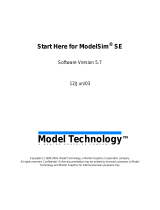Page is loading ...

Mentor RG
Mentor CX
Quick Start
Guide

2
Mentor Quick Start Guide
Contents
Contents ......................................................................................... 1
First Steps ....................................................................................... 3
Mentor RG - Connections ............................................................... 4
Mentor RG - Using the Front Panel Controls .................................. 5
Mentor RG - Confirming Hardware Options ................................... 7
Mentor RG - Memory ..................................................................... 7
Mentor RG - System Defaults ......................................................... 8
Mentor RG - GPS ............................................................................. 9
Mentor RG - Vector ...................................................................... 12
Mentor CX – Getting Started ........................................................ 13
Mentor CX - Connections ............................................................. 14
Mentor CX - Connector Wiring Details ......................................... 15
Mentor CX – Front Panel .............................................................. 17
Mentor CX - Vector ....................................................................... 18
This guide is intended as a Quick Start Reference only. Comprehensive
information covering the products is provided on the accompanying CD.
Document: 36090602 Issued: May 2019 © Trilogy Communications.

3
Mentor Quick Start Guide
First Steps
o Carefully unpack all items and inspect for any transit
damage.
o Locate the despatch note (one per consignment) and
check that all items match your purchase order.
o You may find it helpful to record the serial numbers in a
safe place. They may be required later if additional
software options are purchased.
o Connect 1 or 2 IEC mains cables to each unit.
o The power supplies are auto sensing for input
voltages from 100 – 240 VAC. There is no power
switch: the unit will power-up immediately.
o The two power supplies provide main and backup
operation. If only one is connected, the unit will
show an alarm message under the Status menu.
o The Mentor RG boot cycle takes approximately 60
seconds: when ready, the display screen shows:
o Mentor CX takes around 5 seconds to boot.
o Both Mentor CX and RG include Vector web based
management. These are now integrated and the Mentor
CX landing page provides a comprehensive status
overview.
MENTOR RG Main Menu
<SDI> AV Audio Lock Setup Status

4
Mentor Quick Start Guide
Mentor RG - Connections
o Connect video cables according to the rear panel legend.
o Wiring details for the D-type multi-way connectors are
given on pages 10 and 11 of this guide.
o Separate fault loops are provided on the 25 pin connector
to indicate power supply or fan failure. These should be
connected to an external monitoring system or to the
Mentor CX.
o For management and configuration using Vector, the
browser based set-up and management utility, the
Mentor RG should be connected to a local area network,
using a standard CAT 5 Ethernet cable (not supplied).
o Although DHCP support is also offered, a static IP address
is recommended.
o When first powered up, the Mentor RG is configured with
static IP address settings. If the factory default IP address
is not suitable, your first task is to change it to match
your local network environment. See page 12 of this
guide for more information.

5
Mentor Quick Start Guide
Mentor RG - Using the Front Panel Controls
o Use the left – right arrow buttons < >, or the rotary
control to navigate the menus.
o Press OK to select an option, or to go deeper into the
menu.
o Press Cancel to exit the current menu level and return
towards the top level.
o The currently highlighted item is indicated with chevrons:
<highlighted>.
o The currently selected value is indicated with square
brackets: [selected] or asterisks: *selected*.
Primary
navigation
buttons
Rotary
control
Menu shortcut
buttons
Status
LEDs

6
Mentor Quick Start Guide
o When using the rotary control to increase or decrease
values, the increment can be adjusted by changing the ∆
value shown on the LCD. Use the left / right keys to
highlight ∆, then the rotary control to adjust. Typically, ∆
values of 1, 10 or 100 are available.
o Default menu behaviour is for the display to return to the
next higher level after ten seconds of inactivity. This
mode can be disabled using the Setup Display menu – see
the User Guide on the accompanying CD for more
information.

7
Mentor Quick Start Guide
Mentor RG - Confirming Hardware Options
o Each Mentor RG may be fitted with up to three option
boards.
o To see which option boards are fitted, scroll right until
<Options> is selected and press OK. If no options are
fitted, this menu item will not appear.
o The normal hardware configuration is:
Mentor RG - Memory
o Any changes made to system parameters are effective
immediately the “OK” button is pressed.
o The currently active settings are saved in non-volatile
memory, so they are preserved if the Mentor RG is
restarted.
o Four on-board memory banks are provided: complete
settings may be saved to, or loaded from each of these
memory locations at any time.
o For security, we suggest that you save the current active
settings in a designated memory bank.
o Configuration files may be backed up remotely or
transferred between units by using the Vector web based
management feature.
See the “Setup Memory” menu, or the User Guide for more
information.
Slot
Typical hardware configuration
1
360-15 GPS Board
2
360-20 SD/HD/3G Board
3
360-16 Tri-level sync Board

8
Mentor Quick Start Guide
Mentor RG - System Defaults
On initial power-up, the Mentor RG will use its internal oven
controlled oscillator as the master reference, until either:
o A video genlock signal or 5/10 MHz reference is applied
and configured.
o Or if the GPS option is fitted, full 1PPS lock is attained.
The following additional defaults apply:
Parameter
Setting
Digital Video
625/50 standard
SDI Test Pattern
100% Colour Bars
SDI Ident
On
Analogue Video
All Black/burst
AES Audio
Off
Analogue Audio
Off
LTC
Off

9
Mentor Quick Start Guide
Mentor RG - GPS
Choice of antenna and cable type is the key to achieving optimum
performance from the GPS option.
Antenna
Trilogy recommends either the Trimble Bullet III antenna or
Trimble Acutime 360 Smart antenna. Other antennae may be
suitable: please check manufacturer’s specifications.
Cable for Bullet III
The table below details various potential cable types with length
restrictions.
Recommended Cable Types For Use With Trimble Bullet III
Antenna
RG59
CT125
CT167
LMR400
Nominal Impedance (Ω)
75
75
75
50
Nominal Diameter
(mm)
6.15
7.8
10.1
10.3
Cable < 35 metres
Cable < 50 metres
Cable < 75 metres
Cable < 100 metres
CT125 is also marketed as CX125
The Acutime 360 smart antenna is connected by multi-core data
cable and performance is not affected by cable length. For more
information, please check the Mentor RG User Guide provided on
the accompanying CD.

10
Mentor Quick Start Guide
Mentor RG - Connector Wiring Details
Full AES functionality is enabled by the additional software
feature, 360-23-00. If the feature is not enabled, the AES outputs
provide AES digital silence only.
Fixed D9 socket on chassis - AES
Pin
Description
1
AES 1 + (out)
2
AES 1 - (out)
3
Shield
4
n/c
5
0V GND
6
Shield
7
AES 2 + (out)
8
AES 2 - (out)
9
Shield
Two balanced LTC outputs plus one balanced LTC input are
provided. When there is a valid LTC input present it is possible to
lock the time code to this LTC input. LTC functionality is enabled
by the additional timecode software feature, 360-22-00.
Fixed D9 socket on chassis - LTC
Pin
Description
1
LTC 1 + (out)
2
LTC 1 - (out)
3
Shield
4
LTC + (in)
5
0V GND
6
Shield
7
LTC 2 + (out)
8
LTC 2 - (out)
9
LTC - (in)

11
Mentor Quick Start Guide
Fixed D25 socket on chassis – Analogue Audio / Remote
Pin
Description
Notes
1
Fan OK - 1
Pair with 16 - Closed if OK
2
RS422 CTS-
3
RS422 RXD+
or RS232 RX
4
RS422 TXD+
or RS232 TX
5
RS422 RTS-
6
RS422 TXD-
7
GND
8
RS422 RXD-
9
GND
10
+ 12V DC./ 0.3A
Internal 0.5A thermal reset
11
Analogue Audio Out 1+
12
Analogue Audio Out 2 +
13
GND
14
Power OK - 1
Pair with 15. Closed if OK
15
Power OK - 2
Pair with 14. Closed if OK
16
Fan OK - 2
Pair with 1. Closed if OK
17
GPIO - Output 1
18
GPIO - Input 2
19
GPIO - Input 1
20
RS422 CTS+
or RS232 CTS
21
GPIO - Output 2
22
RS422 RTS+
or RS232 RTS
23
Analogue Audio Out 1-
24
Analogue Audio Out 2-
25
GND

12
Mentor Quick Start Guide
Mentor RG - Vector
Mentor RG software includes the browser based set-up and
management utility, Vector which greatly simplifies initial set-up
and management of Mentor RG.
To start using Vector, follow these simple steps:
o Power up the Mentor RG and wait until it has initialised:
this takes around 60 seconds.
o Although DHCP support is also offered, a static IP address
is recommended. When first powered up, Mentor RG is
configured with a static IP address. If the factory default
IP address is not suitable, your first task is to change it to
match your local network environment.
o Using the front panel controls, navigate to:
SETUP >> MORE >> COMMS >> NETWORK.
o Enter IP ADDRESS and SUBNET MASK values which are
appropriate for your network. The gateway address is
optional. If you are unsure, consult your IT Administrator.
o Connect the Ethernet port on the Mentor RG to your
network, using a standard RJ-45 cable (not supplied).
o On a PC connected to the same network as the Mentor
RG, open your web browser.
o Navigate to the address http://<address> where
<address> is that which you entered on the Mentor RG
front panel. For example, http://192.168.1.50.
o At the log-in screen, enter the default username admin
and password trilogy.
o Vector is provided for Mentor RG and CX: register the
reference generators on the CX Admin | System Settings
page to enable a comprehensive status overview. See
page 18 for details.

13
Mentor Quick Start Guide
Mentor CX – Getting Started
Without option modules, the Mentor CX provides six changeover
“channels”, where each channel comprises two inputs and one
output. Up to 6 option boards may be fitted: each one provides
two additional channels for a maximum capacity of 18 channels.
These are the available option modules:
Module
Description
331-20-00
Two channel Universal option module
331-21-00
Two channel Passive option module
331-22-00
Two channel SD/HD/3G video option module
In addition, the Mentor CX main board provides 2 channels each
of AES and LTC.
o For management and configuration using Vector, the
browser based set-up and management utility, the
Mentor CX should be connected to a local area network,
using a standard CAT 5 Ethernet cable (not supplied).
o When first powered up, the Mentor RG is configured with
a factory default static IP address of 192.168.1.252. If the
factory default IP address is not suitable, your first task is
to change it to match your local network environment.
See page 18 of this guide for more information.
o Although DHCP support is offered, a static IP address is
recommended.

14
Mentor Quick Start Guide
Mentor CX - Connections
o Mentor CX uses the ‘Micro BNC’ connector type, which is
interchangeable with the Amphenol ‘HD BNC’ range.
o Trilogy offers a short interconnect cable for Mentor RG
outputs to Mentor CX channel inputs – please contact
your usual sales channel for more information.
o Wiring details for the D-type multi-way connectors start
on page 15 of this guide.

15
Mentor Quick Start Guide
Mentor CX - Connector Wiring Details
AES and LTC
From SPG A
From SPG B
AES in from SPG A: Chassis
D9 plug (male)
Pin
Description
1
AES 1 + (in)
2
AES 1 - (in)
3
n/c
4
n/c
5
n/c
6
n/c
7
AES 2 + (in)
8
AES 2 - (in)
9
n/c
LTC in from SPG A: Chassis D9
plug (male)
Pin
Description
1
LTC 1 + (in)
2
LTC 1 – (in)
3
n/c
4
Fault Loop + (in)
5
n/c
6
n/c
7
LTC 2 + (in)
8
LTC 2 – (in)
9
Fault Loop – (in)
AES in from SPG B:
Chassis D9 plug
(male) - identical
LTC in from SPG B:
Chassis D9 plug
(male) - identical

16
Mentor Quick Start Guide
AES out: Chassis D9
socket (female)
Pin
Description
1
AES 1 + (out)
2
AES 1 - (out)
3
Shield
4
Fault Loop + (out)
5
0V GND
6
Shield
7
AES 2 + (out)
8
AES 2 - (out)
9
Fault Loop - (out)
LTC out: Chassis D9
socket (female)
Pin
Description
1
LTC 1 + (out)
2
LTC 1 – (out)
3
Shield
4
TXD (see note 1)
5
0V GND
6
Shield
7
LTC 2 + (out)
8
LTC 2 – (out)
9
RXD (see note 1)
Note 1 – serial data is for internal debug purposes only.
GPI
GPI: Chassis D9 socket (female)
Pin
Description
1
GND
2
GPI input 1
3
GPI input 2
4
GPI out 2 -
5
+12VDC (fused 500 mA)
6
GPI out 1 +
7
GPI out 1 -
8
GPI out 2 +
9
GND
Please see the Mentor CX User Guide for further details.

17
Mentor Quick Start Guide
Mentor CX – Front Panel
Controls
Panel Lock: press to lock /
unlock panel controls. Long
press for Configuration Mode –
see User Guide for details.
Source (SPG) selection A/B:
only active in Manual mode.
Indicators
LEDs within controls illuminate blue to show “selected”.
Status LEDs illuminate as follows:
• Green = input OK
• Flashing Green = input in warning
• Red = channel input in error
• Yellow = inputs A and B are different format and are
not in error
• Flashing Red = invalid state
•
Off = channel not enabled.

18
Mentor Quick Start Guide
Mentor CX - Vector
o When first powered up, Mentor CX will have a factory
default IP address of 192.168.1.252. To change this to a
value appropriate for your application, connect a laptop
directly to the Ethernet port and add a temporary IP
address in the 192.168.1.x subnet to the laptop.
o Open a web browser at 192.168.1.252 and log in to the
Admin page of Vector for Mentor CX using default
username admin and password trilogy.
o Enter IP ADDRESS and SUBNET MASK values which are
appropriate for your network. The gateway address is
optional. If you are unsure, consult your IT Administrator.
o Remove the laptop and connect the Ethernet port on the
Mentor CX to your network, using a standard RJ-45 cable
(not supplied).
o On a PC connected to the same network as the Mentor
CX, open your web browser.
o Navigate to the address http://<address> where
<address> is that previously entered on the Mentor CX
admin page. For example, http://192.168.1.50.
o Finally, register the Mentor RG reference generators on
the Mentor CX Admin | System Settings page to enable a
comprehensive status overview.

19
Mentor Quick Start Guide
An example screen shot of Vector which greatly
simplifies management of the Mentor RG and CX

20
Mentor Quick Start Guide
Notes
Trilogy Communications Ltd.
2000 Beach Drive
Cambridge Research Park
Cambridge CB25 9TP
United Kingdom
Tel: +44 (0) 1223 815000
Web: www.trilogycomms.com
Document 36090602
© Trilogy Communications Ltd.
/