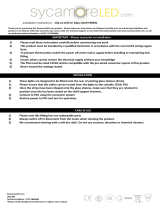Page is loading ...

Mentor CX
Mentor Automatic Changeover
User Guide
ISSUE 1.3
TRILOGY COMMUNICATIONS LIMITED
2000 Beach Drive
Cambridge Research Park
Cambridge CB25 9TP
United Kingdom
www.trilogycomms.com

Page 2 of 43 Trilogy Communications
Mentor CX
The Copyright of the information and drawings in this document is
the property of Trilogy Communications Limited and is neither to be
reproduced in whole or in part, nor disclosed to a third party,
without the prior written consent of Trilogy Communications
Limited.
The information in this document has been carefully compiled and
checked for accuracy. However, Trilogy Communications Limited
accepts no responsibility for inaccuracies which may occur and,
further, reserves the right to make changes to specification or
design without prior notice.
Comments or correspondence concerning this manual should be
addressed to the Publications Manager at the address given at the
front of this User Guide.
DOCUMENT NUMBER 33190600.docx ISSUE 1.3
Issue
Date
Reason for Change
Approved
1.0
29 October 2018
Initial release
1.1
4 December 2018
Safety notice updated
1.2
5 July 2019
New contact address
1.3
14 May 2020
Correct front panel indicators

Page 3 of 43 Trilogy Communications
Mentor CX
CONTENTS
1. APPLICATION ............................................................................................................. 5
1.1 I
NTRODUCTION ............................................................................................................................... 5
1.2 V
ECTOR - BROWSER BASED MANAGEMENT ......................................................................................... 5
1.3 R
ELATED DOCUMENTS...................................................................................................................... 5
1.4 A
VAILABLE FEATURES AND OPTIONS ................................................................................................... 6
2. INSTALLATION ........................................................................................................... 7
2.1 U
NPACKING .................................................................................................................................... 7
2.2 R
ACK MOUNTING ............................................................................................................................ 7
2.3 E
ARTHING REQUIREMENTS ................................................................................................................ 7
2.4 M
AINS CONNECTION AND FUSING ...................................................................................................... 8
2.5 B
ATTERY ........................................................................................................................................ 8
2.6 R
EAR PANEL CONNECTIONS ............................................................................................................... 9
2.7 C
HANNEL INPUT AND OUTPUT ......................................................................................................... 10
2.8 AES
AND LTC IN FROM SPG A AND B ............................................................................................... 10
2.9 AES
AND LTC OUT ......................................................................................................................... 11
2.10 F
AULT LOOP ................................................................................................................................. 11
2.11 GPI
IN AND OUT ............................................................................................................................ 12
2.12 E
THERNET .................................................................................................................................... 13
3. OPERATION ............................................................................................................. 14
3.1 I
NTRODUCTION ............................................................................................................................. 14
3.2 F
RONT PANEL ............................................................................................................................... 15
3.3 C
ONTROLS .................................................................................................................................... 16
3.4 I
NDICATORS .................................................................................................................................. 17
4. USING VECTOR | BROWSER BASED MANAGEMENT .................................................. 18
4.1 I
NTRODUCTION ............................................................................................................................. 18
4.2 G
ETTING STARTED.......................................................................................................................... 18
4.3 T
OP LEVEL MENU .......................................................................................................................... 19
4.4 V
ECTOR | STATUS .......................................................................................................................... 20
4.4.1 Vector | Status | Overview ............................................................................................... 20
4.4.2 Vector | Status | Channels ................................................................................................ 21
4.4.3 Vector | Status | Options .................................................................................................. 22
4.4.4 Vector | Status | Network ................................................................................................. 22
4.4.5 Vector | Status | Logging .................................................................................................. 22
4.5 V
ECTOR | SETUP ........................................................................................................................... 23
4.5.1 Vector | Setup | Channels ................................................................................................. 23
4.5.2 Vector | Setup | A/B Sync ................................................................................................. 24
4.6 V
ECTOR | CONTROL ....................................................................................................................... 25
4.7 V
ECTOR | ADMIN .......................................................................................................................... 26
4.7.1 Vector | Admin | System Settings ..................................................................................... 26
4.7.2 Vector | Admin | SNMP Settings....................................................................................... 26
4.7.3 Vector | Admin | Password ............................................................................................... 27
4.7.4 Vector | Admin | Software Update ................................................................................... 27
4.7.5 Vector | Admin | Misc Actions .......................................................................................... 27
4.8 V
ECTOR | HELP ............................................................................................................................. 28
5. MAIN CONTROLLER BOARD ..................................................................................... 30
5.1 I
NTRODUCTION ............................................................................................................................. 30
5.1.1 SDI Channels (1 - 2) ........................................................................................................... 30
5.1.2 Analogue Channels (3 – 6) ................................................................................................ 30

Page 4 of 43 Trilogy Communications
Mentor CX
5.1.3 AES (balanced via D-type connectors) ............................................................................... 31
5.1.4 LTC (balanced via D-type connectors) ............................................................................... 31
6. OPTION: 331-20-00 UNIVERSAL OPTION MODULE .................................................... 32
6.1 I
NTRODUCTION ............................................................................................................................. 32
6.2 S
IGNAL HANDLING ......................................................................................................................... 32
6.3 C
ONNECTORS ................................................................................................................................ 33
7. OPTION: 331-21-00 PASSIVE OPTION MODULE ......................................................... 34
8. OPTION: 331-22-00 SD/HD/3G SDI VIDEO OPTION MODULE ..................................... 35
9. SPECIFICATION ........................................................................................................ 36
9.1 G
ENERAL ...................................................................................................................................... 36
9.2 EMC
& SAFETY ............................................................................................................................. 36
9.3 P
OWER ........................................................................................................................................ 36
9.4 GPI
INPUT 1: REMOTE CHANGEOVER CONTROL ................................................................................. 37
9.5 GPI
INPUT 2 ................................................................................................................................. 37
9.6 GPI
OUTPUT 1: REMOTE CHANGEOVER OUTPUT ................................................................................ 37
9.7 GPI
OUTPUT 2: REMOTE ALARM OUTPUT ......................................................................................... 37
9.8 S
YSTEM BASE MODULE ................................................................................................................... 38
9.9 331-20-00
UNIVERSAL OPTION MODULE ......................................................................................... 41
9.10 331-21-00
PASSIVE OPTION MODULE ............................................................................................. 42
9.11 331-22-00
SD/HD/3G SDI VIDEO OPTION MODULE ........................................................................ 42
9.12 331-22-00
SD/HD/3G SDI VIDEO OPTION MODULE – FORMATS DETECTED AND REPORTED .................. 43

Page 5 of 43 Trilogy Communications
Mentor CX
1. APPLICATION
1.1 INTRODUCTION
The Trilogy 331-00-xx Mentor CX Changeover Unit is designed to complement the Trilogy RG
Reference Generator. The Mentor product family is suitable for any digital or mixed format
environment where a high quality digital SPG is required. Mentor CX provides a manual or automatic
changeover between a pair of Mentor RG generators, providing the maximum possible security for
on-air applications.
The following features and facilities are offered:
• Compact 1RU rack mounting package matching the Mentor RG
• Single or redundant dual power supplies
• Base Mentor CX provides:
o 4 channels which monitor and switch Black and burst,
Tri-Level-Sync, AES/DARS, word clock, 10 MHz and 27 MHz
o 2 channels which monitor and switch SDI – SD/HD/3G signals but do not detect or
report the standard
o Monitoring and switching of balanced AES and LTC signals
• Comprehensive range of expansion modules, up to a total of 18 channels
• Both actively monitored and passively switched channels for a range of signals
• Front panel control and status indication
• Vector management, tightly integrated with Mentor RG provides full setup, monitoring and
control
In addition, an internal redundant power supply is available to increase MTBF, or to allow AC power
diversity in critical applications. An Ethernet port is provided for the Vector browser-based
management feature and to facilitate software upgrades.
This User Guide concentrates on the operational aspects of the Mentor CX and includes a full
technical specification.
1.2 VECTOR - BROWSER BASED MANAGEMENT
A browser-based configuration tool is provided, offering:
• Initial setup and management of Mentor CX
• Status overview of the entire reference chain comprising Mentor CX and the associated pair
of Mentor RG generators
• Control - including choice of manual and automatic modes
Please see section 4.2 of this manual for information on getting started with Vector.
1.3 RELATED DOCUMENTS
Document
Description
33190600
Mentor CX User Guide - This Document
36090602
Quick Start Guide: Mentor RG plus Mentor CX
36090600
Mentor RG User Guide

Page 6 of 43 Trilogy Communications
Mentor CX
1.4 AVAILABLE FEATURES AND OPTIONS
Six option card slots are available. The Mentor CX auto detects which type of option card is fitted
and presents the user with appropriate on-screen options within Vector.
Several additional hardware options are available for the Mentor CX. At the time of writing in July
2018, these are:
Part Code
Description
Note
331-00-00
Mentor CX Changeover unit
Inclusive of one PSU module and no option modules
331-20-00
Two channel Universal CO option module
331-21-00
Two channel Passive CO option module
331-22-00
Two channel SD/HD/3G video CO option
module
331-50-00
PSU module
1.5 TECHNICAL SUPPORT
UK & International
Please contact Trilogy at the UK headquarters.
Trilogy Communications Ltd.
2000 Beach Drive
Cambridge Research Park
Cambridge CB25 9TP
United Kingdom
Tel: +44 (0) 1264 384000
www.trilogycomms.com
Alternatively, please contact your reseller. Contact details may be found at www.trilogycomms.com
.
1.6 WARRANTY
Conditions of the warranty may vary according to your terms of purchase. Please consult your sales
documentation or if in doubt, contact your original supplier or Trilogy, quoting date of purchase and
unit serial number.

Page 7 of 43 Trilogy Communications
Mentor CX
2. INSTALLATION
2.1 UNPACKING
Carefully unpack the unit from its transit material and check the unit for signs of damage. Check the
contents of the box against our despatch note and your original order to ensure that you have
received the correct parts.
If the unit has been damaged or does not match your order, immediately contact your supplier or
Trilogy at the address given at the front of this guide.
2.2 RACK MOUNTING
The 1U rack frame has integral 19" mounting ears for direct mounting in a standard 19" rack.
Carefully place the unit in your rack and firmly attach it to the rack using four bolts.
IMPORTANT: Mentor CX has air intakes on the front of the chassis and fan assisted exhaust vents on
the rear of the chassis. Ensure that these have an unobstructed air flow, otherwise the unit may
overheat. Pay particular attention to ensure that any rack wiring or cable trays do not obstruct the
vent. 60mm of clear space should be allowed between the vents and any potential obstruction.
2.3 EARTHING REQUIREMENTS
The unit is provided with a single 4mm earthing stud on the rear panel. Incoming mains earth from
the IEC connector is internally bonded to both the chassis and technical 0V to meet safety
requirements and performance specifications. The stud allows the addition of an earth strap, if
required, in rack installations.

Page 8 of 43 Trilogy Communications
Mentor CX
2.4 MAINS CONNECTION AND FUSING
Important
Power Supply Cord(s) Used as Disconnect Means
CAUTION: THE POWER SUPPLY CORDS ARE USED AS THE MAIN DISCONNECT DEVICE.
ENSURE THAT THE SOCKET-OUTLETS ARE LOCATED / INSTALLED NEAR THE EQUIPMENT
AND ARE EASILY ACCESSIBLE.
THIS UNIT HAS MORE THAN ONE POWER SUPPLY CORD.
DISCONNECT TWO POWER SUPPLY CORDS BEFORE SERVICING TO AVOID ELECTRIC SHOCK.
ATTENTION: LES CORDONS D’ALIMENTATION SONT UTILISÉS COMME DISPOSITIF DE
DÉBRANCHEMENT PRINCIPAL. ASSUREZ-VOUS QUE LES PRISES DE SOCKET SONT SITUÉES /
INSTALLÉES PRÈS DE L’APPAREIL ET SONT FACILEMENT ACCESSIBLES.
CET APPAREIL COMPORTE PLUS D’UN CORDON D’ALIMENTATION.
AFIN DE PRÉVENIR LES CHOCS ÉLECTRIQUES, DEBRANCHER LES DEUX CORDONS D’ALIMENTATION
AVANT DE FAIRE LE DÉPANNAGE.
The power supplies within the unit are a switched mode design and will cope automatically with a
wide input voltage range (see specification, section 9.3).
The standard Mentor CX is fitted with a single mains power supply unit (PSU), with an option to fit a
second PSU. Each PSU has its own, dedicated, IEC mains plug on the rear of the Mentor CX. These
should be wired according to the instructions provided with a mating mains socket using suitable
cable. See above for earthing requirements.
Mains cable conductors are to be three-core (two-wire with ground), wire gauge 18 AWG (cross
sectional area 0.75mm²) Jacket to be type SJT.
Covers are only to be removed by trained personnel. Shock hazard exists with covers removed;
therefore disconnect mains supply before removal. See the warning notice above. Interconnection
between circuit boards and panels are all safety extra low voltage (SELV) as defined by
IEC/EN/CSA/UL 60950-1-200X. The equipment signal connections must only be connected to SELV
circuits to prevent hazards from improper connection.
2.5 BATTERY
Mentor CX is fitted with an internal lithium battery.
CAUTION:
RISK OF EXPLOSION IF BATTERY IS REPLACED BY AN INCORRECT TYPE.
DISPOSE OF USED BATTERIES ACCORDING TO THE INSTRUCTIONS.
ATTENTION
IL Y A RISQUE D’EXPLOSION SI LA BATTERIE EST REMPLACÉE PAR UNE BATTERIE
DE TYPE INCORRECT.
METTRE AU REBUT LES BATTERIES USAGÉES CONFORMÉMENT AUX INSTRUCTIONS.

Page 9 of 43 Trilogy Communications
Mentor CX
2.6 REAR PANEL CONNECTIONS
Balanced AES channels
1 and 2.
Balanced LTC channels 1
and 2.
Option boards channels
7 - 18
Main and backup power
supply IEC inlets. Power
supplies are removed
from front of chassis.
GPI inputs and outputs
Main board channels
1 - 6
Ethernet

Page 10 of 43 Trilogy Communications
Mentor CX
2.7 CHANNEL INPUT AND OUTPUT
Mentor CX uses the ‘Micro BNC’ connector type, which is interchangeable with the Amphenol ‘HD
BNC’ range. Connector performance exceeds the requirements of SMPTE ST 2082-1 making them
suitable for composite and component video, 270 Mb/s SDI, uncompressed 1080i or 1080p HD-SDI
video and 4K UHD (2160P60) video up to 12GHz.The Micro BNC series is used to achieve a very high
density of connections on equipment rear panels and thus requires the use of a dedicated slim-line
fitting and removal tool to mate and un-mate the connector. Trilogy offers a short interconnect
cable for Mentor RG outputs to Mentor CX channel inputs – please contact your usual sales channel
for more information.
2.8 AES AND LTC IN FROM SPG A AND B
There are two male D9 plugs for AES inputs and two identical connectors for LTC signals. AES inputs
are the upper connectors and LTC inputs are the lower connectors.
From SPG A
From SPG B
AES in from SPG A: Chassis
D9 plug (male)
Pin
Description
1
AES 1 + (in)
2
AES 1 - (in)
3
n/c
4
n/c
5
n/c
6
n/c
7
AES 2 + (in)
8
AES 2 - (in)
9
n/c
LTC in from SPG A: Chassis D9
plug (male)
Pin
Description
1
LTC 1 + (in)
2
LTC 1 – (in)
3
n/c
4
Fault Loop + (in)
5
n/c
6
n/c
7
LTC 2 + (in)
8
LTC 2 – (in)
9
Fault Loop – (in)
Input pins are arranged to match the corresponding output pins of the Mentor RG, allowing 1:1
cabling to be installed.
The LTC input connectors also have provision to connect the fault loop general system failure signal
from each Mentor RG. This may be combined with system health data from Mentor CX to provide an
overall fault loop for the associated hardware (2 x Mentor RG plus 1 x Mentor CX). See section 2.10.
AES in from SPG B:
Chassis D9 plug
(male) - identical
LTC in from SPG B:
Chassis D9 plug
(male) - identical

Page 11 of 43 Trilogy Communications
Mentor CX
2.9 AES AND LTC OUT
There are two female D9 sockets for the output of AES and LTC channels. AES out is the upper
connector and LTC out is the lower connector.
AES out: Chassis D9 socket (female)
Pin
Description
1
AES 1 + (out)
2
AES 1 - (out)
3
Shield
4
Fault Loop + (out)
5
0V GND
6
Shield
7
AES 2 + (out)
8
AES 2 - (out)
9
Fault Loop - (out)
LTC out: Chassis D9 socket (female)
Pin
Description
1
LTC 1 + (out)
2
LTC 1 – (out)
3
Shield
4
TXD (see note 1)
5
0V GND
6
Shield
7
LTC 2 + (out)
8
LTC 2 – (out)
9
RXD (see note 1)
Note 1 – serial data is for internal debug purposes only.
2.10 FAULT LOOP
Mentor CX has a fault loop output indicating a combined general system failure when open. The
output is presented on the AES output connector as shown above. Electrically, the opto-isolated
output is identical to the GPI Outputs described in section 2.11.
A fault condition on one or more of the items listed causes the Mentor CX fault loop to open.
• Mentor CX Fan 1
• Mentor CX Fan 2
• Mentor CX PSU 1
• Mentor CX PSU 2
• Fault loop primary Mentor RG (SPG A)
• Fault loop secondary Mentor RG (SPG B)
Overall fault status from each associated Mentor RG is connected to the LTC input connectors on
Mentor CX to provide an overall fault loop for the entire reference system.

Page 12 of 43 Trilogy Communications
Mentor CX
2.11 GPI IN AND OUT
A D9 chassis mounted socket (female) provides GPI (general purpose interface) inputs and outputs.
GPI: Chassis D9 socket (female)
Pin
Description
1
GND
2
GPI input 1
3
GPI input 2
4
GPI out 2 -
5
+12VDC (fused 500 mA)
6
GPI out 1 +
7
GPI out 1 -
8
GPI out 2 +
9
GND
GPI Inputs 1 and 2
GPI input 1 is used to switch between A and B inputs when the unit is configured to use GPI to
control the changeover. A floating input selects “A” inputs: closure to ground selects “B” inputs.
GPI input 2 is reserved for future use.
Connecting GPI Inputs
GPI
Mentor CX
Mentor CX GPI inputs
comprise single ended
ground-to-operate inputs.
Maximum input voltage is
+60 V.
To assert a GPI input,
connect the input pin to
Mentor CX ground.

Page 13 of 43 Trilogy Communications
Mentor CX
GPI Outputs 1 and 2
Output 1 indicates which set of inputs are routed to the output. When open, “A” inputs are routed,
when closed “B” inputs are routed. GPI Output 1 is a latching mechanical relay and retains its setting
when power is removed from the unit.
Output 2 indicates if the A&B input sets signals differ or if there is a PSU failure. When open, inputs
A&B differ, or a PSU failure has been detected: when closed A&B have equivalent signals and PSUs
are OK. PSU failure occurs when the PSU is detected as present, but PSU DC voltage output is not OK,
or PSU fan is not OK. GPI Output 2 is an opto-isolated, floating type.
Connecting GPI Output 2
2.12 ETHERNET
The Mentor CX is equipped with a 10/100 Base-T Ethernet port. This port may be configured for
either dynamic (DHCP) address mode, or static address mode. In most instances, we recommend the
static mode. These options are in the Admin menu. The Mentor CX should be connected to the
network in the same way as any other networked device (e.g. computer or laptop) using a 1:1 CAT 5
RJ45 cable (not provided).
If connected directly to a computer or laptop for initial configuration, either a crossover or straight
through style Ethernet cable may be used.
LOAD
PSU
Mentor CX
GPIO
+
-
GPI outputs comprise single ended
open collector outputs with a 30V /
190mA rating, 600mW dissipation.
To use an output, a load should be
connected between the output and
an external power supply, with the
negative end of the power supply
connected back to the ground pin on
the D type. As an alternative to an
external power supply, a +12V, 500
mA feed is available on pin 5 of the
D9 connector.

Page 14 of 43 Trilogy Communications
Mentor CX
3. OPERATION
3.1 INTRODUCTION
There are some basic principles which are key to operation of the Mentor CX.
1. Signal faults are classified as either “errors” or “warnings”. An error is more serious and will
normally cause the Mentor CX to perform a changeover to the secondary generator. The
exceptions to this rule are covered in point 3 (below). Channels may be included or
excluded from the decision making using front panel controls or Vector management. A
warning is less serious, does not cause a changeover but nevertheless requires urgent
attention.
2. Most faults, “errors” and “warnings”, result from a problem detected on one generator
alone. Format difference warnings are normally the result of misconfiguration and Mentor
CX cannot determine which generator is at fault. In this instance, channel input LEDs will
flash yellow, alternately.
3. Changeover will only take place if the alternate generator is operating correctly. This means
that the alternate must not show any errors, nor must there be any format difference
warnings on monitored channels.
4. The logic underpinning automatic changeover is fundamentally “one time only”. So, if an
error occurs, Mentor CX will switch from primary to secondary generator. A further switch
back to primary will not occur without manual intervention. This is to eliminate the
possibility of repeated back and fore switching which would be very disruptive. The “one
time only” approach means that the reserve generator will now remain in service until the
problem is resolved and the Mentor CX is manually reset.
A limited amount of information and key aspects of control are presented at the front panel and
these are described first. More complete operation and system setup are provided by Vector
management and this is described in section 4 - Using Vector | Browser Based Management.

Page 15 of 43 Trilogy Communications
Mentor CX
3.2 FRONT PANEL
Sync Status:
• Green = synchronised
• Red = not
synchronised
PSU status
• Green = OK
• Red = fail
• Off = not fitted
Power Supply 1 and 2
Panel Lock:
• Press to lock /
unlock
• Long press for
configuration
mode
Changeover alarm bar
• Normally solid green
• Flash Red after
changeover when Mentor
CX is in Auto or GPI mode
• Solid red for configuration
error, enabled channel
error or PSU error
See page 17 for full details
Fault Reset
Input Status LED
• 2 per channel; top row
Generator A (primary),
bottom row Generator B
(secondary)
Operational Mode:
• Auto
• Manual
• GPI Control
Select buttons are used to
switch from Reference
Generator A to B. Only
active when mode is set to
Manual.
Fault LED

Page 16 of 43 Trilogy Communications
Mentor CX
3.3 CONTROLS
Panel controls are only active when the panel is unlocked. Control actions related to configuration
mode are shown in italics.
Button
Indicator
Panel Lock
Momentary press alternates between locked and
unlocked. When unlocked, if there is no user
input for 30 seconds, the panel will automatically
lock.
On = locked
Off = unlocked (normal mode)
5 second press to enter configuration mode –
momentary press to exit configuration mode.
When in configuration mode, if no action has
been performed on the switches used in
configuration mode (i.e. buttons A and B) then
after a 15 second timeout, the panel will go back
to normal mode.
Flashing = configuration mode
Operational
Mode
Three interlocked buttons:
• Automatic
• Manual
•
GPI Input control
On = mode currently selected
Select
Two interlocked buttons, only active in manual
operation mode:
• Select Reference Generator A
•
Select Reference Generator B
On = currently selected –
displayed in all operational
modes
Button A – cycle through channels
Button B – enable / disable selected channel
Fault Reset
Momentary press to reset changeover alarm
Press and hold on power-up to set IP address to
factory default (192.168.1.252).

Page 17 of 43 Trilogy Communications
Mentor CX
3.4 INDICATORS
PSU1 and PSU2
• Green = PSU module in normal operational mode, AC input is applied, the DC voltage rail is
within specification and the fan is OK
• Red = There is an error with a PSU module (AC input is not applied; DC voltage is out of
range or fan fail.)
• Off = PSU module not fitted.
Reference Generator Sync Status, A (primary) and B (secondary)
• Green = Generator synchronised
• Red = Generator not synchronised.
Input status
There are individual LED indicators for each input, 2 per channel. They also have a secondary
purpose when Mentor CX is in configuration mode.
Normal mode
Configuration Mode
Green = input OK
Flashing Green = input “Warning” – see note below
Red = input “ERROR” – see note below
Both flashing yellow alternately = inputs A and B are
different format – see note below
Flashing Red = invalid state
Off = channel not enabled
Green = channel is enabled
Red = channel is disabled.
Note: For details of specific warning and error indications for each channel input, please refer to the
detailed specifications commencing in section 9.8 on page 38 of this manual.
Changeover Alarm Bar
This translucent LED bar is located to the left side of the front panel.
• Green for normal operation
• Flashing Red to indicate a changeover has occurred when the unit is in auto or GPI control
mode
• Flashing Green to indicate a firmware update is in progress
• Flashing Green at a rapid rate to indicate the system is in boot recovery mode
• Red when there is a configuration error i.e. no channels are enabled for monitoring. It is also
red if an enabled channel is in error or if there is a PSU error.

Page 18 of 43 Trilogy Communications
Mentor CX
4. USING VECTOR | BROWSER BASED MANAGEMENT
4.1 INTRODUCTION
Vector, a browser-based configuration tool provides:
• Greatly simplified initial setup
• Online editing of Mentor CX configurations
• Visibility of your entire Trilogy Mentor reference system
• Partial or incremental updates without causing disruption (where possible)
• The ability to copy, backup and restore configuration data
4.2 GETTING STARTED
To start using Vector, follow these simple steps to set the Mentor CX IP address:
• Power up the Mentor CX while holding down the “Fault Reset” button on the front panel.
The IP address will return to factory default of 192.168.1.252.
• Connect the Ethernet port on the Mentor CX to a laptop, using a standard RJ-45 cable (not
supplied). Give the laptop a temporary IP address within the same subnet (e.g.192.168.1.20).
• Open your web browser and Navigate to the address http://192.168.1.252.
• Select Admin from the top menu and at the log-in screen, enter the default username admin
and password trilogy. The System Settings page will then be displayed.
• As a minimum, enter values for Default IP and Subnet Mask which are appropriate for your
in-house network. A Gateway address will be required if you intend to access the Mentor CX
across a wider network. Use of DHCP is not normally advised for technical equipment.
• A change of Default IP address will mean that you lose contact from the laptop. Once the
change has taken place you can disconnect the laptop and connect Mentor CX to your LAN.
• Log in again from a PC connected to your LAN.

Page 19 of 43 Trilogy Communications
Mentor CX
4.3 TOP LEVEL MENU
From the web browser, the top level menu is always displayed within the blue horizontal bar. The
selected item is indicated by a “pressed button” image.
The second navigation level is a vertical side-bar and the selected item, in this case “Overview”, is
repeated within the panel immediately to the right.
Here is the key:
Note:
1. Signal status or health is indicated by the “traffic
signal” colours.
2. A selected mode, or active state is indicated in
blue.
3. An inactive state is shown by a clear indicator.
Examples below show the optional power supply, PSU2.
PSU2 is present and operating correctly
PSU2 is fitted but has failed
PSU2 is not fitted
The content and features of each menu branch are explained later in this section of the manual.

Page 20 of 43 Trilogy Communications
Mentor CX
4.4 VECTOR | STATUS
The status menu has five branches, as shown in the first image below.
4.4.1 Vector | Status | Overview
This page provides an overview of the entire Mentor reference system, i.e. the Mentor CX and the
two associated Mentor RG. The IP addresses of the linked Mentor RG should be entered on the
Admin | System Settings page – see section 4.7.
/