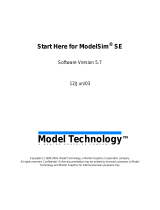Page is loading ...

Model
Sim
/VHDL, Model
Sim
/VLOG, Model
Sim
/LNL, and Model
Sim
/PLUS are
produced by Model Technology Incorporated. Unauthorized copying, duplication, or
other reproduction is prohibited without the written consent of Model Technology.
The information in this manual is subject to change without notice and does not
represent a commitment on the part of Model Technology. The program described in
this manual is furnished under a license agreement and may not be used or copied
except in accordance with the terms of the agreement. The online documentation
provided with this product may be printed by the end-user. The number or copies that
may be printed is limited to the number of licenses purchased.
Model
Sim
is a trademark of Model Technology Incorporated. PostScript is a registered
trademark of Adobe Systems Incorporated. UNIX is a registered trademark of AT&T in
the USA and other countries. FLEXlm is a trademark of Globetrotter Software, Inc. IBM,
AT, and PC are registered trademarks, AIX and RISC System/6000 are trademarks of
International Business Machines Corporation. Windows, Microsoft, and MS-DOS are
registered trademarks of Microsoft Corporation. OSF/Motif is a trademark of the Open
Software Foundation, Inc. in the USA and other countries. SPARC is a registered
trademark and SPARCstation is a trademark of SPARC International, Inc. Sun
Microsystems is a registered trademark, and Sun
,
SunOS and OpenWindows are
trademarks of Sun Microsystems, Inc. All other trademarks and registered trademarks
are the properties of their respective holders.
Copyright
(c) 1990-1998, Model Technology Incorporated.
All rights reserved. Confidential. Online documentation may be printed by licensed
customers of Model Technology Incorporated for internal business purposes only.
Published: November 1998
EE Start Here - Part # M16500 US$50

3
Thank you
Thank you for purchasing from Model Technology’s family of simulation
products! If we can help you with any additional product information,
please email our sales department at sales@model.com
, or visit our home
page at www.model.com
.
Model
Sim
Elite Edition Simulators for UNIX and Windows
•
EE/VHDL
- for VHDL simulation only
•
EE/VLOG
- for Verilog simulation only
• EE/LNL
- for
either
VHDL,
or
Verilog simulation
(Language-Neutral Licensing)
•
EE/PLUS
- for single-language, or mixed VHDL/Verilog simulation
Questions?
If you have questions about the product you have purchased here are a few
sources of information:
• "Locating Documentation" (p21)
• "Tech Support, Updates & Licensing" (p25)
• "Online References" (p32)
This document
In this document you will find information on Model
Sim
installation and
documentation for our Elite Edition (EE) simulators. You will also find
sections on tech support, licensing, and EDA industry references. If you are
using this document online (the best way to use it), links for
cross-references, email and the web are available - just
click on
the blue text.
Help preserve the Silicon Forest
Oregon is famous for its forests as well as its
rain and slug chowder. Help us keep our forests
alive and green by using our online documentation.

4
Table of Contents
EE Installation - 6
System requirements for ModelSim EE - 6
Installation - UNIX platforms - 7
Installation - Windows platforms - 10
Installing the FLEXid security key - 10
Installation and setup for a PC server - 10
Troubleshooting PC server setup - 12
Setup for a UNIX server - 12
Windows platform installation details - 12
Licensing - 12
How to find the security key ID - 13
Regenerating your design libraries - 13
Installed directories and files - 13
Platform-specific directories - 19
Locating Documentation - 21
Online documentation - 21
Getting the most current PDF manuals - 22
Getting paper manuals - 22
EE documentation - 22
Using ModelSim’s PDF documentation - 23
Getting the Acrobat Reader - 23
Searching PDF files - 23
Requirements for Acrobat Search - 24
Doc files for ModelSim EE - 24
Copy and Paste from PDF files - 24
Tech Support, Updates & Licensing - 25
ModelSim contact matrix - 25
Technical support - by telephone - 25
Mentor Graphics customers In North America - 25
Mentor Graphics customers outside North America - 26
Model Technology customers worldwide - 26
Technical support - electronic support services - 26
Mentor Graphics customers - 26
Model Technology customers - 27
Technical support - other channels - 28
Updates - 28
Mentor customers: getting the latest version via FTP - 28
Model Technology customers: getting the latest version via FTP - 29

Table of Contents
5
Licenses - ModelSim EE - 29
Where to obtain your license - 29
If you have trouble with licensing - 29
All customers: ModelSim EE licensing - 29
A
license.dat
file example - 29
All customers: maintenance renewals and EE licenses - 32
All customers: license transfers and server changes - 32
Online References - 32
Books and publications - 32
Partners - 32
Training partners - 32
Resources - 32
Model Technology
License Agreement - 33
Software License Agreement - 33
Model Technology Software License - 33
Important Notice - 34
Limited Warranty - 34

6
Start Here for ModelSim EE
EE Installation
System requirements for Model
Sim
EE
Platform-specific instructions
Select your platform for installation instructions.
• Installation - UNIX platforms (p7)
• Installation - Windows platforms (p10)
Note:
Any PC client or server must be connected to a network with
TCP/IP or IPX/SPX. If you are installing on an NT machine, make sure
you are logged in as "administrator" when running the installation
program.
Platform Operating system &
interface
Memory Storage
SPARCstation SunOS 4.1 &
OpenWindows
Solaris 2.4, 2.5, 2.6 & OSF/
Motif , OpenWindows, or
CDE
32 Mb
minimum
(memory
need
scales with
size of
circuit -
med to
large gate
design
may need
256 Mb)
hard disk
with at
least 35
Mb spare
capacity
IBM RISC/
6000
AIX 4.1, 4.2 & OSF/Motif
HP 700 HP-UX 9x through 11.0 &
HP VUE , OSF/Motif, or
CDE
X86 network-ready (see note)
Windows NT 4.0 or 95/98

EE Installation
7
Installation - UNIX platforms
Before you begin a new Model
Sim
EE installation on a UNIX machine,
make sure you have a Globetrotter license data file (
license.dat
file); you’ll
need the file to run Model
Sim
. If you don’t have a license file see
"Licenses - ModelSim EE" (p29).
Your workstation’s identification is required for a license; here are the
commands that return the ID:
The commands used to install Model
Sim
are case-sensitive, so they must
be entered exactly as shown in the following steps. (Note that neither the
prompt nor the <Return> at the end of a line is shown in the examples.)
1
Model
Sim
can be installed in any directory. These instructions assume that
you are installing it in the
/usr
directory. You can change to the desired
installation directory by entering one of the following commands:
cd /usr
or
cd <pathname>
2
From a mounted Model
Sim
CD, extract the file for your platform with the
following syntax (this creates the top-level directory
modeltech
):
tar xf /<CD-ROM>/WORKSTATION/install/<filename.tar>
where the <filename.tar> is:
Syntax Platform
hostid SPARC
/etc/lanscan HP 700
uname -m RISC/6000
Platform <filename.tar>
All platforms base.tar (extract for all platforms)
Sun OS-4/Solaris 1.x sun4.tar
Sun OS-5/Solaris 2.x sunos5.tar

8
Start Here for ModelSim EE
In addition to the platform-specific file you need to extract
base.tar
(common Model
Sim
files) and
docs.tar
(documentation).
3
Add the pathname of the Model
Sim
executable directory to your search
path (use one of the following):
/usr/modeltech/sun4
/usr/modeltech/sunos5
/usr/modeltech/hp700
/usr/modeltech/rs6000
If are using shell scripts that require platform independence, you can use
the
vco
command within the path of your shell script to return the platform
directory to your search path.
Vco
returns a path appropriate for the
hardware from which you are invoking the simulator. The shell you are
running determines how you add vco to your path:
• for csh:
set path = ( $path /usr/modeltech/‘/usr/modeltech/vco‘ )
• for sh (Bourne or Korn)
PATH=$PATH:/usr/modeltech/‘/usr/modeltech/vco‘
export PATH
4
If you are using SunOS 4, and are planning to load shared libraries, you’ll
need this path included in the LD_LIBRARY_PATH environment
variable:
/usr/openwin/lib
5
Enter or edit the
license.dat
file in the
modeltech
directory. Typically the
file looks like this (also see "Licenses - ModelSim EE" (p29)):
SERVER hostname nnnnnnnn 1650
DAEMON modeltech ./modeltech ./options
FEATURE vsim modeltech 1997.090 dd-mmm-yyyy 2 \
6C92577EC335F4C9568D ck=61
FEATURE vcom modeltech 1997.090 dd-mmm-yyyy 2 \
6C92577EC335F4C9568D ck=61
HP hp700.tar
IBM rs6000.tar
All platforms docs.tar ( Model
Sim
manuals in pdf format)
Platform <filename.tar>

EE Installation
9
Note:
To enable starting the license daemon from any directory,
change the DAEMON line to use the full path. For example:
DAEMON modeltech /usr/modeltech/hp700/modeltech \
/usr/modeltech/hp700/options
6
For HP installation using HP-UX version 9.x only: either the device /dev/
lan0 must be writable by the userID that starts the server, or the lmgrd
daemon and the lmhostid utility must be made “setuid root”. The
commands to do this are:
chmod a+w /dev/lan0
or
chown root lmgrd lmhostid
chmod u+s lmgrd lmhostid
7
Start the license manager daemon by entering the following commands:
cd /usr/modeltech/<platform>
START_SERVER
where <platform> can be sun4, sunos5, hp700, rs6000.
If your system runs other applications that use Globetrotter Software’s
FLEXlm, a complete user’s manual for FLEXlm is available at
Globetrotter Software’s home page:
http://www.globetrotter.com/manual.htm
8
You may delete the executables you don’t want. For example, if you don’t
need Model
Sim
for HP machines:
cd /usr/modeltech/
rm -rf hp700

10
Start Here for ModelSim EE
Installation - Windows platforms
Note:
Any PC client or server must be connected to a network with TCP/
IP or IPX/SPX. If you are installing on an NT machine, make sure you are
logged in as "administrator" when running the installation program.
Model
Sim
EE requires a server for proper installation. Your server can be
one of the following:
• A stand-alone PC with a FLEXlm security key attached. (The PC acts
as both server and client.)
• A Windows server (95/98/NT) with a security key attached. (The client
has no security key.)
• A UNIX server. (The client nor server have a security key; the server’s
hostID provides the same locking function as the security key.)
Installing the FLEXid security key
Attach the FLEXid security key (FLEXid is printed on the key) to the
parallel port of the PC server or stand-alone PC (key drivers are loaded
during installation). If a printer or other device is using the parallel port,
install the security key on the port first, then attach that device to the key.
The security key will not interfere with normal device operations.
Please remember to protect your security key; Model Technology will
replace a defective key, but not one that is lost or stolen.
Installation and setup for a PC server
Follow this process to set up a floating license server on a PC. If you are
installing Model
Sim
on a stand-alone PC, the license is still a considered
floating license. If you are using a UNIX server see: "Setup for a UNIX
server" (p12).
1
Run the Model
Sim
installation.
•
Install from the CD -
install will auto-run when you insert the CD, or
you can click on the CD icon.
•
Install from an FTP file
- run the installation executable as noted
below.
The password-protected Model
Sim
installation executable (mti52ee.exe)
and documentation file (ee_docs.zip) are available within the version-
numbered directories at:
ftp.model.com/pub/EE/
Place the unzipped documentation files in the
modelsim\docs
directory
after Model
Sim
is installed.

EE Installation
11
2
During installation you will be asked to choose a Sentinel driver for your
specific FLEXid security key. The number on your FLEXid security key
(something like 7-xxxxxxxx, or 8-xxxxxxxx) relates to the driver you will
select.
3
Copy
license.dat
(the license file you received by email when you
purchased Model
Sim
) to
C:\modelsim\win32\license.dat
, or to your
specific Model
Sim
pathname if different. Pasting the text from the email
into the
license.dat
file is the safest way to create a valid license file.
See "A license.dat file example" (p29) for details on the structure of a
license file.
4
Verify your hostname (the server’s computer name) via the Windows
Control Panel with either FLEXlm > Advanced > Diagnostics, or with
Network > Identification.
5
Edit the
license.dat
file and make the following changes:
• Replace "hostname" with the server computer name.
• Change the "1650" port value only if this port is already used. If
uncertain, do not change.
• Change the DAEMON path to correspond with the full pathname of
the modeltech daemon. For example,
DAEMON modeltech C:\modelsim\win32\modeltech
6
Set the environment variable for LM_LICENSE_FILE.
• For
Windows NT
go to Control Panel > System > Environment and
add LM_LICENSE_FILE with an initial value of 1650@MYPC,
where MYPC is the hostname.
• For
Windows 95/98
edit the
autoexec.bat
and add the following line:
set LM_LICENSE_FILE=1650@MYPC
where MYPC is your hostname.
Note that the changes made to your
license.dat
file are reflected in the port#
(1650) and the hostname (MYPC) that you set for LM_LICENSE_FILE.
Note:
If the LM_LICENSE_FILE variable is already defined, you can add
a second value by separating the two values with a semi-colon ( ; ). For
example: LM_LICENSE_FILE=1650@MYPC;c:\renoir\license.dat
7
For Windows 95/98, reboot your machine; no reboot is needed for NT.

12
Start Here for ModelSim EE
8
Go to the FLEXlm License Manager located in your Control Panel. Choose
the Setup tab and add the pathnames for the lmgrd.exe, license.dat, and
debug.log. Make sure the pathnames and extensions are correct, then save
the setup. Typical entries might look like this:
lmgrd.exe C:\modelsim\win32\lmgrd.exe
License file C:\modelsim\win32\license.dat
Debug log file C:\modelsim\win32\debug.log
9
Next choose the FLEXlm Control tab. Press the start button. Wait a
moment, then press the status button. The server should be up. If the server
does not start, try the following troubleshooting procedures.
Troubleshooting PC server setup
1
Open a DOS window and go to the appropriate
modelsim\win32
directory.
For example, C:\modelsim\win32. Enter the command:
lmutil lmdiag
This allows you to verify each feature independently.
2
From a DOS window, and the same
win32
directory, enter the following:
lmutil lmstat -a
This shows you all licenses that are available.
3
Go to the
debug.log
inside the
win32
directory. This may provide other
information about the source of the license server problems.
Setup for a UNIX server
Check with your system administrator for the server’s hostname and port#,
then follow the installation instructions above (steps 5 through 7) to set the
LM_LICENSE_FILE variable for your platform.
Windows platform installation details
Licensing
Model
Sim
licensing is handled by the FLEXlm license manager from
Globetrotter Software. In a Windows-only environment, a FLEXid security
key is installed that identifies the machine as the license server (a stand-
alone PC acts as server
and
client). A UNIX machine may also be used as
the license server, and requires no security key because FLEXlm uses the
UNIX server’s hostID as the identifier.
The license file (
license.dat
) is based on the server identifier (the FLEXid,
or host ID), and is obtained from either Model Technology or Mentor
Graphics. (See "Licenses - ModelSim EE" (p29) if you need a license file.)

EE Installation
13
If your license server is a UNIX workstation, make sure you are running
lmgrd version 5.12b. If you have Model
Sim
5.2 installed on the UNIX
server, you have the current version - earlier lmgrd versions will not work
for Windows machines accessing the server. If you need a new version of
lmgrd, please download it from: http://www.globetrotter.com/lmgrd.htm
.
If you are a Mentor customer using an MGC license, consult MGC
documentation for setting up your server.
How to find the security key ID
The key ID is on a sticker attached to the key. If you can’t easily access the
key, you can run a utility from the DOS prompt that reads the key ID. Type
lmutil lmhostid -flexid
at the DOS prompt on the Windows server. You’ll
find
lmutil.exe
in the
<install_dir>\modelsim\win32
directory after
Model
Sim
installation.
Regenerating your design libraries
Depending on your current Model
Sim
version, you may need to regenerate
your design libraries before running a simulation. Check the installation
readme file to see if your libraries require an update. You can easily
regenerate your design libraries with
-refresh
. By default, the
work
library
is updated; use
-work <library>
to update a different library. For example,
if you have a library named
mylib
that contains both VHDL and Verilog
design units you would use both of these commands:
vcom -work mylib -refresh
vlog -work mylib -refresh
Note:
As in the example above, you will need to use
vcom
to refresh
VHDL, and
vlog
to refresh Verilog design units. Also, you
don't
need to
regenerate the std, ieee, vital22b, and verilog libraries.
Important:
The library mapping for the provided Model
Sim
libraries
varies between Model
Sim
PE and Model
Sim
EE. For example, the std
library in the PE
modelsim.ini
says $MODEL_TECH/std, where EE says
$MODEL_TECH/../std. To prepare a new
modelsim.ini
for Model
Sim
EE
it is best to change the name of your PE
modelsim.ini
to another name, and
then use
vmap
to copy a new
modelsim.ini
file.
Installed directories and files
A typical installation for any EE platform would include the base file
structure illustrated below. For platform-specific (hp700, rs6000, sun4,
sunos5, and Win32) directories see "Platform-specific directories" (p19).

14
Start Here for ModelSim EE
Installed files - Model
Sim
EE
Directory Files & subdirectories Description
<install directory>
/<modelsim_dir>
* NOTE: the default
Model
Sim
directory
is /modeltech for
UNIX, and
/modelsim for
Windows
convert.tcl, modelsim.ini,
rebuild_libs.csh,
rebuild_libs.sh,
release_notes,
release_notes.html,
vsim.ps
translates 4.6 DO
files into 5.1 DO
files, modelsim
initialization file,
recreates all libraries
from the source files
(for csh and sh
shells), modelsim
readme files in text
and HTML formats,
Postscript header
file
./arithmetic std_logic_arith Mentor Graphics
synthesis-specific
arithmetic packages
./bin various UNIX platform-
independent
executables and
QuickHDL
mappings to
Model
Sim
executables

EE Installation
15
./docs technotes, HTML,
winhelp,
ee_start_here.pdf,
ee_tutorial_<ver>.pdf,
ee_manual_<ver>.pdf,
ee_doc_index.pdf
sdk_um.pdf,
general Model
Sim
technotes, HTML
versions of the Tcl/
Tk man pages,
WinHelp version of
the Tcl man pages,
Start Here document
in PDF format,
Model
Sim
Tutorial
in PDF format, EE/
PLUS Reference
Manual in PDF
format, Model
Sim
documentation
index, MGC
standard developer’s
kit manual in PDF
format
./examples various example simulation
models, testbenches,
macros, and utilities
./examples/foreign various example file
directory for foreign
interface
./examples/
mixedhdl
various example file
directory for mixed
VHDL/Verilog
design
./examples/
tcl_getstart
various example files for
Tcl/Tk tutorial
Installed files - Model
Sim
EE
Directory Files & subdirectories Description

16
Start Here for ModelSim EE
./ieee various library for
accelerated IEEE
and Synopsys
arithmetic packages
./ieeepure various standard VHDL
IEEE library
./include various include files for use
with Verilog PLI,
VHDL foreign
interface, and TCL
./mgc_portable various Mentor Graphics
Quick
Sim
compatible logic set
./std various VHDL STD library
and package
TEXTIO
./std_developerskit various libraries for MGC
standard developer’s
kit
./synopsys various accelerated
arithmetic packages
(also in ieee)
./tcl bitmaps, tcl8.0, tix4.1,
tk8.0, vsim
libraries for Tcl, Tix,
Tk, and, vsim
./verilog vl_types VHDL package for
mapping to Verilog
states
./vhdl_src/
arithmetic
std_arit.vhd
(see note below)
source for Mentor
Graphics synthesis
arithmetic libraries
Installed files - Model
Sim
EE
Directory Files & subdirectories Description

EE Installation
17
./vhdl_src/ieee mti_numeric_bit.vhd,
mti_numeric_std.vhd,
stdlogic.vhd
sources for
rebuilding basic
IEEE
std_logic_1164
library and
accelerated IEEE
arithmetic packages
./vhdl_src/mentor numeric_extra.vhd,
numeric_signed.vhd,
numeric_unsigned.vhd,
qsim_logic.vhd,
qsim_relations.vhd,
qsim_tc.vhd,
std_logic_1164_ext.vhd
source for Mentor
Graphics
QuickHDL add-ons
./vhdl_src/std standard.vhd, textio.vhd sources for VHDL
STD library and
package TEXTIO
./vhdl_src/
std_developerskit
examples, iopakb.vhd,
iopakp.vhd,
mempakb.vhd,
mempakp.vhd,
regpakb.vhd,
regpakp.vhd,
simflagb.vhd,
simflagp.vhd,
synthreg.vhd,
timingb.vhd, timingp.vhd
sources and
examples for MGC
standard developer’s
kit
Installed files - Model
Sim
EE
Directory Files & subdirectories Description

18
Start Here for ModelSim EE
Note:
The version of std_logic_arith contained in file
std_arit.vhd
is
NOT the version that is compiled into the Model
Sim
ieee
library.
This version is compiled into library
arithmetic
and is available for
customers who may have previously used Mentor QuickVhdl, and used
the Mentor
arithmetic
package that contained std_logic_arith modified
for use with the Mentor synthesis tools.
The source for the ieee-precompiled version is in:
vhdl_src/synopsys/mti_std_logic_arith.vhd
./vhdl_src/synopsys mti_std_logic_arith.vhd,
mti_std_logic_misc.vhd,
mti_std_logic_signed.vhd
mti_std_logic_unsigned.v
hd, std_logic_textio.vhd,
syn_ari.vhd,
syn_attributes.vhd,
syn_type.vhd
sources for
rebuilding
accelerated
arithmetic packages
./vhdl_src/verilog vltypes.vhd source for rebuilding
Verilog library
./vhdl_src/vital2.2b prmtvs_b.vhd,
prmtvs_p.vhd,
timing_b.vhd,
timing_p.vhd
sources for
rebuilding VITAL
version 2.2b library
./vhdl_src/vital95 prmtvs_b.vhd,
prmtvs_p.vhd,
timing_b.vhd,
timing_p.vhd
sources for
rebuilding VITAL
version 95 library
Installed files - Model
Sim
EE
Directory Files & subdirectories Description

EE Installation
19
Platform-specific directories
Platform-specific directories within the
<modelsim_dir>
directory (
hp700
,
rs6000
,
sun4
,
sunos5, and win32
) contain files as noted below.
Platform-specific directories - UNIX platforms
Files in UNIX platform directory Description
DUMPLOG64 dumps readable content for vsim
.wav file
START_SERVER license manager script
libhm.sl, libsm.sl, libswiftpli.sl SmartModel and hardware
modeler support libraries
lmborrow, lmcksum, lmdiag,
lmdown, lmgrd, lmhostid,
lmremove, lmreread, lmstat,
lmswitchr, lmutil, lmver,
modeltech
Globetrotter license manager
executables
options license manager user-specified
options
sm_entity, hm_entity Model
Sim
tools for use with
LMG Smartmodels and hardware
modeler
tssi2mti Model
Sim
tool for use with SEF
files
vcom Model
Sim
VHDL compiler
vdel, vdir, vlib, vmake, vmap Model
Sim
library management
tools
vlog Model
Sim
Verilog compiler
vish Tcl/TK user interface
vlm simulation license manager

20
Start Here for ModelSim EE
vgencomp Model
Sim
tool for use with
Verilog modules in VHDL
vsim Model
Sim
simulator
wav2log translates Model
Sim
log file to
QuickSim II log file
./rs6000/mti_exports list of foreign interface routines
exported from mti
./sun4/vsim.swift Model
Sim
simulator for use with
LMG models; only required for
Sun4
Platform-specific directories - Windows platforms
Files in the ../win32 directory Description
dumplog64.exe dumps readable content for vsim
.wav file
libsm.dll, libsm.exp, libsm.lib,
libswiftpli.dll
SmartModel support libraries
flexlm.cpl, lmgr325c.dll,
lmgrd.exe, lmutil.exe,
modeltech.exe
Globetrotter license manager
executables and libraries
license.dat license manager data file
modelsim.exe invokes Model
Sim
environment
modelsim.ini Model
Sim
project file
sm_entity.exe Model
Sim
tool for use with LMG
models
Platform-specific directories - UNIX platforms
Files in UNIX platform directory Description
/