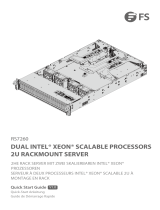Page is loading ...

User's Manual
HSA1600

The information in this User’s Manual has been carefully reviewed and is believed to be accurate. The vendor assumes
no responsibility for any inaccuracies that may be contained in this document, and makes no commitment to update
or to keep current the information in this manual, or to notify any person or organization of the updates. Please Note:
For the most up-to-date version of this manual, please see our website at system.leadtek.com.
Leadtek Reserach Inc. ("Leadtek") reserves the right to make changes to the product described in this manual
at any time and without notice. This product, including software and documentation, is the property of Leadtek and/
or its licensors, and is supplied only under a license. Any us
e or reproduction of this product is not allowed, except
as expressly permitted by the terms of said license.
IN NO EVENT WILL Leadtek Research Inc. BE LIABLE FOR DIRECT, INDIRECT, SPECIAL, INCIDENTAL,
SPECULATIVE OR CONSEQUENTIAL DAMAGES ARISING FROM THE USE OR INABILITY TO USE THIS PRODUCT
OR DOCUMENTATION, EVEN IF ADVISED OF THE POSSIBILITY OF SUCH DAMAGES. IN PARTICULAR, LEADTEK
RESEARCH INC. SHALL NOT HAVE LIABILITY FOR ANY HARDWARE, SOFTWARE, OR DATA STORED
OR USED WITH THE PRODUCT, INCLUDING THE COSTS OF REPAIRING, REPLACING, INTEGRATING,
INSTALLING OR RECOVERING SUCH HARDWARE,
SOFTWARE, OR DATA.
Any disputes arising between manufacturer and customer shall be governed by the laws of Santa Clara County in the
State of California, USA. The State of California, County of Santa Clara shall be the exclusive venue for the resolution
of any such disputes. Leadtek's total liability for all claims will not exceed the price paid for the hardware product.
FCC Statement: This equipment has been tested and found to comply with the limits for a Class A digital device
pursuant to Part 15 of the FCC Rules. These limits are designed to provide reasonable protection against harmful
interference when the equipment is operated in a commercial environment. This equipment generates, uses, and can
radiate radio frequency energy and, i
f not installed and used in accordance with the manufacturer’s instruction manual,
may cause harmful interference with radio communications. Operation of this equipment in a residential area is likely
to cause harmful interference, in which case you will be required to correct the interference at your own expense.
California Best Management Practices Regulations for Perchlorate Materials: This Perchlorate warning applies only
to products containing CR (Manganese Dioxide) Lithium coin cells. “Perchlorate Material-special handling may apply.
See www.dtsc.ca.gov/hazardouswaste/perchlorate”.
WARNING: This product can expose you to chemicals including
lead, known to the State of California to cause cancer and birth
defects or other reproduc�ve harm. For more informa�on, go
to www.P65Warnings.ca.gov.
!
The products sold by Leadtek are not intended for and will not be used in life support systems, medical equipment,
nuclear facilities or systems, aircraft, aircraft devices, aircraft/emergency communication devices or other critical
property damage. Accordingly, Leadtek disclaims any and all liability, and should buyer use or sell such products
for use in such ultra-hazardous applications, it does so entirely at its own risk. Furthermore, buyer agrees to fully
indemnify, defend and hold Leadtek harmless for and against any and all claims, demands, actions, litigation, and
proceedings of any kind arising out of or related to such ultra-hazardous use or sale.
Manual Revision 1.0
Release Date: May 31, 2019
Unless you request and receive written permission from Leadtek Research Inc., you may not copy any part of this
document. Information in this document is subject to change without notice. Other products and companies referred
to herein are trademarks or registered trademarks of their respective companies or mark holders
.
Copyright © 2019 by Leadtek Research Inc.
All rights reserved.
Printed in the United States of America

3
Preface
Preface
About this Manual
This manual is written for professional system integrators and PC technicians. It provides
information for the installation and use of the server. Installation and maintenance should be
performed by experienced technicians only.
Please refer to the WinFast HSA1600 server specifications page on our website for updates on
supported memory, processors and operating systems ( ).http://system.leadtek.com
Notes
For your system to work properly, please follow the links below to download all necessary
drivers/utilities and the user’s manual for your server.
• Leadtek product manuals: http://system.leadtek.com
• Product drivers and utilities: http://system.leadtek.com
If you have any questions, please contact our support team at:
This manual may be periodically updated without notice. Please check the Leadtek website
for possible updates to the manual revision level.
Warnings
Special attention should be given to the following symbols used in this manual.
Warning! Indicates high voltage may be encountered when performing a procedure.
Warning! Indicates important information given to prevent equipment/property damage
or personal injury.

4
WinFast HSA1600 User’s Manual
Contents
Chapter 1 Introduction
1.1 Overview ...............................................................................................................................8
1.2 Unpacking the System .........................................................................................................8
1.3 System Features ..................................................................................................................9
1.4 Server Chassis Features ....................................................................................................10
Control Panel ....................................................................................................................10
Front Features ...................................................................................................................11
Rear Features ...................................................................................................................12
Chassis Trays ....................................................................................................................14
1.5 Motherboard Layout ...........................................................................................................15
Quick Reference Table ......................................................................................................16
1.6 Other Boards and Bridges .................................................................................................17
1.7 System Block Diagram .......................................................................................................18
Chapter 2 Rack Installation
2.1 Preparing for Setup ............................................................................................................19
Choosing a Setup Location ...............................................................................................19
Rack Precautions ..............................................................................................................19
Server Precautions ............................................................................................................20
Rack Mounting Considerations .........................................................................................20
Ambient Operating Temperature ....................................................................................2
0
............................................................................................................................20
Mechanical Loading .......................................................................................................20
Circuit Overloading ........................................................................................................20
Reliable Ground .............................................................................................................21
2.2 Installing the Rails ............................................................................................................22
2.3 Installing the Server ............................................................................................................23
Chapter 3 Component Installation and Maintenance
3.1 Removing Power ................................................................................................................25
3.2 Accessing the System ........................................................................................................26
3.3 Motherboard Components ..................................................................................................33
Processor and Heatsink Installation ..................................................................................33
The Processor Carrier Assembly ...................................................................................33
Overview of the Processor Heatsink Module ................................................................34

5
Contents
Creating the Processor Carrier Assembly .....................................................................35
Assembling the Processor Heatsink Module .................................................................36
Preparing the CPU Socket for Installation.....................................................................37
Installing the Processor Heatsink Module .....................................................................38
Memory .............................................................................................................................39
Memory Support ............................................................................................................39
Memory Population Guidelines ......................................................................................40
Memory Population Sequence ......................................................................................40
Installing Memory ...........................................................................................................43
Motherboard Battery .........................................................................................................44
3.4 Chassis Components .........................................................................................................45
Installing the GPU Trays ...................................................................................................45
Installing the NVLink Bridges ........................................................................................46
Switch Trays ......................................................................................................................47
Storage Drives ..................................................................................................................48
Drive Carriers .................................................................................................................48
Hot-Swap for NVMe Drives ...........................................................................................51
Checking the Temperature of an NVMe Drive ..............................................................52
Installing M.2 SSDs ..............................
.........................................................................52
System Cooling .................................................................................................................53
Fans ...............................................................................................................................53
Air Shroud ......................................................................................................................54
Power Supply ....................................................................................................................55
Expansion Card Installation ..............................................................................................56
Removing the Mid-Plane ...................................................................................................57
Chapter 4 Motherboard Connections
4.1 Power Connections ............................................................................................................58
4.2 Headers and Connectors ...................................................................................................58
4.3 Ports ...................................................................................................................................60
4.4 Jumpers ..............................................................................................................................61
4.5 LED Indicators ....................................................................................................................63
Chapter 5 Software
5.1 Microsoft Windows OS Installation .....................................................................................64

6
WinFast HSA1600 User’s Manual
5.2 IPMI ....................................................................................................................................68
Chapter 6 UEFI BIOS
6.1 Introduction .........................................................................................................................69
Starting BIOS Setup Utility ................................................................................................69
6.2 Main Setup .........................................................................................................................69
6.3
.........................................................................................71
6.4 Event Logs .........................................................................................................................99
6.5 IPMI ..................................................................................................................................101
6.6 Security .............................................................................................................................104
6.7 Boot ..................................................................................................................................107
6.8 Save & Exit .......................................................................................................................109
Appendix A BIOS Error Codes
Appendix B Standardized Warning Statements for AC Systems

8
WinFast HSA1600 User’s Manual
Chapter 1
Introduction
1.1 Overview
This chapter provides a brief outline of the functions and features of the WinFast
HSA1600. The system is 10U, supporting 16 NVIDIA Tesla V100 GPUs. Sixteen GPUs
universities.
In addition to the motherboard, X11DPG-HGX2, and chassis, SC1018G-R12K, several major
parts included with the system are listed below.
Main Parts List
Description Part Number Quantity
Power supply modules PWS-3K01G-1R 6
Switchboards X11DPG-HGX2-SW 2
Midplane, including storage drive backplane
Storage drive bridge, head node
BPN-GPU-1018G
AOM-SBL-SAS3
1
1
NVLink bridges AOM-HGX2-NVL-P 6 pairs
Riser cards, switches
Riser card, PCI-E expansion cards
RSC-G-66-HGX2
RSC-G-A66
8
1
Fans
FAN-0196L4
FAN-0197L4
8
6
Heatsinks
SNK-P0071VS or
SNKP0067PS
2
Twenty amp power cords CBL-0223L 6
Rack rail mounting kit MCP-290-41803-0N 1
1.2 Unpacking the System
Inspect the box in which the server was shipped, and note if it was damaged. If any equipment
The server should be situated in a clean, dust-free area that is well ventilated. Avoid areas
outlet is required. Read the precautions and considerations noted in Appendix B.
Caution: The assembled system may weigh over 400 lbs. When moving it, remove the GPU
trays to reduce weight, and use a lift and multiple people.
Note: The GPU trays are packaged separately.

9
Chapter 1: Introduction
1.3 System Features
The following table provides an overview of the main features of the system.
System Features
Motherboard
X11DPG-HGX2
Chassis
SC1018G-R12K
CPU
Two Intel Xeon Scalable processors, supporting Intel UltraPath Interconnect (UPI) of up to 10.4 GT/s; Note: The
Intel Xeon Processor Scalable Family includes Platinum 8100 processors, Gold 6100/5100 processors, Silver
4100 processors, and Bronze 3100 processors. For the latest CPU/memory updates, refer to our website at
http://system.leadtek.com .
Socket Type
Socket P0-LGA3647
Memory
Supports up to 3 TB of DDR4 3DS ECC RDIMM, LRDIMM, in 24 DIMM slots; up to 2666MHz
Chipset
Intel C621
Expansion Slots
Sixteen NVIDIA V100 GPUs, plus two PCI-E x16 slots from CPU node, and sixteen PCI-E x16 slots from the two
switch nodes.
Storage Drives
Sixteen NVMe 2.5" hot-swap drive bays (front), and six SATA 2.5" hot-swap drive bays (rear)
Two M.2 solid-state storage cards (internal)
Power
Six (5+1) 3000 W power supply modules, 80Plus Titanium level
Cooling
Eight 9-cm fans, six 8-cm fans, temperature-controlled by IPMI
Two CPU heatsinks
Input/Output
LAN: Two 10 Gb network ports, one dedicated port for IPMI
USB: Two USB 3.0 ports
One VGA port
Dimensions
(WxHxD) 17.8 x 17.2 x 27.8 in (437 x 442 x 705 mm)

10
WinFast HSA1600 User’s Manual
Figure 1-1. Control Panel View
Control Panel Features
Item Feature Description
1 Power Button
Dual color LED power switch: yellow indicates standby, green shows
the server has operational power
2 Reset Button Reboots the system
3 HDD LED
4 NIC1 LED
5 NIC2 LED
6 Information LED See table below for details
7 Unit ID LED
Solid blue indicates UID has been activated locally.
Blinking blue indicates UID has been activated using IPMI to locate
the server in a rack environment.
8 UID Reset Button
9 BMC Reset Button Resets the BMC
10 BMC Heartbeat Blinking at 1 Hz indicates BMC is on
1.4 Server Chassis Features
Control Panel
Power switches and status indicators are located on the control panel.
19 7 6 5 4
3
10
28
Information LED
Status Description
Continuously on and
red
An overheat condition has occurred.
(This might be caused by cable congestion.)
Blinking red (1Hz) Fan failure; check for an inoperative fan.
Blinking red (0.25Hz) Power module failure

11
Chapter 1: Introduction
3
2
Front Chassis Features
Item Feature Description
1 Control Panel See previous page for details.
2 Drive Bays
Sixteen NVMe hot-swap 2.5" storage drive carriers; each has status
indicators (see Section 3.4)
3 Fans Eight 9-cm fans and six 8-cm fans
Figure 1-2. Chassis Front View
2
1
3
Front Features
The SC1018G-R12K is a 10U chassis.

12
WinFast HSA1600 User’s Manual
Rear Chassis Features
Item Feature Description
1 GPU Trays Each tray holds up to eight GPUs
2 Switch Trays Each tray hold up to eight Network Interface Cards
3 Expansion Slots Two slots for external cards
4 Storage Drives Six SATA hot-swap 2.5" drives
5 Input/Output Ports Rear I/O ports (see below and Chapter 4 for details).
6 Power Tray Six modules
Figure 1-3. Chassis Rear View
2
3
1
1
6
5 4
Rear Features
2

13
Chapter 1: Introduction
Figure 1-4. Rear I/O Ports
Input/Output Ports
No. Description No. Description
1. VGA 4. USB 1 (USB 3.0)
2. LAN1 5. USB 2 (USB 3.0)
3. LAN2 (shared) 6. IPMI LAN
3
1
5
4
2
6
Figure 1-5. Chassis Rear View Showing NVLink Bridge Assemblies
Six NVLink Bridge
Assemblies
NVLink bridge assemblies connect one GPU tray to the other. These must be installed to set
up the system (see instructions in Chapter 3).

14
WinFast HSA1600 User’s Manual
2
5
3
4
6
1
Figure 1-5. Chassis Trays
Rear Chassis Trays
Item Feature
1, 2 GPU Trays
3, 4 Switch Trays
5 Head Node Tray
6 Power Tray
Chassis Trays

15
Chapter 1: Introduction
Figure 1-6. Motherboard Layout
LEDM1
1.5 Motherboard Layout
Below is a layout of the X11DPG-HGX2 with jumper, connector and LED locations shown.
See the following page for descriptions. For detailed descriptions, pinout information and
jumper settings, refer to Chapter 4.
JPL1
JWD1
COM1
FAN2
debug
JVRM
CPU2 CPU1
BT1
JBM_
E1 E2 E3
JBM_
E4
JBM_
E5
JBM_
E6
FAN3
JRK1
JUSB1
HDD2
HDD0
HDD1
VGA
LAN1/2
USB1/2, IPMI LAN
JP2
JTPM1
FAN1
JBT1
SD card
PCIE1
JPG1
JPME1
JBR1
HDD3-5
M.2-P2
M.2-P1
LED1

16
WinFast HSA1600 User’s Manual
Quick Reference Table
Jumper Description Default Setting
JBR1 Not supported (was BIOS Recovery) n/a
JBT1 CMOS Clear Open (Normal)
JPL1 LAN port enable Pins 1-2 (Enabled)
JPME1 Manufacturing Mode Select Pins 1-2 (Enabled)
JPG1 VGA Enable Pins 1-2 (Enabled)
JVRM1/2 VRM I
2
C (2-pins) Closed
JWD1 Watch Dog Enable Pins 1-2 (Reset)
Connector Description
BT1 Onboard CMOS battery
COM1 COM port
debug Debug connector, manufacturer use only, JBMC_DEBUG1/2
FAN1-FAN3 System/CPU fan headers (FAN 1 – FAN 3)
HDD0 – HDD2 Drive connectors; connectors for HDD3–5 are on a bridge card
HDD3–5 Header for backplane supporting HDD 3, 4, 5
IPMI_LAN Dedicated IPMI LAN port
JMB_E1 – E4 PCI-E connector
JMB_E5, E6 Power connector
JP2 CPLD programing, manufacturer use only
JRK1 Onboard RAID Key header
JTPM1 Trusted Platform Module/Port 80 connector
JUSB1 Header for USB 3.0
LAN1/2 Two network ports
M.2-P1, M.2-P2 Sockets for M.2 SSDs
PCIE1 PCI-E x16 connector
USB1/2 Two USB ports
VGA Video connector
LED Description Status
LED1 M.2 Activity On shows activity
LEDM1 BMC Heartbeat LED Blinking green: BMC normal

17
Chapter 1: Introduction
1.6 Other Boards and Bridges
The system also includes:
• Switch boards (X11DPG-HGX2-SW)—Provide direct communication between the GPUs
and NICs without passing though the CPUs. Note: The two switch boards must always be
present for the GPUs and NICs to be detected.
• Midplane—Provides connections between the system trays and for the NVMe drives
• NVLink bridges—Provide direct communication between the two GPU trays
• Storage drive bridge—Provides hot-swap capability for three SATA drives on the head node
Figure 1-7. NVLink Bridge Assembly

18
WinFast HSA1600 User’s Manual
Figure 1-7. System Block Diagram
1.7 System Block Diagram
CPU1
PLX
PLX
PLX
PLX
PLX
PLX
2x NVMe
HGX-2
2x NVMe
2x NVMe 2x NVMe
x16
NIC
NIC
NIC
NIC
NIC
NIC
NIC
NIC
x16
x16
x16
x16
x16
x16
x16
x16 x16
x16 x16
x16
x16
x16
x16
x16
x16
x16
x16
x16
x16
x4
x8
x8
x8
x8
SWITCH#1
CPU2
PLX
PLX
PLX
PLX
PLX
PLX
2x NVMe
HGX-2
2x NVMe
2x NVMe 2x NVMe
x16
NIC
NIC
NIC
NIC
NIC
NIC
NIC
NIC
x16
x16
x16
x16
x16
x16
x16
x16 x16
x16 x16
x16
x16
x16
x16
x16
x16
x16
x16
x16
x16
x4
x8
x8
x8
x8
SWITCH#2
UPI
Upper Slot
Lower Slot
x16
x16
CPU NODE
PCH
2x M.2 NVMe
NVLINK (2400GB/s total)
PCIe Gen3
NVLink

19
Chapter 2: Rack Installation
Chapter 2
Rack Installation
This chapter provides advice and instructions for mounting your system in a rack.
Caution: Equipment installalation should be conducted by service or trained person.
2.1 Preparing for Setup
The box in which the system was shipped should include the hardware needed to install it
into the rack. Please note the precautions in this chapter and Appendix B
Choosing a Setup Location
• The system should be situated in a clean, dust-free area that is well ventilated. Avoid areas
where heat, electrical noise and electromagnetic elds are generated. It will also require
a grounded AC power outlet nearby.
• Leave enough clearance in front of the rack so that you can open the front door completely
(~25 inches) and approximately 30 inches of clearance in the back of the rack to allow
sucient space for airow and access when servicing.
• This product should be installed only in a Restricted Access Location (dedicated equipment
rooms, service closets, etc.).
• This product is not suitable for use with visual display workplace devices according to §2
of the German Ordinance for Work with Visual Display Units.
Rack Precautions
• Ensure that the leveling jacks on the bottom of the rack are extended to the oor so that
the full weight of the rack rests on them.
• In single rack installations, stabilizers should be attached to the rack. In multiple rack in-
stallations, the racks should be coupled together.
• Always make sure the rack is stable before extending a server or other component from
the rack.
• Extend only one server or component at a time - extending two or more simultaneously
may cause the rack to become unstable.

WinFast HSA1600 User’s Manual
20
Server Precautions
•
Caution: The assembled system may weigh over 400 lbs. When moving it, remove the
GPU trays to reduce weight, and use a lift and multiple people.
• Review the electrical and general safety precautions in Chapter 3.
• Determine the placement of each component in the rack before you install the rails.
•
way up.
• Use a regulating uninterruptible power supply (UPS) to protect the server from power
surges and voltage spikes and to keep your system operating in case of a power failure.
• Allow any drives and power supply modules to cool before touching them.
• When not servicing, always keep the front door of the rack and all covers/panels on the
servers closed to maintain proper cooling.
Rack Mounting Considerations
Ambient Operating Temperature
If installed in a closed or multi-unit rack assembly, the ambient operating temperature of
the rack environment may be greater than the room's ambient temperature. Therefore,
consideration should be given to installing the equipment in an environment compatible with
the manufacturer’s maximum rated ambient temperature (Tmra).
operation is not compromised.
Mechanical Loading
Equipment should be mounted into a rack so that a hazardous condition does not arise due
to uneven mechanical loading.
Circuit Overloading
Consideration should be given to the connection of the equipment to the power supply circuitry
and power supply wiring. Appropriate consideration of equipment nameplate ratings should
be used when addressing this concern.

21
Chapter 2: Rack Installation
Reliable Ground
A reliable ground must be maintained at all times. To ensure this, the rack itself should be
grounded. Particular attention should be given to power supply connections other than the
direct connections to the branch circuit (i.e. the use of power strips, etc.).
To prevent bodily injury when mounting or servicing this unit in a rack, you must take
special precautions to ensure that the system remains stable. The following guidelines
are provided to ensure your safety:
• This unit should be mounted at the bottom of the rack if it is the only unit in the rack.
• When mounting this unit in a partially lled rack, load the rack from the bottom to the top
with the heaviest component at the bottom of the rack.
• If the rack is provided with stabilizing devices, install the stabilizers before mounting or
servicing the unit in the rack.
• Slide rail mounted equipment is not to be used as a shelf or a work space.
• Only trained and qualied personnel should be allowed to install, replace, or service this
equipment.
/