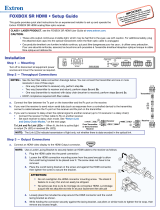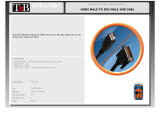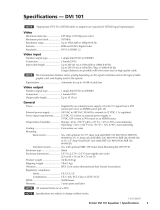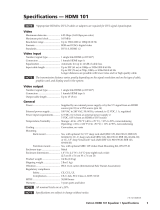Page is loading ...

User Guide
FOXBOX SR HDMI
Fiber Optic Extenders
Fiber Optic Scaling Receiver for HDMI, Audio, and RS-232
68-1990-01 Rev. A
10 12

Safety Instructions • English
WARNING: This symbol, , when used on the product, is
intended to alert the user of the presence of uninsulated
dangerous voltage within the product’s enclosure that may
present a risk of electric shock.
ATTENTION: This symbol, , when used on the product, is
intended to alert the user of important operating and maintenance
(servicing) instructions in the literature provided with the
equipment.
For information on safety guidelines, regulatory compliances, EMI/EMF compatibility,
accessibility, and related topics, see the Extron Safety and Regulatory Compliance
Guide, part number 68-290-01, on the Extron website, www.extron.com.
Instructions de sécurité • Français
AVERTISSEMENT: Ce pictogramme, , lorsqu’il est utilisé sur le
produit, signale à l’utilisateur la présence à l’intérieur du boîtier
du produit d’une tension électrique dangereuse susceptible de
provoquer un choc électrique.
ATTENTION: Ce pictogramme, , lorsqu’il est utilisé sur le
produit, signale à l’utilisateur des instructions d’utilisation ou de
maintenance importantes qui se trouvent dans la documentation
fournie avec le matériel.
Pour en savoir plus sur les règles de sécurité, la conformité à la réglementation, la
compatibilité EMI/EMF, l’accessibilité, et autres sujets connexes, lisez les informations
de sécurité et de conformité Extron, réf. 68-290-01, sur le site Extron, www.extron.fr.
Sicherheitsanweisungen • Deutsch
WARNUNG: Dieses Symbol auf dem Produkt soll den
Benutzer darauf aufmerksam machen, dass im Inneren
des Gehäuses dieses Produktes gefährliche Spannungen
herrschen, die nicht isoliert sind und die einen elektrischen
Schlag verursachen können.
VORSICHT: Dieses Symbol auf dem Produkt soll dem Benutzer
in der im Lieferumfang enthaltenen Dokumentation besonders
wichtige Hinweise zur Bedienung und Wartung (Instandhaltung)
geben.
Weitere Informationen über die Sicherheitsrichtlinien, Produkthandhabung,
EMI/EMF-Kompatibilität, Zugänglichkeit und verwandte Themen finden Sie in den
Extron-Richtlinien für Sicherheit und Handhabung (Artikelnummer 68-290-01) auf
der Extron-Website,
www.extron.de.
Instrucciones de seguridad • Español
ADVERTENCIA: Este símbolo, , cuando se utiliza en el
producto, avisa al usuario de la presencia de voltaje peligroso
sin aislar dentro del producto, lo que puede representar un
riesgo de descarga eléctrica.
ATENCIÓN: Este símbolo, , cuando se utiliza en el producto,
avisa al usuario de la presencia de importantes instrucciones
de uso y mantenimiento recogidas en la documentación
proporcionada con el equipo
.
Para obtener información sobre directrices de seguridad, cumplimiento de
normativas, compatibilidad electromagnética, accesibilidad y temas relacionados,
consulte la Guía de cumplimiento de normativas y seguridad de Extron, referencia
68-290-01, en el sitio Web de Extron, www.extron.es.
Chinese Simplified(简体中文)
警告: 产品上的这个标志意在警告用户该产品机壳内有暴露的危险
电 压 ,有 触 电 危 险 。
注意: 产品上的这个标志意在提示用户设备随附的用户手册中有
重要的操作和维护(维修)说明。
关于我们产品的安全指南、遵循的规范、
EMI/EMF 的兼容性、无障碍
使用的特性等相关内容,敬请访问
Extron 网站 www.extron.com,参见 Extron
安全规范指南,产品编号
68-290-01。
Chinese Traditional(繁體中文)
警告: 若產品上使用此符號,是為了提醒使用者,產品機殼內存在著
可能會導致觸電之風險的未絕緣危險電壓。
注意 若產品上使用此符號,是為了提醒使用者。
有關安全性指導方針、法規遵守、EMI/EMF 相容性、存取範圍和相關主題的詳細
資訊,請瀏覽 Extron 網站:
www.extron.com,然後參閱《Extron 安全
性與法規遵守手冊》,準則編號 68-290-01。
Japanese
警告: この記号 が製品上に表示されている場合は、筐体内に絶縁されて
いない高電圧が流れ、感電の危険があることを示しています。
注意:この記号 が 製品 上に表 示されて い る場合 は、本 機 の取 扱 説 明 書に記 載されて い
る重要な操作と保守(整備)の指示についてユーザーの注意を喚起するものです。
安全上のご注意、法令遵守、EMI/EMF適合性、その他の関連項目に
つ い て は 、エ ク スト ロ ン の ウェブ サ イト www.extron.comより
『Extron Safety and Regulatory Compliance Guide』 (P/N 68-290-01) をご覧くださ い 。
Korean
경고: 이 기호 , 가 제품에 사용될 경우, 제품의 인클로저 내에 있는
접지되지 않은 위험한 전류로 인해 사용자가 감전될 위험이 있음을
경고합니다.
주의: 이 기호 , 가 제품에 사용될 경우, 장비와 함께 제공된 책자에 나와
있는 주요 운영 및 유지보수(정비) 지침을 경고합니다.
안전 가이드라인, 규제 준수, EMI/EMF 호환성, 접근성, 그리고 관련
항목에 대한 자세한 내용은 Extron 웹 사이트(www.extron.com)의
Extron 안전 및 규제 준수 안내서, 68-290-01 조항을 참조하십시오.

FCC Class A Notice
This equipment has been tested and found to comply with the limits for a Class A digital
device, pursuant to part 15 of the FCC rules. The Class A limits provide reasonable
protection against harmful interference when the equipment is operated in a commercial
environment. This equipment generates, uses, and can radiate radio frequency energy
and, if not installed and used in accordance with the instruction guide, may cause harmful
interference to radio communications. Operation of this equipment in a residential area is
likely to cause interference; the user must correct the interference at his own expense.
NOTE: This unit was tested with shielded I/O cables on the peripheral devices. Shielded
cables must be used to ensure compliance with FCC emissions limits.
For more information on safety guidelines, regulatory compliances,
EMI/EMF compatibility, accessibility, and related topics, see the “Extron Safety
and Regulatory Compliance Guide” on the Extron website.
Specifications Availability
Product specification are available on the Extron website, www.extron.com.
Conventions Used in this Guide
Notifications the following are used:
WARNING: A warning indicates a situation that has the potential to result in death or
severe injury.
ATTENTION: Attention indicates a situation that may damage or destroy the product or
associated equipment.
NOTE: A note draws attention to important information.
TIP: A tip provides a suggestion to make working with the application easier.

Software Commands
Commands are written in the fonts shown here:
^AR Merge Scene,,Op1 scene 1,1 ^B 51 ^W^C
[01] R 0004 00300 00400 00800 00600 [02] 35 [17] [03]
E X! *X1&* X2)* X2#* X2! CE}
NOTE: For commands and examples of computer or device responses mentioned
in this guide, the character “0” is used for the number zero and “O”
represents the capital letter “o.”
Computer responses and directory paths that do not have variables are written in the font
shown here:
Reply from 208.132.180.48: bytes=32 times=2ms TTL=32
C:\Program Files\Extron
Variables are written in slanted form as shown here:
ping xxx.xxx.xxx.xxx —t
SOH R Data STX Command ETB ETX
Selectable items, such as menu names, menu options, buttons, tabs, and field names are
written in the font shown here:
From the File menu, select New.
Click the OK button.
Copyright
© 2012 Extron Electronics. All rights reserved.
Trademarks
All trademarks mentioned in this guide are the properties of their respective owners.

Contents
Introduction............................................................ 1
About this Guide ................................................ 1
About the FOXBOX SR HDMI .............................. 2
System Compatibility ...................................... 2
Cable Transmission Modes .............................. 3
Features .............................................................. 3
Installation .............................................................. 4
Rear Panel Features ............................................. 4
Making Connections ....................................... 7
Front Panel Configuration Port .......................... 11
Operation .............................................................. 12
Front Panel Indications and Controls ................. 12
Operation ......................................................... 13
Menu System Overview ................................. 13
Menu and Submenus .................................... 14
Remote Control ................................................... 20
Simple Instruction Set Control
........................... 20
Host-to-Unit Instructions ............................... 20
Symbol Definitions ........................................ 21
Unit-initiated Messages ................................. 22
Error Responses............................................. 22
Using the Command and Response Table ...... 22
Signal Processing Product Control Program ....... 27
Installing the Software
.................................. 27
Starting the Program ..................................... 27
Firmware Upgrade ........................................ 32
Reference Information ....................................... 36
Part Numbers .................................................... 36
FOXBOX SR HDMI Part Numbers ................... 36
Included Parts ............................................... 36
Mounting Accessories ................................... 37
Cables .......................................................... 37
Adapters ....................................................... 37
Mounting the Unit ............................................ 38
Tabletop Use ................................................. 38
Mounting ..................................................... 38
FOXBOX SR HDMI • Contents v

FOXBOX SR HDMI • Contents vi

Introduction
WARNING: Risk of eye injury: The FOXBOX SR HDMI outputs continuous invisible
light, which may be harmful to the eyes; use with caution.
•Do not look into the rear panel fiber optic cable connectors or into the
fiber optic cables themselves while the receiver is powered on.
•Plug the attached dust caps into the optical transceivers when the fiber
cable is unplugged.
• About this Guide
• About the FOXBOX SR HDMI
• Features
About this Guide
This guide contains information about the ultra-high performance Extron
FOXBOX SR HDMI scaling fiber optic receiver (see figure 1).
12V
1.0A MAX
POWER
LINK
OPTICAL
RxTx
OFF
LINK
HDMI AUDIO
HDMI
AUDIO
OUTPUTS
ON
REMOTE
RS-232
Tx Rx
RS-232
OVER FIBER
ALARM
Tx Rx
1 2
L R
FOXBOX Rx HDMI
12V
1.0A MAX
POWER
FOXBOX Tx HDMI
AUDIO INPUT
RS-232
OVER FIBER
ALARM
Tx Rx 1 2
HDMI
LINK
OPTICAL
RxTx
LINK
POWER
12V
3A MAX
OUTPUT
4/8
OHMS
INPUTS
L
R
L
R
REMOTE
VOL/MUTE
10V
50mA
L
MPA 152
R
C
US
LISTED
17TT
AUDIO/VIDEO
APPARATUS
CLASS 2 WIRING
DO NOT GROUND
OR SHORT
SPEAKER OUTPUTS!
1
3
1
4
2
31
42
31
42
2
3
100
LINK
ACT
COM
IR
INPUT
RELAY
TX RX
R
IPL 250
®
ON
OFF
DISPLAY
MUTE
SCREEN
UP
SCREEN
DOWN
VCR
DVD
DOC
CAM
LAPTOP
PC
TCP/IP
Extron
FOXBOX Tx HDMI
Fiber Optic Transmitter
Projector
Local Monitor
Up to 30 km (18.75 miles)
singlemode ber
SM Model
HDMI
HDMl
HDMl
Extron
SI 26X
Two-way Ceiling
Speakers
Audio
Output
Extron
MPA 152
Mini Power
Amplier
Blu-ray Player
RS-232
TouchLink
™
Control
System
Extron
FOXBOX SR HDMI
Fiber Optic Receiver
Figure 1. Typical FOXBOX SR HDMI Application
FOXBOX SR HDMI • Introduction 1

About the FOXBOX SR HDMI
The FOXBOX SR HDMI is an ultra-high performance scaling fiber optic receiver that accepts a
proprietary optical signal on a single LC connector from a compatible fiber optic transmitter
or daisy-chained receiver located up to 30 km (18 miles) away.
The receiver outputs a single link of HDMI video, digital audio (embedded in the HDMI
output), analog audio, and RS-232 serial commands. The receiver can scale its video output
to one of several resolutions and rates.
NOTE: For HDCP compliance:
• A FOXBOX SR HDMI receiver must be paired with a FOXBOX HDMI or
PowerCage FOX HDMI transmitter.
• You must connect both fiber optic cables between the transmitter and
receiver.
• A signal cannot be daisy-chained and retain HDCP compliance.
• The bidirectional Consumer Electronics Control (CEC) is not supported.
If the receiver is appropriately configured and has a second fiber optic cable installed, it also
can either:
• Receive an RS-232 return from a controlled device and send it to the transmitter via a
proprietary optical signal, or
• Output a daisy-chained signal to another receiver.
If either RS-232 return or daisy-chained communications are implemented, the receiver
outputs a proprietary signal on the second fiber optic cable carrying the signal.
For video resolutions up to 1600 x 1200, 1080p, or 1920 x 1200, the video output of the
receiver is a perfect, pixel-for-pixel recreation of the video signal input from the transmitter.
The single link of HDMI video output by a FOXBOX SR HDMI can be converted to DVI-D
video with the appropriate adapter.
The receiver has built-in color bars, crosshatch, grayscale, alternating pixels, and crop test
patterns, which are available under RS-232 Simple Instruction Set (SIS™) control, to assist in
setting up the display equipment and image and audio adjustments. The receiver has image,
audio, fiber light status, and lost-light alarm indicators.
System Compatibility
The FOXBOX SR HDMI receiver operates interchangeably with all HDMI, DVI, and VGA
transmitters in the Extron FOXBOX, PowerCage FOX, and FOX 500 families, including Plus
and non-Plus units.
NOTES: • Although the receiver can operate with non-HDMI transmitters, the video
output is not HDCP-compliant.
• The receiver is not compatible with the FOX AV, PowerCage FOX AV,
FOX 3G HD-SDI, PowerCage FOX 3G HD-SDI, and FOX 3G DVC transmitters.
FOXBOX SR HDMI • Introduction 2

Cable Transmission Modes
The receiver is further categorized by the type of fiber optic cable, multimode or singlemode,
which defines the effective range of transmission:
• Multimode (MM) — Long distance, up to 2 km (6,560 feet) (depending on the fiber
cable)
• Singlemode (SM) — Very long distance, up to 30 km (18.75 miles)
NOTE: The multimode and singlemode units are physically and functionally identical,
with the exception of the effective range of transmission. In this manual, any
reference applies to either transmission mode unless otherwise specified.
Features
Ultra high performance — The FOXBOX SR HDMI receives pixel-for-pixel HDMI or DVI-D
(with an adapter) video transmission, up to 1920 x 1200 at 60 Hz.
Video output — The receiver outputs a single link of HDMI video.
Compatible with the FOX Matrix Switchers, and FOX 500, FOXBOX, and
PowerCage FOX transmitters and receivers (with the exception of the FOX DA6,
FOX 2G, and FOX 3G HDSDI products)
Analog audio output — The receiver outputs balanced or unbalanced stereo audio on a
5-pole captive screw connector and digital audio embedded in the HDMI output.
Links monitoring — The receiver panel has indicators for monitoring image and audio
transmission and the fiber optic link.
Loss-of-light alarms — The receivers panel has discrete outputs that indicate if either of
the fiber optic links has suffered a loss of the light signal.
Signal Processing Product Control Program — For RS-232 remote control from a PC, the
Extron Signal Processing Product Control Program, which runs under Microsoft® Windows®,
provides a graphical interface with drag-and-drop, point-and-click operation.
Simple Instruction Set — The receiver uses SIS commandsfor easy remote control
operation.
Analog audio level — The analog audio output is at the consumer level (-10 dBV).
Auto Image™ — The auto imaging feature automatically sizes and centers the input to fill
the screen.
Upgradable firmware — The firmware that controls the operation of the receiver can be
upgraded in the field via an RS-232 link without taking the unit out of service. Firmware
upgrades are available for download on the Extron website, www.extron.com, and they
can be installed using the Signal Processing Product Control Program.
Memory presets — 30 memory presets are a time-saving feature that lets you store input
size and position settings relative to a specific input resolution. You can then recall those
settings, when needed, using the SIS or the control software.
LockIt™ HDMI Cable Lacing Bracket — The receiver includes a LockIt bracket to secure
the HDMI cable to the unit.
Rack mounting — The receiver is rack mountable in any conventional 19-inch wide rack,
using an Extron 9.5-inch or 6-inch deep rack shelf.
Power — The 100 VAC to 240 VAC, 50-60 Hz external power supply provides worldwide
power compatibility.
FOXBOX SR HDMI • Introduction 3

Installation
This sections details the installation of the FOXBOX SR HDMI, including:
• Rear Panel Features
• Front Panel Configuration Port
Rear Panel Features
FOXBOX SR HDMI
LINK
LINK
OPTICAL
RxTx
HDMI
AUDIO
OUTPUTS
REMOTE
RS-232
Tx Rx
RS-232
OVER FIBER
ALARM
Tx Rx 1 2
POWER
12V
1.0 A MAX
LR
OFF
ON
HDMI AUDIO
1
43 28 5 76
Figure 2. FOXBOX SR HDMI Scaling Receiver Rear Panel Features
a Fiber optic connectors and LEDs —
WARNING: Risk of eye injury: The FOXBOX SR HDMI outputs continuous
invisible light, which may be harmful to the eyes; use with caution.
•Do not look into the rear panel fiber optic cable connectors or into
the fiber optic cables themselves while the receiver is powered on.
•Plug the attached dust caps into the optical transceivers when the
fiber cable is unplugged.
NOTE: You can connect the transmitter to one or more receivers in one of three
ways:
• One-way (transmitter Tx to receiver Rx) only — Connect fiber cable
Ä
from the transmitter Tx connector only.
• Two-way (transmitter to receiver and return) — Connect fiber
cable
Ä
from the transmitter Tx connector and fiber cable
Å
back to
the transmitter Rx connector (see figure 3).
• One-way (transmitter to receiver) with daisy
chain (receiver to receiver) — Connect fiber
cable
Ä
from a fiber optic source and cable
Å
to
the next receiver in the daisy chain (see figure 4).
Set each receiver in the daisy chain to daisy chain
mode. Up to 10 properly-configured receivers can be
connected in a daisy chain to a single transmitter.
From Transmitter
or Daisy-Chained
Receiver
Receiver
Receiver
1b
1a
1a
Tx Rx
Tx Rx
Figure 4. Daisy Chain Configuration
Figure 3. Two Way
Configuration
Transmitter
Receiver
1b 1a
Tx Rx
Tx Rx
FOXBOX SR HDMI • Installation 4

NOTES: • Ensurethatyouusetheproperfibercableforyourtransmitter/receiver
pair. Typically, singlemode fiber has a yellow jacket and multimode cable
has an orange or aqua jacket.
• Only one fiber optic cable, transmitter-Tx-to-receiver-Rx, is required for
video, audio, and serial command transmission. However, if you connect
only one fiber optic cable, or if your receiver is configured to daisy-chain
the optical signal:
• The HDMI signal output by the receiver is not HDCP-compliant.
• You will not receive RS-232 reports from the controlled device.
To receive responses from the controlled device and for HDCP
compliance, you need to install both fiber optic cables and leave link 2
enabled (via an SIS command to the receiver or using the Signal
Processing Product Control Program).
Ä Rx — For all one-way video, audio, and serial communications from the transmitter
to the receiver, connect a fiber optic cable to the Rx LC connector.
Connect the free end of this fiber optic cable to the Tx connector on a FOXBOX Tx
transmitter or to any other compatible Extron FOXBOX device.
Å Tx (optional) — Connect a fiber optic cable to the Tx LC connector for either of
the following functions:
Normal configuration — For all one-way return serial communications from the
receiver to the Rx connector on a compatible transmitter (see figure 3).
Daisy chain configuration — For daisy-chained video, audio, and serial
communications to the Rx connector on another receiver (see figure 4).
NOTE: The Tx connector emits light in either case and the Rx port receives light.
Connect the free end of this fiber optic cable to either of the following:
• The Rx connector on a compatible transmitter or to any other compatible Extron
FOX device
• The Rx connector on another receiver in the daisy chain
Tx Link and Rx Link LEDs — When lit, the link is active (light is received).
b HDMI Output connector — Connect a video display to this HDMI connector (see
“HDMI connector“ on page 7 for pin assignments).
c HDMI Audio switch — This switch mutes (Off position) and unmutes (On position)
the embedded audio output on the HDMI output connector. The audio on the captive
screw output always remains active regardless of the setting of this switch.
d Audio output connector — Connect audio devices, such as an audio
LR
AUDIO
amplifier or powered speakers to this 5-pole, 3.5 mm captive screw
connector to output the transmitted, unamplified, line level audio (see
“Audio output connector“ on page 9 to wire a captive screw connector
for the appropriate output type and impedance level).
FOXBOX SR HDMI • Installation 5

e RS-232 Over Fiber port — If you want the FOXBOX to pass serial
ALARM
Tx Rx 1 2
RS-232
OVER FIBER
command signals to a slave device, for serial control of a projector for
example, connect the slave device to the receiver via the first three leftmost
poles (Tx, Rx, and
_
) of this 5-pole captive screw connector (see “RS-232
connections“ on page 8 to wire this connector).
NOTES: • If you connect only one fiber optic cable (item
Ä
, on the previous
page), or you configure the receiver for daisy-chaining, you will not
receive reports from the controlled device. To receive responses from
the controlled device, you must install two fiber optic cables and leave
link 2 enabled (via an SIS command [see page 25] or using the Signal
Processing Product Control Program [see page 31]).
• The FOXBOX can pass RS-232 commands and responses at rates up to
115200 baud.
f Alarm outputs port — For remote monitoring of the status of fiber optic
ALARM
Tx Rx 1 2
RS-232
OVER FIBER
link 1, connect a locally-constructed or furnished monitoring device to the
receiver via the two rightmost poles (1 and 2) of this 5-pole captive screw
connector. When the receiver does not detect a light link on fiber cable Rx,
pin 1 and pin 2 of this port are shorted together (see “Alarm outputs connection“ on
page 8 to wire this connector).
g Remote RS-232 port — For serial control of the receiver, connect a host device,
such as a computer, touch panel control, or RS-232 capable PDA, to the transmitter via
this 3-pole captive screw connector (see “RS-232 connections“ on page 8 to wire this
connector (see “Remote Control“ on page 20 for SIS commands and software control).
h DC power connector — Plug the included external 12 VDC power supply into this
connector (see “Power supply wiring“ on page 10, to wire the connector).
FOXBOX SR HDMI • Installation 6

Making Connections
HDMI connector
Figure 5 defines the HDMI pin assignments.
Pin Signal
1
TMDS data 2+
TMDS data 2-
TMDS data 0–
TMDS clock- +5 V power
Hot plug detect
CEC control
Reserved
(NC)
TMDS data 1+ TMDS clock+
TMDS clock
shield
SDA
DDC / CEC
Ground
TMDS data 2
shield
Pin Pin Signal Signal
2
71
3
41
01
6
11 17
12 18
19
14
3
TMDS data 0-
TMDS data 0
shield
8
9
SCL
15
TMDS data 1-
TMDS data 1
shield
5
6
HDMI
HDMI
Type A Receptacle
Type A Plug
1
18 2
19
1
182
19
Figure 5. HDMI Connectors
HDMI signals run at a very high frequency and are especially prone to errors caused by bad
video connections, too many adapters, or excessive cable length. To avoid the loss of an
image or jitter, follow these guidelines:
• Do not exceed 16.4 feet (5 meters) on the input of the transmitter or the output of the
FOXBOX SR HDMI scaling receiver.
• Use only the cable designed for HDMI signals that is supplied by Extron.
• Limit or avoid the use of adapters.
• Use only cables specifically intended for HDMI or DVI signals. Use of non-HDMI or
non-DVI cables or modified cables can result in a missing video output.
To securely fasten an HDMI cable to a device:
1. Plug the HDMI cable into the panel connection (see
a
in figure 6).
3
3
1
2
4
5
Figure 6. Installing the LockIt Lacing Bracket
2. Loosen the HDMI connection mounting screw from the panel enough to allow the
LockIt lacing bracket to be placed over it (
b
). The screw does not have to be removed.
FOXBOX SR HDMI • Installation 7

3. Place the LockIt lacing bracket on the screw and against the HDMI connector, then
tighten the screw to secure the bracket (
c
).
ATTENTION: Do not overtighten the HDMI connector mounting screw. The shield
to which it fastens is very thin and can easily be stripped.
4. Loosely place the included tie wrap around the HDMI connector and the LockIt lacing
bracket (
d
).
5. While holding the connector securely against the lacing bracket, use pliers or similar
tools to tighten the tie wrap, then remove any excess length (
e
).
RS-232 connections
The Remote RS-232 port on the receiver only is for remote control of the receiver. The
RS-232 Over Fiber port on both units is for transmission of serial signals, such as projector
control signals, between the transmitter and receiver (see figure 7 to properly wire the
connectors).
Do not tin the wires!
Controlling
Device
Ground ( )
Receive (Rx)
Transmit (Tx)
Ground ( )
Receive (Rx)
Transmit (Tx)
Bidirectional
ALARM
Tx Rx 1 2
RS-232
OVER FIBER
Tx Rx
REMOTE
RS-232
NOTE: Cross the Tx and Rx lines once between the source and the target.
FunctionPin
Tx
Rx
Gnd
Transmit data
Receive data
Signal ground
Figure 7. RS-232 Over Fiber Connector
NOTE: The length of exposed wires is critical. The ideal length is 3/16 inch (5 mm).
• Longer bare wires can short together.
• Shorter wires are not as secure in the connectors and could be pulled out.
Alarm outputs connection
ALARM
Tx Rx 1 2
Pin 1 and pin 2 are
shorted together when
no light is detected.
Do not tin the wires!
RS-232
OVER FIBER
Figure 8. Alarm Connector
NOTE: The length of exposed wires is critical (see the second RS-232 connector NOTE,
above.)
FOXBOX SR HDMI • Installation 8

Audio output connector
See figure 9 to properly wire a captive screw output connector. The connector is included
with the receiver, but you must supply the audio cable. Use the supplied tie-wrap to strap
the audio cable to the extended tail of the connector.
Unbalanced Stereo Output Balanced Stereo Output
Do not tin the wires!
Tip
NO GROUND HERE
NO GROUND HERE
Tip
LR
Sleeves Sleeves
Tip
Ring
Tip
Ring
LR
Figure 9. Captive Screw Connector Wiring for Stereo Audio Output
ATTENTION: For unbalanced audio, connect the sleeves to the ground contact.
DO NOT connect the sleeves to the negative (-) contacts.
NOTE: The length of exposed wires is critical (see the RS-232 connector NOTE on
page 8 for more information.)
FOXBOX SR HDMI • Installation 9

Power supply wiring
ATTENTION: Always use power supplies specified by Extron for the FOXBOX units.
Use of an unauthorized power supply voids all regulatory compliance
certification and may cause damage to the supply and the unit.
Figure 10 shows how to wire the power connector.
Power Supply
Output Cord
Captive Screw
Connector
SECTION A–A
Ridges
Smooth
AA
Tie Wrap
3
5
Figure 10. Power Connector Wiring
ATTENTION: • This product is intended to be supplied by a Listed Power Unit marked
“Class 2” or “LPS,” rated 12 VDC, 1.0 A minimum. Always use power
supplies supplied by or specified by Extron. Use of an unauthorized
power supply voids all regulatory compliance certification and may cause
damage to the supply and the end product.
• Unless otherwise stated, the AC/DC adapters are not suitable for use
in air handling spaces or in wall cavities. The installation must always
be in accordance with the applicable provisions of National Electrical
Code ANSI/NFPA 70, article 75 and the Canadian Electrical Code part 1,
section 16. The power supply shall not be permanently fixed to a building
structure or similar structure.
• Power supply voltage polarity is critical. Incorrect voltage polarity can
damage the power supply and the unit. The ridges on the side of the
cord (figure 10) identify the power cord negative lead.
To verify the polarity before connection, plug in the power supply with no load and check
the output with a voltmeter.
CAUTION: Electric shock hazard: The two power cord wires must be kept separate
while the power supply is plugged in. Remove power before wiring.
ATTENTION: The length of the exposed (stripped) copper wires is important. The ideal
length is 3/16 inch (5 mm) (see the second RS-232 Connections NOTE
on page 8 for more information).
NOTE: Do not tin the power supply leads before installing them in the captive screw
connector. Tinned wires are not as secure in the connectors and could be pulled
out.
Use the supplied tie wrap to strap the power cord to the extended tail of the connector.
Alternatively, an optional Extron PS 124 Universal 12 VDC Power Supply, part number
60-1022-01, can power multiple Extron 12 VDC devices using only one AC power connector.
FOXBOX SR HDMI • Installation 10

Front Panel Configuration Port
AUDIO
HDCP
VIDEO
CONFIG
1
Figure 11. FOXBOX SR Scaling Receiver Front Panel Features
a Configuration port — Connect a controlling device, such as a PC, to this port via a
2.5 mm mini jack TRS RS-232 cable for RS-232 protocol control of all FOXBOX functions.
The optional 9-pin D to 2.5 mm mini jack TRS RS-232 cable, part number 70-335-01
(figure 12) can be used for this connection.
NOTE: This port is for remote control of the receiver, not for the over fiber RS-232
link.
6 feet
(1.8 m)
Part #70-335-01
5
1
9
6
Sleeve (Gnd)
Ring
Tip
9-pin D Connection TRS Plug
Pin 2 Rx line on the computer Tip
Pin 3 Tx line on the computer Ring
Pin 5 Signal ground on the computer Sleeve
Figure 12. 9-pin TRS RS-232 cable
This port is RS-232 only, with the following protocols:
• 9600 baud • no parity • 8 data bits
• 1 stop bit • no flow control
NOTE: The maximum distances from the transmitter or receiver to the controlling
device can vary up to 200 feet (61 m). Factors such as cable gauge, baud
rates, environment, and output levels (from the unit and the controlling
device) all affect transmission distance. Distances of about 50 feet (15 m)
are typically not a problem. In some cases, the unit may be capable of serial
communications via RS-232 up to 250 feet (76 m) away.
See “Remote Control“ on page 20 for definitions of the SIS commands (serial
commands to control the transmitter via this connector) and software control.
FOXBOX SR HDMI • Installation 11

Operation
This sections details the installation of the FOXBOX SR HDMI, including:
• Front Panel Indications and Controls
• Operation
Front Panel Indications and Controls
The receiver has front panel LEDs that indicate power and signal status (see figure 13) and a
menu system that is operated using the front panel controls and displayed on the connected
output device.
FOXBOX SR HDMI
AUDIO
HDCP
VIDEO
CONFIG
MENU ENTER
ADJUST
2 5
1 3 4
Figure 13. FOXBOX SR HDMI Front Panel Indications and Controls
a Power LED — This LED lights to indicate that power is applied to the unit.
b Signal indicators —
Video LED — This LED lights when the receiver accepts a video signal on the fiber
optic input.
HDCP LED — This LED lights when the output signal is HDCP encrypted.
Audio LED — This LED lights on the receiver when the transmitter detects an audio
signal above a –35 dB minimum threshold. It returns to unlit if the audio signal drops
below the threshold for 10 seconds.
c Menu button — The Menu button enters the main menu system of the receiver and
backs out of the currently active submenu or selection.
NOTE: See “Menu and Submenus” on page 14 for the detailed menu system
interoperability of the Menu button, Enter button (
d
), and Adjust knobs
(
e
). The menu system is displayed on the connected video output device
(see figure 14 on the next page).
d Enter button — The Enter button selects and deselects a highlighted submenu or
function in the receiver main menu system and saves a changed value.
e Adjust
[
(horizontal) and Adjust
{
(vertical) knobs — The Adjust
[
and
Adjust
{
knobs change settings when used in conjunction with the menu system.
FOXBOX SR HDMI • Operation 12

Operation
After the transmitter, all receivers, and their connected devices are powered up, the system
is fully operational. If any problems are encountered, verify that the cables are routed and
connected properly, and that all display devices have identical resolutions and refresh rates. If
your problems persist, call the Extron S3 Sales & Technical Support Hotline (see the contact
numbers on the last page of this guide for the Extron office nearest you).
Menu System Overview
Access the various adjustments and test patterns available in the FOXBOX receiver via the
menu system. The menus and submenus are displayed on the connected video output device
(see figure 14).
Menu Controls
HDMI
FOXBOX SR HDMI
AUDIO
HDCP
VIDEO
CONFIG
MENU ENTER
ADJUST
ADJU
FOXBOX
FOXB
FOX
FOX
FO
FO
ST
AUTO IMAGE
EXTRON ELECTRONICS FOXBOX SR HDMI
PICTURE CONTROLS
OUTPUT
CONFIGURATION
USER PRESETS
ADVANCED
CONFIGURATION
Figure 14. Menu System Display
FOXBOX SR HDMI • Operation 13

Menu and Submenus
Figure 15 shows a flowchart of the submenus in the main menu system. Each submenu
leads to one or more a series of submenus or to “slider” type status indicator bar controls
that accomplish individual tasks or groups of tasks.
NOTE: In figure 15, and all other flowcharts in this chapter, solid lines indicate screen
changes initiated by the operator. Dashed lines indicate screen changes that are
the result of a timeout function.
Menu
No
menu
display
Menu
Timeout
Timeout
Timeout
Timeout
Timeout
AUTO IMAGE
EXTRON ELECTRONICS FOXBOX SR HDMI
PICTURE CONTROLS
OUTPUT
CONFIGURATION
USER PRESETS
ADVANCED
CONFIGURATION
• Automatically size and center the input to fill the screen
• Position • Brightness • Detail filter
• Size • Contrast
• Save presets • Clear presets • Recall presets
• Resolution • Rate • HDMI format
• Test pattern • Aspect ratio • Menu timeout
• Blank • Auto memory
• Freeze • Reset
Figure 15. Menu System Flowchart
Menu button — Press the Menu button to activate the menu system and to back out of a
selected menu or submenu.
Enter button — Press the Enter button to select a highlighted menu or submenu and to
execute or save a selected variable.
Adjust
[
and Adjust
{
knobs — When the menu system is active, rotate the Adjust
[
knob and Adjust
{
knob to scroll through the main menu or selected layer of submenus and
to adjust a selected setting.
Press the Menu button to activate the main menu in the on-screen display. Rotate either
Adjust knob to select (highlight) the desired selection and then press the Enter button. The
submenus for that menu item appear. Rotate either Adjust knob to select (highlight) the
desired submenu and press the Enter button.
NOTES: • If you press the Menu button while a submenu is active, the on-screen display
backs up to display the main menu from which that submenu was selected.
• From any menu or submenu, after a user-selectable period of inactivity, the
scaler saves all adjustment settings and deactivates the on-screen display.
• The Adjust knobs have no mechanical limits to their rotation.
FOXBOX SR HDMI • Operation 14
/