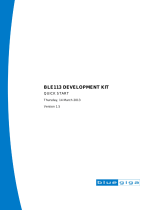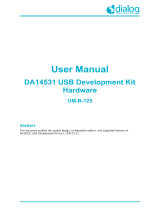Page is loading ...

DKBLE
USER GUIDE
Wednesday, 02 December 2020
Version 1.1

Silicon Labs
VERSION HISTORY
Version
Comment
1.0
First published version
Renamed "Bluetooth Smart" to "Bluetooth Low Energy" according
to the official Bluetooth SIG nomenclature
1.1

Silicon Labs
TABLE OF CONTENTS
1 Design Overview ...........................................................................................................................................5
1.1 PIO Connections in the Carriers ...........................................................................................................7
1.2 Important Notes about the Differences between the Module Carriers .................................................7
1.2.1 Why the External Flash Chip Doesn’t Work With BLE121LR Carrier?.............................................9
1.2.2 Minimizing the Current Consumption ...............................................................................................9
1.3 Sensors, display and USB to UART converter .....................................................................................9
2 Getting Started With DKBLE ...................................................................................................................... 10
2.1 Using the On-Board Debugger to Program the Carriers ...................................................................
10
2.2 Using the On-Board Debugger to Program External BLE Devices ................................................... 11
2.3 Using the Analog Comparator of BLExxx modules ........................................................................... 11
3 Measuring Current Consumption ............................................................................................................... 12
4 Schematics and Assembly Drawing ........................................................................................................... 14

Silicon Labs
Page 5 of 20
1 Design Overview
BLE Development Kit, DKBLE, is targeted for engineers evaluating Bluetooth Low Energy modules BLE112,
BLE113 and BLE121LR. DKBLE is platform containing various switchable peripherals for creating and testing
several different applications utilizing Bluegiga Bluetooth Low Energy modules. The modules are assembled
on a carriers boards and DKBLE contains a header type of interface for plugging in the module carriers. Thus
each module can be tested and compared with each other on the same platform. DKBLE contains:
On-Board debugger
Switchable powering either from a coin cell battery or USB
UART interface through USB to UART converter
USB interface
programming interface for upgrading the firmware and parameters
Display connected to SPI
Accelerometer connected to SPI
Altimeter connected to I2C
Potentiometer for ADC input
Push buttons for 3 PIOs and reset
All the signals available at test points
Current measurement points for measuring peak currents of the module, DC current of the
module and DC current of the whole board.
The block diagram of DKBLE is shown in the Figure 1. Please, refer to the latest data sheets for information
about Bluegiga’s Bluetooth 4.0 single mode modules.
BLE Module
Interface
LDO
DC/DC
USB
Battery
R
Current test point
Display
Accelerometer
R
pot
USB to UART
Converter
OFF
ON
Buttons
Altimeter
OFF
ON
OFF
ON
OFF
ON
OFF
ON
DEBUGGER
MOD
EXT
Figure 1: Block diagram of DKBLE

Silicon Labs
Page 6 of 20
To measure the DC current drawn
from the battery, connect current
meter here.
To measure the DC current drawn
from the USB, connect current
meter here.
To measure the DC current drawn
by the module alone, connect
current meter here.
To measure the peak current drawn
by the module alone, connect
oscilloscope here.
Interface for the module carrier boards.
Plug the carrier board to this connector.
Signal test points. All the signals
and interfaces of this board
are exposed here. The silk screen
describes the functions of this
board. To see which module IO
is connected to particular function,
see the silk screen of the module
carrier.
Output of the on-board cc-debugger.
To program an external BLExxx device,
connect the debug interface of the
device here.
To program the module carrier, switch to
”MODULE”
To program an external BLExxx device,
switch to ”OUTPUT”
Select power from the battery or
from the USB.
UART, USB and CC-Debugger interfaces.
The board can be powered from any of
these USB lines.
Potentiometer to test the internal
ADC of BLExxx modules.
Switches to connect and enable /
disconnect and disable the onboard
peripherals.
Reset the module carrier.
Module peak current measurement
on/off. To save in current consumption
turn off when not used.
Push buttons to the IO’s of
the module
Figure 2: DKBLE interfaces
Physical Dimensions of BLE121LR
14.7 mm
13.0 mm
4.8 mm
6.8 mm
8.4 mm
13.7 mm
3.9 mm
1.8 mm
1.8 mm
1.9 mm
Figure 3: BLE121LR module carrier

Silicon Labs
Page 7 of 20
1.1 PIO Connections in the Carriers
FUNCTION
BLE112
BLE113
BLE121LR
UART CTS
P0_2
UART RTS
P0_3
UART TX
P0_4
UART RX
P0_5
SPI CLK
P1_3
SPI MISO
P1_4
SPI MOSI
P1_5
DISPLAY CS
P1_6
FLASH CS
P0_7
-
(pulled down in the
carrier)
ACCELEROMETER CS
P1_2
DISPLAY RS / FLASH SUPPLY
P1_1
P0_7
DCDC CNTRL
P1_7
DCDC_CNTRL (*
LED / USB PU
P1_0
-
POTENTIOMETER
P0_6
BUTTON1
P0_0
BUTTON2
P0_1
BUTTON3
P2_0
*) Connect using a shorting link in the carrier
Table 1: PIO connections in the carriers
1.2 Important Notes about the Differences between the Module Carriers
In BLE121LR the PIOs P1_0 and P1_1 are reserved for the internal front end control of the module. Also
P1_7 is reserved for this purpose and in case of BLE121LR it can only be used as an output controlling the
external DCDC. Thus in BLE121LR P1_7 is named as DCDC CNTRL.
The important differences between the carriers are shown in the Figure 4 (BLE112 and BLE113 carriers) and
Figure 5 (BLE121LR carrier).

Silicon Labs
Page 8 of 20
100k
R3
P1_1
100k
R2
2V…3V3
P1_0
1.5k
R6
USB-
200R
R32
2V…3V3
DISPLAY
RS
FLASH
VDD
CS
BLE121LR CARRIER
100k
R3
SPI MISO
P1_4
P0_7
Figure 4: Connections in BLE112 and BLE113 Carriers
100k
R3
P0_7
100k
R2
2V…3V3
Not Connected
1.5k
R6
USB-
200R
R32
2V…3V3
DISPLAY
RS
FLASH
VDD
CS
Not connected
to BLE121LR
BLE121LR CARRIER
100k
R3
100k
R3
SPI MISO
P1_4
Figure 5: Connections in the BLE121LR Carrier

Silicon Labs
Page 9 of 20
1.2.1 Why the External Flash Chip Doesn’t Work With BLE121LR Carrier?
The external flash chip is powered with one of the IO’s of the module. In BLE121LR Carrier the Flash supply is
connected to an IO with 4 mA current driving capability where as in BLE112 and BLE113 Carrier it is
connected to an IO with 20 mA current driving capability. Thus BLE121LR carrier is not able to power the flash
and using the flash with BLE121LR carrier is not possible in DKBLE.
1.2.2 Minimizing the Current Consumption
In all Carriers pin P1_4 is externally pulled down by the pull-down resistor in DKBLE. The purpose of this
resistor is to avoid leakage when using the display. Note that any PIO’s configured as peripherals do not have
internal pull-down or pull-up capability and thus, when left floating, they will require external pull-down resistor.
For this reason port P1 can’t be configured to have internal pull-ups (the default setting
of the module) but the port P1 must be pulled low in the HW configuration file.
In BLE121LR carrier also pin P0_7 is externally pulled down by the pull-down resistor in DKBLE.
For these reasons both ports P1 and P2 must be pulled low in the HW configuration file.
The PIO used for the display RS (Register Select) signal has an external pull-down resistor in DKBLE (Note
that P1_0 and P1_1 require external pull-up or pull-down when configured as input).
For these reasons the PIO used for the RS signal must be driven low when the not
writing to the display.
1.3 Sensors, display and USB to UART converter
Device
Manufacturer
Manufacturer Part Number
USB to UART Converter
Prolific
PL2303HX rev.D
Display
Newhaven Display Intl
NHD-C0216CZ-FSW-FBW-3V3
Altimeter
Freescale
MPL3115A2
Accelerometer
Analog Devices
ADXL350BCEZ-RL
External Flash
Winbond
W25X20CLSNIG
Table 2: Sensors, display, external flash and USB to UART converter in DKBLE

Silicon Labs
Page 10 of 20
2 Getting Started With DKBLE
By default the modules delivered with the DKBLE have demonstration FW which prints the temperature to the
display and starts automatically advertising. Several example applications are provided with the SDK package
downloadable in the Bluegiga web pages.
To get started with the example applications navigate to
www.bluegiga.com
→ Products → Bluetooth 4.0 Modules
Select the module of your choice and then navigate to
Documentation and Software → Software Releases → Bluetooth Low Energy Software and SDK
Download and install the package. After successful installation the tools can be found from the start menu.
Figure 6: Bluegiga tools and examples in the Windows start menu
2.1 Using the On-Board Debugger to Program the Carriers
To program the module in the carrier, connect the debugger with USB to a PC as shown in the Figure 7.
Launch the BLE SW Update Tool. Browse to select the project file for the right module carrier, and then click
“update”. After successful programming, the background of the BLE SW Update Tool turns into green (Figure
8).
Physical Dimensions of BLE121LR
14.7 mm
13.0 mm
4.8 mm
6.8 mm
8.4 mm
13.7 mm
3.9 mm
1.8 mm
1.8 mm
1.9 mm
Figure 7: Using the on-board debugger to program the carrier
Switch power to
”USB” and the
debugger to
”module”
The debugger is ready
when the led is green. If
the led is red, press
“reset debugger”

Silicon Labs
Page 11 of 20
Figure 8: Using the BLE Update Tool
2.2 Using the On-Board Debugger to Program External BLE Devices
Figure 9: Using the on-board debugger to program external BLE devices
2.3 Using the Analog Comparator of BLExxx modules
The analog comparator of BLE112, BLE113 and BLE121LR is fixed to the pins P0_4 (-) and P0_5 (+). The
pins overlap with the UART TX and RX signals in DKBLE. Thus to use the analog comparator the USB to
UART converter must be turned off. Refer to Bluetooth Low Energy Software API Reference for details about
the analog comparator configurations.
Switch power to
”USB” and the
debugger to
”OUTPUT”
Connect the ribbon cable from
the “DEBUGGER OUTPUT” to
the programming port of the
target device

Silicon Labs
Page 12 of 20
3 Measuring Current Consumption
Figure 10: Measuring the current consumption
The peak current consumption of the module is measured over 3 ohm resistor using an instrumentation
amplifier with a gain of 10. The instrumentation amplifier is powered from USB 5V line and the DC bias is from
the 3V3 LDO. Because the amplifier is powered from the USB VBUS, it can’t be used unless USB is
connected. If USB is not connected then the instrumentation amplifier must be turned off and by-passed using
the switch labeled “CURRENT MEAS OFF<->ON to avoid excessive leakage current into the input of the
amplifier.
NOTE: Peak current measurement is not possible when the external DCDC is used
3R
A=10
-
+
Ref
3V3
Figure 11: TX current measurement amplifier
Connect an oscilloscope
here to measure the peak
currents of the module and
switch on the current
measurement amplifier
To measure the peak
currents, the board must
be powered from the USB
Connect a multimeter to
measure the DC current of
the module or of the whole
board in total

Silicon Labs
Page 13 of 20
To measure the peak TX current consumption of the module, connect a coaxial cable to the BNC connector in
the board and to an oscilloscope. Set the oscilloscope
Coupling: DC
Vertical scale 500 mV/DIV
Horizontal scale: 200 µs/DIV
Level: 2.5 V
Offset: -2.0 V
Trigger: Normal, falling edge
The instrumentation amplifier inverts the signal. The current consumption is calculated by
30
3.3 VoV
I
NOTE: Because of the limited common mode input range of the instrumentation amplifier the peak
current can only be measured when powering the module from USB.

Silicon Labs
Page 14 of 20
4 Schematics and Assembly Drawing
Figure 12: BLE113 Evaluation Board Schematic (1/6)

Silicon Labs
Page 15 of 20
Figure 13: BLE113 Evaluation Board Schematic (2/6)

Silicon Labs
Page 16 of 20
Figure 14: BLE113 Development Board Schematic (3/6)

Silicon Labs
Page 17 of 20
Figure 15: BLE113 Development Board Schematic (4/6)

Silicon Labs
Page 18 of 20
Figure 16: BLE113 Development Board Schematic (5/6)

Silicon Labs
Page 19 of 20
Figure 17: BLE113 Development Board Schematic (6/6)

IoT Portfolio
www.silabs.com/IoT
SW/HW
w
ww.silabs.com/simplicity
Quality
w
ww.silabs.com/quality
Support & Community
www.sil
abs.com/community
Simplicity Studio
One-click access to MCU and wireless
tools, documentation, software, source
code libraries & more. Available for
Windows, Mac and Linux!
Silicon Laboratories Inc.
400 West Cesar Chavez
Austin, TX 78701
USA
http://www.silabs.com
Disclaimer
Silicon Labs intends to provide customers with the latest, accurate, and in-depth documentation of all peripherals and modules available for system and software implementers using or
intending to use the Silicon Labs products. Characterization data, available modules and peripherals, memory sizes and memory addresses refer to each specific device, and “Typical”
parameters provided can and do vary in different applications. Application examples described herein are for illustrative purposes only. Silicon Labs reserves the right to make changes
without further notice to the product information, specifications, and descriptions herein, and does not give warranties as to the accuracy or completeness of the included information.
Without prior notification, Silicon Labs may update product firmware during the manufacturing process for security or reliability reasons. Such changes will not alter the specifications or
the performance of the product. Silicon Labs shall have no liability for the consequences of use of the information supplied in this document. This document does not imply or expressly
grant any license to design or fabricate any integrated circuits. The products are not designed or authorized to be used within any FDA Class III devices, applications for which FDA
premarket approval is required, or Life Support Systems without the specific written consent of Silicon Labs. A “Life Support System” is any product or system intended to support or
sustain life and/or health, which, if it fails, can be reasonably expected to result in significant personal injury or death. Silicon Labs products are not designed or authorized for military
applications. Silicon Labs products shall under no circumstances be used in weapons of mass destruction including (but not limited to) nuclear, biological or chemical weapons, or
missiles capable of delivering such weapons. Silicon Labs disclaims all express and implied warranties and shall not be responsible or liable for any injuries or damages related to use of
a Silicon Labs product in such unauthorized applications.
Trademark Information
Silicon Laboratories Inc.®, Silicon Laboratories®, Silicon Labs®, SiLabs® and the Silicon Labs logo®, Bluegiga®, Bluegiga Logo®, ClockBuilder®, CMEMS®, DSPLL®, EFM®,
EFM32®, EFR, Ember®, Energy Micro, Energy Micro logo and combinations thereof, “the world’s most energy friendly microcontrollers”, Ember®, EZLink®, EZRadio®, EZRadioPRO®,
Gecko®, Gecko OS, Gecko OS Studio, ISOmodem®, Precision32®, ProSLIC®, Simplicity Studio®, SiPHY®, Telegesis, the Telegesis Logo®, USBXpress®, Zentri, the Zentri logo and
Zentri DMS, Z-Wave®, and others are trademarks or registered trademarks of Silicon Labs. ARM, CORTEX, Cortex-M3 and THUMB are trademarks or registered trademarks of ARM
Holdings. Keil is a registered trademark of ARM Limited. Wi-Fi is a registered trademark of the Wi-Fi Alliance. All other products or brand names mentioned herein are trademarks of
their respective holders.
/