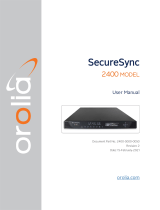Page is loading ...

Keyboard controller
for Mac/PC
USER MANUAL

Contents
2
Table of Contents
Contents 2
English 3
iRig KEYS 25 3
Register your iRig KEYS 25 3
iRig KEYS 25 overview 4
Installation and setup 5
Mac/PC 5
Playing with iRig KEYS 25 6
Octave shift 6
Volume/Data knob 6
Edit mode 7
Set the MIDI transmit channel 7
Set different velocity (touch) response 7
Assign a specific MIDI control change number to the VOL/DATA knob 8
Send specific MIDI program changes numbers 8
Reset iRig KEYS 25 8
Troubleshooting 8
Specifications 9
Warranty 9
Support and more info 9

English
3
iRig KEYS 25
Thank you for purchasing iRig KEYS 25.
Your package contains:
• iRig KEYS 25
• Micro-USB to USB cable
• Quick Start Guide
• Registration Card
iRig KEYS 25 is a compact and portable MIDI keyboard that sports 25 velocity-sensitive mini keys – 2 full
octaves for Mac/PC. It’s been designed to be extremely portable and with all the necessary features, like:
Volume/Data knob freely assignable and Octave/edit buttons. iRig KEYS 25 is MIDI and USB class-compliant,
meaning it works with hundreds of music creation apps on Mac and PC, with no drivers to install. iRig KEYS 25
is USB powered.
Register your iRig KEYS 25
By registering, you can access technical support, activate your warranty and receive free JamPoints™ which will
be added to your account. JamPoints™ allow you to obtain discounts on future IK purchases! Registering also
keeps you informed of all the latest software updates and IK products.
Register at: www.ikmultimedia.com/registration

English
4
iRig KEYS 25 overview
1. Volume/Data programmable knob
1. Octave Up/Down (EDIT) buttons
2. Micro-USB port
2
3
1
C3 C4 C5

English
5
Installation and setup
Mac/PC
1. Connect the included micro-USB to USB cable to the micro-USB port on iRig KEYS 25.
2. Connect the USB plug to a free USB socket on your computer.

English
6
3. Download SampleTank 3SE and launch it.
4. You are now ready to play virtual instruments installed on your computer from iRig KEYS 25.
5. Depending on the software you use, you might need to select “iRig KEYS” from the available MIDI IN
devices.
Playing with iRig KEYS 25
You can start playing as soon as you connect iRig KEYS 25 to your computer and launch a virtual instrument
app or plug-in. Pressing the keys on the iRig KEYS 25 keyboard sends MIDI note messages. iRig KEYS 25 has
a 25-note keyboard that is approximately centered in the middle of a full 88-note piano keyboard.
Octave shift
By default, iRig KEYS 25 plays notes between C3 and C5. If you need to play notes lower or higher than this
range, you can shift the whole keyboard in octaves using the OCT up and down buttons.
When the LEDs for both OCT buttons are off, no octave shift is applied. You can shift a maximum of 3 octaves
up or 5 octaves down. OCT up or down buttons will illuminate when an octave shift is active.
The OCT up or down buttons will flash each time you press them. The number of times they flash corresponds
to the number of octaves up or down the keyboard is shifted.
Volume/Data knob
This knob controls MIDI Volume (CC#07) on iRig KEYS MNI by default, so you can use this to control the
volume of the instrument you are playing.
This control is assignable, so it is also possible to send any other MIDI control change (CC) message.
See the chapter “EDIT mode” for more information.
SampleTank 3 SE
ikdownloads.com/irigkeys25

English
7
Edit mode
iRig KEYS 25 allows you to customize most of its parameters to match any kind of need.
In EDIT mode you can:
• Set the MIDI Transmit Channel.
• Set different touch (velocity) sensitivities.
• Assign a specific MIDI Control Change number to the VOL/DATA knob.
• Send specific MIDI Program Change numbers and set the current program number.
• Reset to factory state.
To enter in EDIT mode, press both OCT buttons.
Both OCT buttons will light up to indicate EDIT mode.
You can exit EDIT mode at any time by pressing the C3 key marked “CANCEL/NO”.
Set the MIDI transmit channel
MIDI instruments can respond to 16 different MIDI channels. For iRig KEYS 25 to play an instrument, you need
the iRig KEYS 25 MIDI Transmit Channel to match the receiving channel of your instrument.
To set the MIDI Transmit Channel:
• Enter EDIT mode.
• Press the MIDI CH key. Both OCT buttons will flash.
• Enter the MIDI Channel number you need using the keys marked from 0 to 9. Valid numbers are from 1 to
16, so when needed, you can enter two digits consecutively.
• Press the ENTER/YES key to con firm your input. The Up OCT button will flash to show the setting has been
accepted, and iRig KEYS 25 will automatically exit EDIT mode.
Set different velocity (touch) response
The keyboard on iRig KEYS 25 is velocity sensitive. Usually this means that the harder you hit the keys, the
louder the sound that is produced. However this ultimately depends on how the instrument you’re controlling is
programmed and your playing style.
In order to match the style of individual users, iRig KEYS 25 offers six different velocity response settings:
0. FIXED, 64. This setting will always send a fixed MIDI velocity value of 64 without any touch response.
1. FIXED, 100. This setting will always send a fixed MIDI velocity value of 100 without any touch response.
2. FIXED, 127. This setting will always send a fixed MIDI velocity value of 127 without any touch response.
3. VEL SENS, LIGHT. Use this setting if you prefer a light touch on the keys. This is especially useful when you
need to play fast passages or program drum patterns.
4. VEL SENS, NORMAL. This setting is the default setting and works well in most cases.
5. VEL SENS, HEAVY. Use this setting if you prefer a heavy touch on the keys.
To set the velocity response:
• Enter EDIT mode.

English
8
• Press the VEL key, both OCT buttons will flash.
• Enter your velocity response selection by using the keys marked from 0 to 5.
• Press the ENTER/YES key to con firm your input. The Up OCT button will flash to show the setting has been
accepted, and iRig KEYS 25 will automatically exit EDIT mode.
Assign a specific MIDI control change number to the VOL/DATA knob
By default, the VOL/DATA knob sends MIDI Volume messages which are assigned to MIDI Controller #7.
However, you can customize the MIDI Controller number that is associated with the VOL/DATA knob.
To assign a Controller number to the KNOB:
• Enter EDIT mode.
• Press the KNOB key, both OCT buttons will flash.
• Enter the MIDI CC number you need using the keys marked from 0 to 9. Valid numbers are from 0 to 127, so
you can enter up to three digits consecutively when needed.
• Press the ENTER/YES key to confirm your input. The Up OCT button will flash to show the setting has been
accepted, and iRig KEYS 25 will automatically exit EDIT mode.
Send specific MIDI program changes numbers
Program Changes are sent directly by sending a specific Program Change number from within EDIT mode.
To send a specific Program Change number:
• Enter EDIT mode.
• Press the PROG key, both OCT buttons will start flashing.
• Enter the Program Change number using the keys marked from 0 to 9. Valid numbers are from 1 to 128, so
you can enter up to three digits consecutively when needed.
• Press the ENTER/YES key to con firm your input. The Up OCT button will flash to show the setting has been
accepted, and iRig KEYS 25 will automatically exit EDIT mode.
Reset iRig KEYS 25
iRig KEYS 25 can be reset to its original factory state.
To reset iRig KEYS 25:
• Enter EDIT mode.
• Press the RESET key. The Up OCT button will flash to show the setting has been accepted, and iRig KEYS
25 will automatically exit EDIT mode.
Troubleshooting
iRig KEYS 25 doesn’t play my instrument even if though it is turned ON.
Make sure the MIDI Transmit Channel matches the receiving MIDI channel of your instrument. See the
paragraph “Set MIDI transmit channel”.

English
9
Specifications
• 25-note velocity-sensitive mini keyboard
• Compatible with iPhone, iPod touch and iPad
• Compatible with Mac and Windows-based computers
• Back-lighted Octave Up/Down buttons
• Assignable control knob
• Edit mode
• Powered by connected USB device
• Micro USB port
Warranty
Please visit:
www.ikmultimedia.com/warranty
for the complete warranty policy.
Support and more info
www.ikmultimedia.com/support
www.irigkeys25.com

10
2015/09/11
iRig® KEYS 25, iGrand PianoTM and SampleTank® are trademarks property of IK Multimedia Production Srl. All other product names and images, trademarks and artists names are the property of
theirrespectiveowners,whichareinnowayassociatedorafliatedwithIKMultimedia.iPad,iPhone,iPodtouchMacandMaclogoaretrademarksofAppleComputer,Inc.,registeredintheU.S.and
other countries. Lightning is a trademark of Apple Inc. App Store is a service mark of Apple Inc.
/