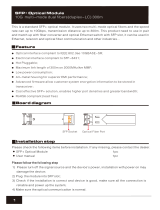Page is loading ...

H3C SecPath F5020/F5040 Firewalls
Installation Guide
New H3C Technologies Co., Ltd.
http://www.h3c.com
Document version: 6W101-20190329

Copyright © 2017-2019, New H3C Technologies Co., Ltd. and its licensors
All rights reserved
No part of this manual may be reproduced or transmitted in any form or by any means without prior written
consent of New H3C Technologies Co., Ltd.
Trademarks
Except for the trademarks of New H3C Technologies Co., Ltd., any trademarks that may be mentioned in this
document are the property of their respective owners.
Notice
The information in this document is subject to change without notice. All contents in this document, including
statements, information, and recommendations, are believed to be accurate, but they are presented without
warranty of any kind, express or implied. H3C shall not be liable for technical or editorial errors or omissions
contained herein.
Environmental protection
This product has been designed to comply with the environmental protection requirements. The storage, use,
and disposal of this product must meet the applicable national laws and regulations.

Preface
The installation guide describes preparing for installation, installing the firewall, logging in to the
firewall, hardware replacement, hardware management and maintenance, and troubleshooting.
This preface includes the following topics about the documentation:
• Audience.
• Conventions.
• Documentation feedback.
Audience
This documentation is intended for:
• Network planners.
• Field technical support and servicing engineers.
• Network administrators working with the S12500 switch series.
Conventions
The following information describes the conventions used in the documentation.
Command conventions
Convention Description
Boldface Bold
text represents commands and keywords that you enter literally as shown.
Italic
Italic text represents arguments that you replace with actual values.
[ ] Square brackets enclose syntax choices (keywords or arguments) that are optional.
{ x | y | ... }
Braces enclose a set of required syntax choices separated by vertical bars, from which
you select one.
[ x | y | ... ]
Square brackets enclose a set of optional syntax choices separated by vertical bars,
from which you select one or none.
{ x | y | ... } *
Asterisk marked braces enclose a set of required syntax choices separated by vertical
bars, from which you select a minimum of one.
[ x | y | ... ] *
Asterisk marked square brackets enclose optional syntax choices separated by vertical
bars, from which you select one choice, multiple choices, or none.
&<1-n>
The argument or keyword and argument combination before the ampersand (&) sign
can be entered 1 to n times.
# A line that starts with a pound (#) sign is comments.
GUI conventions
Convention Description
Boldface
Window names, button names, field names, and menu items are in Boldface. For
example, the
New User
window opens; click
OK
.
>
Multi-level menus are separated by angle brackets. For example,
File
>
Create
>
Folder
.

Symbols
Convention Description
WARNING!
An alert that calls attention to important information that if not understood or followed
can result in personal injury.
CAUTION:
An alert that calls attention to important information that if not understood or followed
can result in data loss, data corruption, or damage to hardware or software.
IMPORTANT:
An alert that calls attention to essential information.
NOTE:
An alert that contains additional or supplementary information.
TIP:
An alert that provides helpful information.
Network topology icons
Convention Description
Represents a generic network device, such as a router, switch, or firewall.
Represents a routing-capable device, such as a router or Layer 3 switch.
Represents a generic switch, such as a Layer 2 or Layer 3 switch, or a router that
supports Layer 2 forwarding and other Layer 2 features.
Represents an access controller, a unified wired-WLAN module, or the access
controller engine on a unified wired-WLAN switch.
Represents an access point.
Represents a wireless terminator unit.
Represents a wireless terminator.
Represents a mesh access point.
Represents omnidirectional signals.
Represents directional signals.
Represents a security product, such as a firewall, UTM, multiservice security
gateway, or load balancing device.
Represents a security module, such as a firewall, load balancing, NetStream, SSL
VPN, IPS, or ACG module.
Examples provided in this document
Examples in this document might use devices that differ from your device in hardware model,
configuration, or software version. It is normal that the port numbers, sample output, screenshots,
and other information in the examples differ from what you have on your device.
T
T
T
T

Documentation feedback
You can e-mail your comments about product documentation to [email protected].
We appreciate your comments.

i
Contents
Preparing for installation ···································································· 1
Safety recommendations ············································································································· 1
Safety symbols ··················································································································· 1
General safety recommendations ··························································································· 1
Electrical safety ··················································································································· 2
Laser safety ······················································································································· 2
Moving safety ····················································································································· 2
Examining the installation site ······································································································· 3
Weight support ··················································································································· 3
Temperature and humidity ····································································································· 3
Cleanliness ························································································································ 3
Cooling system ··················································································································· 4
ESD prevention ··················································································································· 4
EMI ·································································································································· 5
Lightning protection ············································································································· 5
Power supply ······················································································································ 6
Installation tools ························································································································· 6
Installation accessories ··············································································································· 6
Pre-installation checklist ·············································································································· 7
Installing the device ·········································································· 9
Mounting the device on a workbench ··························································································· 10
Installing the device in a standard 19-inch rack ··············································································· 11
Grounding the device ················································································································ 13
Grounding the device by using a grounding strip ······································································ 14
Grounding the device by using the grounding terminal on the rack ··············································· 14
Grounding the device by using a grounding conductor buried in the earth ······································ 15
Installing a power module ·········································································································· 16
Installing optional components ···································································································· 17
(Optional) Installing an interface module ················································································· 17
(Optional) Installing network signal lightning arresters ······························································· 18
(Optional) Installing a power lightning arrester ········································································· 18
Connecting Ethernet cables ······································································································· 19
Connecting a copper Ethernet port ························································································ 19
Connecting a fiber port ······································································································· 19
Connecting the power cord ········································································································ 21
Connecting the AC power cord ····························································································· 21
Connecting the DC power cord ····························································································· 22
Verifying the installation ············································································································· 23
Accessing the device for the first time ················································· 24
Setting up the configuration environment ······················································································ 24
Powering on the device ············································································································· 24
Checking before power-on ·································································································· 24
Powering on the device ······································································································ 24
Checking after power-on ····································································································· 24
Logging in to the device············································································································· 25
Logging in from the console port ··························································································· 25
Logging in from the Web interface ························································································· 26
Logging in through Telnet ···································································································· 26
Hardware replacement ···································································· 28
Replacing a power module ········································································································· 28
Replacing the interface module ··································································································· 28
Replacing a transceiver module ·································································································· 29
Replacing the fan tray ··············································································································· 30

ii
Hardware management and maintenance ··········································· 32
Displaying detailed information about the device ············································································· 32
Displaying the software and hardware version information for the device ············································· 32
Displaying the electrical label information for the device ··································································· 33
Displaying the CPU usage of the device ······················································································· 33
Displaying the memory usage of the device ··················································································· 34
Displaying the CF card information ······························································································ 34
Displaying the operational status of fans ······················································································· 35
Displaying the operational status of power modules········································································· 35
Displaying the temperature information of the device ······································································· 36
Displaying the operational statistics of the device ············································································ 36
Displaying transceiver module information ····················································································· 37
Rebooting the device ················································································································ 37
Troubleshooting ············································································· 39
Power module failure ················································································································ 39
Fan tray failure ························································································································ 39
Configuration terminal display issue ····························································································· 39
Password loss ························································································································· 40
High operating temperature ········································································································ 40
Software loading failure ············································································································· 40
Appendix A Chassis views and technical specifications ·························· 41
Chassis views ························································································································· 41
Front view ························································································································ 41
Rear view ························································································································ 42
Technical specifications ············································································································· 42
Dimensions and weights ····································································································· 42
Storage media ·················································································································· 42
Power consumption ··········································································································· 43
Appendix B FRUs ··········································································· 44
Interface module ······················································································································ 44
Power module ························································································································· 44
AC power module ·············································································································· 44
DC power module ·············································································································· 45
Fan tray ································································································································· 46
Appendix C Ports ··········································································· 47
Console port ··························································································································· 47
GE copper Ethernet port ············································································································ 47
GE fiber Ethernet port ··············································································································· 48
10GE fiber Ethernet port ············································································································ 48
Appendix D LEDs ··········································································· 50
Device LEDs ··························································································································· 50
Interface module LEDs ·············································································································· 50
Appendix E Cables ········································································· 52
Console cable ························································································································· 52
Ethernet twisted pair cable ········································································································· 52
Introduction ······················································································································ 52
Making an Ethernet twisted pair cable ···················································································· 55
Optical fiber ···························································································································· 56

1
Preparing for installation
Safety recommendations
To avoid any equipment damage or bodily injury, read the following safety recommendations before
installation. Note that the recommendations do not cover every possible hazardous condition.
Safety symbols
When reading this document, note the following symbols:
WARNING means an alert that calls attention to important information that if not understood or
followed can result in personal injury.
CAUTION means an alert that calls attention to important information that if not understood or
followed can result in data loss, data corruption, or damage to hardware or software.
General safety recommendations
• Make sure the installation location is flat, vibration-free, and away from electromagnetic
interferences. ESD and anti-slip measures are in place.
• Do not place the device on an unstable case or desk. The device might be severely damaged in
case of a fall.
• Keep the chassis and installation tools away from walk areas.
• Keep the chassis clean and dust-free.
• Do not place the device near water or in a damp environment. Prevent water or moisture from
entering the device chassis.
• Pay attention to the safety symbols on the package and handle the device accordingly.
Table 1 Symbols on the package
Symbol Description
The device shall not be vertically stacked beyond the specified number.
Place the device with the arrows up.
The device is fragile. Handle it with care.
Keep the device from humidity, rains, and wet floor.
• Ensure good ventilation of the equipment room and keep the air inlet and outlet vents of the
device free of obstruction.

2
• Make sure the operating voltage for the power module is in the required range.
• Use a screwdriver to fasten screws.
• Take away the packaging materials and installation tools after installation.
Electrical safety
• Carefully examine your work area for possible hazards such as moist floors, ungrounded power
extension cables, and missing safety grounds.
• Locate the emergency power-off switch in the room before installation. Shut the power off at
once in case accident occurs.
• Do not work alone when the device has power.
• Always verify that the power has been disconnected when you perform operations that require
the device to be powered off.
Laser safety
WARNING!
Disconnected optical fibers or transceiver modules might emit invisible laser light. Do not stare into
beams or view directly with optical instruments when the device is operating.
The device is a Class 1 laser device.
• Before you remove the optical fiber connector from a fiber port, execute the
shutdown
command in interface view to shut down the port.
• Insert a dust cap into any open optical fiber connector and a dust plug into any open fiber port or
transceiver module port to protect them from contamination and ESD damage.
Moving safety
When you move the device, follow these guidelines:
• To avoid damage, move and unpack the device with care.
• After you move the device from a location below 0°C (32°F) to the equipment room, follow these
guidelines to prevent condensation:
{ Wait a minimum of 30 minutes before unpacking the device.
{ Wait a minimum of 2 hours before powering on the device.
• Use a pushcart when you move multiple devices.
• Before you move the device, remove all cables and mounting brackets.
• If the device is to be transported over a long distance, perform the following tasks before the
transport:
{ Remove all removable components, such as power modules and interface modules, and
place them separately in antistatic bags.
{ Replace the filler panels provided with the device to prevent obstacle intrusions and
damages to the device.
• To transport the device over a short distance, make sure the removable components are
securely installed on the device and the screws are tightly fastened.
• When you move or lift the chassis, support the bottom of the chassis, rather than hold any
removable component.
• Make sure the accessories of the device are not lost or damaged during device moving.

3
Examining the installation site
The device can only be used indoors. To ensure correct operation and a long lifespan for your device,
the installation site must meet the following requirements.
Weight support
Make sure the floor can support the total weight of the rack, chassis, modules, and all other
components. For weights of the chassis and components, see "Appendix A Chassis views and
technical specifications."
Temperature and humidity
Maintain temperature and humidity in the equipment room at levels as described in Table 2.
• Lasting high relative humidity can cause poor insulation, electricity leakage, mechanical
property change of materials, and metal corrosion.
• Lasting low relative humidity can cause washer contraction and ESD and bring problems
including loose captive screws and circuit failure.
• High temperature can accelerate the aging of insulation materials and significantly lower the
reliability and lifespan of the device.
Table 2 Temperature and humidity requirements
Item Specification
Temperature
• Operating: 0°C to 45°C (32°F to 113°F)
• Storage: –40°C to +70°C (–40°F to +158°F)
Relative humidity 5% RH to 95% RH, noncondensing
Cleanliness
Dust buildup on the chassis might result in electrostatic adsorption, which causes poor contact of
metal components and contact points, especially when indoor relative humidity is low. In the worst
case, electrostatic adsorption can cause communication failure.
Table 3 Dust concentration limit in the equipment room
Substance Concentration limit (particles/m
3
)
Dust particles
≤ 3 × 10
4
(No visible dust on desk in three days)
NOTE:
Dust particle diameter ≥ 5 µm
The equipment room must also meet strict limits on salts, acids, and sulfides to eliminate corrosion
and premature aging of components, as shown in Table 4.
Table 4
Harmful gas limits in an equipment room
Gas Max. (mg/m
3
)
SO
2
0.2
H
2
S 0.006

4
Gas Max. (mg/m
3
)
NH
3
0.05
Cl
2
0.01
NO
2
0.04
Cooling system
The device provides left-side intake and right-side exhaust airflow. For adequate cooling, make sure
the following requirements are met:
• A minimum clearance of 100 mm (3.94 in) is reserved around the inlet and outlet air vents.
• The installation site has a good cooling system.
Figure 1 Airflow through the device chassis
ESD prevention
ESD prevention guidelines
To prevent electrostatic discharge (ESD), follow these guidelines:
• Make sure the device and the workbench or rack are reliably grounded.
• Take dust-proof measures for the equipment room. For more information, see "Cleanliness."
• Maintain
the humidity and temperature at acceptable levels. For more information, see
"Temperature and humidity."
• Before workin
g with the device, wear an ESD wrist strap or gloves and ESD clothing, and
remove conductive objects such as jewelry or watch. Make sure the wrist strap makes good
skin contact and is reliably grounded.
• Place a removed component such as interface module on an ESD workbench or put it in an
antistatic bag, with its component side facing up.
Attaching an ESD wrist strap
CAUTION:
Before you attach an ESD wrist strap, make sure the rack or workbench is reliably grounded.
No ESD wrist strap is provided with the device. Purchase one yourself.
To attach the ESD wrist strap:
1. Wear the wrist strap on your wrist.
2. Lock the wrist strap tight around your wrist to keep good contact with the skin.

5
3. Secure the wrist strap lock and the alligator clip lock together.
4. Attach the alligator clip to the rack.
Figure 2 Attaching an ESD wrist strap
(1) ESD wrist strap (2) Lock
(3) Alligator clip
EMI
All electromagnetic interference (EMI) sources, from outside or inside of the device and application
system, adversely affect the device in the following ways:
• A conduction pattern of capacitance coupling.
• Inductance coupling.
• Electromagnetic wave radiation.
• Common impedance (including the grounding system) coupling.
To prevent EMI, use the following guidelines:
• If AC power is used, use a single-phase three-wire power receptacle with protection earth (PE)
to filter interference from the power grid.
• Keep the device far away from radio transmitting stations, radar stations, and high-frequency
devices.
• Use electromagnetic shielding, for example, shielded interface cables, when necessary.
• To prevent signal ports from getting damaged by overvoltage or overcurrent caused by lightning
strikes, route interface cables only indoors. If part of the network cable of an Ethernet port must
be routed outdoors, install a network signal lightning arrester for the port.
Lightning protection
To better protect the device from lightning, follow these guidelines:
• Make sure the grounding cable of the chassis is reliably grounded.
• Make sure the grounding terminal of the AC power receptacle is reliably grounded.

6
• Install a power lightning arrester at the input end of the power module to enhance the lightning
protection capability of the power module.
Power supply
Verify that the power system at the installation site meets the power requirements of the device,
including the power input method and rated input voltage. For the power module specifications, see
"Appendix A Chassis views and technical specifications."
Installation tools
No installation tools are provided with the device. Prepare them yourself as required.
Figure 3 Installation tools
Crimping tool Phillips screwdriver Needle-nose pliers Wire-stripping pliers
ESD wrist strap Flathead screwdriver Marker Diagonal pliers
Installation accessories
Figure 4 Installation accessories
Grounding cable M6 screw (user supplied)
Cage nut (user
supplied)
M4 screw
Front mounting bracket
with a cable
management bracket
Rubber feet Power cord retainer Cable tie (user supplied)

7
Pre-installation checklist
Table 5 Pre-installation checklist
Item Requirements Result
Installation
site
Ventilation
• There is a minimum clearance of 10 cm (3.94 in)
around the inlet and outlet air vents for heat
dissipation of the device chassis.
• A ventilation system is available at the installation
site.
Temperature
(indoor)
• Operating: 0°C to 45°C (32°F to 113°F)
• Storage: –40°C to +70°C (–40°F to +158°F)
Relative humidity
(indoor)
5% RH to 95% RH, noncondensing
Cleanliness
• Dust concentration ≤ 3 × 10
4
particles/m
3
• No dust on desk within three days
ESD prevention
• The equipment and the workbench or rack are
reliably grounded.
• The equipment room is dust-proof.
• The humidity and temperature are at acceptable
levels.
• An ESD wrist strap is available.
• An antistatic workbench is available.
• Antistatic bags are available.
EMI prevention
• Effective measures are taken for filtering interference
from the power grid.
• The protection ground of the device is away from the
grounding facility of power equipment or lightning
protection grounding facility.
• The device is far away from radio transmitting
stations, radar stations, and high-frequency devices.
• Electromagnetic shielding, for example, shielded
interface cables, is used as required.
Lightning
protection
• The grounding cable of the chassis is reliably
grounded.
• The grounding terminal of the AC power receptacle is
reliably grounded.
• (Optional.) A power lightning arrester is available.
Electricity safety
• A UPS is available.
• The power-off switch in the equipment room is
identified and accessible so that the power can be
immediately shut off when an accident occurs.
Rack-mounting
requirements
• The rack has a good ventilation system.
• The rack is sturdy enough to support the weight of the
device and installation accessories.
• The rack has a size that can accommodate the
device.
• The front and rear of the rack are a minimum of 0.8 m
(2.62 ft) away from walls or other devices.
Safety
precautions
• The device is far away from any moist area and heat source.
• The emergency power switch in the equipment room is located.

8
Item Requirements Result
Tools and
accessories
• Accessories provided with the device are available.
• Installation tools are available.
Reference
• Documents shipped with the device are available.
• Online documents are available.

9
Installing the device
WARNING!
Keep the tamper-proof seal on a mounting screw on the chassis cover intact, and if you want to open
the chassis, contact the local agent of H3C for permission. Otherwise, H3C shall not be liable for any
consequence caused thereby.
The installation procedure is similar for the H3C SecPath F5010, F5020, and F5040 firewalls. This
section installs an F5020 firewall.

10
Figure 5 Installation flow
Mounting the device on a workbench
IMPORTANT:
Follow these guidelines to mount the device on a workbench:
• Make sure the workbench is stable and is reliably grounded.
• Reserve a minimum clearance of 10 cm (3.9 in) around the chassis for heat dissipation.
• Do not place heavy objects on the device.
Yes
No
Start
Ground the device
Install power modules
Connect power cords
Power on the device Troubleshoot the device
Power off the deviceOperating correctly?
End
Mount the device on a
workbench
Mount the device in a rack
Determine the
installation position
Install optional components
Connect interface cables
Verify the installation

11
If a standard 19-inch rack is not available, you can place the device on a clean, flat workbench.
To mount the device on a workbench:
1. Unpack the device and its accessories.
2. Place the device with bottom up. Clean the recessed areas on the chassis bottom with a dry
cloth.
3. Attach the four rubber feet to the recessed areas on the chassis bottom.
4. Place the device with upside up on the workbench.
Figure 6 Mounting the device on a workbench
Installing the device in a standard 19-inch rack
WARNING!
To avoid bodily injury and device damage, use a minimum of two persons to install the device.
CAUTION:
• Ensure a clearance of 1 RU (44.45 mm/1.75 in) between devices in the rack for heat dissipation.
• The device is heavy. Use mounting brackets together with a rack shelf to rack-mount the device.
To install the device in a standard 19-inch rack:
1. Wear an ESD wrist strap and make sure the wrist strap makes good skin contact and is reliably
grounded.
2. Unpack the device and accessories.
3. Use a mounting bracket to mark cage nut installation positions on the front rack posts and install
cage nuts.

12
Figure 7 Installing cage nuts
4. Use the supplied M4 screws to attach the mounting brackets to the device.
Figure 8 Attaching the mounting brackets to the device
5. Mount the device in the rack.

13
Figure 9 Mounting the device in the rack
6. Use M6 screws to secure the mounting brackets to the front rack posts.
Figure 10 Securing the device to the rack
Grounding the device
CAUTION:
• Correctly connecting the device grounding cable is crucial to lightning protection and EMI
protection.
• Do not connect the grounding cable to a fire main or lightning rod.
/