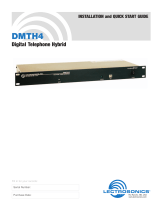Page is loading ...

AS 16x12
Kurzbedienungsanleitung . . . . . . . . S. 2
☞
Bitte vor Inbetriebnahme des Gerätes lesen!
Quickstart Manual . . . . . . . . . . . . . . p. 7
☞
Please read the manual before using the equipment!
Mode d’emploi abrégé . . . . . . . . . . p. 12
☞
Veuillez lire cette notice avant d’utiliser le système!
Brevi istruzioni per l’uso . . . . . . . . p. 17
☞
Prima di utilizzare l’apparecchio, leggere il manuale
Modo de empleo resumido. . . . . . . p. 22
☞
¡Sirvase leer el manual antes de utilizar el equipo!
Breve manual de operação . . . . . . p. 27
☞
Favor leia este manual antes de usar o equipamento!

1.1 Safety
1.2 Environment
2.1 Introduction
2.2 Packing List
3.1 Rack Mounting
3.2 Daisy Chaining
Fig. 1: Daisy-chaining
several AS 16x12s
1. Do not spill any liquids on the equipment and do not drop any objects through the ventilation slots in the equipment.
2. The equipment may be used in dry rooms only.
3. The equipment may be opened, serviced, and repaired by authorized personnel only. the equipment contains no
user-serviceable parts.
4. Before connecting the equipment to power, check that the AC mains voltage stated on the supplied AC adapter is
identical to the AC mains voltage available where you will use the equipment.
5. Operate the equipment with the supplied 20-V AC adapter. Using adapters with a DC output and/or a different out-
put voltage may cause serious damage to the unit.
6. If any solid object or liquid penetrates into the equipment, shut down the sound system immediately. Disconnect the
AC adapter from the power outlet immediately and have the equipment checked by AKG service personnel.
7. If you will not use the equipment for a long period of time, disconnect the AC adapter from the power outlet. Please
note that the equipment will not be fully isolated from power when you set the power switch to OFF.
8. Do not place the equipment near heat sources such as radiators, heating ducts, or amplifiers, etc. and do not ex-
pose it to direct sunlight, excessive dust, moisture, rain, mechanical vibrations, or shock.
9. To avoid hum or interference, route all audio lines, particularly those connected to the microphone inputs, away from
power lines of any type. If you use cable ducts, be sure to use separate ducts for the audio lines.
10. Clean the equipment with a moistened (not wet) cloth only. Be sure to disconnect the AC adapter from the power
outlet before cleaning the equipment! Never use caustic or scouring cleaners or cleaning agents containing alcohol
or solvents since these may damage the enamel and plastic parts.
11. Use the equipment for the applications described in this manual only. AKG cannot accept any liability for damages
resulting from improper handling or misuse.
1. The AC adapter will draw a small amount of current even when the equipment is switched off. To save energy, dis-
connect the AC adapter from the power outlet if you will leave the equipment unused for a long period of time.
2. When scrapping the equipment, separate the case, circuit boards, and cables, and dispose of all components in
accordance with local waste disposal rules.
The AS 16x12 from AKG is an automatic audio mixer with 16 inputs, 12 outputs, and a crosspoint matrix system for all
audio channels in a 2-U rack mount case. The AS 16x12 provides an RS-232 interface and connections for a number of
remote controlled functions. To create a sound system with more than 16 microphone channels, you can connect sev-
eral AS 16x12s together.
For more details refer to the AS 16x12 Owner's Manual.
1 x AS 16x12
1 x AC adapter
1 x CD-ROM with "LecNet for AKG" software
1 x RS-232 cable
1 x IC AS 8 LecNet expansion cable
1 x 3-in. (7.5-cm) audio expansion cable
1. Install the unit in your 19” rack.
2. If you use only one unit, set the MASTER/SLAVE switch to "MASTER".
To obtain a matrix mixer with 32, 48, or 96 inputs and 12
outputs, you can daisy-chain several AS 16x12s.
1. Set the MASTER/SLAVE switch on the unit in the
highest slot in the rack to "MASTER".
2. Set the MASTER/SLAVE switches on all other units to
"SLAVE".
3. Use the supplied 30-conductor flat cable to connect
the AUDIO EXPANSION IN connector on the master
AS 16x12 to the AUDIO EXPANSION OUT connector
on the first slave and so on. (Refer to fig. 1.)
4. Use the supplied LecNet expansion cable to connect
the EXPANSION IN port on the "Master" to the EXPAN-
SION OUT port on the first "Slave" and so on as shown
in fig. 1.
The supplied IC AS 8 LecNet expansion cable carries the
following signals: main audio output, RS-232RX, RS-232TX, and ground. It also allows you to connect the AS 16x12
together with one or more AS 8/AS 8 TCs and/or DFM 4x4s. Refer to fig. 2 on page 8 for an example.
7
1 Safety and Environment
2 Description
3 Installation and Interfacing
MASTER
SLAVE
SLAVE

3 Installation and Interfacing
Fig. 2: Connecting an
AS 16x12 to a DFM 4x4
and several AS 8s.
3.3 Audio Inputs
Fig. 4: Connecting un-
balanced (left) and balanced
(right) signal sources.
3.4 Audio Outputs
3.5 Connecting to the
Computer
3.6
Wiring
Programmable Input
Pins
1. Use the supplied LecNet expansion cable to connect the
EXPANSION IN port on the "Master" AS 16x12 to the
EXPANSION OUT port on the first "Slave" and so on as
shown in fig. 2.
Note: On the DFM 4x4, it makes no difference whether you
connect the cable to EXPANSION IN or EXPANSION
OUT, because the DFM 4x4 sends and receives RS-232
signals only.
2. Since all units are set to the same address at the factory,
be sure to assign a specific, unequivocal address (a
number between 128 and 256) to each unit before first
operating the sound system. Connect the units to the
computer one at a time and set each address referring to
section 4.1 "Installing the Software".
1. Connect your microphones and other audio sources to the
MIC/LINE INPUTS 1 to 16 audio input terminals. All inputs are bal-
anced. To connect unbalanced audio sources, connect the signal
lead to the "+" terminal and the shield to both the "-" and ground
terminals.
2. Use the GAIN switches to set the input gain for each input: 0 dB
for line level, +30 dB for condenser microphones, or +50 dB for
dynamic microphones.
3. If you use condenser microphones, check what supply voltage or
what type of power supply they require.
If your condenser microphones will operate on +15 V phantom
power (e.g., AKG CK 47 with GN 30 E gooseneck), set the rear panel PHANTOM POWER switch for the appropri-
ate channel(s) to ON to switch phantom power for each condenser microphone on.
If your condenser microphones require a different supply voltage, use a suitable power supply.
1. Connect the audio outputs on the AS 16x12 to the desired devices. While LINE OUTPUTS 1 through 8 are line level
only, you can set LINE OUTPUTS 9 through 12 to microphone level with the MIC/LINE switch, to match the output
level to, say, a recording device with mic level inputs.
All outputs are balanced, but you may also connect unbalanced devices. Connect the hot wire of the cable to the
"+" terminal and the shield to ground. Be sure to leave the "-" terminal floating!
Use the supplied RS-232 cable to connect the LecNet (RS-232) port on the AS 16x12 rear panel to the RS-232 port on
your computer.
The 17 Programmable Input pins can control a variety of AS 16x12 parameters. Each input can respond to either a con-
tact closure or a continuous voltage. Figs. 5 to 7 show some common connections to the Programmable Input pins.
Each Programmable Input is internally pulled up though a 100K resistor to +5 VDC, so no external pull-ups are necessary.
When using a continuous voltage with one of the Programmable Inputs, set the function of the Programmable Input to
either "Analog Input Control" or "Analog Output Control" in the "Function" line on the "Prog. Inputs" tab in the control
panel of the LecNet software.
8
MASTER
SLAVE
AS 16x12
Fig. 3: AS 16x12 rear panel
I
N
P
U
T
S
+
-
+
-

Figs. 5 through 7.
3.7 Wiring
Programmable Output
Pins
Figs. 8 through 10.
3.8 Connecting to
Power
4.1 Installing the
Software
The 19 Programmable Output pins of the AS 16x12 can indicate the current state of a Programmable Input.
Each Programmable Output is the electrical equivalent of a contact closure to ground. When a Programmable Output is
"active", it conducts current to ground. The maximum acceptable voltage for each Programmable Output is 40 V and
they will safely conduct up to 100 mA DC continuous.
You may run LEDs from the +5 VDC pin on the Programmable Input connector as long as the total LED current for all
LEDs on does not exceed 100 mA.
Similarly, you may also run 5-V relay coils from the +5 VDC pin on the Programmable Input connector, as long as the
total coil current does not exceed 100 mA.
Note that fig. 10 shows an external DC source powering the relay coil. This will be necessary if coil voltages above 5 V
are needed.
Figs. 8 to 10 show some common connections to Programmable Output pins:
1. Connect the cable on the supplied AC adapter to the PWR IN jack on the AS 16x12 rear panel.
2. Connect the AC adapter to a convenient power outlet.
1. Insert the CD-ROM into your drive. The installation program will start automatically.
2. Follow the on-screen instructions.
3. Enter your name and company name when asked and we you to accept the default directory.
4. If you are not familiar with the LecNet software we recommend you to choose "Typical" installation.
5. Click on "Next" and accept the given setting by double-clicking on "Next" again.
6. To complete the installation, click on "Finish" when asked for.
7. You can now start the software anytime by clicking on "Start/Program/LecNet for AKG".
9
3 Installation and Interfacing
Fig. 5: Using a 10k linear pot (1) for
analog gain control.
2 = CCW -> ground.
3 = Center pin -> PROGRAMMABLE
INPUT pin (4).
5 = CW -> +5 V.
Fig. 6: Contact closure (1).
2 = ground,
3 = connection to PROGRAMMABLE
INPUT pin.
Fig. 7: DC voltage source (1), con-
tinuously adjustable from 0 V to +5 V.
2 = ground,
3 = connection to PROGRAMMABLE
INPUT pin.
Fig. 8: LED is ON when the
Programmable Output is active.
1 = +5 VDC from PROGRAMMABLE
INPUT pin 14, 17, 20, or 23
2 = PROGRAMMABLE LOGIC
OUTPUT pin
3 = 380 Ω
Fig. 9: LED is OFF when the
Programmable Output is active.
1 = +5 VDC from PROGRAMMABLE
INPUT pin 14, 17, 20, or 23
2 = PROGRAMMABLE LOGIC
OUTPUT pin
3 = 380 Ω
4 = Gnd (from PROGRAMMABLE
LOGIC OUTPUT pin 15, 17, 19,
21, 23, or 25)
Fig. 10: Relay is ON when the
Programmable Output is active. Max.
coil current is 100 mA.
1 = Relay coil
2 = 1N001 diode or equivalent
3 = External DC voltage source
(<40 VDC)
4 = PROGRAMMABLE LOGIC
OUTPUT pin
5 = Gnd (from PROGRAMMABLE
LOGIC OUTPUT pin 15, 17, 19,
21, 23, or 25)
4 Operating Notes

4 Operating Notes
4.2 Setting Up the
Software
Important!
4.3 Selecting Devices
Fig. 11: Checking LecNet
Addresses…
Fig. 12: Programming
screen for the AS 16x12.
4.4 Setting Parameters
4.4.1 Input Gain
Fig. 13: "Input Gain" tab.
4.4.2 Equalizer
4.4.3 Crosspoint Matrix
System
4.4.4 Output Gain
4.5 Programmable
Inputs
Fig. 14: "Prog. Input" tab
Before starting the program:
• Check that the AS 16x12 is connected to your computer. If it is not, use the supplied RS-232 cable to connect the
AS 16x12 to the computer. Switch power to the AS 16x12 ON.
• Prior to all manipulation and interconnection make sure you have equipped all the devices with a unique
address, a number between 128 and 256. To change an address, connect only one device to the computer
and set the MASTER/SLAVE switch to "MASTER" mode.
1. Launch the software at "Start/Programs/LecNet for AKG/LecNet Master
Pro" or double click on the shortcut to LecNet Master Pro you might have
created on your desktop.
The LecNet program will run a check to see which devices are connected to
your computer, thus automatically find the AS 16x12 you have linked to your
computer.
2. In the Lecnet Master Pro screen that has popped up, click on
"Devices/Select Device…..".
The addresses of all your connected devices will pop up.
3. Click on the device you want to program.
This will get you to an active programming screen for your AS 16x12.
1. Click on "Input Gain" and set each input either to "Auto"
or "Direct" mode as desired.
"On" will be lit to indicate the channel is ON (attenuated
by less than 6 dB).
2. Use the "Gain" scroll bar to set the input gain.
3. Use the "NOM Bus" scroll bar to assign the input to the
desired NOM bus.
4. When finished in a tab save your setting in a Preset by
clicking on "File/Save Active Setup to Disk File….." to
save it on your computer or "Save Active Setup to AS
16x12 Preset" to save it on the AS 16x12.
1. Click on "Input Tone" and set the desired amounts of hi
cut/boost and/or low cut for each input.
2. Save your settings to a Preset.
1. Click on the "Matrix Setup" tab and set up your Matrix.
2. Save your settings to a Preset.
1. Click on the "Output Gain" tab and set your Output gains as well as the minimum and maximum values for remote
control via the Programmable Inputs.
The "Master Output" section enables you to apply gain changes to several outputs at the same time.
2. Save your settings to a Preset.
1. Click on "Prog. Inputs".
2. Select the Programmable Input you would like to program
(In 1 to In 17) from the "Select Programmable Input" list
on the bottom of the tab.
3. Select the function you would like to execute, for
instance, a "Preset Recall".
4. In the "Preset" line, choose the Preset you want to recall.
If your function is an analog input or output control,
increase or decrease in volume, or a signal mute, select
the corresponding input or output from "Applies To:
Inputs" or "Applies To: Outputs". To select a crosspoint
gain, choose "CP Input" or "CP Gain".
5. Click on "Apply".
6. Save your settings to a Preset.
Note that a Programmable Input pin can have a different
function in every Preset.
10
AS 16x12
AS 16x12
AS 16x12 AS 16x12

4 Operating Notes
4.6 Programmable
Outputs
Fig. 15: ”Porg. Outputs” tab.
4.7 Room Combining
Fig. 16: "Room Combining"
tab.
4.8 Complex Matrix
Setups
Fig. 17: Example of a mix-
minus setup.
Note: You can set the "Toggle Room Boundary" function in the "Room Combining" tab only.
Note: If the "Room Combining" and "Prog. Inputs" tabs are active at the same time, you can assign no function to
Programmable Inputs 1 to 6 (max.).
1. Click on "Prog. Outputs".
2. Select the Programmable Output you wish to program
from the list on the bottom of the tab.
Note: If the "Room Combining" and "Prog. Inputs" tabs are
active at the same time, you can assign no function to
Programmable Inputs 1 to 6 (max.).
3. Under "programmable Output x" ("Programmable
Output 1" in the example in fig. 15), select one of three
functions:
"Input Channel Activity": Under "Applies To:/Channel
Activity", click on the input channels you wish to use to
activate the selected Programmable Output. In the
example in fig. 15, Programmable Output 1 is activated
when there is activity in microphone channel 1, 2, or 3.
"Programmable Input State": Under "Applies
To:/Channel Activity", click on the Programmable
Input(s) you wish to use to activate the selected
Programmable Output. Use this function to activate an
LED or a relay.
"Not Used": To deactivate the selected Programmable Output, click on "Not Used".
4. Save your settings to a Preset.
As with the Programmable Inputs, you can assign a different function to each Programmable Output in each Preset.
1. Recall the Preset with the desired parameters (input and
output gain, EQ settings, etc.).
2. Click on "Room Combining" and "Active".
3. Select the "Number of Rooms" that you may need to
combined ("2", "3", or "4").
4. Select the "Room Boundaries", each of which repre-
sents a removable partition between Rooms.
5. In the fields "Inputs to Output 1" through "Inputs to
Output 4", assign each input to the desired output or
outputs.
6. Click on "Apply" and note the currently active functions
of the Programmable Inputs. The functions are shown in
the yellow fields.
7. Save your settings to a Preset.
1. Get a piece of paper and draw the layout of the confer-
ence table for which you have to set up a mix-minus sys-
tem.
Be sure to include the ins and outs in a manner that you
can easily identify them.
2. Note which input is routed to which output and add the
associated levels. (This may seem a lot of work, but will
save you a lot of time and trouble when you actually
install the system.)
3. Click on "Matrix Setup" and transfer the settings in your
layout to the computer. Fig 17 shows an example of a
mix-minus setup.
4. Save your settings to a Preset.
11
AS 16x12
AS 16x12
AS 16x12
AS 16x12
AS 16x12
AS 16x12

Technische Änderungen vorbehalten. Specifications subject to change without notice. Ces caractéristiques sont susceptibles de modifications.
Ci riserviamo il diritto di effettuare modifiche tecniche. Nos reservamos el derecho de introducir modificaciones técnicas. Especificações sujeitas a mudanças sem aviso prévio.
Mikrofone · Kopfhörer · Drahtlosmikrofone · Drahtloskopfhörer · Kopfsprechgarnituren · Akustische Komponenten
Microphones · Headphones · Wireless Microphones · Wireless Headphones · Headsets · Electroacoustical Components
Microphones · Casques HiFi · Microphones sans fil · Casques sans fil · Micros-casques · Composants acoustiques
Microfoni · Cuffie HiFi · Microfoni senza filo · Cuffie senza filo · Cuffie-microfono · Componenti acustici
Micrófonos · Auriculares · Micrófonos inalámbricos · Auriculares inalámbricos · Auriculares con micrófono · Componentes acústicos
Microfones · Fones de ouvido · Microfones s/fios · Fones de ouvido s/fios · Microfones de cabeça · Componentes acústicos
Printed in USA on recycled paper. 11/02
AKG Acoustics GmbH
Lemböckgasse 21–25, P.O.B. 158, A-1230 Vienna/AUSTRIA, Tel: (43 1) 86 654-0*, Fax: (43 1) 86 654-7516, http://www.akg.com, e-mail: [email protected]
AKG Acoustics GmbH
Bodenseestraße 228, D-81243 München/GERMANY, Tel: (089) 87 16-0, Fax: (089) 87 16-200, http://www.akg-acoustics.de, e-mail: [email protected]
AKG ACOUSTICS, U.S.
914 Airpark Center Drive, Nashville, TN 37217, U.S.A., Tel: (615) 620-3800, Fax: (615) 620-3875, http://www.akgusa.com, e-mail: a[email protected]
For other products and distributors worldwide visit http://www.akg.com
/