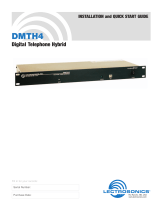Page is loading ...

AS8/AS8TC
Pin Nr. Funktion Pin Nr. Funktion
1 Schleifer Kanal 1 8 Schleifer Kanal 8
2 Schleifer Kanal 2 9 Potentiometer 1-8 Linksanschlag (+5V )
3 Schleifer Kanal 3 10 Potentiometer 1-8 Rechtsanschlag (GND)
4 Schleifer Kanal 4 11 Potentiometer Main Rechtsanschlag (GND )
5 Schleifer Kanal 5 12 Schleifer Main Out
6 Schleifer Kanal 6 13 Potentiometer Main Linksanschlag (+5V)
7 Schleifer Kanal 7 14, 15 frei
WIRING DIAGRAMS, REMOTE LEVEL CONTROL PORT
(REMOTE LEVEL CONTROL PORT, 15 PIN D-SUB)
CONTINUOUS ON/OFF CONTINUOUS
LEVEL CONTROL, CH1 CHANNEL MUTE, CH5 LEVEL CONTROL, CH7
10K LINEAR POT SPST SWITCH EXTERNAL DC CONTROL VOLTAGE
PIN 1
CH1 WIPER
PIN 2
CH2 WIPER
PIN 3
CH3 WIPER
PIN 4
CH4 WIPER
PIN 5
CH5 WIPER
PIN 6
CH6 WIPER
PIN 7
CH7 WIPER
PIN 8
CH8 WIPER
PIN 9
CH1-8 CCW
PIN 10
CH1-8 CW
GND
ON - OPEN
OFF - CLOSED
CONTROL
VOLTAGE
PIN 11
MAIN CW
Maximum Distance vs Wire Gage for
PIN 12
Remote Control Connections
MAIN WIPER
Single All 9
PIN 13
Control Controls
MAIN CCW
20 AWG 5000ft 550ft
22 AWG 3000ft 350ft
PIN 14
N/C
24 AWG 2000ft 200ft
26 AWG 1200ft 125ft
PIN 15
28 AWG 750ft 75ft
N/C
Abb. 5 Pegelfernsteuerung (Remote Level Controls)
LecNet (RS-232) Serial Port
- Dieser Anschluß ermöglicht Zugang und Steuerung einiger
Bedienungsfunktionen des AS8. Die Schnittstelle ist mit der seriellen Schnittstelle eines PCs
kompatibel, auch andere Controller mit einer seriellen RS-232-Schnittstelle können verwendet
werden.
8

AS8/AS8TC
8. Serielle Schnittstelle
Die serielle Schnittstelle des AS8 und AS8TC entspricht einer RS-232-Schnittstelle mit minimaler
Anforderung. Die Abbildung zeigt die Belegung des seriellen Verbindungskabels, mit dem sowohl
über einen 9-poligen oder 25-poligen SUB-D-Steckverbinders je nach PC oder anderem Kontroller
die Anbindung der Geräte erfolgt.
LecNet Device to PC
S
R
T
3.5MM
9 or 25 Pin Female
Stereo Plug D-Subminiature
Wiring Diagram, 9 Pin D-Sub
N/C
CD
1
Tip
RX
2
Ring
TX
3
Host
Sleeve
Gnd
DTR
4
Serial
Gnd
5
LecNet Port
Port
DSR
6
(PC)
RTS
7
CTS
8
N/C
RI
9
Wiring Diagram, 25 Pin D-Sub
LecNet Port
LecNet Device Transmit
LecNet Device Receive
RX
Gnd
Sig Gnd
TX
Chassis Gnd
RTS
CTS
3
Ring
Tip
2
Sleeve
7
Host
1
Serial
4
Port
5
(PC)
DSR
DTR
6
20
LecNet Device Transmit
LecNet Device Receive
LecNet Device to AMX or Crestron
S
R
T
3.5MM
9 Pin Female
Stereo Plug D-Subminiature
N/C
1
Tip
RXD
2
Ring
Sleeve
Gnd
N/C
TXD
3
4
AMX
LecNet Port
N/C
N/C
Gnd
5
6
7
or
Crestron
Port
N/C
8
N/C
9
AMX Programming Notes
If you are using an AMX system to control your
LecNet equipment, you’ll want to purchase
the Lectrosonics PT3 Protocol Translator.
The PT3 connects between the AMX bus and
any LecNet equipment. With the PT3, the
LecNet equipment looks just like native AMX
equipment. The PT3 is the fastest and most
productive way to control LecNet devices
with an AMX system.
LecNet Device Transmit
LecNet Device Receive
20

AS8/AS8TC
10. Zubehör
Standard Zubehör
AS8 (TC)
AC Adaptor 220V
15 Pin Remote Conector
RS232 Conectorcable
Controlsoftware (LecNet & AS8)
Instruction Manual
Optionales Zubehör
IC AS8 Verbindungskabel zum Zusammenschluß zweier Lecnet compatiblen Geräte Kabel Set -
bestehend aus:
8 Stk. 10m , Stecker:1 XLR fm, 3pin und Phönix 4 Pin
1 Stk. 1m Stecker XLR m, 3pin und Phönix 3 Pin
22

23
AS8/AS8TC
AS 8 and AS 8 TCAS 8 and AS 8 TC
AS 8 and AS 8 TCAS 8 and AS 8 TC
AS 8 and AS 8 TC
A u t o m a t i cA u t o m a t i c
A u t o m a t i cA u t o m a t i c
A u t o m a t i c
M i c r o p h o n eM i c r o p h o n e
M i c r o p h o n eM i c r o p h o n e
M i c r o p h o n e
M i x e rM i x e r
M i x e rM i x e r
M i x e r
ManualManual
ManualManual
Manual

AS8/AS8TC
AKG AS8 and AS8TC Manual ContentsAKG AS8 and AS8TC Manual Contents
AKG AS8 and AS8TC Manual ContentsAKG AS8 and AS8TC Manual Contents
AKG AS8 and AS8TC Manual Contents
1. Introduction .................................................. 25
1.1. Precautions ................................................ 26
2. Installation .................................................... 26
3. Front Panel Description ............................... 27
Channel Section: ....................................................... 27
Main Section:............................................................. 27
4. Rear Panel Description ................................ 28
5. Setup ............................................................. 31
6. Computer control of AS8 and other LecNet
compatible devices ...................................... 32
6.1. LecNet PRO Program ................................ 32
Introduction ................................................................ 32
What is LecNet? ........................................................ 33
Option Menu .............................................................. 34
CheckNet Menu......................................................... 34
Devices Menu............................................................ 35
Troubleshooting the LecNet....................................... 35
6.2. The LecNet AS8 Program ......................... 36
Channel Status Section of Control Panel .................. 36
Main Section of Control Panel ................................... 37
Auto/Direct Mode Selection ....................................... 38
Compressor/Leveller System .................................... 38
7. AS8 Technical Notes .................................... 39
8. Serial Port Hardware .................................... 40
9. Specifications ............................................... 41
10. Accessories ................................................ 41
24

AS8/AS8TC
1. Introduction
Congratulations!. By purchasing the AKG AS8, you now own the most advanced automatic mixer
available. In addition, you’ll find the AS8 easy to set up and operate. As you are by now aware,
the AS8 is computer controllable . Most of the features of the AS8 are adjustable remotely using
this application.
The AS8 Automatic Microphone Mixer is an 8 channel, single rack space audio mixer. Using
Lectrosonics’ unique Adaptive Level Proportional mixing algorithm, the automatic action is inau-
dible and simple to set up. The AS8 offers remote control of all channel levels and the master level.
In addition, a sophisticated compressor/leveller is included for dynamic range control of the audio
program material. The AS8 has an RS-232 port for remote setup or control by a computer or other
RS-232 compatible controller. More than one AS8 may be coupled together when applications
call for more than 8 channels.
As an added security feature, user access to the compressor/leveller system, the auto/direct mode
control switches, and remote level input port may be disabled from this application. Even if the
unit is then used without connection to a computer, the user will still be unable to access the
disabled features.
If you find you have questions about proper setup procedures for the AS8, consult the Installation,
Setup, and Troubleshooting instructions section in this brochure. Figure 1 shows the simplified block
diagram of the AS8.
EXPANSION
IN
EXPANSION
OUT
MAIN
OUTPUT
RS-232 OU
T
RS-232 IN
Figure 1 - AS8 Block Diagram
+15V
+5V
TO uP
+
-
MIC
PREAMP
CHANNEL LEVEL
AUDIO
VCA
TO A/D
CONVERTER
MAIN
LEVEL
FROM D/A
CONVERTER
MIC IN +
MIC IN -
MIC GND
1 OF 8 INPUT CHANNELS
CHAN
ON
SERIAL DATA LINK
12dB
9dB
6dB
3dB
SERIAL
EEPROM
PREAMP GAIN
0dB (LINE)
+30dB (MIC)
FILTER CONVERTER
MAIN OUT
1
+50dB (MIC)
DIRECT/AUTO
SPEECH LOG
FROM
OTHER
CHANNELS
3
AUTO MIX
PHANTOM POWER
MAIN IN
Compressor/Leveller
Gain Reduction Display
68HC705
uC
D/A
CONV
A/D
CONV
Compressor/
Leveller
Threshold
A/D
CONV
Remote Level CH1
Remote Level CH2
Remote Level CH3
Remote Level CH4
Remote Level CH5
Remote Level CH6
Remote Level CH7
Remote Level CH8
Remote Level Master
Auto Mix Log In
From CH1
From CH2
From CH3
From CH4
From CH5
From CH6
From CH7
From CH8
To CH1
To CH2
To CH3
To CH4
To CH5
To CH6
To CH7
To CH8
Dir/Auto CH1
Dir/Auto CH2
Dir/Auto CH3
Dir/Auto CH4
Dir/Auto CH5
Dir/Auto CH6
Dir/Auto CH7
Dir/Auto CH8
DIR OUT
Tone Control
AM8-TC
Only
HI
LO
1
2
3
2
AUTO MIX
LOG IN
MIX MINUS OUT
MIX MINUS IN
LOG OUT
25

AS8/AS8TC
1.1. Precautions
1. Spill no liquids on the unit and do not drop any objects through the top panel ventilation slots.
2. Do not place the unit near heat sources such as radiators or air ducts, or in a place exposed to
direct sunlight, excessive dust, moisture, rain, mechanical vibrations, or shock.
2. Installation
Installing the AS8 properly is simple, and only requires attention to a few issues. The AS8 should be
used in a grounded metal rack. If only one AS8 is being used, it should be placed in the Master
mode , using the rear panel switch. Erratic performance will result if the unit is in the Slave mode ,
but no damage will be done to the unit. Proper operation will be restored when the unit is switched
to the Master mode. If multiple AS8s are used together, the first AS8 (i.e. the one with Expansion In
port used but not the Expansion Out port ) should be switched to the Master mode, while all other
AS8s should be in the Slave mode. Figure 2 shows the correct interconnection for multiple AS8s.
Switch in
MASTER Position
Switch in
SLAVE Position
Switch in
SLAVE Position
PWR
IN
(CH40)
OUT IN
EXPANSION
M
A
S
T
E
R
S
L
A
V
E
20 VAC
RS232
PWR
IN
(CH40)
IN
M
A
S
T
E
R
S
L
A
V
E
20 VAC
RS232
EXPANSION
OUT
PWR
IN
(CH40)
IN
M
A
S
T
E
R
S
L
A
V
E
20 VAC
RS232
OUT
EXPANSION
Maste
r
Slave
Slave
Figure 2 - Interconnection for multiple AS8s
26

AS8/AS8TC
Microphone connections should be made with good quality braid or foil shielded twisted pair. The
shield should be used for the ground (Pin 1) connection. If an unbalanced signal is used, the
unbalanced signal lead should be connected to the “+” input terminal, while the unbalanced
ground lead should be connected to both the “-” and ground terminals of the input connector.
Output connections to the Main Out connector can be made balanced or unbalanced. If an
unbalanced connection is desired, simply connect the unbalanced signal lead to the “+” output
terminal, and the unbalanced ground lead to the output ground terminal. Leave the “-” output
terminal unconnected.
Access to the Remote Level Control port is accomplished using the DB-15 connector (supplied).
The pinout of the DB-15 Remote Level Control connector is given in chapter Rear Panel Description.
3. Front Panel Description
AS8
AUTOMATIC MICROPHONE MIXER
ON
LEVEL
CH. 1
ON
LEVEL
CH. 2
ON
LEVEL
CH. 3
ON
LEVEL
CH. 4
ON
LEVEL
CH. 5
ON
LEVEL
CH. 6
ON
LEVEL
CH. 7
ON
LEVEL
CH. 8
1
2
3
4
5
6
7
8
9
10
OUTPUT LEVEL
COMP / LEVEL
12 9 3
THRESHOLD
IN OUT
POWER
GAIN
REDUCTION
-40
-20
0
-10-30
6
AS8
AUTOMATIC MICROPHONE MIXER
ON
LEVEL
CH. 1
ON
LEVEL
CH. 2
ON
LEVEL
CH. 3
ON
LEVEL
CH. 4
ON
LEVEL
CH. 5
ON
LEVEL
CH. 6
ON
LEVEL
CH. 7
ON
LEVEL
CH. 8
1
2
3
4
5
6
7
8
9
10
OUTPUT LEVEL
COMP / LEVEL
12 9 3
THRESHOLD
IN OUT
POWER
GAIN
REDUCTION
-40
-20
0
-10
30
LF HF LF HF LF HF LF HF LF HF LF HF LF HF LF HF
6
Figure 3 - Front Panels AS8 and AS8TC
Channel Section:
Channel Level
- Controls the relative signal level of each channel. Normal operation of the
Channel Level control is from about 10 o´clock position to the 2 o´clock position.
Channel On LED
- Gives an indication as to which channels are active.
LF
- (TC Version only) Adjusts the low frequency response of the channel
HF
- (TC Version only) Adjusts the high frequency response of the channel
Main Section:
Main Level
- Controls the overall output level of the AS8´s. If multiple AS8´s are used together, only
the Main Level control of the AS8 put in Master position (see below chapter Rear Panel) will be
operational.
27

AS8/AS8TC
Compressor/Leveller In/Out
- Enables or disables the compressor/leveller function.
Compressor/Leveller Threshold
- Sets the signal level above which the
Compressor/Leveller is active.Note that the Threshold level is measured before the main level con-
trol.This means that adjustments of the Main Level control will not affect the amount of gain reduc-
tion.
Compressor/Leveller Gain Reduction Meter
- Shows the instantanous amount of gain re-
duction applied by the Compressor/Leveller system.
4. Rear Panel Description
LecNet
(RS232)
PWR
IN
(CH40)
OUT
EXPANSION
M
A
S
T
E
R
S
L
A
V
E
20 VAC
IN
REMOTE LEVEL
CONTROL
MAIN OUT
+ –
CH. 8 IN
0dB GAIN (LINE) +30dB GAIN (ELECTRET) +50dB GAIN (DYNAMIC)
21
DIRECT
AUTO
PHANTOM
OFF
ON
CH MODE
3 4
AS8
AUTOMATIC MIXER
MADE BY LECTROSONICS USA
3 43 4
1 2 3 4
DIR
OUT
CH. 7 IN
1 2 3 4
DIR
OUT
CH. 6 IN
1 2 3 4
DIR
OUT
CH. 5 IN
1 2 3 4
DIR
OUT
CH. 4 IN
1 2 3 4
DIR
OUT
CH. 3 IN
1 2 3 4
DIR
OUT
CH. 2 IN
1 2 3 4
DIR
OUT
CH. 1 IN
1 2 3 4
DIR
OUT
US PATENT NUMBER 5,414,776
Figure 4 - Rear panel AS8 and AS8 TC
Mic/Line Inputs 1-8
- Accepts balanced and unbalanced signal. Fully balanced differential
input, RF filtered.
Dir Out
- Provides a line level signal from each individual channel.The direct output is a post VCA
signal. Any attenuation from the automixing process, compressor/leveller systems or remote attenu-
ation will be reflected in the direct out signal. This provides versatility for different mixing applica-
tions such as distributed overhead speaker systems. This 100 Ohm output provides a +20dBu max
signal into a high impedance load.
Note: The Dir Out shares a ground with the Main Out.
—Don´t use the Channel In grounds for the Dir Out ! ——Don´t use the Channel In grounds for the Dir Out ! —
—Don´t use the Channel In grounds for the Dir Out ! ——Don´t use the Channel In grounds for the Dir Out ! —
—Don´t use the Channel In grounds for the Dir Out ! —
When connecting to other equipment, the ground connection of the Main Out will also be
adequate for all Dir Outs. A separate ground connection is not needed for each direct out.
28

AS8/AS8TC
Function Selection Switches 1-8
- Allow various functions of the input channels to be set.
Dip switch 1
- chooses the channel mode. Auto Mode (down position) sets operation to auto-
matic, with channel gain determined by its signal level relative to other microphones. Direct Mode
(up position) turns channel fully on, irrespective of signallevels. Remote control feature functions
regardless of setting of this switch.
Dip switch 2
- turns +15V Phantom Power on (down position) or off (up position)
Dip switch 3+4
- set the gain of the input amplifier. 0dB gain, for line level input sources, is set when
switches 3 and 4 are in up position. 30dB gain, typically for high output (electret) microphones, is
set when switch 3 is in the up position and 4 in down position. 50dB gain, used for low output
(dynamic) microphones, is set when both switches are in down position.
Main Out
- Provides a balanced system output. The main out may also be used in an unbal-
anced mode by connecting the “+” terminal of the main out signal lead to the unbalanced de-
vice, and the ground terminal of the main out to the ground of the unbalanced device. Do not
connect the “-” terminal of the main out.
Remote Level Control
- Allows remote control of both channel levels and master level. Either
10k Ohm linear pots or an adjustable DC controlvoltage may be used. For chairman functions it is
also possible to simply shortcutindividual channel wipers (and main wiper) and the common ground.
In this mode the Automatic Mode is still working, if switched on.
Pin No Function Pin No Function
1 Channel 1 Wiper 12 Main Wiper Connection
2 Channel 2 Wiper 13 Main CCW Connection,+5V
3 Channel 3 Wiper 14 not used
4 Channel 4 Wiper 15 not used
5 Channel 5 Wiper
6 Channel 6 Wiper
7 Channel 7 Wiper
8 Channel 8 Wiper
9 Channel 1-8 CCW Connection (common to all channels,+5V)
10 Channel 1-8 CW Connection (common to all channels, ground)
11 Main CW Connection (ground)
29

AS8/AS8TC
WIRING DIAGRAMS, REMOTE LEVEL CONTROL PORT
(REMOTE LEVEL CONTROL PORT, 15 PIN D-SUB)
CONTINUOUS ON/OFF CONTINUOUS
LEVEL CONTROL, CH1 CHANNEL MUTE, CH5 LEVEL CONTROL, CH7
10K LINEAR POT SPST SWITCH EXTERNAL DC CONTROL VOLTAGE
PIN 1
CH1 WIPER
PIN 2
CH2 WIPER
PIN 3
CH3 WIPER
PIN 4
CH4 WIPER
PIN 5
CH5 WIPER
PIN 6
CH6 WIPER
PIN 7
CH7 WIPER
PIN 8
CH8 WIPER
PIN 9
CH1-8 CCW
PIN 10
CH1-8 CW
GND
ON - OPEN
OFF - CLOSED
CONTROL
VOLTAGE
PIN 11
MAIN CW
Maximum Distance vs Wire Gage for
PIN 12
Remote Control Connections
MAIN WIPER
Single All 9
PIN 13
Control Controls
MAIN CCW
20 AWG 5000ft 550ft
22 AWG 3000ft 350ft
PIN 14
N/C
24 AWG 2000ft 200ft
26 AWG 1200ft 125ft
PIN 15
28 AWG 750ft 75ft
N/C
Figure 5 - Remote Level Controls
LecNet (RS-232) SERIAL PORT
- Provides access to and control of some of the operational
features of the AS8 .The port is compatible with the serial port of a PC, or other controllers of RS-232
type serial ports.
EXPANSION IN/OUT
- connects multiple AS8´s and/or AS8´s to other LecNet com-
patible devices. The first AS8 should be in master mode, the others in slave mode
(see figure 2 above). Use the optional cable IC-AS8 (Code Nr. 6000H1885) for inter-
connection.
Master/Slave Switch
- Sets the AS8 for use as a master device or as a slave device. AS8 used
singly should be set as Master mode operation.
2
1
34
5
6
78
PWR IN
- Connects to the Power supply to provide power for the AS8.
30

AS8/AS8TC
5. Setup
Setup of the AS8 consists of choosing rear panel dip switch options, setting front panel levels, and
adjusting the compressor/leveller (if used). Using the Remote Level Control capability of the AS8 is
addressed in the another section of this brochure. When the power is turned on to the AS8, it will
display its serial address on the Channel On LEDs for 1.5 seconds before entering normal opera-
tion. Channel 8 On LED represents the most significant bit of the binary address, while Channel 1
On LED represents the least significant bit.
1) Select
Auto or Direct mode
using dip switch 1 on channels 1-8. Normally, all speech micro-
phones would be in the Auto mode. Microphones used for music (e.g. choir mics in a church
sound system), or inputs attached to line level devices like tape players or VCRs are best used in
the Direct mode. The Remote Level Control terminals may be used to manually turn off Direct
mode microphones when they are not in use.
2) Turn
Phantom power
on or off as needed, using dip switch 2 on channels 1-8. Dynamic
microphones need no phantom power, but electret types will need phantom power to operate
properly.
3) Set up the
preamplifier gain
using dip switches 3 and 4 on channels 1-8. The 0dB position is
used for line level sources like tape players or VCRs. The 30dB position works well for higher output
microphones like electrets. The 50dB position is best for dynamic microphones, or electret types
where the distance from the talker to the microphone is more than 3 feet or so.
4) Set the
Main Level control
between 5 and 6. While speaking into each microphone in turn,
adjust the Channel Level to give adequate volume level. The normal operating position of the
Channel Level control should be between 10 o’clock and 2 o’clock. Try to adjust all microphones
to about the same volume level, as this will result in the most optimum automatic action.
5) If the
compressor/leveller
system is to be used, switch the In/Out front panel switch to the In
position. With a normal talker, adjust the Threshold pot until the 3dB Gain Reduction LED flickers on.
The system volume level may need to be readjusted at this point using the Main Level control.
Next, check that a loud talker turns on most or all of the remaining Gain Reduction LEDs. Finally,
with a soft talker such that no Gain Reduction LEDs are lit, be sure there is no feedback or ringing
in the system.
The system is now ready for use.
31

AS8/AS8TC
Troubleshooting
If your system malfunctions,you should attempt to correct or isolate the trouble before concluding
that the equipment needs repair. Make sure you have followed the setup procedure and operat-
ing instructions. Check out the interconnecting cords and use the following short troubleshooting
guide.
SYMPTOM POSSIBLE CAUSE
1) No sound from system 1) Main level control not turned up
2) Channel level not turned up
3) Input gain setting too low
4) Phantom power not on for
electret type microphone
5) Remote level control turned down
2) Difficulty activating certain mics 1) Mic level is too low relative to
other mics - Turn up the mic level
6. Computer control of AS8 and other LecNet compatible
devices
6.1. LecNet PRO Program
Introduction
LecNet Master Pro control screen allows you full control of all active LecNet devices connected
to your computer. There can be as many device control panels open as there are active LecNet
devices, but only one control panel is usable at a time. The general procedure for using LecNet
control is:
1) Be sure every LecNet device connected to the serial port of the PC has a different address.
Different types of devices will have different factory default addresses. The only time the user is
required to change a device address is when more than one of the same type of device will be
connected to the net (e.g., using two or more AS8s when more than 8 channels are needed). In
this case, see the Devices Menu to change device addresses.
2) Start LecNet Master Pro. Note that none of the LecNet control panels may be launched except
from LecNet Master Pro. After the serial connection to the PC is made, run CheckNet from the
menu bar. CheckNet will find and identify all the active devices connected to the PC. After
CheckNet has run, a list of devices, device software version numbers , and LecNet addresses will
be displayed.
3) From the Devices menu, select either the Select Device option (to launch a LecNet control
panel), or the Change Device Address option (to change the address of a LecNet device). Note
that a control panel must be maximized in order to communicate with a LecNet device.
32

AS8/AS8TC
What is LecNet?
IntroductionIntroduction
IntroductionIntroduction
Introduction
AKG’s LecNet system is a unique implementation of standard RS-232 serial communications. Since
it is compatible with RS-232 serial ports found on all PCs, no extra interface cards are necessary to
add computer control to your LecNet equipment. Unlike standard RS-232 equipment, where one
serial port connects to only one device, as many as 127 LecNet devices may be simultaneously
connected to a single serial port.
LecNet devices can always receive information from the host. In this way, each LecNet device
“listens” for its unique network address. When a device detects its address, it closes its Device Tx
switch to reply to the host. The Device Tx switch is held closed until the data exchange with the
host is complete, and the device opens the Device Tx switch. In this way, device contention is
avoided. Each LecNet device must have a unique address between 128 and 254. Any device
address is reassignable using the LecNet Master Pro application.
The LecNet runs at a fixed rate of 9600 baud, which is not user adjustable. This is fast enough to
provide quasi-real time response to the control panels while providing reliable communications
over reasonable distances (100 feet from host to LecNet device). The serial communications pa-
rameters used are 8 data bits, no parity, 1 stop bit.
LL
LL
L
ecNet HintsecNet Hints
ecNet HintsecNet Hints
ecNet Hints
Connecting LecNet devices to a host using the LecNet is straightforward. Using the special LecNet
RS-232 cable,simply connect either Com1 or Com2 on the host to the LecNet 3.5mm input on one
of the LecNet devices. If a custom length cable is necessary, refer to chapter 8 in this manual for
the cable connection schematic. The host-to-device connection assumes that multiple LecNet
devices (if more than one are used) are interconnected using the 8 pin expansion cable (AKG IC
AS8).
If more than one LecNet device is connected to the host, all LecNet devices must be powered on
to avoid crashing the network. This is because an unpowered device loads the Host Rx line and
prevents other LecNet devices from communicating with the host. No damage will occur if all
devices are not powered on, and proper operation will resume when all devices are powered.
While AKG has made every effort to make the serial communications software as compatible as
possible with a wide range of serial ports, some serial ports are not well behaved. Some problems
occur with older serial ports, because they may not be reliable at 9600 baud or higher. Software is
available (from Norton, for example) which will test serial ports and determine the highest reliable
data rate.
To run LecNet compatible devices by LecNet you need the LecNet Master Pro Program and the
program for the specific device.Having installed your LecNet Master Pro you simply install the new
device program for your new device, by copiing the file into the LecNet directory.
33

AS8/AS8TC
Option Menu
There are three user selectable options
which are available in the Options Menu.
Set Max Net Address
allows an up-
per limit to be placed on the range of
LecNet addresses which CheckNet will
check. The default value is 254, which
means that CheckNet will check all
LecNet addresses for active devices .
Since it takes about 12 seconds to com-
plete a CheckNet for all possible ad-
dresses, restricting the Max Net Address
range to just enough to cover the ad-
dresses of LecNet devices actually
present in the system will speed up the
CheckNet process considerably. Note that if the address of a LecNet device is changed (via the
Change Device Address option) to an address which exceeds the Max Net Address, the Max Net
Address will be automatically updated to accommodate the new address range.
Com Port Selection
allows the choice of Com port 1 or Com port 2 for use by LecNet. Since
most laptop style computers have only one serial port, Com port 1 is the default.
CheckNet Startup
Option sets user preference on running the Checknet option at startup. If
the Auto Run at Startup option is selected, a CheckNet will be run automatically at the start of
LecNet Master Pro. If the Prompt at Startup option is selected, the user will be given the option to
run a CheckNet at startup. The default value is Auto Run at Startup.
CheckNet Menu
The
Run CheckNet
selection of the
CheckNet menu queries LecNet ad-
dresses from 128 to the current Max Net
Address to establish what devices are
present at those addresses. A
CheckNet must be run when LecNet
Master Pro is first run to determine what
device control panels are okay to
launch. If the physical configuration of
the network changes (i.e. devices are
added or taken away) after CheckNet
has been run, simply run CheckNet
again.
34

AS8/AS8TC
Devices Menu
There are two options available in the
Devices Menu:
Select Device
launches a control
panel for an active LecNet device.
Only one control panel may be
launched for a device at a particu-
lar address. For example, if two AS8s
are in a system, one at address 128
and one at address 129, control pan-
els can be launched for both. How-
ever, if an attempt is made to launch
another control panel for the AS8 at
address 128, this action will be prohib-
ited until the current active control
panel for that device is closed. When
a control panel is launched, it will start maximized. The only time that a control panel will commu-
nicate with a LecNet device is when it is maximized. If the panel is minimized or made normal size,
it will stop communicating with its LecNet device until it is again maximized.
Change Device Address
allows the LecNet address of an active device to be changed. This
would be necessary if more than one of a particular device type is present in the system. An
example of this might be two AS8s used together to get 16 input channels. The factory default
address for the AS8 is 128. One of the two AS8s would need to have its address changed to a
different address (like 129) to be recognized as unique from the other AS8. This is accomplished by
connecting only one AS8 to the PC using the supplied special serial cable . The CheckNet menu
option is run, and then the Change Device Address option is run to change the device address to
129. After all LecNet devices are assigned unique addresses in this way, all the LecNet devices
may be connected to the PC.
Troubleshooting the LecNet
While the LecNet is designed to be simple to connect and robust in operation, there will be times
when things don’t operate as you expect. As a computer user, you’ve probably never had this
experience. In the unlikely event that you do, the following are some helpful hints to get your
LecNet system running again.
Com Ports - LecNet software is written to use either Com 1 or Com 2. The world of serial ports is dark
and mystical, and AKG has documented problems with some serial cards older than 3 or 4 years.
These serial cards typically come with older 386SX and 386DX systems, and may not communicate
with the LecNet software. The answer is to replace the old serial card with a new serial card.
Fortunately, serial cards are cheap, so this solution is not too painful.
Multiple LecNet Devices - When several LecNet devices are used together, some simple rules
apply:
1) All LecNet device Expansion ports must be correctly connected using the 8-pin mini-DIN cable
IC AS8. Since the RS-232 signals are carried through two of the Expansion port pins, proper connec-
tion is critical. See the particular manuals for the appropriate hardware connection.
35

AS8/AS8TC
2) All LecNet devices must be turned ON. Any device that is not ON will load the network and
prevent any devices from communicating correctly with the host.
3) All LecNet devices must have unique addresses (in the range of 128-254). If two or more LecNet
devices have the same address, no communication will be possible with any of them. To change
the address of devices with conflicting addresses, the device must be connected by itself to the
PC. The Change LecNet Address option of the LecNet Master Pro application can be used to
change the address.
6.2. The LecNet AS8 Program
Channel Status Section of Control Panel
The right hand third of the AS8 control panel shows individual channel status information. Each
indicator or meter provides useful insights into the internal operating conditions of each channel.
The grouping of eight sets of three vertical meters (for channels 1-8) gives a picture of activity on all
channels at once. The three large horizontal meters show the operating conditions on a calibrated
scale. The indicators and meters include:
36

AS8/AS8TC
Active Indicator
- shows the“on”or“off”status of the channel. For the AS8,“on”means that the part
of the channel attenuation due to the automatic mixing algorithm is less than or equal to 4dB.
Clearly, even when a channel is “off”, it may well be contributing significantly to the overall mix if
the microphone connected to that channel is in use. The Active indicator is only a gross indicator
of channel activity, and a more accurate picture is obtained from the Attenuation meter.
Channel Level (L)
- gives an indication of the post level control signal level which is fed to the main
mix bus. The input level shown is equal to the input signal level minus attenuation (if any) from the
remote channel or remote main level controls.
Attenuation (A)
- shows the total instantaneous attenuation applied to each channel from all sys-
tem functions; the automatic mixing algorithm, remote level controls, and the compressor/leveller
system.
Remote Level (R)
- shows the cumulative attenuation applied to each channel as a result of the sum
of the remote channel level and main level controls. Note that the range of the both the channel
and main remote level control is 0 - 30dB plus off. Therefore, if both the channel and main remote
level controls are used,a total of 60dB of attenuation can be applied before the channel is turned
off.
Channel Select (Ch1 to Ch8)
- allows any channel to be selected for information display in the
lower half of the screen.
Main Section of Control Panel
The Main section of the AS8 control panel, in the left-hand third of the screen, contains control for
the Remote Level Control, Auto/Direct Mode, and Compressor/Leveller subsystems.
Each of the subsystems has a Remote mode and a Local mode radio button. These buttons
determine whether the subsystem is controlled from the AS8 or the computer. If a subsystem is left
in the Remote mode when the AS8 control panel application is closed, the AS8 controls associated
with that subsystem will be disabled. This provides a useful security feature if it is desired to eliminate
the possibility of user adjustment of some or all of the AS8 subsystems. Local control may be re-
stored to the AS8 controls by running the AS8 control panel and setting the subsystem back to the
Local mode.
Remote Level ControlRemote Level Control
Remote Level ControlRemote Level Control
Remote Level Control
The Remote Level Control subsystem allows level adjustments to be made to each channel singly,
or to all channels simultaneously. The following are the controls and indicators used in this sub-
system:
Remote radio button
- allows the chosen subsystem to be controlled from the host computer. The
corresponding controls on the AS8 are disabled. If the subsystem is left in the Remote mode when
the control panel application is closed, the affected controls on the AS8 will continue to be dis-
abled, and the subsystem parameters last stored in the AS8 nonvolatile memory will be used.
Local radio button
- allows the chosen subsystem to be controlled locally from the AS8. The control
panel will echo the settings from the AS8 for that subsystem.
Main Remote meter
- shows the current value of main remote attenuation. This attenuation value is
37

AS8/AS8TC
applied to all channels, in addition to the attenuation applied individually by the channel remote
level controls. In the Remote mode, the meter shows the current attenuation setting and reflects
changes made using the Main scroll bar. In the Local mode , the meter reflects the amount of
attenuation from the Main Remote terminals on the rear of the AS8.
Main scroll bar
- adjusts the Main attenuation level. Main attenuation is common to all channels,
and is best used when system wide level control is desired. The total attenuation for a given chan-
nel is the sum of the Main and Channel attenuations. The Main Remote meter reflects the changes
made to the Main attenuation with the Main scroll bar. This scroll bar is only enabled when the
Remote radio button is selected.
Ch1-8 scroll bars
- adjusts the individual channel attenuation levels. Channel attenuation is spe-
cific to each channels, and is used when level adjustments need to be made on a per channel
basis. The Remote Lev meters for each channel reflect the changes made to the Channel attenu-
ation with the Channel scroll bar. These scroll bars are only enabled when the Remote radio button
is selected.
Auto/Direct Mode Selection
The Auto/Direct mode subsystem allows remote indication and selection of the operational mode
of each channel. The following are the controls and indicators used in this subsystem:
Remote radio button
- allows the chosen subsystem to be controlled from the host computer. The
corresponding controls on the AS8 are disabled. If the subsystem is left in the Remote mode when
the control panel application is closed, the affected controls on the AS8 will continue to be dis-
abled, and the subsystem parameters last stored in the AS8 nonvolatile memory will be used.
Local radio button
- allows the chosen subsystem to be controlled locally from the AS8.The control
panel will echo the settings from the AS8 for that subsystem.
Ch1-8 radio buttons
- allow the current operational mode of each channel to be set remotely
(provided the Remote radio button is selected). If the Local radio button is selected, the Ch1-8
radio buttons indicate the channel modes as determined by the rear panel mode dip switch on
the AS8.
Compressor/Leveller System
The Compressor/Leveller subsystem allows remote indication and control of the AS8s’compressor/
leveller system. The following are the controls and indicators used in this subsystem:
Remote radio button
- allows the chosen subsystem to be controlled from the host computer. The
corresponding controls on the AS8 are disabled. If the subsystem is left in the Remote mode when
the control panel application is closed, the affected controls on the AS8 will continue to be dis-
abled, and the subsystem parameters last stored in the AS8 nonvolatile memory will be used.
Local radio button
- allows the chosen subsystem to be controlled locally from the AS8.The control
panel will echo the settings from the AS8 for that subsystem.
38

AS8/AS8TC
C/L In radio button
- shows the current status of the compressor/leveller system. If the Remote radio
button is selected, selecting the C/L In radio button will activate the compressor/leveller system.
When the Local radio button is selected, the C/L In radio button will be disabled, but will indicate
the current state of the Compressor/Leveller In/Out switch on the front panel of the AS8.
C/L Out radio button
- shows the current status of the compressor/leveller system. If the Remote
radio button is selected,selecting the C/L Out radio button will deactivate the compressor/leveller
system. When the Local radio button is selected, the C/L Out radio button will be disabled, but will
indicate the current state of the Compressor/Leveller In/Out switch on the front panel of the AS8.
Comp/Lev Attenuation
- shows the gain reduction which is applied to each channel as a result of
compressor/leveller action.
Comp/Lev Threshold
- shows the current threshold level of the compressor/leveller system.
Thr scroll bar
- adjusts the threshold of the compressor/leveller system. If the Remote radio button
is selected, this control is active. If the Local radio button is selected, the control is inactive.
7. AS8 Technical Notes
The AS8 uses a straightforward analog signal path to provide excellent audio performance. This is
coupled with a sophisticated microcontroller to implement both the automatic mixing and the
compressor/leveller algorithms. The Adaptive Level Proportional automatic mixing algorithm is
used by the AS8. This algorithm uses the signal level pattern at the microphones to derive a pat-
tern of channel gains. For instance, if only one microphone channel is being spoken into, its level is
dominant and that channel gets most of the system gain, while all other channels are turned
down. If more than one microphone is active, they share system gain according to their relative
levels. A “skewing” function gives some advantage to microphones which are active over time, to
minimize interruptions from transient noise at other microphones. Since each channels’ gain is
apportioned continuously based on its relative level, no abrupt gain changes are made. This
makes the automatic action virtually inaudible.
The
Compressor/Leveller
function uses a combination of the short-term and long-term signal dy-
namics of the signal to determine the optimum amount of gain reduction in any situation. The
effect of the function is to control both the average program level (for consistent long-term sound
system level) and to minimize any large short-term deviations. The gain reduction function is gated,
which means that there are no noise ups associated with program signal pauses.
This product conforms to EN 50 082 - 1 and EN 50 081 - 1This product conforms to EN 50 082 - 1 and EN 50 081 - 1
This product conforms to EN 50 082 - 1 and EN 50 081 - 1This product conforms to EN 50 082 - 1 and EN 50 081 - 1
This product conforms to EN 50 082 - 1 and EN 50 081 - 1
Ce produit répond à la norme EN 50 082 - 1 et EN 50 081 - 1Ce produit répond à la norme EN 50 082 - 1 et EN 50 081 - 1
Ce produit répond à la norme EN 50 082 - 1 et EN 50 081 - 1Ce produit répond à la norme EN 50 082 - 1 et EN 50 081 - 1
Ce produit répond à la norme EN 50 082 - 1 et EN 50 081 - 1
Questo prodotto risulta conforme alle norma EN 50 082 - 1 e EN 50 081 - 1Questo prodotto risulta conforme alle norma EN 50 082 - 1 e EN 50 081 - 1
Questo prodotto risulta conforme alle norma EN 50 082 - 1 e EN 50 081 - 1Questo prodotto risulta conforme alle norma EN 50 082 - 1 e EN 50 081 - 1
Questo prodotto risulta conforme alle norma EN 50 082 - 1 e EN 50 081 - 1
Este producto cumple con la norma EN 50 082 - 1 y EN 50 081 - 1Este producto cumple con la norma EN 50 082 - 1 y EN 50 081 - 1
Este producto cumple con la norma EN 50 082 - 1 y EN 50 081 - 1Este producto cumple con la norma EN 50 082 - 1 y EN 50 081 - 1
Este producto cumple con la norma EN 50 082 - 1 y EN 50 081 - 1
39
/