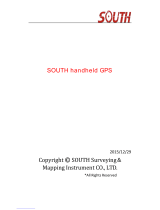Page is loading ...

GETTING STARTED GUIDE
Trimble® GPScorrect™
extension


Version 3.10
Revision A
December 2009 F
GETTING STARTED GUIDE
Trimble® GPScorrect™
extension

4 Trimble GPScorrect Extension Getting Started Guide
Trimble Navigation Limited
10355 Westmoor Drive
Suite #100
Westminster, CO 80021
USA
www.trimble.com
Legal Notices
Copyright and Trademarks
© 2002–2009, Trimble Navigation Limited. All rights reserved. Portions
of the software are copyright © 1995-2008 LizardTech, Inc. All rights
reserved. MrSID® is protected by U.S. Patent No. 5,710,835. Foreign
Patents Pending. For STL support, the software uses the Moscow Center
for SPARC Technology adaptation of the SGI Standard Template Library.
Copyright © 1994 Hewlett-Packard Company, Copyright © 1996-97
Silicon Graphics Computer Systems, Inc., Copyright © 1997 Moscow
Center for SPARC Technology.
Trimble, the Globe & Triangle logo, GeoExplorer, GPS Pathfinder,
Nomad, and Recon are trademarks of Trimble Navigation Limited,
registered in the United States and in other countries. GeoBeacon,
GeoXH, GeoXM, GeoXT, GPS Analyst, GPScorrect, H-Star, Juno, ProXH,
ProXT, TRIMTALK, VRS, and Zephyr are trademarks of Trimble
Navigation Limited.
MrSID® and LizardTech™ are trademarks of LizardTech, Inc. and are
used with permission.
Microsoft, ActiveSync, Vista, Windows, Windows Mobile, and Windows
Vista are either registered trademarks or trademarks of Microsoft
Corporation in the United States and/or other countries.
The Bluetooth word mark and logos are owned by the Bluetooth SIG,
Inc. and any use of such marks by Trimble Navigation Limited is under
license.
All other trademarks are the property of their respective owners.
This product is covered by the following patent: 6,377,891.
Release Notice
This is the December 2009 release (Revision A) of the Trimble GPScorrect
Extension Getting Started Guide. It applies to version 3.10 of the Trimble
GPScorrect extension for ESRI ArcPad software.
End User License Agreement
IMPORTANT, READ CAREFULLY. THIS END USER LICENSE
AGREEMENT (“AGREEMENT”) IS A LEGAL AGREEMENT BETWEEN
YOU (either an individual or a single entity) AND TRIMBLE
NAVIGATION LIMITED and its affiliates (collectively, “Trimble”) and
applies to the Trimble GPScorrect extension version 3.10 to ESRI ArcPad
software provided herewith, including any accompanying written
materials, such as a user's guide or product manual, as well as any
“online” or electronic documentation (collectively, “Software”). This
Agreement will also apply to any Software error corrections, updates and
upgrades subsequently furnished by Trimble, unless such are
accompanied by different license terms and conditions which will
govern their use.
BY CLICKING “YES” OR “I ACCEPT” IN THE ACCEPTANCE BOX, OR BY
INSTALLING, COPYING OR OTHERWISE USING THE SOFTWARE,
YOU AGREE TO BE BOUND BY THE TERMS OF THIS AGREEMENT. IF
YOU DO NOT AGREE TO THE TERMS OF THIS AGREEMENT,
PROMPTLY RETURN THE UNUSED SOFTWARE AND ANY
ACCOMPANYING TRIMBLE PRODUCT TO THE PLACE FROM
WHICH YOU OBTAINED THEM FOR A REFUND.
This Software is protected by copyright laws and international copyright
treaties, as well as other intellectual property laws and treaties. The
Software is licensed, not sold.
1 SOFTWARE PRODUCT LICENSE
1.1 License Grant. Subject to the terms and conditions of this
Agreement and your payment of applicable license fees, Trimble grants
you a non-exclusive, non-transferable (except as expressly provided
below) license right to install, activate and use one (1) copy of the
Software (in machine-readable form) on any computer hardware and
operating system for which it was intended for your internal business
needs. Your activation of the Software shall be effected in accordance
with Trimble’s usual and customary activation procedures current on
the date of activation.
You may use the Software on only one computer at any time. You may
move the Software from one computer to another, provided that you
first uninstall the Software from the original computer, deactivate it as
required, and then reinstall it on the new computer. You may authorize
the personnel associated with your business to use the Software, but
likewise, use is limited to only one person at one time, on one computer
at one time. You may also store or install a copy of the Software on a
storage device, such as a network server, used only to install the Software
on your other computers over an internal network; but in such case you
must acquire and dedicate a license for each separate computer on
which the Software is installed from the storage device. A license for the
Software may not be shared or used concurrently on different
computers.
1.2 Other Rights and Limitations.
(1) You may not copy, modify, make derivative works (except for
Customized Applications) of, rent, lease, sell, sublicense, distribute or
transfer the Software, in whole or in part, except as otherwise expressly
authorized under this Agreement, and you agree to use all commercially
reasonable efforts to prevent its unauthorized use and disclosure. You
may make one copy of the Software for archival purposes. Disabling any
licensing control features is prohibited.
(2) The Software contains valuable trade secrets proprietary to Trimble
and its suppliers. To the extent permitted by applicable law, you shall
not, nor allow any third party to copy, decompile, disassemble or
otherwise reverse engineer the Software, or attempt to do so; provided,
however, that to the extent any applicable mandatory laws give you the
right to perform any of the aforementioned activities without Trimble's
consent in order to gain certain information about the Software for
purposes specified in the respective statutes (e.g., interoperability), you
hereby agree that, before exercising any such rights, you shall first
request such information from Trimble in writing detailing the purpose
for which you need the information. Only if and after Trimble, at its sole
discretion, partly or completely denies your request, may you exercise
such statutory rights.
(3) The Software is licensed as a single product. You may not separate its
component parts for use on more than one computer except as
specifically authorized in this Agreement.
(4) You may not rent, lease or lend the Software unless you are a reseller
of Trimble products under separate written agreement with Trimble and
authorized by Trimble to do so.
(5) No service bureau work is permitted. For purposes of this Agreement
"service bureau work" shall be deemed to include, without limitation, use
of the Software to process or to generate output data for the benefit of, or
for purposes of rendering services to any third party over the Internet or
other communications network.
(6) You may permanently transfer all of your rights under this
Agreement, provided you retain no copies, you transfer all of the
Software (including all component parts, the media and printed
materials, any upgrades, and this Agreement) and the recipient agrees to
the terms of this Agreement. If the Software portion is an upgrade, any
transfer must include all prior versions of the Software.
(7) You may not use the Software for performance, benchmark or
comparison testing or analysis, or disclose to any third party or release
any results thereof (all of which information shall be considered Trimble
confidential information) without Trimble's prior written consent.
(8) You agree to comply with all applicable laws and regulations of the
United States and of other jurisdictions (national, state and local) to the
extent that they may govern your use of the Software. Without limiting
the foregoing, you shall not (directly or indirectly) export, re-export,
import, transfer, or divert the Software in whole or in part (i) without all
necessary authorizations required by law, or (ii) to any prohibited
destination or to any prohibited person, entity or end user as specified
by U.S. export control laws.
(9) To the extent that your use of the Software is limited to a specific
number of installations and/or seat licenses under the above license
grant, you agree to cooperate with Trimble to track the number of
computers, server computers, and other devices with access to the
Software at your site(s) or under your control to ensure compliance with
the license grant and installation restrictions in this Agreement. In the
event the compliance check reveals that the number of installations or
concurrent users of the Software licensed hereunder exceeds the actual
number of licenses obtained by you, you agree to promptly reimburse
Trimble three (3) times the then current applicable list price for the extra
licenses that are required to be compliant, but that were not obtained, as
liquidated damages and as a reasonable penalty. The foregoing remedy
is not exclusive.
1.3 Termination. The license is effective until terminated as provided
herein. You may terminate this Agreement by ceasing all use of the
Software and destroying or returning all copies. Without prejudice as to
any other rights, Trimble may terminate this Agreement with or without
notice if you fail to comply with the terms and conditions of this
Agreement. In such event, you must cease its use destroy all copies of the
Software and of its component parts.
1.4 Copyright. All title and copyrights in and to the Software (including
but not limited to any images, photographs, animations, video, audio,
music, and text incorporated into the Software), the accompanying
written materials, and any copies of the Software are owned by Trimble
and its suppliers. You shall not remove, cover or alter any of Trimble's
patent, copyright or trademark notices placed upon, embedded in or
displayed by the Software or on its packaging and related materials.

Trimble GPScorrect Extension Getting Started Guide 5
1.5 U.S. Government Licensee - Restricted Rights. [Applies only to U.S.
Government Licensees] If you are the United States Government or any
agency or contractor thereof, use, duplication or disclosure of the
Software is granted with “Restricted Rights” subject to the restrictions
set forth in this Agreement and as provided in FAR 52.227.19(c)(2) or
subparagraph (c)(1)(ii) of the Rights in Technical Data and Computer
Software clause at DFARS 252.227-7013, and/or in similar or successor
clauses in the FAR, or the DOD or NASA FAR Supplement.
2 TIME LIMITED SOFTWARE.
In the event that the Software provided to you is a time limited version,
such as Software provided to Trimble resellers and distributors for sales
demonstration purposes under a demonstration license or to
prospective end user customers for evaluation purposes under an
evaluation license, ("Time Limited Software"), then the terms of this
Section 2 shall apply, and supersede anything else to the contrary
(including, without limitation, the limited warranty under Section 3):
2.1 Use and Limited Term; Disabling Mechanism. You may use Time
Limited Software solely for the purpose for which it is provided to you by
Trimble (e.g., reseller/distributor demonstration or end user evaluation),
and only for the limited period of time specified by Trimble. If no such
limited time period is specified, then you may use the Time Limited
Software for 14 days from the date of its initial installation. The Time
Limited Software contains a disabling mechanism, which will prevent
the Time Limited Software from functioning after the end of the limited
term. In the event that you subsequently acquire a paid license to the
Software, then your continued use of the Software will be governed by
the terms of this Agreement (except for this Section 2). Resale or other
distribution of Time Limited Software is prohibited.
2.2 No Warranties. YOU EXPRESSLY ACKNOWLEDGE AND AGREE
THAT THE TIME LIMITED SOFTWARE IS PROVIDED TO YOU "AS-IS"
WITHOUT WARRANTY OF ANY KIND, EITHER EXPRESS OR
IMPLIED, INCLUDING, BUT NOT LIMITED TO, THE IMPLIED
WARRANTIES OF MERCHANTABILITY, FITNESS FOR A PARTICULAR
PURPOSE, NONINTERFERENCE, TITLE AND NONINFRINGEMENT.
YOU ASSUME ALL RISK AS TO THE QUALITY AND PERFORMANCE
OF THE TIME LIMITED SOFTWARE.
3 LIMITED WARRANTY.
3.1 Limited Warranty. Trimble warrants that the Software will perform
substantially in accordance with the accompanying written materials
(i.e., applicable user's guide or product manual) for a period of 90 days
from the date of purchase of your license hereunder. This limited
warranty gives you specific legal rights, you may have others, which vary
from state/jurisdiction to state/jurisdiction. The above limited warranty
does not apply to error corrections, updates or upgrades of the Software
after expiration of the limited warranty period, which are provided “AS
IS” and without warranty unless otherwise specified in writing by
Trimble. ADDITIONALLY, TRIMBLE MAKES NO WARRANTIES,
EITHER EXPRESS OR IMPLIED, REGARDING THE CUSTOMIZED
APPLICATIONS OR USE OF THE SOFTWARE WITH ANY THIRD
PARTY HARDWARE OR EQUIPMENT. Because the Software is
inherently complex and may not be completely free of nonconformities,
defects or errors, you are advised to verify your work. Trimble does not
warrant that the Software will operate error free or uninterrupted, will
meet your needs or expectations, or that all nonconformities can or will
be corrected.
3.2 Customer Remedies. Trimble's and its suppliers' entire liability, and
your sole remedy, with respect to the Software shall be either, at
Trimble's option, (a) repair or replacement of the Software, or (b) return
of the license fee paid for any Software that does not meet Trimble's
limited warranty. The foregoing limited warranty is void if failure of the
Software has resulted from (1) accident, misuse, abuse, or
misapplication; (2) alteration or modification of the Software without
Trimble's authorization; (3) interaction with software or hardware not
supplied or supported by Trimble; (4) your improper, inadequate or
unauthorized installation, maintenance or storage; or ( f ) if you violate
the terms of this Agreement. Any replacement Software will be
warranted for the remainder of the original warranty period or 30 days,
whichever is longer.
3.3 NO OTHER WARRANTIES. TO THE MAXIMUM EXTENT
PERMITTED BY APPLICABLE LAW, TRIMBLE AND ITS SUPPLIERS
DISCLAIM ALL OTHER WARRANTIES, TERMS, AND CONDITIONS,
EITHER EXPRESS OR IMPLIED, BY STATUTE, COMMON LAW OR
OTHERWISE, INCLUDING BUT NOT LIMITED TO, IMPLIED
WARRANTIES, TERMS, AND CONDITIONS OF MERCHANTABILITY
AND FITNESS FOR A PARTICULAR PURPOSE, TITLE, AND
NONINFRINGEMENT WITH REGARD TO THE SOFTWARE, ITS
SATISFACTORY QUALITY, AND THE PROVISION OF OR FAILURE TO
PROVIDE SUPPORT SERVICES. TO THE EXTENT ALLOWED BY
APPLICABLE LAW, IMPLIED WARRANTIES, TERMS AND
CONDITIONS ON THE SOFTWARE ARE LIMITED TO 90 DAYS. Y0U
MAY HAVE OTHER LEGAL RIGHTS WHICH VARY FROM
STATE/JURISDICTION TO STATE/JURISDICTION.
The foregoing limited warranty and customer remedy provisions under
Sections 3.1 and 3.2 shall not apply to Software obtained as freeware
without charge (such as for example evaluation or demonstration
copies), whether from Trimble, an authorized Trimble dealer or
otherwise. Such Software obtained without payment of a license fee is
furnished “AS IS” without warranty of any kind unless the user has
separately purchased applicable warranty and/or support coverage.
3.4 LIMITATION OF LIABILITY. YOU ASSUME ALL RISK AS TO THE
RESULTS AND PERFORMANCE OF THE SOFTWARE. TO THE
MAXIMUM EXTENT PERMITTED BY APPLICABLE LAW, IN NO
EVENT SHALL TRIMBLE OR ITS SUPPLIERS BE LIABLE FOR ANY
SPECIAL, INCIDENTAL, INDIRECT OR CONSEQUENTIAL OR
PUNITIVE DAMAGES, HOWEVER CAUSED AND REGARDLESS OF
THE THEORY OF LIABILITY (INCLUDING, WITHOUT LIMITATION,
DAMAGES FOR LOSS OF BUSINESS PROFITS, BUSINESS
INTERRUPTION, LOSS OF BUSINESS INFORMATION, OR ANY OTHER
PECUNIARY LOSS), ARISING OUT OF THE USE OR INABILITY TO USE
THE SOFTWARE, OR THE PROVISION OF OR FAILURE TO PROVIDE
SUPPORT SERVICES, EVEN IF TRIMBLE HAS BEEN ADVISED OF THE
POSSIBILITY OF SUCH DAMAGES, AND NOTWITHSTANDING ANY
FAILURE OF ESSENTIAL PURPOSE OF ANY EXCLUSIVE REMEDY
PROVIDED IN THIS AGREEMENT.
IN NO EVENT SHALL TRIMBLE'S TOTAL LIABILITY IN CONNECTION
WITH THIS AGREEMENT OR THE SOFTWARE, WHETHER BASED ON
CONTRACT, WARRANTY, TORT (INCLUDING NEGLIGENCE) EXCEED
THE ACTUAL AMOUNT PAID TO TRIMBLE FOR USE OF THE
SOFTWARE GIVING RISE TO THE CLAIM. BECAUSE SOME STATES
AND JURISDICTIONS DO NOT ALLOW THE EXCLUSION OR
LIMITATION OF LIABILITY FOR CONSEQUENTIAL OR INCIDENTAL
DAMAGES, THE ABOVE LIMITATION MAY NOT APPLY TO YOU.
3.5PLEASE NOTE: THE ABOVE TRIMBLE LIMITED WARRANTY
PROVISIONS MAY NOT APPLY TO SOFTWARE PRODUCTS
PURCHASED IN THOSE JURISDICTIONS (SUCH AS COUNTRIES OF
THE EUROPEAN ECONOMIC COMMUNITY) IN WHICH PRODUCT
WARRANTIES ARE OBTAINED FROM THE LOCAL DISTRIBUTOR. IN
SUCH CASE, PLEASE CONTACT YOUR TRIMBLE DEALER FOR
APPLICABLE WARRANTY INFORMATION.
4 GENERAL.
4.1 This Agreement shall be governed by the laws of the State of
California and applicable United States Federal law without reference to
"conflict of laws" principles or provisions. The United Nations
Convention on Contracts for the International Sale of Goods will not
apply to this Agreement. Jurisdiction and venue of any dispute or court
action arising from or related to this Agreement or the Software shall lie
exclusively in or be transferred to the courts the County of Santa Clara,
California, and/or the United States District Court for the Northern
District of California. You hereby consent and agree not to contest, such
jurisdiction, venue and governing law.
4.2 Section 4.1 notwithstanding, if you acquired this product in Canada,
this Agreement is governed by the laws of the Province of Ontario,
Canada. In such case each of the parties to this Agreement irrevocably
attorns to the jurisdiction of the courts of the Province of Ontario and
further agrees to commence any litigation that may arise under this
Agreement in the courts located in the Judicial District of York, Province
of Ontario.
If you acquired this product in the European Union, this Agreement is
governed by the laws of The Netherlands, excluding its rules governing
conflicts of laws and excluding the United Nations Convention on the
International Sale of Goods. In such case each of the parties to this
Agreement irrevocably attorns to the jurisdiction of the courts of The
Netherlands and further agrees to commence any litigation that may
arise under this Agreement in the courts of The Hague, The Netherlands.
4.3 Reservation of Rights. Trimble reserves all rights not expressly
granted by this Agreement.
4.4 Official Language. The official language of this Agreement is English.
For purposes of interpretation, or in the event of a conflict between
English and versions of this Agreement in any other language, the
English language version shall be controlling.
Trimble Navigation Limited / Trimble Europe B.V.
GPScorrect extension to ESRI ArcPad software
End User License Agreement
Rev. 2009 October 15

6 Trimble GPScorrect Extension Getting Started Guide

Trimble GPScorrect Extension Getting Started Guide 7
Contents
1 Introduction . . . . . . . . . . . . . . . . . . . . . . . . . . . . . . . . . . . . 9
What is the Trimble GPScorrect extension? . . . . . . . . . . . . . . . . . . . . . . . . . . . . . . . . 10
Typical workflows. . . . . . . . . . . . . . . . . . . . . . . . . . . . . . . . . . . . . . . . . . . . . . . . . 10
Working with AXF files and the Trimble GPScorrect extension. . . . . . . . . . . . . . . . 11
Working with Shapefiles and the Trimble GPScorrect extension . . . . . . . . . . . . . . . 13
Using the Trimble GPScorrect extension . . . . . . . . . . . . . . . . . . . . . . . . . . . . . . . . . . 15
Related information . . . . . . . . . . . . . . . . . . . . . . . . . . . . . . . . . . . . . . . . . . . . . . . 16
Trimble GPScorrect Extension Help . . . . . . . . . . . . . . . . . . . . . . . . . . . . . . . . . 16
Release Notes . . . . . . . . . . . . . . . . . . . . . . . . . . . . . . . . . . . . . . . . . . . . . . . 16
Technical assistance . . . . . . . . . . . . . . . . . . . . . . . . . . . . . . . . . . . . . . . . . . . . . . . 16
Technical support . . . . . . . . . . . . . . . . . . . . . . . . . . . . . . . . . . . . . . . . . . . . 16
Windows error reporting . . . . . . . . . . . . . . . . . . . . . . . . . . . . . . . . . . . . . . . . 17
Your comments . . . . . . . . . . . . . . . . . . . . . . . . . . . . . . . . . . . . . . . . . . . . . . . . . . 17
2 Software Installation and Activation . . . . . . . . . . . . . . . . . . . . . 19
System requirements. . . . . . . . . . . . . . . . . . . . . . . . . . . . . . . . . . . . . . . . . . . . . . . 20
Field computer specifications . . . . . . . . . . . . . . . . . . . . . . . . . . . . . . . . . . . . . 20
Required software . . . . . . . . . . . . . . . . . . . . . . . . . . . . . . . . . . . . . . . . . . . . 20
Registering the Trimble GPScorrect extension. . . . . . . . . . . . . . . . . . . . . . . . . . . . . . . 21
Obtaining your installation code after registration. . . . . . . . . . . . . . . . . . . . . . . . 26
Installing the Trimble GPScorrect extension . . . . . . . . . . . . . . . . . . . . . . . . . . . . . . . . 28
Installing a translation of the Trimble GPScorrect extension . . . . . . . . . . . . . . . . . 28
Installing the Trimble GPScorrect extension on a Windows Mobile powered device . . 28
Activating the GPScorrect extension . . . . . . . . . . . . . . . . . . . . . . . . . . . . . . . . . . . . . 37
Activating the GPScorrect extension on a field computer powered by the Windows Mobile
version 5.0 software or version 6 operating system. . . . . . . . . . . . . . . . . . . . . . 37
Starting the GPScorrect extension on a field computer powered by the Windows Mobile
version 5.0 software or version 6 operating system. . . . . . . . . . . . . . . . . . . . . . 44
Installing the Trimble GPScorrect extension on a Windows PC. . . . . . . . . . . . . . . . 44
Updating the Trimble GPScorrect extension . . . . . . . . . . . . . . . . . . . . . . . . . . . . . . . . 48
Compatible GPS receivers. . . . . . . . . . . . . . . . . . . . . . . . . . . . . . . . . . . . . . . . . . . . 48
Connecting to a GPS receiver . . . . . . . . . . . . . . . . . . . . . . . . . . . . . . . . . . . . . 49
Connecting to external real-time correction devices . . . . . . . . . . . . . . . . . . . . . . 50
3 Collecting and Processing Data . . . . . . . . . . . . . . . . . . . . . . . . 51
Preparing for data collection . . . . . . . . . . . . . . . . . . . . . . . . . . . . . . . . . . . . . . . . . . 52
ArcPad settings . . . . . . . . . . . . . . . . . . . . . . . . . . . . . . . . . . . . . . . . . . . . . . 52
Trimble GPScorrect extension settings . . . . . . . . . . . . . . . . . . . . . . . . . . . . . . . 53
Setting up a real-time differential correction source . . . . . . . . . . . . . . . . . . . . . . . . . . . 55
Using corrections from a VRS network . . . . . . . . . . . . . . . . . . . . . . . . . . . . . . . 58
Data collection. . . . . . . . . . . . . . . . . . . . . . . . . . . . . . . . . . . . . . . . . . . . . . . . . . . 65
Checking the GPS status . . . . . . . . . . . . . . . . . . . . . . . . . . . . . . . . . . . . . . . . 65
Planning the data collection session. . . . . . . . . . . . . . . . . . . . . . . . . . . . . . . . . 66
Collecting data . . . . . . . . . . . . . . . . . . . . . . . . . . . . . . . . . . . . . . . . . . . . . . 66

Contents
8 Trimble GPScorrect Extension Getting Started Guide
Processing the data. . . . . . . . . . . . . . . . . . . . . . . . . . . . . . . . . . . . . . . . . . . . . . . . 69
Transferring the data . . . . . . . . . . . . . . . . . . . . . . . . . . . . . . . . . . . . . . . . . . 69
Processing the Data . . . . . . . . . . . . . . . . . . . . . . . . . . . . . . . . . . . . . . . . . . . 69
4 Forms and Controls . . . . . . . . . . . . . . . . . . . . . . . . . . . . . . . 75
Common elements . . . . . . . . . . . . . . . . . . . . . . . . . . . . . . . . . . . . . . . . . . . . . . . . 76
Section List button . . . . . . . . . . . . . . . . . . . . . . . . . . . . . . . . . . . . . . . . . . . . 76
Status bar. . . . . . . . . . . . . . . . . . . . . . . . . . . . . . . . . . . . . . . . . . . . . . . . . . 76
Skyplot section. . . . . . . . . . . . . . . . . . . . . . . . . . . . . . . . . . . . . . . . . . . . . . . . . . . 78
Skyplot . . . . . . . . . . . . . . . . . . . . . . . . . . . . . . . . . . . . . . . . . . . . . . . . . . . 79
SNR graph . . . . . . . . . . . . . . . . . . . . . . . . . . . . . . . . . . . . . . . . . . . . . . . . . 80
Satellite geometry indicator . . . . . . . . . . . . . . . . . . . . . . . . . . . . . . . . . . . . . . 80
Tooltips . . . . . . . . . . . . . . . . . . . . . . . . . . . . . . . . . . . . . . . . . . . . . . . . . . . 81
Information fields . . . . . . . . . . . . . . . . . . . . . . . . . . . . . . . . . . . . . . . . . . . . 81
Message line . . . . . . . . . . . . . . . . . . . . . . . . . . . . . . . . . . . . . . . . . . . . . . . . 82
GPS settings area . . . . . . . . . . . . . . . . . . . . . . . . . . . . . . . . . . . . . . . . . . . . . 82
Satellite Information section . . . . . . . . . . . . . . . . . . . . . . . . . . . . . . . . . . . . . . . . . . 83
Information fields . . . . . . . . . . . . . . . . . . . . . . . . . . . . . . . . . . . . . . . . . . . . 84
Receiver section . . . . . . . . . . . . . . . . . . . . . . . . . . . . . . . . . . . . . . . . . . . . . . . . . . 85
Real-time section . . . . . . . . . . . . . . . . . . . . . . . . . . . . . . . . . . . . . . . . . . . . . . . . . 87
Real-time Summary screen. . . . . . . . . . . . . . . . . . . . . . . . . . . . . . . . . . . . . . . 87
Setup button . . . . . . . . . . . . . . . . . . . . . . . . . . . . . . . . . . . . . . . . . . . . . . . . 89
External Source status screen . . . . . . . . . . . . . . . . . . . . . . . . . . . . . . . . . . . . . 90
External Beacon status screen . . . . . . . . . . . . . . . . . . . . . . . . . . . . . . . . . . . . 91
Integrated Beacon status screen . . . . . . . . . . . . . . . . . . . . . . . . . . . . . . . . . . . 92
Integrated OmniSTAR status screen . . . . . . . . . . . . . . . . . . . . . . . . . . . . . . . . . 94
Integrated SBAS status screen. . . . . . . . . . . . . . . . . . . . . . . . . . . . . . . . . . . . . 96
Plan section . . . . . . . . . . . . . . . . . . . . . . . . . . . . . . . . . . . . . . . . . . . . . . . . . . . . 97
Planning skyplot . . . . . . . . . . . . . . . . . . . . . . . . . . . . . . . . . . . . . . . . . . . . . 97
DOP graph . . . . . . . . . . . . . . . . . . . . . . . . . . . . . . . . . . . . . . . . . . . . . . . . . 98
Message line . . . . . . . . . . . . . . . . . . . . . . . . . . . . . . . . . . . . . . . . . . . . . . . . 98
Previewing a data collection session. . . . . . . . . . . . . . . . . . . . . . . . . . . . . . . . . 99
UTC Time section. . . . . . . . . . . . . . . . . . . . . . . . . . . . . . . . . . . . . . . . . . . . . . . . .100
Setup section. . . . . . . . . . . . . . . . . . . . . . . . . . . . . . . . . . . . . . . . . . . . . . . . . . . .100
Logging Settings form . . . . . . . . . . . . . . . . . . . . . . . . . . . . . . . . . . . . . . . . . .102
GPS Settings form . . . . . . . . . . . . . . . . . . . . . . . . . . . . . . . . . . . . . . . . . . . .104
Real-time Settings form . . . . . . . . . . . . . . . . . . . . . . . . . . . . . . . . . . . . . . . . .109
About section . . . . . . . . . . . . . . . . . . . . . . . . . . . . . . . . . . . . . . . . . . . . . . . . . . .118
5 Troubleshooting . . . . . . . . . . . . . . . . . . . . . . . . . . . . . . . . 119
GPS . . . . . . . . . . . . . . . . . . . . . . . . . . . . . . . . . . . . . . . . . . . . . . . . . . . . . . . . . .120
Real-time differential correction. . . . . . . . . . . . . . . . . . . . . . . . . . . . . . . . . . . . . . . .121
GPS position accuracy . . . . . . . . . . . . . . . . . . . . . . . . . . . . . . . . . . . . . . . . . . . . . .123
GPScorrect SSF file location . . . . . . . . . . . . . . . . . . . . . . . . . . . . . . . . . . . . . . . . . .124
GPScorrect SSF file naming. . . . . . . . . . . . . . . . . . . . . . . . . . . . . . . . . . . . . . . . . . .125
Index. . . . . . . . . . . . . . . . . . . . . . . . . . . . . . . . . . . . . . . 127

CHAPTER
1
Trimble GPScorrect Extension Getting Started Guide 9
Introduction 1
In this chapter:
QWhat is the Trimble GPScorrect
extension?
QUsing the Trimble GPScorrect
extension
QRelated information
QTechnical assistance
QYour comments
The Trimble GPScorrect Extension Getting Started
Guide describes how to use the Trimble®
GPScorrect™ extension for the ESRI ArcPad
software.
Even if you have used other Global Positioning
System (GPS) products before, Trimble
recommends that you spend some time reading
this manual to learn about the special features of
this product. If you are not familiar with GPS, go
to (www.trimble.com/gps) for an interactive look
at Trimble and GPS.
This guide assumes that you know how to use
the Windows® operating system that you are
using.

1 Introduction
10 Trimble GPScorrect Extension Getting Started Guide
What is the Trimble GPScorrect extension?
The Trimble GPScorrect extension for the ESRI ArcPad software provides enhanced
GPS data collection and control of real-time differential correction sources.
The extension communicates with a Trimble Mapping & GIS receiver connected to a
field computer, allowing you to:
•set GPS parameters in the receiver
•collect postprocessable GPS positions for features that you create in ArcPad
You can use the GPScorrect extension to receive differential corrections in real time
from a variety of sources, including an external radio, or an external beacon receiver
such as the GeoBeacon™ receiver. You can also connect to a cellular phone and receive
corrections from an external source that delivers corrections over the Internet, such as
a VRS™ network. Depending on your GPS receiver, the GPScorrect extension also
enables you to use real-time differential corrections received from the receiver’s
integrated beacon, satellite, or Satellite-Based Augmentation System (SBAS) receiver.
When you have collected GPS position data with the GPScorrect extension, you can
use Trimble postprocessing software (the Trimble GPS Analyst™ extension for the ESRI
ArcGIS software or the GPS Pathfinder® Office software) to differentially correct the
GPS data and to apply those corrections to the AXF file or the Shapefiles collected in
ArcPad.
Typical workflows
Figure 1.1 on page 12 and Figure 1.2 on page 14 show two typical workflows when
using the GPScorrect extension. The workflows are slightly different, and depend on
whether you are primarily working with AXF files or with Shapefiles.
You will be working with an AXF file if you check out data from ArcMap to ArcPad
software version 7.1 or later.
Note – To use an AXF file you must use either AXF Get data for ArcPad button from
the GPS Analyst toolbar or the Get data for ArcPad button from the ArcPad Data
Manager toolbar.
You will be working with Shapefiles if you do one of the following:
•create a new layer in ArcPad software version 7.1 or later.
•create a new layer or edit an existing layer in ArcPad software version 7.0 or 7.0.1.
•use the Get data for ArcPad 7 button from the GPS Analyst toolbar or the
Get data for ArcPad button from the ArcPad toolbar.
•copy out data rather than check out data. You are not able to check in Shapefiles
that have been copied out.

Trimble GPScorrect Extension Getting Started Guide 11
Introduction 1
Working with AXF files and the Trimble GPScorrect extension
When you check out data from the ArcMap software to use with ArcPad software
version 7.1 and later, the data is checked out as an AXF file. All feature type information
is contained in the AXF file. When you add features to an existing layer, the GPScorrect
extension automatically creates an SSF (.ssf) file with the same name as the AXF file. If
you are using a map file, the SSF file will be named GPScorrect.SSF.
Tip – To log GPS data in an SSF file with the same name as the AXF file, you must open a
new empty map in ArcPad 7.1, select Add Layer and then select the AXF file.
Note – If you create a new layer in ArcPad software version 7.1 or later, the new data file is
a Shapefile. For more information, see Working with Shapefiles and the Trimble
GPScorrect extension, page 13.
Note – If you copy out data rather than check out data, the layers will be in the Shapefile
format. You are not able to check in Shapefiles that have been copied out.
All GPS position information for all feature types is stored in the SSF file. To merge the
GPS position data from the SSF file with feature data from the ArcPad AXF file, you
need version 4.00 or later of the GPS Pathfinder Office software, or version 2.10 or later
of the Trimble GPS Analyst extension for ESRI ArcGIS software.
Note – You must also have installed all relevant software updates for the office processing
software to enable correct processing of the SSF file.

1 Introduction
12 Trimble GPScorrect Extension Getting Started Guide
Figure 1.1 Typical workflows: Working with AXF files and the Trimble GPScorrect
extension
ArcPad and GPScorrect
Collect feature and attribute data
while the GPScorrect extension logs
GPS data to an SSF file.
ActiveSync or Windows Mobile
Copy the AXF file and the SSF file to
your office computer.
ArcGIS and GPS Analyst
Use the Differential Correction wizard
GPS Pathfinder Office
Use the Differential Correction
wizard to differentially correct the
SSF file.
Use the ShapeCorrect utility to
update the AXF file with the
corrected GPS positions.
Use the Trimble GPS Analyst extension
to check in the AXF file into feature
classes in an ArcGIS geodatabase,
creating linked GPS sessions from
the SSF file. Use the Check in ArcPad
GPS Analyst workflow GPS Pathfinder Office workflow
Device Center
AXF file and GPScorrect SSF button
from the GPS Analyst toolbar.
in the GPS Analyst extension to
generate corrected GPS sessions and
rebuild the linked ArcGIS features
using the corrected positions.
Check in the updated AXF file into
your GIS.

Trimble GPScorrect Extension Getting Started Guide 13
Introduction 1
Working with Shapefiles and the Trimble GPScorrect extension
When you check out data from the ArcMap software to use with ArcPad software
version 7.0 or 7.0.1, the data is checked out as Shapefiles. You will also be working with
Shapefiles if you create a new layer in ArcPad software version 7.1 or later. You can also
choose to work with Shapefiles in ArcPad software version 7.1 by using the Get data for
ArcPad 7 button on the GPS Analyst toolbar or the Get data for ArcPad button
on the ArcPad toolbar.
Note – If you add features to a layer that you checked out to ArcPad software version 7.1 or
later, the data is added to the AXF file, not to a Shapefile. For more information, see
Working with AXF files and the Trimble GPScorrect extension, page 11.
Note – If you copy out data rather than check out data, the layers will be in the Shapefile
format. You are not able to check in Shapefiles that have been copied out.
Each feature type has its own Shapefile. When you create a layer or add features to an
existing layer, the GPScorrect extension automatically creates an SSF file called
GPScorrect.ssf. All GPS position information for all feature types is stored in the SSF
file. To merge the GPS position data from the SSF file with feature data from the
ArcPad Shapefiles, you need version 3.10 or later of the GPS Pathfinder Office software,
or version 1.20 or later of the Trimble GPS Analyst extension for ESRI ArcGIS software.
Note – You must also have installed all relevant software updates for the office processing
software to enable correct processing of the SSF file.

1 Introduction
14 Trimble GPScorrect Extension Getting Started Guide
Figure 1.2 Typical workflows: Working with Shapefiles and the Trimble GPScorrect
extension
ArcPad and GPScorrect
Collect feature and attribute data
while the GPScorrect extension logs
GPS data to an SSF file.
ActiveSync or Windows Mobile
Copy the Shapefiles and the SSF file
to your office computer.
ArcGIS and GPS Analyst
Use the Differential Correction wizard
in the GPS Analyst extension to
generate corrected GPS sessions and
rebuild the linked ArcGIS features
using the corrected positions.
GPS Pathfinder Office
Use the Differential Correction
wizard to differentially correct the
SSF file.
Use the ShapeCorrect utility to
update the Shapefiles with the
corrected GPS positions.
Check in the updated Shapefiles
into your GIS.
Use the Trimble GPS Analyst extension
to import or check the Shapefiles
into feature classes in an ArcGIS
geodatabase, creating linked GPS
sessions from the SSF file. Use the
GPS Analyst workflow GPS Pathfinder Office workflow
Device Center
Check in ArcPad Shapefiles and
GPScorrect SSF button on the
GPS Analyst toolbar.

Trimble GPScorrect Extension Getting Started Guide 15
Introduction 1
Using the Trimble GPScorrect extension
The Trimble GPScorrect extension runs automatically in the background when you
start ArcPad, and controls communication between the ArcPad software and the GPS
receiver.
Whenever the GPScorrect extension user interface
(UI) is open, one of the sections is always active and
visible. The Section list button shows the section
that is currently active.
You can move between sections at any time without
closing forms or screens. To switch to a different
section, tap the Section list button and then select a
section from the drop-down list. To close the
GPScorrect UI and return to ArcPad, tap in the Status bar.
The GPScorrect extension continues to communicate with the GPS receiver, using
any settings you have configured in the UI.
The sections in the Trimble GPScorrect extension enable you to:
•View summary or detailed information about the GPS receiver, configured
real-time sources, and the location and health of the satellites your receiver is
tracking. For more information, see:
–Skyplot section, page 78
–Satellite Information section, page 83
–Receiver section, page 85
–Real-time section, page 87
Within these sections you can change GPS settings or access GPS and real-time
settings in the Setup section. See GPS settings area, page 82.
•View an animated skyplot and graph of DOP values over the next few hours, so
that you can plan your data collection session around the times when satellite
geometry is at its best. For more information, see Plan section, page 97.
•Display the current UTC time. See UTC Time section, page 100.
•Control how the GPScorrect extension interacts with the GPS receiver and any
real-time differential correction sources, and define logging settings for
postprocessing the data files that you collect in the ArcPad software. For more
information, see Setup section, page 100.
•View copyright, licensing, and version information. See About section, page 118.
Section list
button
Sections

1 Introduction
16 Trimble GPScorrect Extension Getting Started Guide
Related information
Trimble GPScorrect Extension Help
You can access the Trimble GPScorrect Extension Help on your field computer. This
screen-by-screen reference explains all of the controls in each screen of the software.
The Help is context-sensitive. If you access the Help while the Trimble GPScorrect
extension is running, it opens at the topic that corresponds to the current GPScorrect
screen.
To access the Trimble GPScorrect extension context-sensitive help from:
•a device powered by the Windows Mobile® operating system, tap and then
select Help.
If you tap and then select Help on the device when the Trimble GPScorrect
extension is not running, the main Help Contents topic appears. Select
GPScorrect to open the Contents topic of the Trimble GPScorrect Extension Help.
•an office computer, press [F1]. Alternatively, hold down the [Alt] key on the
keyboard and then press [H].
Release Notes
The Trimble GPScorrect Extension Release Notes describe new features in this version of
the software and any changes to the documentation, and provide any information not
included in the product documentation.
The release notes are provided in the box with the software. They are also provided as a
PDF file on the Trimble GPScorrect Extension CD.
Technical assistance
If you have a problem and cannot find the information you need in the product
documentation, contact your Trimble reseller.
Technical support
Go to the Trimble GPScorrect extension technical support page
(www.trimble.com/gpscorrect_ts.asp) for the latest support information about the
software, including:
•FAQs
•support notes detailing the latest support issues
•documentation
•the latest files available for download

Trimble GPScorrect Extension Getting Started Guide 17
Introduction 1
Windows error reporting
If for any reason a Windows Error Reporting dialog appears, indicating that the
Trimble GPScorrect extension has encountered a problem and needs to close, you are
asked whether you wish to send an error report to Microsoft.
Trimble recommends that you click Send and then click any subsequent links that are
used to obtain additional information.
Trimble can access the report that is sent to Microsoft and use it to improve the
Trimble GPScorrect extension.
Your comments
Your feedback about the documentation helps us to improve it with each revision.
Email your comments to ReaderF[email protected]om.

1 Introduction
18 Trimble GPScorrect Extension Getting Started Guide

CHAPTER
2
Trimble GPScorrect Extension Getting Started Guide 19
Software Installation and Activation 2
In this chapter:
QSystem requirements
QRegistering the Trimble
GPScorrect extension
QInstalling the Trimble GPScorrect
extension
QActivating the GPScorrect
extension
QUpdating the Trimble GPScorrect
extension
QCompatible GPS receivers
This chapter describes how to install version 3.10
of the Trimble GPScorrect extension onto a
Windows Mobile-powered device or onto an
office computer that is running a Windows
operating system.
It also describes how to activate the extension on
a field computer powered by the Windows
Mobile version 5.0 software or version 6 operating
system.
To install and run the Trimble GPScorrect
extension, you must:
1. Make sure your field or office computer
meets the minimum platform
requirements for successful operation of
the Trimble GPScorrect extension.
2. Register your copy of the Trimble
GPScorrect extension and obtain an
installation code.
3. Install the extension using the Trimble
GPScorrect Extension CD and the
installation code you obtained when you
registered your copy of the extension.
4. Activate the GPScorrect extension,
depending on the field device operating
system

2 Software Installation and Activation
20 Trimble GPScorrect Extension Getting Started Guide
System requirements
Field computer specifications
Version 3.10 of the Trimble GPScorrect extension supports handheld devices powered
by any of the following Microsoft operating systems:
•Windows Mobile 6 operating system
•Windows Mobile 5.0 software
•Windows Mobile 2003 software
Version 3.10 of the Trimble GPScorrect extension supports computers running any of
the following Microsoft operating systems, including 64-bit variants:
•Windows 7 (Home Edition, Home Premium Edition, Professional Edition, or
Ultimate Edition SP 1)
•Windows Vista® (Ultimate Edition, Enterprise Edition, Business Edition, Home
Premium Edition, or Home Edition)
•Windows XP (Professional Edition, Home Edition, or Tablet PC Edition SP 3)
Required software
ArcPad software
Version 3.10 of the Trimble GPScorrect extension can be used with ESRI ArcPad
software version 7.0 or later, and version 8.0.
Note – This version of the Trimble GPScorrect extension is not compatible with earlier
versions of ArcPad software.
Microsoft connection management software
To install the Trimble GPScorrect extension onto a Windows Mobile powered device
and to transfer files between an office computer and a Windows Mobile powered
device, you must have the appropriate Microsoft software installed on your PC or
Tablet PC. The software you use to manage the connection between the device and the
computer depends on the operating system the office computer is running. If the
computer is running:
•Windows Vista or Windows 7, make sure you have downloaded and installed
the Windows Mobile Device Center.
•Windows XP, make sure you have installed the appropriate version of Microsoft
ActiveSync® technology.
For more information, see Step 1: Install Microsoft connection management software
onto the computer, page 29.
/