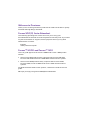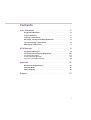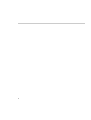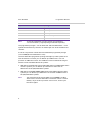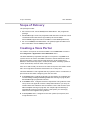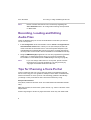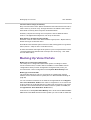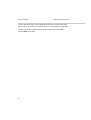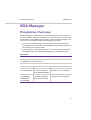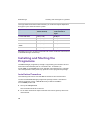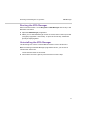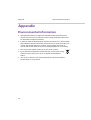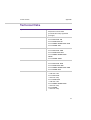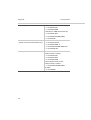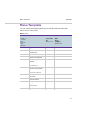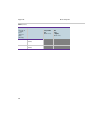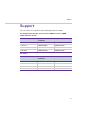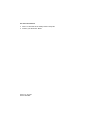Forum™ 500
Forum™ 5000
Voice Portal Planning System
Forum 500(0) Auto Attendant
User Guide

Welcome to Proximus
Thank you for choosing a Proximus product that stands for the best in quality
matched with high design standards.
Forum 500(0) Auto Attendant
The following operating instructions will assist you in using your
Auto Attendant and answer most of the questions that may arise. If you need
any extra information or support, the first people to ask are your system
administrator or retailer.
Internet:
www.proximus.be/pabx
Forum™ 5000 and Forum™ 500
This user guide applies to the Forum™ 5000 and Forum™ 500 product
families.
● The Forum™ 500 product family comprises the Forum™ 523/524,
Forum™ 525/526 and Forum™ 550/560 communications systems.
● The Forum™ 5000 product family comprises the Forum™ 5500,
Forum™ 5004, Forum™ 5008 and Forum™ 5012 communications
systems.
If individual features differ on the systems, a reference is made in this user
guide.
We hope you enjoy using Forum 500(0) Auto Attendant.

1
Contents
Auto Attendant. . . . . . . . . . . . . . . . . . . . . . . . . . . . . . . . . . . . . . .3
Programme Overview . . . . . . . . . . . . . . . . . . . . . . . . . . . . . . . . . . . . . . . . . 3
Scope of Delivery . . . . . . . . . . . . . . . . . . . . . . . . . . . . . . . . . . . . . . . . . . . . . 5
Creating a Voice Portal . . . . . . . . . . . . . . . . . . . . . . . . . . . . . . . . . . . . . . . . 5
Recording, Loading and Editing Audio Files . . . . . . . . . . . . . . . . . . . . . . 6
Tips for Planning a Voice Portal . . . . . . . . . . . . . . . . . . . . . . . . . . . . . . . . 6
Backing Up Voice Portals . . . . . . . . . . . . . . . . . . . . . . . . . . . . . . . . . . . . . . 7
KDA Manager . . . . . . . . . . . . . . . . . . . . . . . . . . . . . . . . . . . . . . . 9
Programme Overview . . . . . . . . . . . . . . . . . . . . . . . . . . . . . . . . . . . . . . . . . 9
Installing and Starting the Programme. . . . . . . . . . . . . . . . . . . . . . . . .10
Installation Procedure. . . . . . . . . . . . . . . . . . . . . . . . . . . . . . . . . . . . . . . . . . . . . 10
Starting the KDA Manager . . . . . . . . . . . . . . . . . . . . . . . . . . . . . . . . . . . . . . . . .11
Uninstalling the KDA Manager. . . . . . . . . . . . . . . . . . . . . . . . . . . . . . . . . . . . . .11
Appendix . . . . . . . . . . . . . . . . . . . . . . . . . . . . . . . . . . . . . . . . . . .12
Environmental Information . . . . . . . . . . . . . . . . . . . . . . . . . . . . . . . . . . . 12
Technical Data . . . . . . . . . . . . . . . . . . . . . . . . . . . . . . . . . . . . . . . . . . . . . . 13
Menu Template . . . . . . . . . . . . . . . . . . . . . . . . . . . . . . . . . . . . . . . . . . . . . . 15
Support. . . . . . . . . . . . . . . . . . . . . . . . . . . . . . . . . . . . . . . . . . . . .17

2

Programme Overview Auto Attendant
3
Auto Attendant
Programme Overview
Using the Forum 500(0)™ Auto Attendant (hereafter: Auto Attendant), you
can create information systems (voice portals or voicemail systems) in which
calls are party or totally processed automatically. Callers navigate through the
individually designed (voice) menus using the keypad on their telephones.
Announcement services for cinema timetables, the weather, stock exchange
tips, opening hours, special offers or for heads of a shared office are just some
of the possible applications for the programme.
You can configure a number of independent systems (voice portals), each with
their own telephone numbers. You can also define different reactions for each
system in connection with Forum 500 / Forum 5000 time groups (e.g. for
handling day- and night-time calls).
You can protect selected menus and actions in a voice portal using a PIN and in
doing so, make them accessible to a certain group of users. This enables calls
to be diverted to a mobile telephone for certain customers or selected
customers might be connected directly to top management, for example.
Announcements or music can be imported into the system using a) a system
telephone or b) a PC. The latter requires a conversion programme, which is
included in the scope of delivery (called the KDA Manager).
The Auto Attendant programme package is integrated into the Forum 500 /
Forum 5000 software, so voice portals can be easily configured via the Web
interface of the configuration software. (They can also be managed and saved
with the entire Forum 500 / Forum 5000 configuration.)
Announcement texts and music are administered in audio files and saved on
the storage medium of the communications system. This is where messages
which callers leave on the voicebox connected with the voice portal are also
saved. The storage medium depends on your communications system type:

Auto Attendant Programme Overview
4
Note: To use the voiceboxes in a voice portal you require the
“Forum Voicemail” programpackage available separately.
The programme packages – Forum Voicemail and Auto Attendant – can be
operated simultaneously. The two can make equal use of the available voice
channels.
A licence is required to activate the Auto Attendant programme package
(“Forum 500(0) Auto Attendant lic. 10”).
The Auto Attendant programme package manages up to 10 systems and a
total of 50 menus in which you can define up to 500 actions. You can
purchase an additional licence. This additional licence extends the range of
features of the AutoAttendant to 20 systems.
● With the Forum 523/524, Forum 525/526 and Forum 550/560 commu-
nications systems you can define up to 50 menus and a total of
500 actions in the (20) Attendant systems.
● With the Forum 5004/5008/5012 and Forum 5500 communications
systems you can define up to 100 menus and a total of 1000 actions in
the (20) Attendant systems.
Note: The firmware for the Forum 500 / Forum 5000 includes a
demo licence for Auto Attendant. This demo licence is valid for
60 days. If you wish to purchase a full licence, contact your
Proximus Agent.
System Storage medium
Forum 523/524 memory card installed
Forum 525/526 memory card installed
Forum 550/560 memory card installed
Forum 5004/5008/5012 internal file system
Forum 5500 hard disk

Scope of Delivery Auto Attendant
5
Scope of Delivery
The package includes:
● the licence for the “Forum 500(0) Auto Attendant lic. 10” programme
package
● the KDA Manager conversion programme with which the audio files can be
converted to the audio format supported by the Forum 500 /
Forum 5000 (supplied on the Forum 500 / Forum 5000 product CD)
● the “Forum 500(0) Auto Attendant” user guide (supplied as PDF file on
the Forum 500 / Forum 5000 product CD)
Creating a Voice Portal
You create a voice portal on the Forum 500 / Forum 5000 Web console in
the Configurator’s Applications: Auto Attendant menu.
The Auto Attendant programme manages a voice portal in a system. Each
system consists of at least one menu. The menu contains definitions about
which information a caller receives with which key on this telephone (=
action) or with which employees, voiceboxes and other switching systems it
can be connected (= reaction of the voice portal).
Text, music and sounds you want to use in the voice portal are saved in audio
files. You assign these audio files to the menus of a voice portal.
The Auto Attendant is not supplied with any systems, menus or audio files, so
proceed as follows when configuring it for the first time:
1. In the Audio menu, load the audio files you will need or record them (see
also Recording, Loading and Editing Audio Files starting on page 6). Use
the KDA Manager programme to do this.
2. In the Menu menu, configure the menus required for user guidance in the
voice portal. The appendix contains a template with which you can plan
and document the individual menus and their actions and reactions (see
Menu Template starting on page 15). The chapter Tips for Planning a
Voice Portal starting on page 6 contains some points you should pay
attention to with regard to user guidance.
3. In the Systems menu, configure at least one system (voice portal) and
assign the menus to it.

Auto Attendant Recording, Loading and Editing Audio Files
6
Note: Please note the information in the online help regarding the
Auto Attendant menu. All configuration settings are explained
in detail there.
Recording, Loading and Editing
Audio Files
There are different ways to record, load and edit the audio files you want to
use in a voice portal:
● In the Configurator of the Forum 500 / Forum 5000 in the Applications:
Auto Attendant: Audio menu. There you can (for example) record indi-
vidual audio files and save them via a connected system telephone (see
also Backing up used audio files starting on page 7). Further information
on this process can be found in the Forum 500 / Forum 5000 online help.
● Using the KDA Managerprogramme. You use this programme to generate
audio files in a suitable file format, which you can then load into the
Forum 500 / Forum 5000 (see also KDA Manager starting on page 9).
Note: If you use foreign audio files in a voice portal, please note the
manufacturer’s licensing agreements. You may have to pay
copyright-related fees for these audio files.
Tips for Planning a Voice Portal
Callers unfamiliar with your voice portal will have to navigate through the
menus and, using your user guidance, attempt to reach their call destination,
obtain information or reach a person. The following guidelines should help
you design a voice portal which callers will have no difficulty using.
Keep it brief and clear.
Use (short) sentences that the caller can understand and remember immedi-
ately.
Wherever possible, shorten multi-syllabic words, e.g. “Sales” instead of “Sales
Department”.
Avoid using foreign or technical jargon which the caller may not understand.

Backing Up Voice Portals Auto Attendant
7
Structure menus simply and clearly.
Only use a few menu levels. (We recommend no more than three such levels.)
Callers must try to find a “way” through the menus and draw a menu map in
their heads. Too many levels may well disorientate them.
Avoid any complex structuring of a voice portal’s menus. Build the menu
levels in a straightforward sequence, one on top of the other.
Help callers to get their bearings quickly.
Allow the caller to listen to the announcement again (action: “Repeat menu”)
before moving on to the next menu.
Provide the caller with the option to return to the starting point or to go back a
menu (actions: “Jump to menu” and “Menu back”).
Include confirmation messages at the points of your voice portal where callers
could ask themselves whether their last input was correct (e.g. “Your order
has now been taken”).
Backing Up Voice Portals
Backing up a voice portal configuration
The voice portal’s configuration (the whole system, including its menus,
actions and reactions) is saved in the Forum 500 / Forum 5000’s overall
configuration. After you have configured or changed a voice portal, you
should save the current configuration in the System: Data Backup menu.
Backing up used audio files
The audio files which you use in a voice portal are saved on the storage
medium of the communications system (see also Te c h n i c a l D a t a starting on
page 13).
You can save these audio files on an external storage medium in the Applica-
tions: Auto Attendant: Audio menu: either as single files or as an archive. An
archive contains all audio files which are used in the voice portals. The saved
audio files can be retrieved onto the communications system as needed (via
the Applications: Auto Attendant: Audio menu).
Furthermore, in the System: Data Backup menu of the Forum 5004/5008/
5012 and Forum 5500 communications system you can include all audio files

Auto Attendant Backing Up Voice Portals
8
on the communications system (Attendant audio files, voicebox messages,
files for Music on hold, etc.) in the data back-up of the system configuration.
Further information on data backup can be found in the Forum 500 /
Forum 5000 online help.

Programme Overview KDA Manager
9
KDA Manager
Programme Overview
The KDA Manager is a programme used to generate and convert audio files.
You can load these audio files individually or load several into an archive in the
Forum 500 / Forum 5000 communications system and then use them in the
voice portal you created using the Auto Attendant application.
● You can use the KDA Manager to convert audio files to the file formats
supported by the Forum 500 / Forum 5000 communications system (see
the following “File formats” table).
● If a microphone is connected to your PC, you can also record audio files in
the KDA Manager and save them immediately to a suitable file format.
File formats
Source formats for conversion
–CCITT Wave, A-law, 8 kHz, mono
– PCM Wave, 16-bit, 8 kHz, mono
Target formats for conversion
Single file File archive
Forum 523/524,
Forum 550/560
*.726
(encoded according to
ITU G.726 32K ADPCM)
*.kda
(contains several *.726 files)
Forum 525/526,
Forum 5004/
5008/5012,
Forum 5500
*.711
(encoded according to
ITU G.711 A-law PCM)
*.kdp
(contains several *.711 files)

KDA Manager Installing and Starting the Programme
10
The supported file formats and the memory an audio file requires depend on
the type of your communications system:
Detailed instructions on how to generate and convert audio files can be found
in the KDA Manager online help.
Installing and Starting the
Programme
The KDA Manager programme package is supplied by your Proximus service
technician and installed by him on customers’ PCs. Customers (i.e.
Forum 500 / Forum 5000 users) are asked to contact Proximus’s customer
service department if they have any questions on this programme package.
Installation Procedure
The following instructions are intended for Proximus service technicians.
You will find the KDA Manager programme package, which is available in
several languages, in the …\Forum directory of the Forum 500 /
Forum 5000 product CD.
1. Call up the setup.exe file.
The installation wizard is launched.
2. For all other installation steps follow the instructions given by the instal-
lation wizard.
System File format
(archive format)
Memory requirement
for 10 seconds in
length
Forum 523/524 *.726 (*.kda) 40 KByte
Forum 525/526 *.711 (*.kdp) 80 KByte
Forum 550/560 *.726 (*.kda) 40 KByte
Forum 5004/5008/
5012
*.711 (*.kdp) 80 KByte
Forum 5500 *.711 (*.kdp) 80 KByte

Installing and Starting the Programme KDA Manager
11
Starting the KDA Manager
After installation there is a new Programs > KDA Manager menu entry in the
Windows start menu.
1. Open the KDA Manager programme.
2. When you use the KDA Manager for the first time, find out how to proceed
using the programme’s online help. To open the online help, hold down
[CTRL] and [F1] together.
Uninstalling the KDA Manager
The following instructions are intended for Proximus service technicians.
Before installing a new KDA Manager programme version, you must first
uninstall the old version.
The installation wizard is launched.
1. Follow the instructions given by this wizard for all other steps.

Appendix Environmental Information
12
Appendix
Environmental Information
● The equipment that you bought has required the extraction and use of
natural resources for its production. It may contain hazardous substances
for the health and the environment.
● In order to avoid the dissemination of those substances in our environment
and to diminish the pressure on the natural resources, we encourage you to
use the appropriate take-back systems. Those systems will reuse or
recycle most of the materials of your end life equipment in a sound way.
● The crossed-bin symbol invites you to use those systems.
● If you need more information on the collection, reuse and recycling
systems, please contact your local or regional waste adminis-
tration.
● You can also contact us for more information on the environmental
performances of our products.

Te c h n i ca l D a t a Appendix
13
Technical Data
Systems ● 10
● 20 (if two licences were
purchased for the programme
package)
Menus
● Forum 523/524: 50
● Forum 525/526: 50
● Forum 550/560: 50
● Forum 5004/5008/5012: 100
● Forum 5500: 100
Actions
● Forum 523/524: 500
● Forum 525/526: 500
● Forum 550/560: 500
● Forum 5004/5008/5012:
1000
● Forum 5500: 1000
Audio files
● Forum 523/524: 300
● Forum 525/526: 300
● Forum 550/560: 300
● Forum 5004/5008/5012: 500
● Forum 5500: 500
Audio file formats
● Forum 523/524:
*.726 and *.kda
● Forum 525/526:
*.711 and *.kdp
● Forum 550/560:
*.726 and *.kda
● Forum 5004/5008/5012:
*.711 and *.kdp
● Forum 5500:
*.711 and *.kdp

Appendix Technical Data
14
Recording time 4 minutes per 1 MB of free memory:
● Forum 523/524
● Forum 550/560
2 minutes per 1 MB of free memory:
● Forum 525/526
● Forum 5004/5008/5012
● Forum 5500
Number of voice channels
(which can be used simultaneously)
● Forum 523/524: 8
● Forum 525/526: 6
● Forum 550/560: 4
● Forum 5004/5008/5012: 20
● Forum 5500: 20
Memory location installed memory card of the
communications system:
● Forum 523/524
● Forum 525/526
● Forum 550/560
internal data memory of the
communications system:
● Forum 5004/5008/5012
hard disk:
● Forum 5500

Menu Template Appendix
15
Menu Template
You can use the following template to plan and document the individual
menus of your voice portal.
Menu
(name):
Action Reaction
Keys 0 - 9,
* and #;
Error,
Timeout,
Busy,
No Reply
Play audio
file
(Which one?)
PIN
(max.
4 digits)
(Which one?)
Play audio file
Release (terminate
connection)
Direct-inward dialing
Connect to operator
Connect to phone
number:
(Call number?)
Connect to voicebox:
(Telephone number?)
Connect to voicebox of
the caller
Previous menu
Jump to menu:
(Menu name?)
Repeat menu text

Appendix Menu Template
16
Menu fast rewind
(5 sec.)
Menu fast forward
(5 sec.)
Menu (name):
Action Reaction
Keys 0 - 9,
* and #;
Error,
Timeout,
Busy,
No Reply
Play audio
file
(Which one?)
PIN
(max.
4 digits)
(Which one?)

Support
17
Support
You can contact our support on the following telephone numbers:
For configuration changes of your Forum™ 500 or Forum™ 5000
communications system
For repairs
SMEs and residential
customers
Large companies
in Dutch: 0800 22 500 0800 22 200
in French: 0800 33 500 0800 33 200
in German: 0800 44 500 0800 44 200
in English: 0800 55 500 0800 55 200
SMEs and residential
customers
Large companies
in Dutch: 0800 22 500 0800 14 888
in French: 0800 33 500 0800 14 888
in German: 0800 44 500 0800 14 888
in English: 0800 55 500 0800 14 888

Subject to changes
Status 03.2015
For more information:
● Visit us in the Internet at www.proximus.be/pabx
● Contact your Proximus dealer
-
 1
1
-
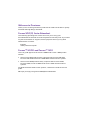 2
2
-
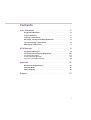 3
3
-
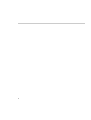 4
4
-
 5
5
-
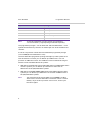 6
6
-
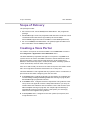 7
7
-
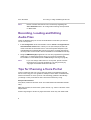 8
8
-
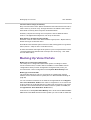 9
9
-
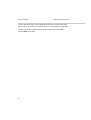 10
10
-
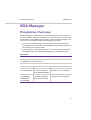 11
11
-
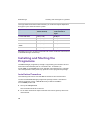 12
12
-
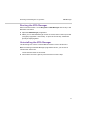 13
13
-
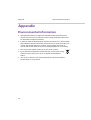 14
14
-
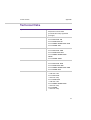 15
15
-
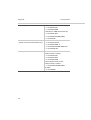 16
16
-
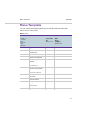 17
17
-
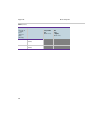 18
18
-
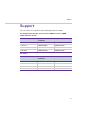 19
19
-
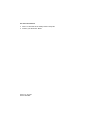 20
20
Proximus Forum 523 User manual
- Type
- User manual
- This manual is also suitable for
Ask a question and I''ll find the answer in the document
Finding information in a document is now easier with AI
Related papers
-
Proximus Forum 5000 User manual
-
Proximus Forum 5500 User manual
-
Proximus Forum 5000 User manual
-
Proximus forum 525 Mounting And Commissioning Manual
-
Proximus V5 Installation guide
-
Proximus Forum IPhone 525 User manual
-
Proximus Forum 526 User manual
-
Proximus Forum 523 Mounting And Commissioning Manual
-
Proximus Forum Phone 516 User manual
-
Proximus forum 525 User manual
Other documents
-
Klipsch KDA-1000 Owner's manual
-
BELGACOM Forum 5000 User manual
-
Klipsch KDA-1000 Owner's manual
-
Aastra VOICE 800 User manual
-
BELGACOM Forum 523 User guide
-
BELGACOM Forum Phone 525 User guide
-
DETEWE OpenAttendant 205 User manual
-
BELGACOM Forum 524 User manual
-
BELGACOM Forum Phone 525 User manual
-
BELGACOM Forum 530 User manual