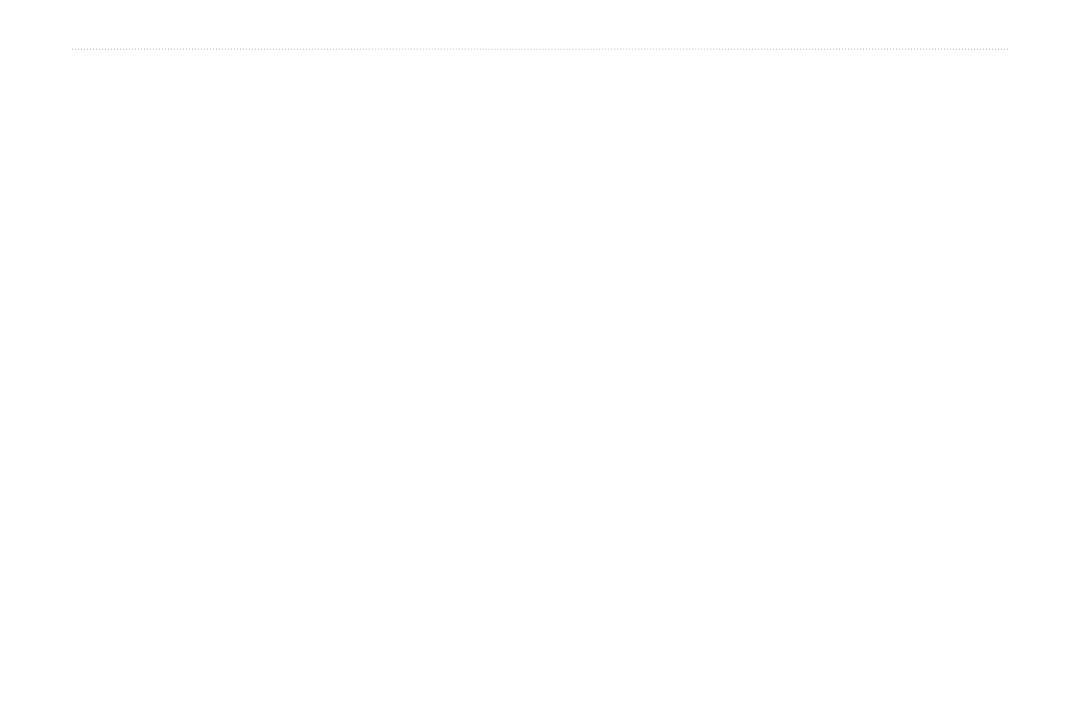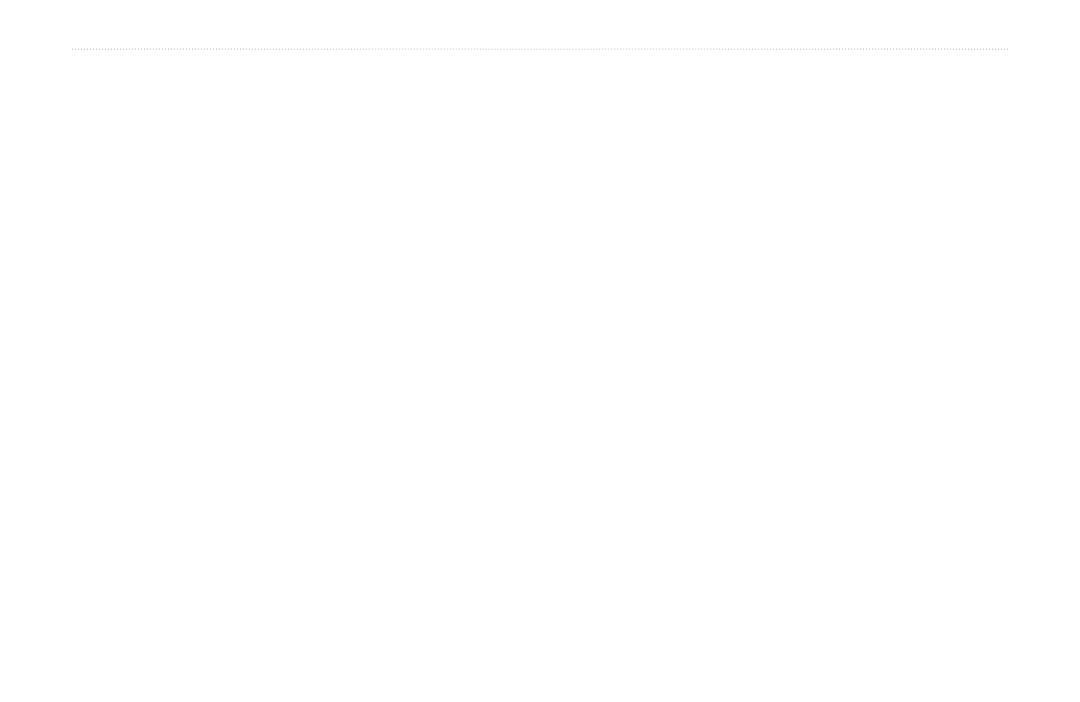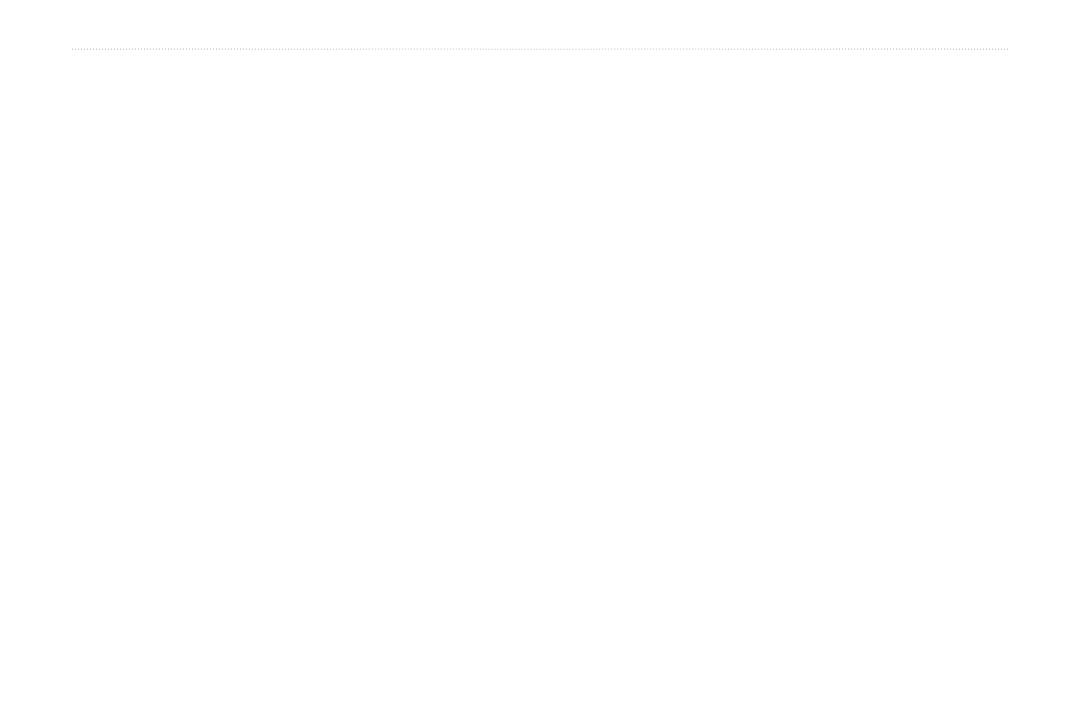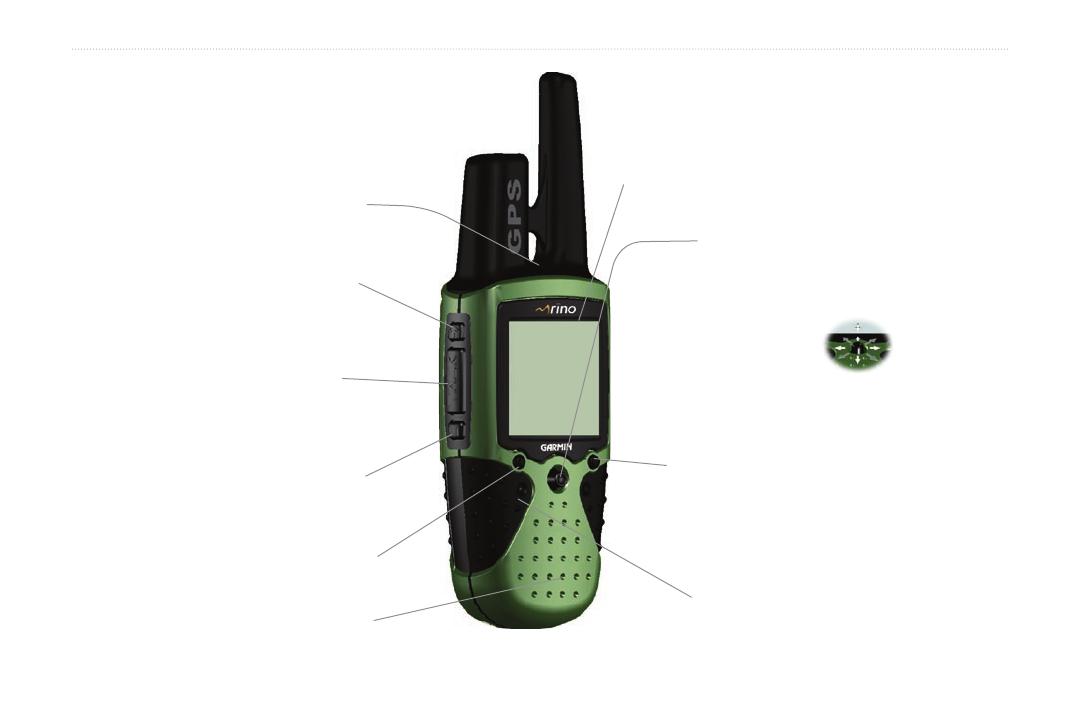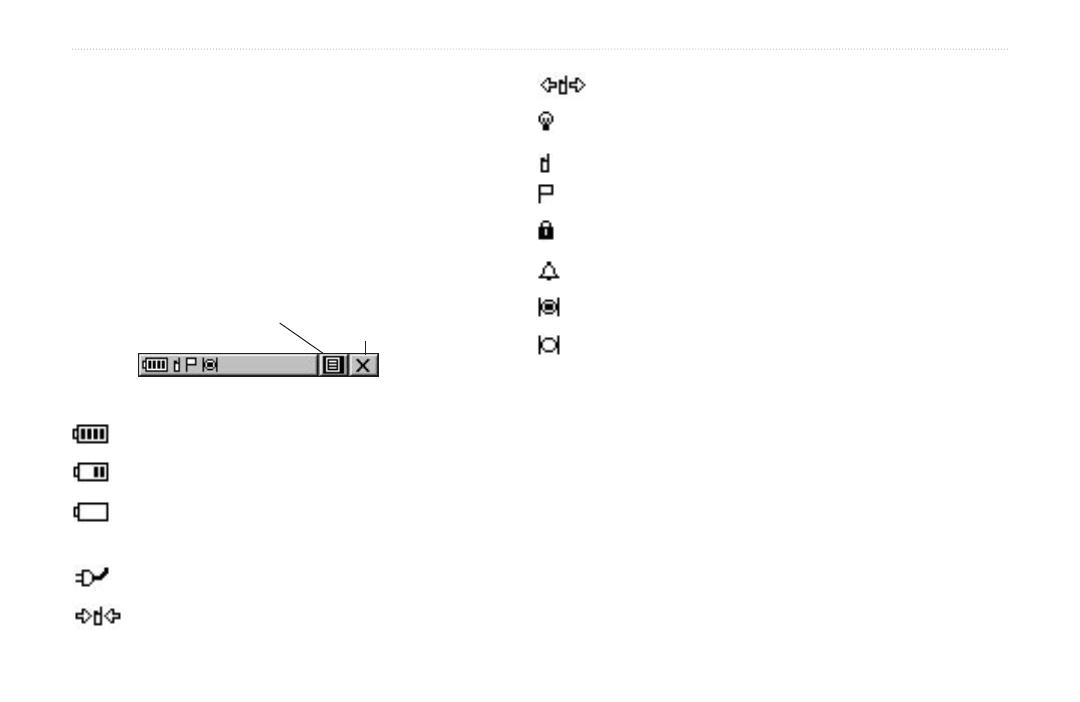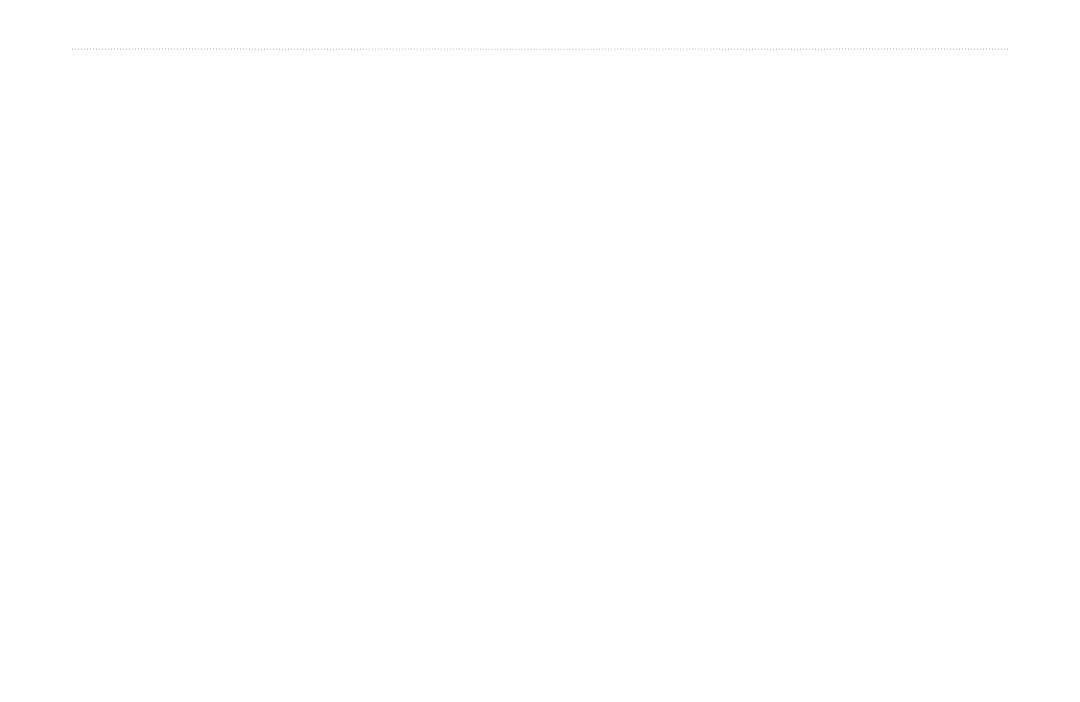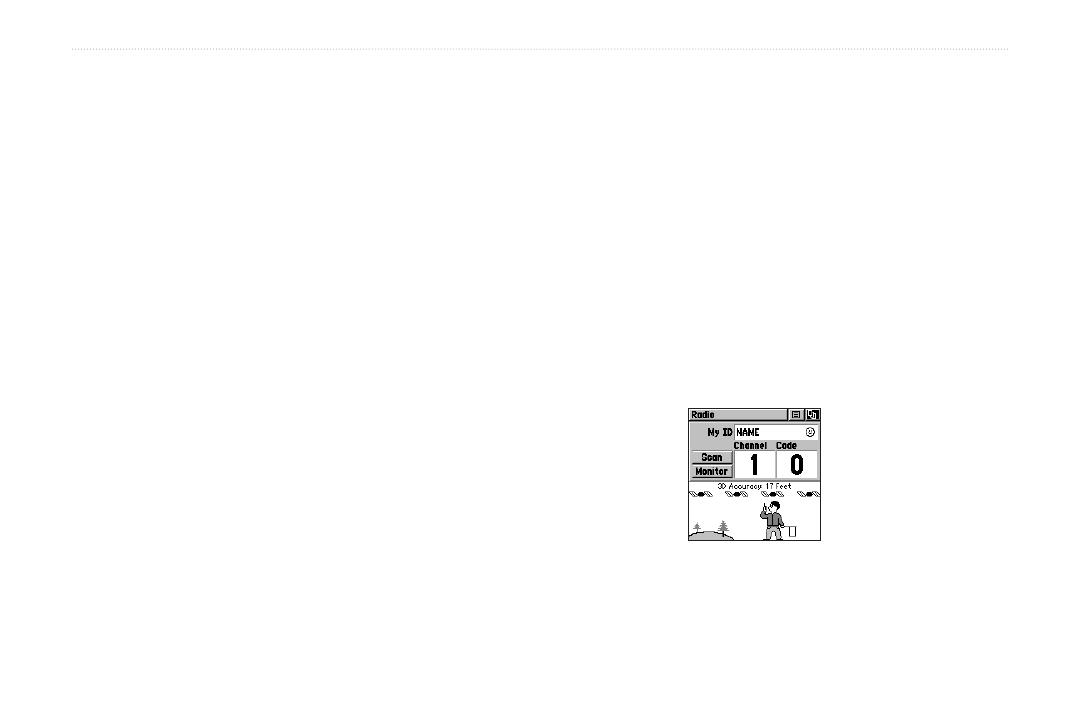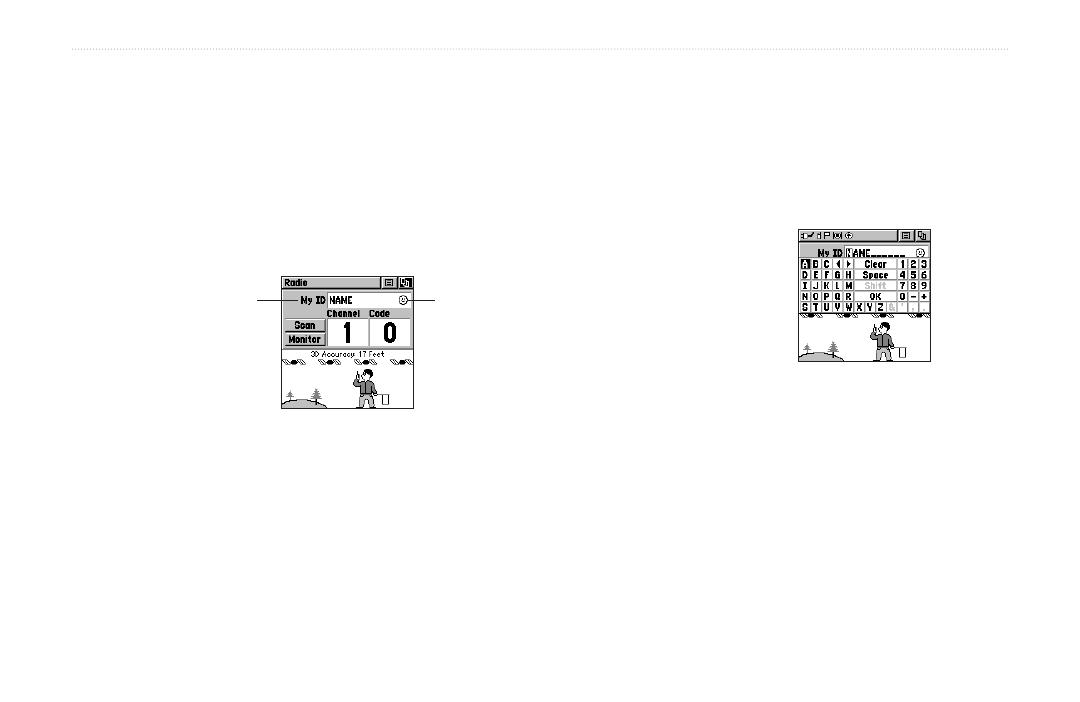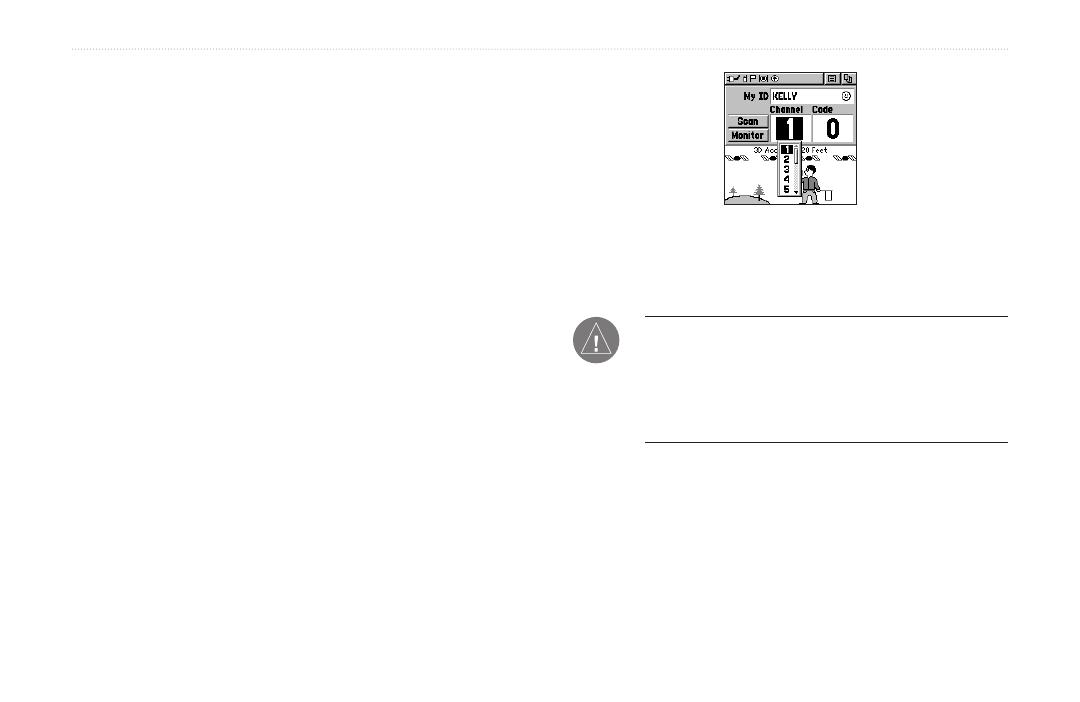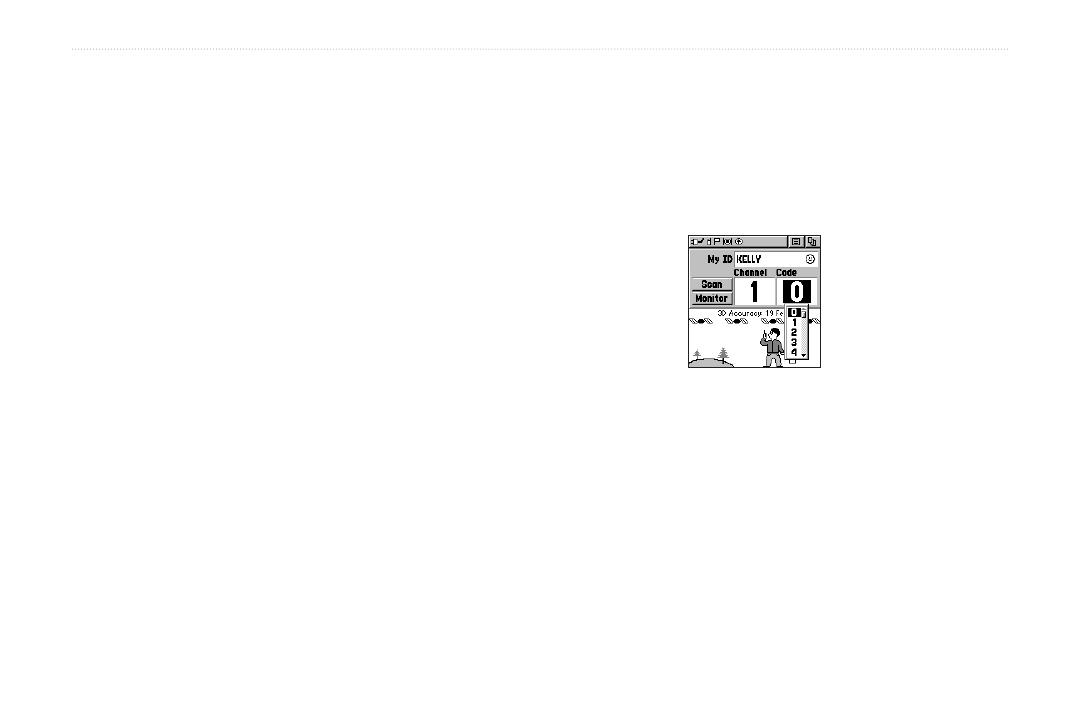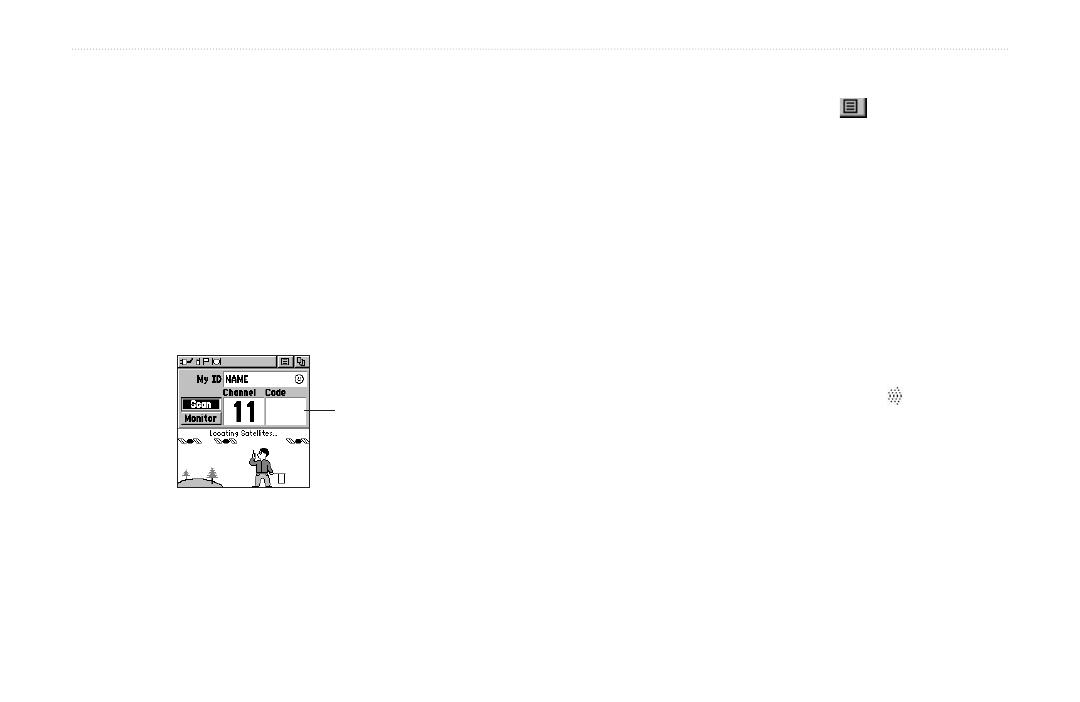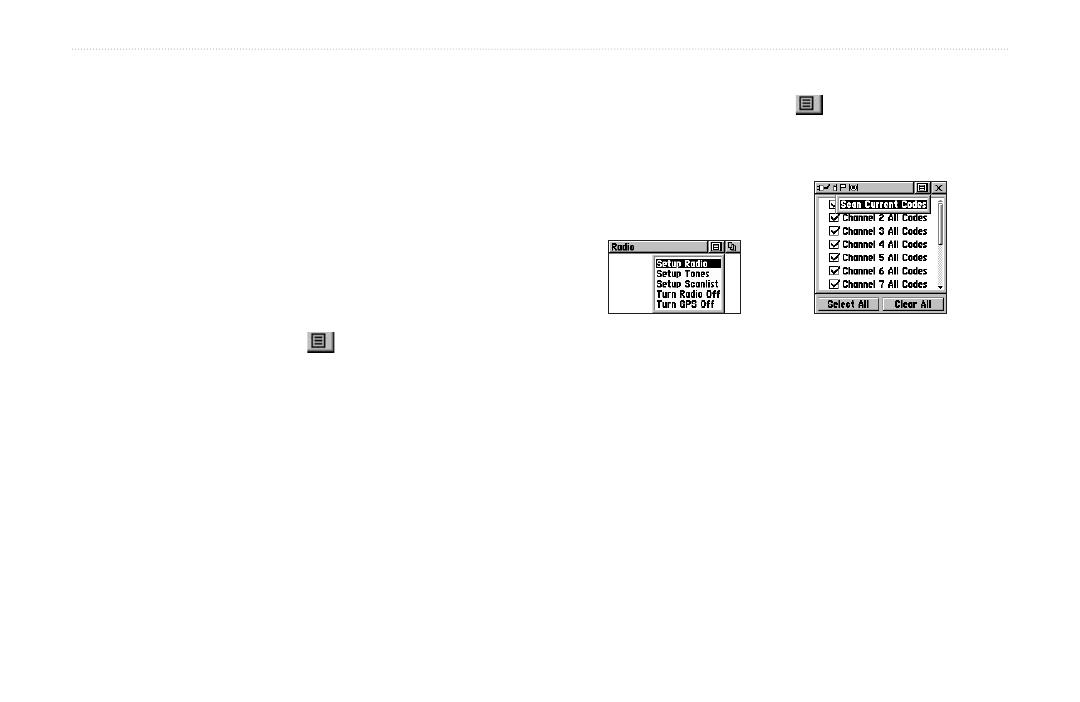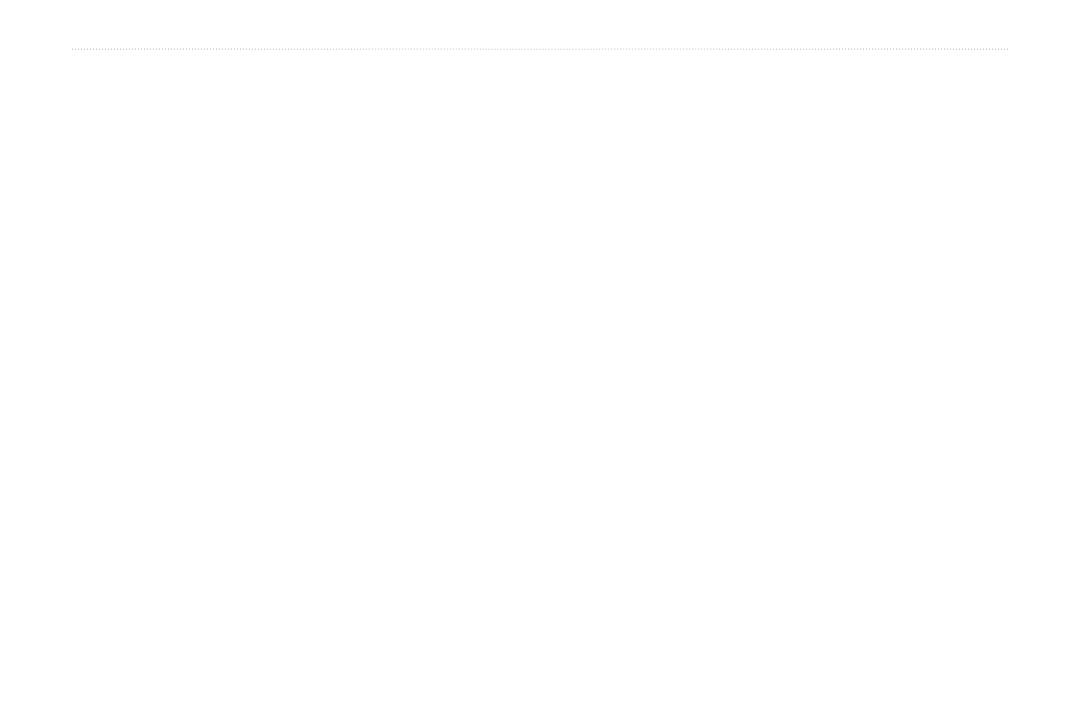
Rino
®
120 Owner’s Manual iii
INTRODUCTION > TABLE OF CONTENTS
Using the Main Menu .................................................. 36
Main Menu Options ..................................................... 38
Page Sequence Setup ............................................. 38
Shortcuts Menu ...................................................... 39
Waypoints ............................................................... 40
Mark Waypoint Page ................................................... 40
Creating Waypoints ..................................................... 41
Projecting a Waypoint .................................................. 42
Editing a Waypoint ...................................................... 42
Find ‘N Go ............................................................... 44
Finding a Waypoint ...................................................... 45
Finding a Contact ......................................................... 47
Finding a City .............................................................. 48
Finding an Exit ............................................................ 49
Finding a Point of Interest ........................................... 50
Finding an Address or Intersection .............................. 52
Finding a Last Found Place ......................................... 54
Sending a Note ....................................................... 55
Using a Goto ........................................................... 56
Route Page .............................................................. 57
Creating and Using a Route ......................................... 57
Editing a Route ............................................................ 58
Adding or Editing from the Route Map Page .............. 61
Navigating a Route ...................................................... 62
Stopping Navigation .................................................... 63
Data Fields for the Route Page .................................... 63
Data field options for Route Page: ......................... 63
Tracks Page ............................................................64
Using the TracBack Feature ........................................ 65
Setting up the Track Log ............................................. 66
Proximity Page .......................................................67
Satellite Page .......................................................... 68
Sky View graphic ................................................... 68
WAAS .......................................................................... 69
Satellite Strength .................................................... 69
Satellite Page Options .................................................. 70
Setup Pages ............................................................ 72
Time Setup Page .......................................................... 72
Units Setup Page .......................................................... 73
LORAN TD Format ..................................................... 74
Display Setup Page ...................................................... 75
Heading Setup Page ..................................................... 76
Interface Setup Page .................................................... 77
System Setup Page ....................................................... 79
Calendar .................................................................. 80
Alarm Clock ............................................................82