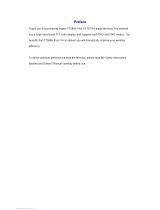Page is loading ...

DIGITAL PORTABLE RADIO
PD562i UL913
OWNER’S MANUAL

Welcome to the world of Hytera and thank you for purchasing this product. This manual
includes a description of the functions and step-by-step procedures for use. It also includes
a troubleshooting guide. To avoid bodily injury or property loss caused by incorrect
operation, please carefully read the Safety Information Booklet before use.
This manual is applicable to the following product:
PD562i UL913 Digital Portable Radio

Copyright Information
Hytera is the trademark or registered trademark of Hytera Communications
Corporation Limited (the Company) in the People's Republic of China (PRC)
and/or other countries or areas. The Company retains the ownership of its
trademarks and product names. All other trademarks and/or product names
that may be used in this manual are properties of their respective owners.
The product described in this manual may include the Company's computer
programs stored in memory or other media. Laws in PRC and/or other
countries or areas protect the exclusive rights of the Company with respect
to its computer programs. The purchase of this product shall not be deemed
to grant, either directly or by implication, any rights to the purchaser
regarding the Company's computer programs. The Company's computer
programs may not be copied, modified, distributed, decompiled, or reverse-
engineered in any manner without the prior written consent of the Company.
Disclaimer
The Company endeavors to achieve the accuracy and completeness of this
manual, but no warranty of accuracy or reliability is given. All the
specifications and designs are subject to change without notice due to
continuous technological development. No part of this manual may be
copied, modified, translated, or distributed in any manner without the prior
written consent of the Company.
We do not guarantee, for any particular purpose, the accuracy, validity,
timeliness, legitimacy or completeness of the third-party products and
contents involved in this manual.
If you have any suggestions or would like to receive more information,
please visit our website at: http://www.hytera.com.
FCC Statement
This equipment has been tested and found to comply with the limits for a
Class B digital device, pursuant to part 15 of FCC Rules. These limits are
designed to provide reasonable protection against harmful interference in a
residential installation. This equipment generates and can radiate radio
frequency energy. If not installed and used in accordance with the
instructions, it may cause harmful interference to radio communications.
However, there is no guarantee that interference will not occur in a
particular installation. Verification of harmful interference by this
equipment to radio or television reception can be determined by turning it
off and then on. The user is encouraged to try to correct the interference by
one or more of the following measures:
lReorient or relocate the receiving antenna. Increase the separation
between the equipment and receiver.
lConnect the equipment into an outlet on a different circuit to that of the
receiver's outlet.
lConsult the dealer or an experienced radio/TV technician for help.

Operation is subject to the following two conditions:
lThis device may not cause harmful interference.
lThis device must accept any interference received, including
interference that may cause undesired operation.
Note: Changes or modifications to this unit not expressly approved by the
party responsible for compliance could void the user's authority to operate
the equipment.
Compliance with RF Exposure Standards
The radio complies with the following RF energy exposure standards and
guidelines:
lUnited States Federal Communications Commission, Code of Federal
Regulations; 47 CFR § 1.1307, 1.1310 and 2.1093
lAmerican National Standards Institute (ANSI)/Institute of Electrical and
Electronic Engineers (IEEE) C95. 1:2005; Canada RSS102 Issue 5
March 2015
lInstitute of Electrical and Electronic Engineers (IEEE) C95.1:2005
Edition
RF Exposure Compliance and Control
Guidelines and Operating Instructions
To control your exposure and ensure compliance with the
occupational/controlled environmental exposure limits, always adhere to the
following procedures.
Guidelines:
lDo not remove the RF Exposure Label from the device.
lUser awareness instructions should accompany device when
transferred to other users.
lDo not use this device if the operational requirements described herein
are not met.
Operating Instructions:
lTransmit no more than the rated duty factor of 50% of the time. To
transmit (talk), press the Push-to-Talk (PTT) key. To receive calls,
release the PTT key. Transmitting 50% of the time, or less, is important
because the radio generates measurable RF energy only when
transmitting (in terms of measuring for standards compliance).
lKeep the radio unit at least 2.5 cm away from the face. Keeping the
radio at the proper distance is important as RF exposure decreases with
distance from the antenna. The antenna should be kept away from the
face and eyes.
lWhen worn on the body, always place the radio in an approved holder,
holster, case, or body harness or by use of the correct clip for this
product. Use of non-approved accessories may result in exposure levels

which exceed the FCC's occupational/controlled environmental RF
exposure limits.
lUse of non-approved antennas, batteries, and accessories causes the
radio to exceed the FCC RF exposure guidelines.
lContact your local dealer for the product's optional accessories.
IC Statement
The device has been tested and complies with SAR limits, users can obtain
Canadian information on RF exposure and compliance.
Après examen de ce matériel aux conformité aux limites DAS et/ou aux
limites d’intensité de champ RF, les utilisateurs peuvent sur l’exposition aux
radiofréquences et la conformité and compliance d’acquérir les
informations correspondantes
This device complies with Industry Canada license-exempt RSS standard(s).
Operation is subject to the following two conditions:
lThis device may not cause harmful interference.
lThis device must accept any interference received, including
interference that may cause undesired operation.
Le présent appareil est conforme aux CNR d'Industrie Canada applicables
aux appareils radio exempts de licence. L'exploitation est autorisée aux
deux conditions suivantes: (1) l'appareil ne doit pas produire de brouillage,
et (2) l'utilisateur de l'appareil doit accepter tout brouillage radioélectrique
subi, même si le brouillage est susceptible d'en compromettre le
fonctionnement
EU Regulatory Conformance
As certified by the qualified laboratory, the product is in compliance with
the essential requirements and other relevant provisions of 2014/53/EU,
2012/19/EU, 2006/66/EC, and 2011/65/EU.
Please note that the above information is applicable to EU countries only.

Contents
Intrinsically Safe Radio Information (Exi) 3
Product Marking 3
No Misoperations 3
Safety Instructions 3
Specifications 4
Compliance Standards 4
Documentation Conventions 5
Packing List 6
Product Overview 7
Product Controls 7
Programmable Keys 7
Before Use 8
Charging the Battery 8
Attaching the Battery 9
Attaching the Antenna 9
Attaching the Belt Clip 9
Attaching the Audio Accessory 9
Basic Operations 10
Turning the Radio On or Off 10
Adjusting the Volume 10
Checking the Battery Power 11
Locking or Unlocking the Keypad 11
Selecting a Zone and Channel 11
Status Indications 11
Checking LCD Icons 11
Checking LED Indications 13
Call Services 13
Call on Digital Channel 13
Call on Analog Channel 14
Message Services 15
Viewing Messages 15
Sending Messages 15
Deleting a Message 15
Supplementary Features 16
Basic Settings 16
1

Contact Management 17
Audio Optimization 17
One Touch Call 18
Scan 19
Roam 20
Talk Around 20
TOT 20
VOX 20
Control Services 21
Analog Services 21
Personal Safety Services 22
Communication Security Services 23
Troubleshooting 24
Care and Cleaning 26
Product Care 26
Product Cleaning 26
Optional Accessories 26
Abbreviations 26
2

Intrinsically Safe Radio Information
(Exi)
Product Marking
SGS
I.S Class I, II, III, Division 1, Group C, D, E, F, G, T4
NI Class I, Division 2, Group A, B, C, D
-30°C to +55°C
Certificate Number
SGSNA/17/SUW/00222
No Misoperations
Stop operating the product and leave the blasting area immediately when the
intrinsic safety or integrity of the product is endangered, and deliver it to
your local dealer for examination.
The safety or reliability of the product may be endangered when:
lThe product is stored improperly.
lThe product is faulty.
lThe product works with overload.
lThe product operates beyond the tolerance or threshold.
lThe product is damaged during transportation.
lThe product's housing is obviously damaged or cracked.
lThe logo or characters on the product are hard to be recognized.
Safety Instructions
To protect you against any property loss, bodily injury or even death,
be sure to observe the following safety instructions.
lUse only the Ex-battery BL2020-Ex specified by the Company. The use
of other batteries may result in Ex-protection (intrinsic safety) failure.
lCharge the battery in a non-hazardous area only with the designated
charger.
lDo not remove the battery from the radio in a hazardous area.
lDo not carry any standby battery into a hazardous area.
lUse only the Hytera-specified accessories. Do not replace the
accessories in a hazardous area.
lDo not use a damaged antenna. Moving a damaged antenna towards
your skin may cause a minor burn.
lDo not expose the radio to direct sunlight for a long time, nor place it
close to a heating source.
3

lHold the radio upright and keep its microphone 2.5 to 5 centimeters
away from your mouth during use.
lIf you wear a radio on your body, ensure its antenna is at least 2.5
centimeters away from your body during transmission.
lDo not attempt to repair and service the radio, batteries and its
accessories. Please contact your dealer for repair and servicing.
lDo not dissemble or redo the radio. Unauthorized modification of the
radio may result in termination of Ex-protection (intrinsic safety) of the
radio.
lImproper usage of the product other than it is intended to be used for
will impair safety of the product, yourself and surrounding environment.
lDo not carry the radio into Zone 0 and 20. Please do not use the radio
out of the operating temperature range specification of this product.
Specifications
Item Specifications
Rated Operating Voltage DC 7.4 V
Max. Operating Voltage DC 8.4 V
Max. Operating Current 1.7 A
Dimensions (H*W*D) (with standard
battery, but without antenna) 115 x 54 x 37 mm
Item Specifications
Weight (with standard antenna & battery) About 311 g
Sensitivity 0.28 μV
Rated Audio Power Output 0.5 W
Audio Distortion ≤ 3%
Operating Temperature -30°C to +55°C
Storage Temperature -40°C to +85°C
Charging Temperature 0°C to +40°C
Battery Ex-battery BL2020-Ex (2000
mAh)
Charging Time About 3.5 hours
Compliance Standards
lUL 913 5th Ed. February 21,1997
lCAN/CSA C22.2 No. 157-92 (R2012) +UPD1 +UPD2
lTIA 4950-A Revised 05/13/14
4

Documentation Conventions
Icon Conventions
Icon Description
Indicates references that can further describe the related
topics.
Indicates situations that could cause data loss or equipment
damage.
Notation Conventions
Item Description Example
Boldface
Denotes menus, tabs,
parameter names,
window names,
dialogue names, and
hardware buttons.
To save the configuration, click Apply.
The Log Level Settings dialogue
appears.
Press the PTT key.
Item Description Example
" "
Denotes messages,
directories, file
names, folder names,
and parameter
values.
The screen displays "Invalid Battery!".
Open "PDT_PSS.exe".
Go to "D:/opt/local".
In the Port text box, enter "22".
>Directs you to access
a multi-level menu. Go to File >New.
Italic Denotes document
titles.
For details about using the DWS, refer to
Dispatch Workstation User Guide.
Courier
New
Denotes commands
and their execution
results.
To set the IP address, run the following
command:
vos-cmd - m name IP
5

Packing List
Please unpack carefully and check that you have received the following items. If any item is missing or damaged, please contact your dealer.
Item Quantity (PCS) Item Quantity (PCS)
Radio 1 Antenna 1
Battery 1 Belt Clip 1
Charger 1 Strap 1
Power Adapter 1 User Manual 1
Check whether the frequency band marked on the antenna label matches that on the radio label. If not, please contact your dealer.
6

Product Overview
Product Controls
Programmable Keys
You can request your dealer to program the following keys as shortcuts to assignable radio features: SK1,P1 key, P2 key, P3 key, P4 key, and P5 key.
7

Before Use
Charging the Battery
lRead the Safety Information Booklet before charging.
lUse the approved charger to charge the battery.
lThe remaining lithium-ion battery power is limited to 30% pursuant
to the new lithium battery shipment regulation approved by
International Air Transport Association (IATA).
Before initial use, fully charge the battery to ensure optimum performance.
To charge the battery, do as follows:
1. Insert the output connector of the power adapter into the port on the
back of the charger.
2. Plug the power adapter into a power outlet.
3. Place the battery into the charger.
To determine the charging status, check the light-emitting diode (LED)
indicator on the charger according to the following table:
LED Indicator Description
Glows red The battery is charging.
LED Indicator Description
Glows orange The battery is charged to 90% or above.
Glows green The battery is fully charged.
Flashes red slowly
The battery fails to make proper contact with the
charger. In this case, take the battery out of the
charger, and then place it into the charger for proper
contact.
Flashes red rapidly
The battery fails to be charged. In this case, please
contact your dealer to check whether the battery or
power adapter is damaged.
You can also charge the radio with battery attached. It is
recommended that your radio be turned off during charging.
8

Attaching the Battery
To remove the battery, make sure that the radio is turned off, and then
slide the battery latch upwards to unlock the battery.
Attaching the Antenna
Do not hold the radio by the antenna, because it might reduce the radio
performance and life span of the antenna.
Attaching the Belt Clip
1. Use a Phillips screwdriver to turn the screws counter-clockwise on the
back of the radio and remove them.
2. Align the screw holes on the belt clip with those on the back of the
radio.
3. Put the screws back in places as shown below, and use the screwdriver
to turn them clockwise until hand tight.
Attaching the Audio Accessory
For optimal waterproof and dustproof performance, do close the
accessory connector cover and fasten the screw when no accessory is
attached.
1. Open the accessory connector cover.
9

2. Plug the accessory into the accessory connector.
3. Rotate the screw on the accessory plug clockwise until hand tight.
Basic Operations
Turning the Radio On or Off
Adjusting the Volume
10

Checking the Battery Power
To check the battery power, press and hold the preprogrammed Battery
Power Indicator key. The following table lists the battery power
indications. More bars indicate more battery power. The icon indicates
that the battery runs low. In this case, please recharge or replace the
battery.
Icon LED Indication/Tone
The LED indicator glows green.
The LED indicator glows orange.
The LED indicator glows red.
The LED indicator glows red and an alert tone sounds.
Locking or Unlocking the Keypad
When the keypad is not in use, you can lock it to avoid unintended
operations.
To lock or unlock the keypad manually, do one of the following from the
home screen:
lPress the preprogrammed Keypad Lock key.
lLong press (2s by default) the P3 key.
To allow the keypad to be locked automatically, do as follows:
1. Press the OK/Menu key from the home screen, and then go to Settings
>Radio Set >Keypad Lock.
2. Select Enable, and then set Timed Set by pressing the Up or Down key.
In addition, you can go to Settings >Radio Set >Lockable Key to set
whether the corresponding keys and knobs still work when the keypad is
locked.
Selecting a Zone and Channel
The radio receives and transmits data and voice on the selected channel. A
zone is a group of channels within the same operational area. Before
selecting a channel, make sure that the current zone contains the channel.
To select a zone, do one of the following:
lPress the OK/Menu key, select Zone, and then select the required zone.
lPress the preprogrammed Zone Up or Zone Down key.
To select a channel, rotate the Channel Selector knob.
Status Indications
Checking LCD Icons
The following tables list icons that may appear on the radio's liquid-crystal
display (LCD).
11

Icon Radio Status
DM Direct Mode: The radio transmits and receives directly.
RM Repeater Mode: The radio transmits and receives
through a repeater.
TDMA
TDMA Direct Mode: If one time slot is occupied, the
radio can transmit and receive through the other time
slot.
The number of bars indicates the charge left in the
battery.
There is no signal.
The number of bars indicates the signal strength.
The radio operates in high power mode.
The radio operates in low power mode.
An accessory is connected.
The radio is in emergency mode.
The radio is roaming.
The Scrambler or Encrypt feature is enabled.
The radio is scanning.
Icon Radio Status
The radio stays on a non-priority channel.
The radio stays on priority channel 1.
The radio stays on priority channel 2.
The Voice Operated Transmit (VOX) feature is enabled.
The Monitor feature is enabled.
The speaker is turned on.
The Loudness and Quality Optimizer (LQO) feature is
enabled.
There is/are missed call(s).
There is/are unread short message(s).
The InBox is full.
A private call is in progress or a private contact is on the
contact list.
A group call is in progress or a group contact is on the
contact list.
An all call is in progress or an all call contact is on the
contact list.
12

Checking LED Indications
To determine the radio status, check the LED indicator on the radio
according to the following table:
LED Indicator Radio Status
Flashes green Being turned on.
Glows green Receiving.
Glows red Transmitting.
Flashes orange
slowly Scanning or roaming.
Flashes orange
rapidly Working in emergency mode.
Glows orange
Call hang time: No voice is being transmitted or
received on the channel during a call. Within such a
period, you can press and hold the PTT key and speak.
Call Services
When you are speaking during a call, keep the microphone about 2.5 to 5
cm away from your mouth. This ensures optimal voice quality on the
receiving radio.
Call on Digital Channel
You can initiate or receive the following types of calls on a digital channel:
lPrivate call: a call from an individual user to another individual user.
lGroup call: a call from an individual user in a group to all the other
members in the group.
lAll call: a call from an individual user to all the other users on the
current channel.
13

The All Call feature must be authorized by your dealer.
Initiating a Call
You can initiate a call in any of the following ways:
lPreset Contact
1. Rotate the Channel Selector knob to select the required channel.
2. Press and hold the PTT key to call the private contact, group
contact, or all call contact preset for the selected channel.
lContact List or Call Log
1. Press the OK/Menu key.
2. Go to Contact >Contact List /Favorite Contact or Call Logs >
Outgoing/Incoming/Missed >Outgoing List /Incoming List /
Missed List.
3. Press the Up or Down key to select the required contact.
4. Press and hold the PTT key to call the selected contact.
The radio displays , , and for an outgoing private call,
group call, and all call respectively.
Receiving and Responding to a Call
When receiving a call, you can listen to it without any operation.
The radio displays , , and for an incoming private call,
group call, or all call respectively.
You can press and hold the PTT key and speak within call hang time.
Call on Analog Channel
You can initiate or receive a call on an analog channel with or without
signaling.
Call Without Signaling
A call without signaling is a call initiated to all the other users on an analog
channel without signaling.
To initiate a call without signaling, do as follows:
1. Rotate the Channel Selector knob to select the required channel.
2. Press and hold the PTT key, and speak into the microphone.
Call With Signaling
On an analog channel with signaling, you can initiate a call to a specific
contact on the channel. Do as follows:
1. Rotate the Channel Selector knob to select the required channel.
2. Press the OK/Menu key, and go to Contact >Contact List.
3. Select the required contact.
4. Press and hold the PTT key, and speak into the microphone.
14

Message Services
The Message feature allows you to send a quick text and receive, forward
or delete a message.
Viewing Messages
To view newly received messages, directly press the OK/Menu key.
To view received messages or sent messages, do as follows:
1. Go to Menu >Message >InBox/OutBox >Inbox List /Outbox List.
2. Select the required message.
Sending Messages
You can send quick text messages, forward messages from the InBox or
OutBox, and resend messages from the OutBox.
Sending Quick Text Messages
A quick text message is a frequently used message predefined by your
dealer. To send quick text messages, do as follows:
1. Press the OK/Menu key, and then go to Message >Quick Text.
2. Select the required quick text, and then press the OK/Menu key.
3. Select Send, and then select the target contact.
4. Press the OK/Menu key.
Forwarding Messages
To forward messages from the InBox or OutBox, do as follows:
1. Press the OK/Menu key.
2. Go to Message >InBox/OutBox >Inbox List /Outbox List.
3. Select the required message, and then press the OK/Menu key.
4. Select Forward, and then select the target contact.
5. Press the OK/Menu key.
Resending Messages
To resend messages from the OutBox, do as follows:
1. Press the OK/Menu key.
2. Go to Message >OutBox >Outbox List.
3. Select the required message, and then press the OK/Menu key.
4. Select ReSend, and then press the OK/Menu key.
Deleting a Message
To delete a message from the InBox or OutBox, do as follows:
1. Go to Menu >Message >InBox/OutBox >InBox List/OutBox List.
2. Select the required message, and then press the OK/Menu key.
3. Select Delete, and then press the OK/Menu key.
To delete all messages from the InBox or OutBox, do as follows:
1. Go to Menu >Message >InBox/OutBox.
15
/