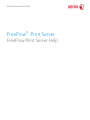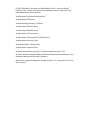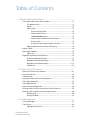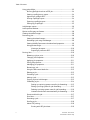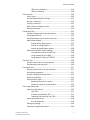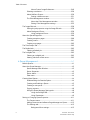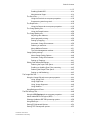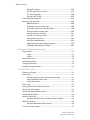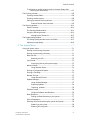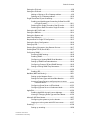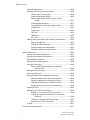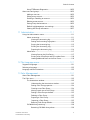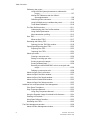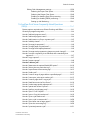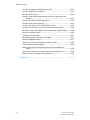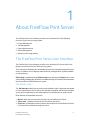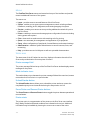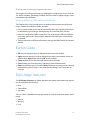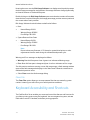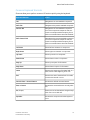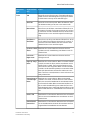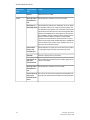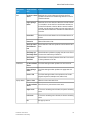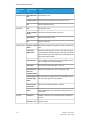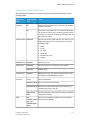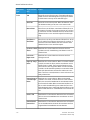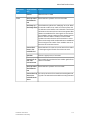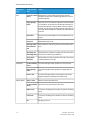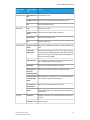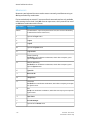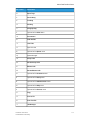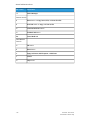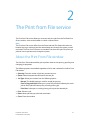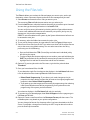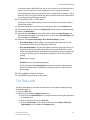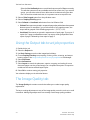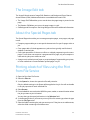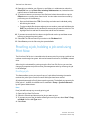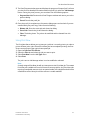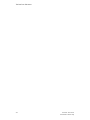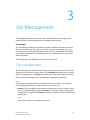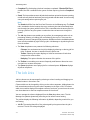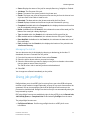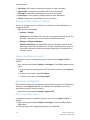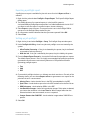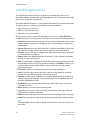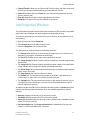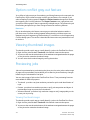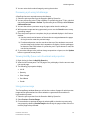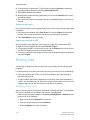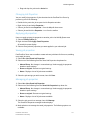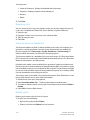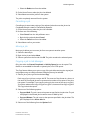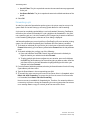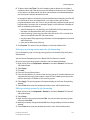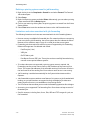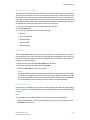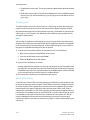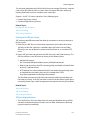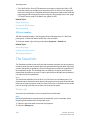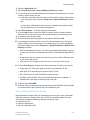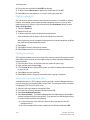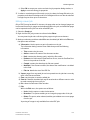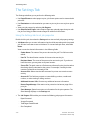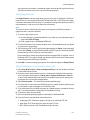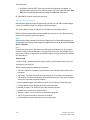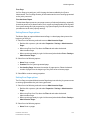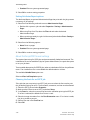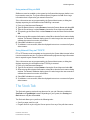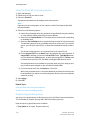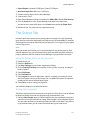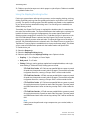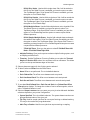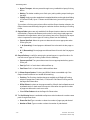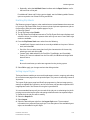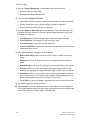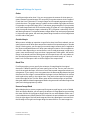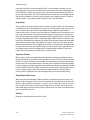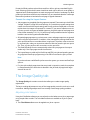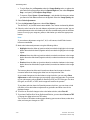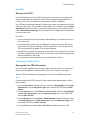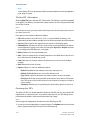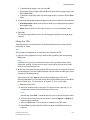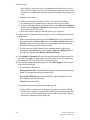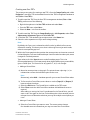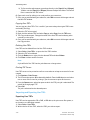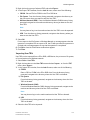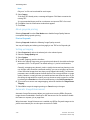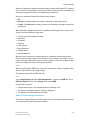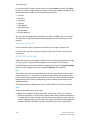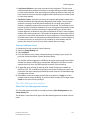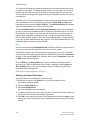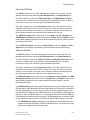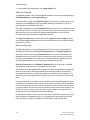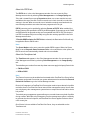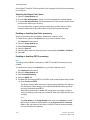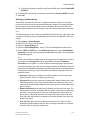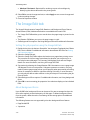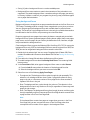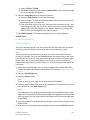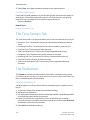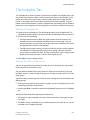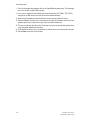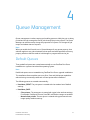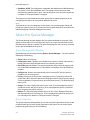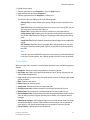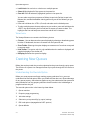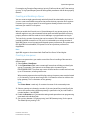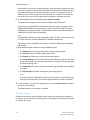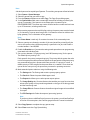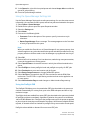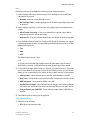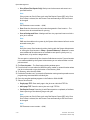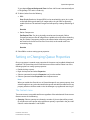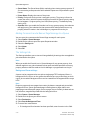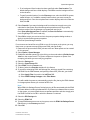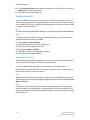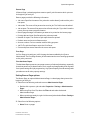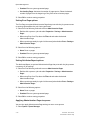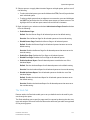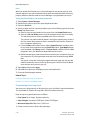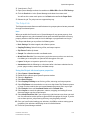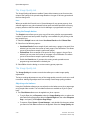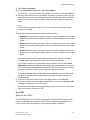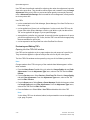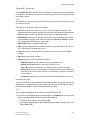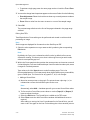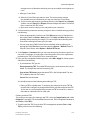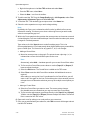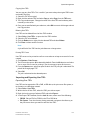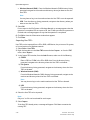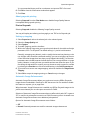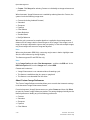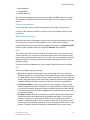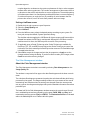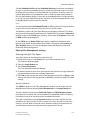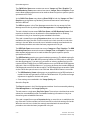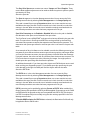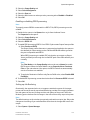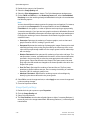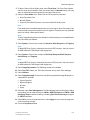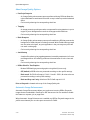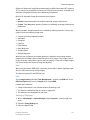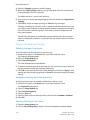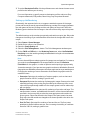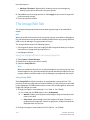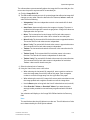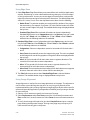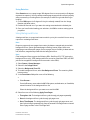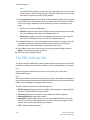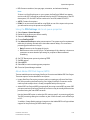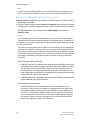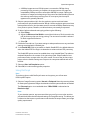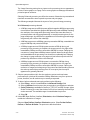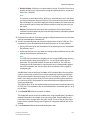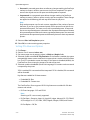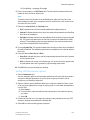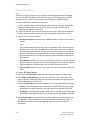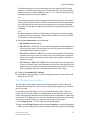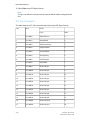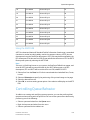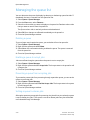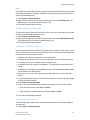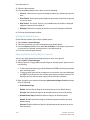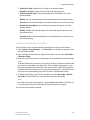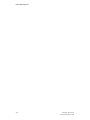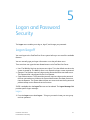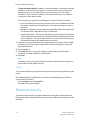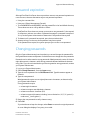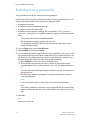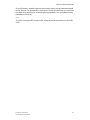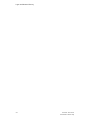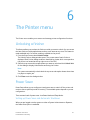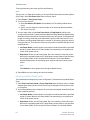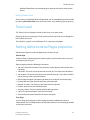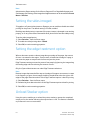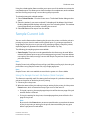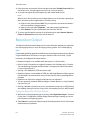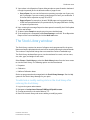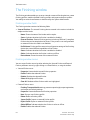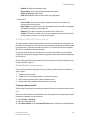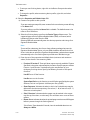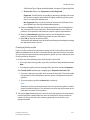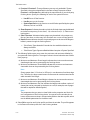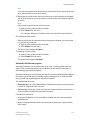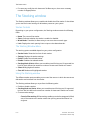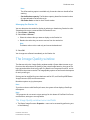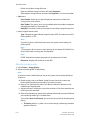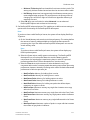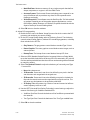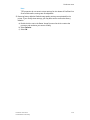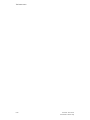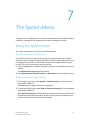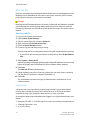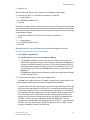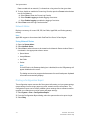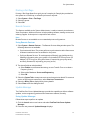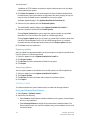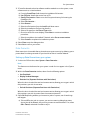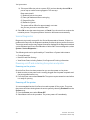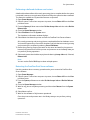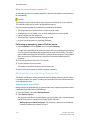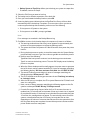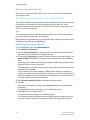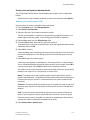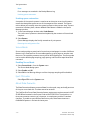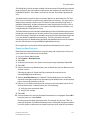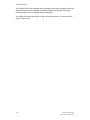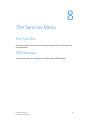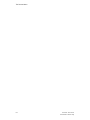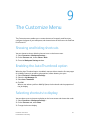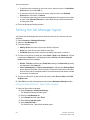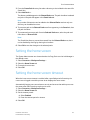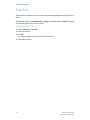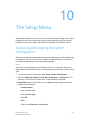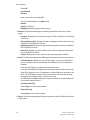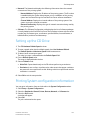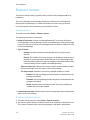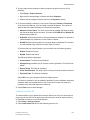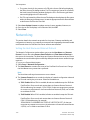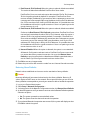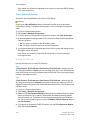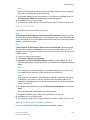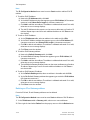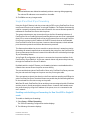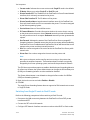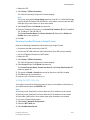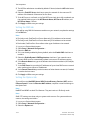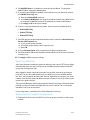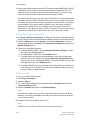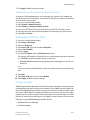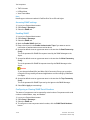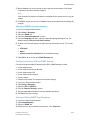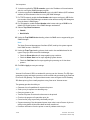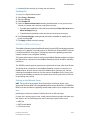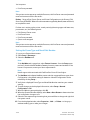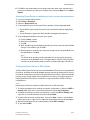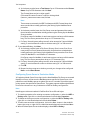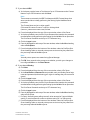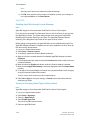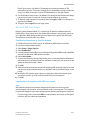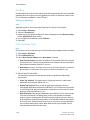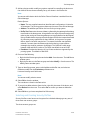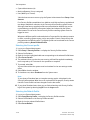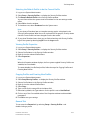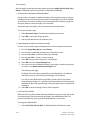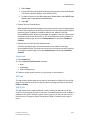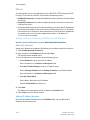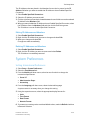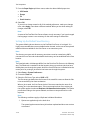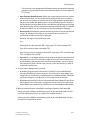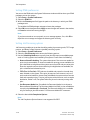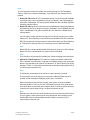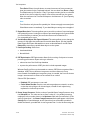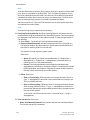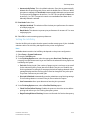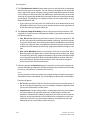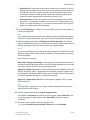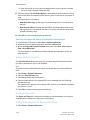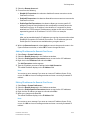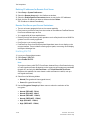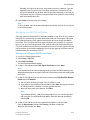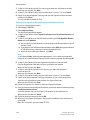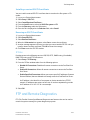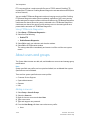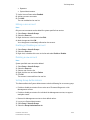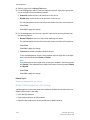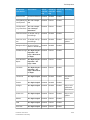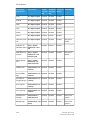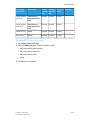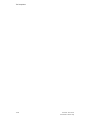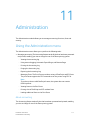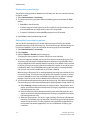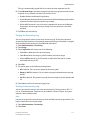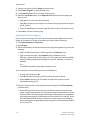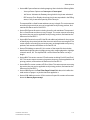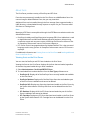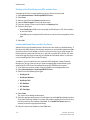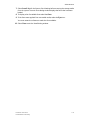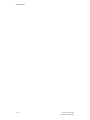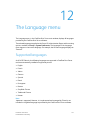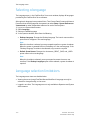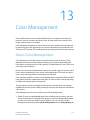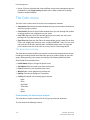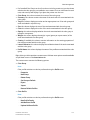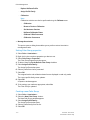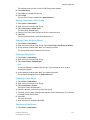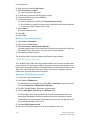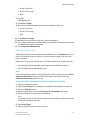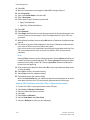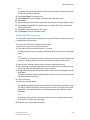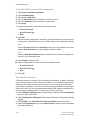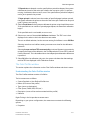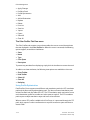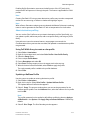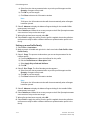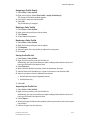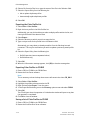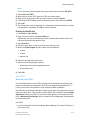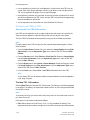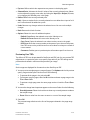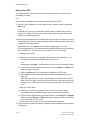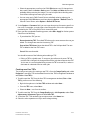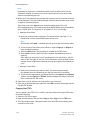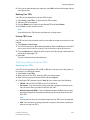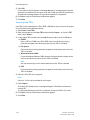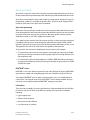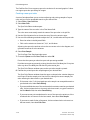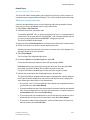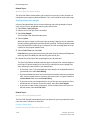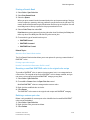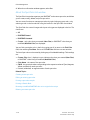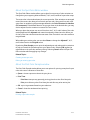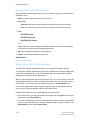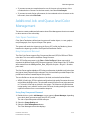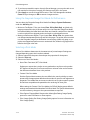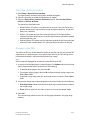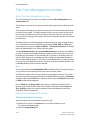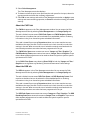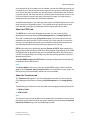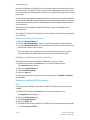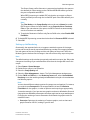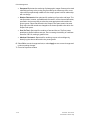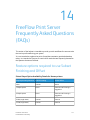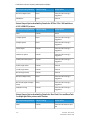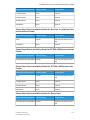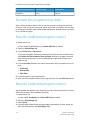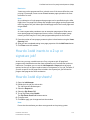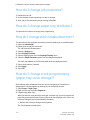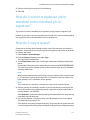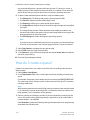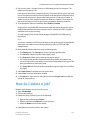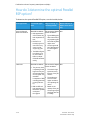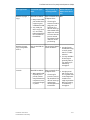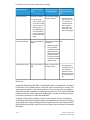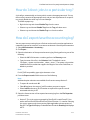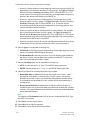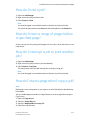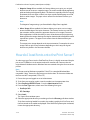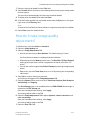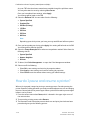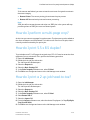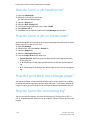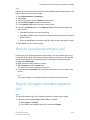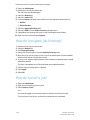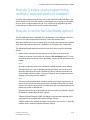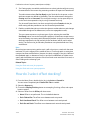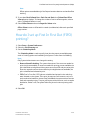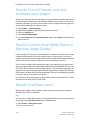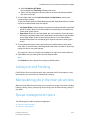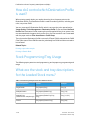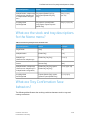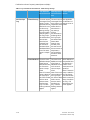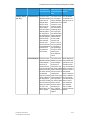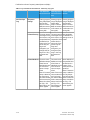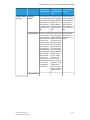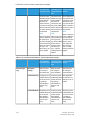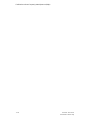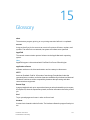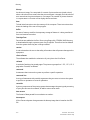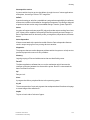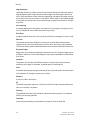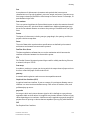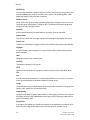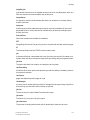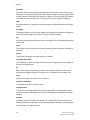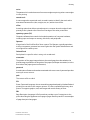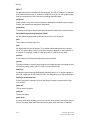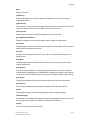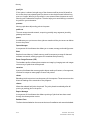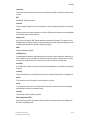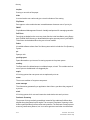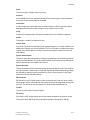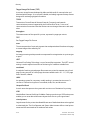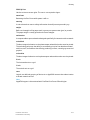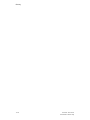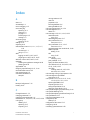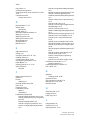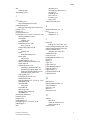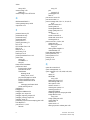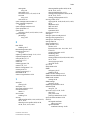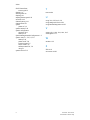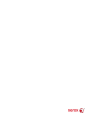Xerox Versant 3100 User guide
- Category
- Multifunctionals
- Type
- User guide

FreeFlow
®
Print Server
FreeFlow Print Server Help
9.0 SP3 December 2016 CI100

© 1995-2016 Xerox Corporation. All Rights Reserved. Xerox
®
, Xerox and Design
®
,
FreeFlow
®
iGen
®
, CiPress
®
, and Versant
®
are trademarks of Xerox Corporation in the
United States and/or other countries.
Includes Adobe
®
Normalizer and PostScript
®
.
Includes Adobe
®
PDF Library.
Includes Monotype Imaging
®
Intellifont.
Includes Adobe
®
PDF Normalizer.
Includes Adobe
®
PDFtoPS Library.
Includes Adobe
®
CPSI (previewer).
Includes Adobe
®
PostScript 3017.102 OEM Source.
Includes Adobe
®
PostScript Fonts.
Includes Monotype
®
Imaging Fonts.
Includes Adobe
®
Japanese Fonts.
Includes Pantone Matching System
®
and Pantone Matching System
®
Plus.
Microsoft, Windows, Windows 2000, Windows XP, Windows Vista, and Windows 7 are
registered trademarks of Microsoft Corporation.
Macintosh is a registered trademark of Apple Computer, Inc., registered in the US and
other countries.

Table of Contents
1 About FreeFlow Print Server..................................................................1-1
The FreeFlow Print Server User Interface...................................................................1-1
The default screen..................................................................................................1-1
Menus..........................................................................................................................1-2
Status area................................................................................................................1-2
Printer message field...............................................................................1-2
Mode indicator icons...............................................................................1-2
Unload Stacker button..........................................................................1-2
Pause Printer and Resume Printer buttons......................................1-2
Printer mimic...............................................................................................1-2
Printing and processing progress indicators...................................1-3
Viewing additional information and settings.............................................1-3
Button Guide.........................................................................................................................1-3
Disk Usage Indicator..........................................................................................................1-3
Clean File...................................................................................................................1-4
Keyboard Accessibility and Shortcuts..........................................................................1-4
Common Keyboard Shortcuts............................................................................1-5
Navigation and Activation Keys.......................................................................1-6
Navigation and Activation Keys....................................................................1-11
Mnemonics.............................................................................................................1-16
2 The Print from File service......................................................................2-1
About the Print From File window.................................................................................2-1
Using the Files tab...............................................................................................................2-2
The Basic tab.........................................................................................................................2-3
Using the Output tab to set job properties...............................................................2-4
The Image Quality tab......................................................................................................2-4
The Image Edit tab.............................................................................................................2-5
About the Special Pages tab...........................................................................................2-5
Printing a batch of files using the Print from File Service....................................2-5
Proofing a job, holding a job and using Print Now ...............................................2-6
Proofing a job...........................................................................................................2-6
Using Print Now......................................................................................................2-7
3 Job Management......................................................................................3-1
The Job Manager.................................................................................................................3-1
The Job Lists...........................................................................................................................3-2
Managing the Job list...........................................................................................3-3
iFreeFlow
®
Print Server
FreeFlow Print Server Help

Using job preflight...............................................................................................................3-3
Running preflight checks on a PDF job..........................................................3-4
Viewing a preflight error report........................................................................3-4
Approving a preflight PDF..................................................................................3-4
Printing a preflight report...................................................................................3-4
Exporting a preflight report................................................................................3-5
Setting up job preflight........................................................................................3-5
Job Manager menus...........................................................................................................3-6
Job Properties Window......................................................................................................3-7
Option conflict gray-out feature....................................................................................3-8
Viewing thumbnail images..............................................................................................3-8
Previewing jobs.....................................................................................................................3-8
Viewing thumbnail images.................................................................................3-8
Previewing a job using Job Manager..............................................................3-9
Viewing Held By Queue auto thumbnail and properties........................3-9
Using preview range..............................................................................................3-9
Viewing a job report..............................................................................3-10
Exporting a preview to PDF................................................................3-10
Printing Jobs........................................................................................................................3-10
Releasing a job to print.....................................................................................3-10
Changing Job Properties...................................................................................3-11
Applying job properties.....................................................................................3-11
Saving job properties..........................................................................................3-11
Managing job properties..................................................................................3-11
Renaming a job....................................................................................................3-12
Using the Document Media List....................................................................3-12
Deleting a job........................................................................................................3-12
Cancelling a job....................................................................................................3-13
Moving a job..........................................................................................................3-13
Copying a job to Job Manager.......................................................................3-13
Forwarding a job..................................................................................................3-14
Setting up a printing system name for job forwarding...........3-15
Editing a printing system for job forwarding..............................3-15
Deleting a printing system name for job forwarding...............3-16
Limitations and notes associated with job forwarding...........3-16
Process and hold a job.......................................................................................3-17
Print Now.................................................................................................................3-17
Promoting a job....................................................................................................3-17
Proofing a job........................................................................................................3-18
About JDF printing..............................................................................................3-18
Printing with JDF job tickets...............................................................3-19
FreeFlow
®
Print Serverii
FreeFlow Print Server Help
Table of Contents

JDF printing limitations........................................................................3-19
JDF error handling..................................................................................3-20
The Saved tab.....................................................................................................................3-20
Saving a job...........................................................................................................3-20
Using a Display Resolution Image................................................................3-21
Printing a saved job............................................................................................3-22
Copying a saved job............................................................................................3-22
Save a job as a background form..................................................................3-22
Editing a saved job..............................................................................................3-23
The Settings Tab................................................................................................................3-24
Using the Settings tab to set job properties.............................................3-24
Using Pages/Format...........................................................................................3-25
Using Destination to print and/or save a job...........................................3-25
Administrative Pages..........................................................................................3-26
Setting Banner Page options.............................................................3-27
Setting Error Page options..................................................................3-27
Setting Attributes Report options....................................................3-28
About PostScript/PDF format settings........................................................3-28
Choosing the fonts for an ASCII job...............................................3-28
Using network filing via SMB.............................................................3-29
Using Network Filing via FTP/SFTP.................................................3-29
The Stock Tab.....................................................................................................................3-29
Using the Stock tab to set job properties...................................................3-30
Programming extra long stock.......................................................................3-30
The Output Tab..................................................................................................................3-31
Using the Output tab to set job properties...............................................3-31
Setting basic properties.....................................................................................3-31
Using the Stapling/Finishing button............................................................3-32
Enabling Slip Sheets...........................................................................................3-35
Setting Layout Styles.........................................................................................3-35
Advanced Settings for Layouts.........................................................3-37
Caveats for using the Layout feature.............................................3-39
The Image Quality tab...................................................................................................3-39
Adjusting color balance.....................................................................................3-39
User TRCs...................................................................................................3-41
Previewing and Editing TRCs.............................................................3-41
Importing and Exporting User TRCs...............................................3-46
About grayscale printing...................................................................................3-48
Print as Grayscale...................................................................................3-48
Setting up trapping.............................................................................................3-48
Automatic Image Enhancement...................................................................3-48
iiiFreeFlow
®
Print Server
FreeFlow Print Server Help
Table of Contents

About Custom Image Preferences...................................................3-49
Selecting a resolution.........................................................................................3-50
About Halftone Screens....................................................................................3-50
Setting a halftone screen....................................................................3-51
The Color Management window...................................................................3-51
About the Color Management window.........................................3-51
Editing Color Management settings...............................................3-52
The Image Edit tab..........................................................................................................3-58
Setting the job properties using the Image Edit tab.............................3-58
About Background Forms.................................................................................3-58
Using background forms.....................................................................3-59
About the Special Pages tab.........................................................................................3-60
Creating exception pages................................................................................3-60
Creating inserts.....................................................................................................3-61
Creating cover pages..........................................................................................3-62
The Time Stamps Tab......................................................................................................3-62
The Faulted tab..................................................................................................................3-62
Clearing a faulted job.........................................................................................3-62
The Ineligible Tab.............................................................................................................3-63
Clearing an ineligible job..................................................................................3-63
Viewing Jobs that contain errors...................................................................3-63
4 Queue Management................................................................................4-1
Default Queues.....................................................................................................................4-1
About the Queue Manager..............................................................................................4-2
Queue Manager Main Window.........................................................................4-2
Queue Properties....................................................................................................4-2
Queue Menu.............................................................................................................4-3
View menu.................................................................................................................4-4
Creating New Queues........................................................................................................4-4
Understanding the Override Option...............................................................4-4
Creating and Enabling a Queue.......................................................................4-5
Creating a new queue..........................................................................................4-5
Copying a queue.....................................................................................................4-6
Using the Queue Manager Settings tab.......................................................4-8
Using the Preflight FAB...........................................................................4-8
Using Destination.....................................................................................4-9
Setting or Changing Queue Properties.....................................................................4-11
The Content menu..............................................................................................4-11
Adding Comments and a Banner Page Message to a Queue............4-12
The Settings tab...................................................................................................4-12
Background form settings...................................................................4-12
FreeFlow
®
Print Serveriv
FreeFlow Print Server Help
Table of Contents

.......................................................................................................................4-13
Enabling Parallel RIP.............................................................................4-14
Administrative Pages............................................................................4-14
The Stock Tab........................................................................................................4-17
Using the Stock tab to set queue properties...............................4-18
Programming extra long stock..........................................................4-18
The Output tab.....................................................................................................4-19
Using the Output tab to set queue properties............................4-19
The Image Quality tab......................................................................................4-20
Using the Sample button....................................................................4-20
The Image Quality tab......................................................................................4-20
Adjusting color balance.......................................................................4-20
About grayscale printing.....................................................................4-29
Setting up trapping................................................................................4-29
Automatic Image Enhancement.....................................................4-29
Selecting a resolution...........................................................................4-31
About Halftone Screens.......................................................................4-31
The Color Management window......................................................4-32
Image Quality settings......................................................................................4-38
About Image Quality Options...........................................................4-40
Automatic Image Enhancement.....................................................4-40
Setting up Trapping...............................................................................4-41
Editing Color Advanced Settings...................................................................4-42
Selecting the Input Color Space.......................................................4-42
Enabling or disabling Spot Color processing...............................4-42
Selecting the Output Color Space....................................................4-42
Setting up Job Rendering....................................................................4-43
The Image Edit Tab..........................................................................................................4-44
Using the Image Edit tab to set queue properties.................................4-44
Using Image Shift..................................................................................4-44
Using Edge Erase....................................................................................4-46
Using Image Alignment......................................................................4-46
Using Rotation.........................................................................................4-47
Using Background Forms..................................................................................4-47
The PDL Settings Tab.......................................................................................................4-48
Using the PDL Settings tab to set queue properties............................4-49
About Adobe PDF Print Engine (APPE)........................................................4-49
Selecting the Native PDF PDL processing options..................................4-50
Using PostScript....................................................................................................4-51
Setting PCL Advanced Options......................................................................4-54
Setting TIFF Decomposer options................................................................4-55
vFreeFlow
®
Print Server
FreeFlow Print Server Help
Table of Contents

Setting PCL options.............................................................................................4-56
The PCL Paper Sources option........................................................................4-57
PCL Tray Commands...........................................................................................4-58
Using the ASCII FAB...........................................................................................4-59
Controlling Queue Behavior..........................................................................................4-59
Managing the queue list ...............................................................................................4-60
Deleting a queue..................................................................................................4-60
Enabling a queue to accept jobs...................................................................4-60
Preventing a queue from accepting jobs....................................................4-60
Setting a queue to release jobs......................................................................4-60
Setting a queue to hold jobs...........................................................................4-61
Locking or unlocking a queue.........................................................................4-61
Using queue list controls...................................................................................4-61
Setting the default queue................................................................................4-62
Applying Administration Pages to queues................................................4-62
Enabling and disabling Hot Folders..............................................................4-63
5 Logon and Password Security...............................................................5-1
Logon/Logoff.........................................................................................................................5-1
Logon...........................................................................................................................5-1
Logoff..........................................................................................................................5-2
Password security.................................................................................................................5-2
Password expiration............................................................................................................5-3
Changing passwords...........................................................................................................5-3
Enabling strong passwords..............................................................................................5-4
6 The Printer menu.......................................................................................6-1
Unlocking a finisher............................................................................................................6-1
Power Saver............................................................................................................................6-1
Setting up Power Saver and Automatic Shutdown ..................................6-1
Using immediate Power Saver..........................................................................6-2
Exiting Power Saver................................................................................................6-3
Toner Level..............................................................................................................................6-3
Setting Administrative Pages properties....................................................................6-3
Setting the sides imaged..................................................................................................6-4
Setting the edge treatment option..............................................................................6-4
Unload Stacker option.......................................................................................................6-4
Sample Current Job.............................................................................................................6-5
Using the Sample Current Job feature (Static Sample)..........................6-5
Reposition Output................................................................................................................6-6
Using the Reposition Output feature.............................................................6-6
The Stock Library window.................................................................................................6-7
FreeFlow
®
Print Servervi
FreeFlow Print Server Help
Table of Contents

To add stock or modify existing stocks in the stock library after
restoring the stock library ........................................................................6-7
The Finishing window........................................................................................................6-8
Finishing window fields........................................................................................6-8
Finishing window menus.....................................................................................6-8
Setting up external finishing devices.............................................................6-9
External finisher setup overview.........................................................6-9
The Stacking window.......................................................................................................6-14
Stacker Controls....................................................................................................6-14
The Stacking Window Menu...........................................................................6-14
Using the Stacking window.............................................................................6-14
Managing the Stacker list...................................................................6-15
The Image Quality window...........................................................................................6-15
The Image Quality window menus and fields.........................................6-15
Adjusting image quality....................................................................................6-16
7 The System Menu.....................................................................................7-1
Using the System menu....................................................................................................7-1
Pausing and resuming the printer...................................................................7-1
Pausing and resuming processing...................................................................7-1
Reset Job IDs............................................................................................................7-2
Resetting Job IDs......................................................................................7-2
Log Console...............................................................................................................7-2
Viewing log activity and system usage............................................7-3
Network Status........................................................................................................7-4
Using Network Status..............................................................................7-4
Printing a Configuration Report........................................................................7-4
Printing a Test Page...............................................................................................7-5
Remote Services......................................................................................................7-5
Using Remote Services............................................................................7-5
Update Manager....................................................................................................7-5
Using Update Manager..........................................................................7-5
Exporting updates.....................................................................................7-6
Importing updates...................................................................................7-6
Software Install.......................................................................................................7-6
Using the Software Install feature.....................................................7-6
Data Overwrite........................................................................................................7-7
Setting up Data Overwrite on your system.....................................7-7
Service Diagnostics................................................................................................7-8
Powering on/off and restarting the system and printer.........................7-8
Powering on the printer..........................................................................7-8
Powering off the printer.........................................................................7-8
viiFreeFlow
®
Print Server
FreeFlow Print Server Help
Table of Contents

Performing a deferred shutdown and restart................................7-9
Restarting the FreeFlow Print Server software..............................7-9
When to use an emergency power off...........................................7-10
About backing up and restoring the system files...................................7-10
Backing up the System files...............................................................7-10
Restoring the System Disk files.........................................................7-12
About Backing up and restoring the configuration files......................7-12
Backing up the configuration files...................................................7-12
Restoring the configuration files......................................................7-13
Undoing queue restoration................................................................7-14
Secure Mode..........................................................................................................7-14
Enabling Secure Mode..........................................................................7-14
Eject CD media.....................................................................................................7-14
About Data Overwrite........................................................................................7-14
Running a Data Overwrite..................................................................7-15
8 The Services Menu....................................................................................8-1
Print from File........................................................................................................................8-1
IPDS Manager.......................................................................................................................8-1
9 The Customize Menu...............................................................................9-1
Showing and hiding shortcuts........................................................................................9-1
Enabling the AutoThumbnail option...........................................................................9-1
Selecting shortcuts to display.........................................................................................9-1
Setting the Job Manager layout....................................................................................9-2
Using the Saved Jobs List - Select Paths window.......................................9-2
Setting the home screen...................................................................................................9-3
Setting the home screen timeout.................................................................................9-3
Text Size...................................................................................................................................9-4
Changing the UI text size...................................................................................9-4
10 The Setup Menu...................................................................................10-1
Accessing and viewing the system configuration................................................10-1
Setting up the CD Drive..................................................................................................10-3
Printing System configuration information............................................................10-3
Feature Licenses.................................................................................................................10-4
Viewing licenses...................................................................................................10-4
Accessing license properties............................................................................10-4
Loading a license file..........................................................................................10-5
Networking..........................................................................................................................10-6
Setting the Host Name and Internet Protocol.........................................10-6
Restoring Xerox Defaults.....................................................................10-7
Clearing Network Settings..................................................................10-8
FreeFlow
®
Print Serverviii
FreeFlow Print Server Help
Table of Contents

Setting the IPv4 tab...........................................................................................10-8
Setting the IPv6 tab...........................................................................................10-9
Adding or Editing an IP or Gateway address..............................10-9
Deleting an IP or Gateway address..............................................10-10
Single IP and Dual IP port forwarding......................................................10-11
Enabling and disabling port forwarding for Raw Print/LPR
in Single IP mode.......................................................................10-11
Switching from Single IP mode to Dual IP mode...................10-12
Switching from Dual IP mode to Single IP mode...................10-13
Setting the NIS / NIS+ tab............................................................................10-13
Setting the DNS tab.........................................................................................10-14
Setting the Options tab..................................................................................10-14
Auto Proxy Detection.......................................................................................10-15
Requirements for Single IP Configuration...............................................10-15
Setting the Proxy Configuration.................................................................10-16
Setting up LPD....................................................................................................10-16
Entering Proxy Information Into Remote Services..............................10-17
Enabling Raw TCP/IP (Port 9100)...............................................................10-17
Configuring SNMP............................................................................................10-17
Accessing SNMP settings..................................................................10-18
Enabling SNMP.....................................................................................10-18
Configuring or Viewing SNMP Serial Numbers........................10-18
Setting up SNMP Internationalization........................................10-19
Configuring Common IPP and SNMP Settings........................10-19
Setting or Editing SNMP Trap Parameters.................................10-19
IPP...........................................................................................................................10-20
Enabling IPP...........................................................................................10-21
NetWare (NDS and Bindery)........................................................................10-21
Setting up the Netware Server.......................................................10-21
Setting the Frame Type and Novell Net Number....................10-22
Accessing Queue Server to configure printer to server
communications........................................................................10-23
Configuring Queue Server in Office Mode.................................10-23
Configuring Queue Server in Production Mode.......................10-24
AppleTalk..............................................................................................................10-26
Enabling AppleTalk through License Manager........................10-26
Viewing or Changing Phase Type and Zone Name...............10-26
Microsoft ADS User Names...........................................................................10-27
Configuring the system to join the domain..............................10-27
Logging on to the system with ADS user names....................10-27
Encoding...............................................................................................................10-28
Setting up encoding...........................................................................10-28
ixFreeFlow
®
Print Server
FreeFlow Print Server Help
Table of Contents

Online Gateway Setup....................................................................................10-28
Selecting and Creating Security Profiles..................................................10-29
Selecting the Current profile...........................................................10-30
Selecting the Default Profile............................................................10-30
Selecting the Default Profile to be the Current
Profile.............................................................................................10-31
Viewing Profile Properties.................................................................10-31
Copying Profiles and Creating New Profiles.............................10-31
General Tab............................................................................................10-31
System tab..............................................................................................10-33
INIT tab...................................................................................................10-33
INETD tab...............................................................................................10-33
RPC tab....................................................................................................10-34
Adding, editing and deleting IP Addresses and Members...............10-34
Adding IP Addresses...........................................................................10-34
Adding IP Address Members...........................................................10-34
Editing IP Addresses and Members..............................................10-35
Deleting IP Addresses and Members...........................................10-35
System Preferences........................................................................................................10-35
Setting International Preferences..............................................................10-35
Setting Up the Default Save Directory.....................................................10-36
Setting PPML preferences..............................................................................10-38
Setting Job Processing options....................................................................10-38
Setting the Job Policy......................................................................................10-43
Selecting the Grayscale Image Print Mode for
Performance................................................................................10-46
Setting the font site policy............................................................................10-46
Stocks and Trays tab........................................................................................10-46
Setting Preferences for the Remote Print Server...................................10-46
Adding IP addresses for Remote Print Server...........................10-47
Editing IP addresses for Remote Print Server...........................10-47
Deleting IP addresses for Remote Print Server........................10-48
Remote Print Server specifics and limitations:.........................10-48
Enabling SSL/TLS...............................................................................................10-48
Managing your SSL/TLS certificate...........................................................10-49
Setting up a self-signed SSL/TLS certificate.............................10-49
Setting up a signed certificate from a certificate
authority.......................................................................................10-50
Installing a received SSL/TLS certificate....................................10-51
Removing an SSL/TLS certificate...................................................10-51
IP Filter..................................................................................................................10-51
FTP and Remote Diagnostics.....................................................................................10-51
FreeFlow
®
Print Serverx
FreeFlow Print Server Help
Table of Contents

Using FTP/Remote Diagnostics...................................................................10-52
About users and groups...............................................................................................10-52
Adding a new user............................................................................................10-52
Editing a user account.....................................................................................10-53
Enabling or Disabling an account..............................................................10-53
Deleting a new account..................................................................................10-53
Setting Group Authorizations......................................................................10-53
Default Job Management user settings..................................................10-54
Viewing ADS Group information.................................................................10-57
11 Administration......................................................................................11-1
Using the Administration menu..................................................................................11-1
About accounting................................................................................................11-1
Viewing the accounting log...............................................................11-2
Setting the Accounting Log options...............................................11-2
Purging the Accounting Log...............................................................11-3
Printing the Accounting Log..............................................................11-3
Exporting the Accounting Log...........................................................11-4
About fonts.............................................................................................................11-7
Viewing fonts on the Print Server.....................................................11-7
Printing a list of PostScript and PCL resident fonts...................11-8
Loading additional fonts on the Print Server..............................11-8
12 The Language menu..........................................................................12-1
Supported languages......................................................................................................12-1
Selecting a language.......................................................................................................12-2
Language selection limitations...................................................................................12-2
13 Color Management.............................................................................13-1
About Color Management.............................................................................................13-1
The Color menu..................................................................................................................13-2
The Associations window.................................................................................13-2
Understanding the Associations window.....................................13-2
Setting Color Group properties.........................................................13-4
Creating a new Color Group...............................................................13-4
Moving a stock into a Color Group..................................................13-5
Setting a Color Group as default......................................................13-5
Deleting a Color Group.........................................................................13-5
Exporting a Color Group......................................................................13-5
Importing a Color Group.....................................................................13-5
Restoring Color Group defaults.........................................................13-6
Full Width Array retraining...............................................................................13-6
Retraining Full Width Array values..................................................13-6
xiFreeFlow
®
Print Server
FreeFlow Print Server Help
Table of Contents

Calibrating the printer.......................................................................................13-7
Using the X-Rite Spectrophotometer to calibrate the
printer...............................................................................................13-7
Manual TRC Calibration with the X-Rite i1
Spectrophotometer.....................................................................13-8
Calibrating X-Rite instrument............................................................13-9
Using Full Width Array to calibrate the printer........................13-10
Timer Based Calibration....................................................................13-10
The Color Profiles window.............................................................................13-11
Understanding the Color Profiles window.................................13-11
Using Profile Optimization...............................................................13-12
About destination profiling.............................................................13-13
User TRCs.............................................................................................................13-17
What are User TRCs?..........................................................................13-17
Previewing and Editing TRCs........................................................................13-18
Opening the User TRCs Edit window...........................................13-18
Importing and Exporting User TRCs..........................................................13-23
Exporting User TRCs...........................................................................13-23
Importing User TRCs..........................................................................13-24
About spot colors..............................................................................................13-25
Creating a new spot color................................................................13-26
Editing an existing spot color.........................................................13-27
Printing a spot color sample............................................................13-28
Printing a Swatch Book......................................................................13-29
Reverting a modified PANTONE
®
color to its original color
recipe..............................................................................................13-29
Deleting a custom spot color..........................................................13-29
About the Spot Color List window..............................................................13-30
About the Spot Color Editor window.........................................................13-31
About the Print Color Sample window......................................................13-31
About the Print Swatch Book window.......................................................13-32
About the Spot Color Selector window.....................................................13-32
Additional Job- and Queue-level Color Management.....................................13-33
Color Space Translations................................................................................13-33
Gray Component Removal............................................................................13-33
Using Gray Component Removal..................................................13-33
Using the Grayscale Image Print Mode for Performance.................13-34
Selecting a Print Mode....................................................................................13-34
Using Open PrePress Interface....................................................................13-35
Previewing User TRCs......................................................................................13-35
The Color Management window..............................................................................13-36
About the Color Management window....................................................13-36
FreeFlow
®
Print Serverxii
FreeFlow Print Server Help
Table of Contents

Editing Color Management settings.........................................................13-36
Selecting the Input Color Space....................................................13-36
Selecting the Output Color Space.................................................13-40
Enabling or disabling Spot Color processing.............................13-40
Enabling or disabling PDF/X processing.....................................13-40
Setting up Job Rendering.................................................................13-41
14 FreeFlow Print Server Frequently Asked Questions
(FAQs)......................................................................................................14-1
Feature options required to use Subset Finishing and Offset.........................14-1
General job programming tasks..................................................................................14-4
How do I add and program covers?...........................................................................14-4
How do I add and program inserts?..........................................................................14-4
How do I add inserts to a 2-up or signature job?.................................................14-5
How do I add slip sheets?..............................................................................................14-5
How do I change job properties?................................................................................14-6
How do I change paper tray attributes?..................................................................14-6
How do I change stitch/staple placement?............................................................14-6
How do I change stock programming (paper tray stock change)?...............14-6
How do I convert a signature job to standard, and a standard job to
signature?..................................................................................................................14-7
How do I copy a queue?.................................................................................................14-7
How do I create a queue?..............................................................................................14-8
How do I delete a job?..................................................................................................14-9
How do I determine the optimal Parallel RIP option?.....................................14-10
How do I direct jobs to a particular tray?.............................................................14-13
How do I export/save the accounting log?..........................................................14-13
How do I hold a job?.....................................................................................................14-15
How do I insert a range of pages before a specified page?..........................14-15
How do I interrupt a job to print another job?...................................................14-15
How do I invert a page when I copy a job?.........................................................14-15
How do I load fonts onto the Print Server?..........................................................14-16
How do I make image quality adjustments?......................................................14-17
How do I pause and resume a printer?..................................................................14-18
How do I perform a multi-page crop?....................................................................14-19
How do I print 5.5 x 8.5 duplex?...............................................................................14-19
How do I print a 2-up job head-to-toe?.................................................................14-19
How do I print a job head-to-toe?...........................................................................14-20
How do I print a job in reverse order?....................................................................14-20
How do I print letter size on larger paper?...........................................................14-20
How do I print the accounting log?........................................................................14-20
How do I prioritize/promote a job?.........................................................................14-21
xiiiFreeFlow
®
Print Server
FreeFlow Print Server Help
Table of Contents

How do I program a booklet/signature job?.......................................................14-21
How do I program job finishing?..............................................................................14-22
How do I proof a job?...................................................................................................14-22
How do I resolve stock programming conflicts (required stock not
loaded)?...................................................................................................................14-23
How do I use the Set Use Ready option?..............................................................14-23
How do I select offset stacking?..............................................................................14-24
How do I set up First In First Out (FIFO) printing?............................................14-25
How do I turn off banner, error and attributes report pages?.....................14-26
How Do I Use the Fuser Width Switch to Optimize Image Quality?.........14-26
How do I use Power Saver?.........................................................................................14-26
Job layout and finishing..............................................................................................14-27
Manipulating jobs in the main job window.........................................................14-27
Queue management topics........................................................................................14-27
How do I control which Destination Profile is used?........................................14-28
Stock Programming/Tray Usage...............................................................................14-28
What are the stock and tray descriptions for the Loaded Stock
menu?.......................................................................................................................14-28
What are the stock and tray descriptions for the Name menu?.................14-29
What are Tray Confirmation Save behaviors?....................................................14-29
15 Glossary...................................................................................................15-1
FreeFlow
®
Print Serverxiv
FreeFlow Print Server Help
Table of Contents

1
About FreeFlow Print Server
The FreeFlow Print Server software provides a user interface (UI) to the following
functions of your Xerox printing system:
• Printer Management
• Job Management
• System Administration
• Queue Management
• Adjusting color image quality
The FreeFlow Print Server User Interface
The FreeFlow Print Server software provides a user interface (UI) to control all of the
features and functions for your Xerox printing system.
The UI consists of windows, tabs, and dialogs that can be accessed through buttons and
menus. In addition, the UI displays status and error messages which provide feedback
on job processing.
Online Help is available through Help Contents or by selecting the Help buttons on the
various dialogs. Additional information is availablethrough the customer documentation
that is provided on CD-ROM with your system.
The default screen
The Job Manager enables you to perform tasks related to jobs. It organizes jobs based
on their characteristics such as active, held, paused, completed, and saved and enables
you to perform operations on and select options for individual jobs or groups of jobs.
Other features of the default screen are:
• Menus - allow you to access other functions of the FreeFlow Print Server.
• Status area - indicates the state of the Print Server and printer.
• Shortcuts - provide quick access to some of the windows of the FreeFlow Print Server
UI that are also accessible through the menus.
1-1FreeFlow
®
Print Server
FreeFlow Print Server Help

Menus
The FreeFlow Print Server menus are located at the top of the interface and provide
access to additional functions of the system.
The menus are:
• Logon - provides access to secured features of the Print Server.
• System - enables you to access system management controls including software
installation, resetting job IDs, diagnostics, and starting/stopping the system.
• Services - enables you to access services providing additional methods of input to
the Print Server.
• Printer - enables you to access and manage printer configuration functions including
setting power saver options.
• Color - these tools are used to assist with matching color for printing.
• Queue - can automate job management and application of job properties.
• Setup - allows configuration of peripherals, licensed features, and network settings.
• Administration - enables a System Administrator to control resources, fonts, and
accounting.
• Help - provides access to this Help set as well as to printable documentation.
Status area
The status area of the UI, below the menu bar, displays information about the Print
Server and provides buttons for some printer functions.
Printer message field
The printer message field at the top of the FreeFlow Print Server window displays status
messages for the printer.
Mode indicator icons
The mode indicator icons, between the printer message field and the menu bar, become
active when the Print Server is in a special mode.
Unload Stacker button
The Unload Stacker button allows you to unload the printer stacker to remove the
completed output prior to the stacker delivering the output when it is full.
Pause Printer and Resume Printer buttons
The Pause Printer and Resume Printer buttons toggle the printer between paused and
resumed states.
Printer mimic
The printer mimic is a representation of the printer on the Print Server user interface.
Busy, Ready, Faulted, and Paused conditions are indicated on the mimic. Additional
information may be available by hovering the cursor over an area of the mimic.
FreeFlow
®
Print Server1-2
FreeFlow Print Server Help
About FreeFlow Print Server

Printing and processing progress indicators
The progress of printing and processing is displayed in the upper right corner of the UI.
The JobID, Job Name, percentage complete, and the number of pages, images, or sets
completed are also displayed.
Viewing additional information and settings
The FreeFlow Print Server provides access to additional information through pop-up
menus, Feature Access Buttons (FABs), and tabs.
• Pop-up menus enable you to control functionality at the job or queue level and can
be accessed by right-clicking or double-clicking on a particular job or list item.
• Feature Access Buttons (FABs) enable you to set job properties. FABs are available
from within specific tabs. Once property selections are made, your choices display
on the FAB.
• Tabs provide access to different information, settings, and FABs from within the same
window.
Button Guide
• OK saves all changes to a tab or dialog and closes the active window.
• Apply saves all changes to a tab or dialog without closing the window. You do not
need to select Apply before selecting OK to save changes.
• Cancel enables you to close a window without saving changes.
• Close enables you to exit a window; changes you have made are saved.
• Reset is available on some UI screens. Reset enables you to restore previous settings
without leaving the UI screen, in the event that the changes you have made are
incorrect.
Disk Usage Indicator
The Disk Usage Indicator icon allows operators and system administrators to monitor
any of the System Disk Partitions:
• Root
• System Data
• User Data
The icon, which is located at the top right corner of the GUI, shows three states of disk
usage:
• Normal
• Warning
• Error
1-3FreeFlow
®
Print Server
FreeFlow Print Server Help
About FreeFlow Print Server

Hovering the cursor over the Disk Usage Indicator icon displays a tool tip which presents
the disk usage percentage for each partition. Percentage indicators change dynamically
to show the amount of used and free space.
Double-clicking on the Disk Usage Indicator opens a window that contains information
about disk size, used and free space, disk usage percentage, partition name or path and
the current state of each partition.
Disk Usage Indicator threshold values are defined as follows:
• Root:
• Normal Range: 0-84%-
- Warning Range: 85-89%
- Error Range: 90-100%
• System Data and User Data:
• Normal Range: 0-69%-
- Warning Range: 70-89%
- Error Range: 90-100%
Note
Percent values may fluctuate +/-5% based on system/drive/printer or other
adjustments that are made during the software development cycle.
Warning and Error messages are displayed as follows:
• Warning: Root disk free space is low. A green icon indicates a Warning range.
• Error: Root disk free space is dangerously low. A red icon indicates an Error range.
If a disk partition reaches a warning or error disk usage range, a fault message window
opens and a fault message also displays in the Status area. Follow the instructions to
address disk partition issues.
• Select Close to exit the fault message dialog.
Clean File
The Clean Files option allows you to remove waste files that are created by system
crashes. A warning icon will inform you of which partition to address.
Keyboard Accessibility and Shortcuts
The FreeFlow Print Server enables you access and control the features and functions for
your Xerox printing system using the keyboard. You can navigate the system, activate
fields within various UI windows, and select printing properties.
FreeFlow
®
Print Server1-4
FreeFlow Print Server Help
About FreeFlow Print Server
Page is loading ...
Page is loading ...
Page is loading ...
Page is loading ...
Page is loading ...
Page is loading ...
Page is loading ...
Page is loading ...
Page is loading ...
Page is loading ...
Page is loading ...
Page is loading ...
Page is loading ...
Page is loading ...
Page is loading ...
Page is loading ...
Page is loading ...
Page is loading ...
Page is loading ...
Page is loading ...
Page is loading ...
Page is loading ...
Page is loading ...
Page is loading ...
Page is loading ...
Page is loading ...
Page is loading ...
Page is loading ...
Page is loading ...
Page is loading ...
Page is loading ...
Page is loading ...
Page is loading ...
Page is loading ...
Page is loading ...
Page is loading ...
Page is loading ...
Page is loading ...
Page is loading ...
Page is loading ...
Page is loading ...
Page is loading ...
Page is loading ...
Page is loading ...
Page is loading ...
Page is loading ...
Page is loading ...
Page is loading ...
Page is loading ...
Page is loading ...
Page is loading ...
Page is loading ...
Page is loading ...
Page is loading ...
Page is loading ...
Page is loading ...
Page is loading ...
Page is loading ...
Page is loading ...
Page is loading ...
Page is loading ...
Page is loading ...
Page is loading ...
Page is loading ...
Page is loading ...
Page is loading ...
Page is loading ...
Page is loading ...
Page is loading ...
Page is loading ...
Page is loading ...
Page is loading ...
Page is loading ...
Page is loading ...
Page is loading ...
Page is loading ...
Page is loading ...
Page is loading ...
Page is loading ...
Page is loading ...
Page is loading ...
Page is loading ...
Page is loading ...
Page is loading ...
Page is loading ...
Page is loading ...
Page is loading ...
Page is loading ...
Page is loading ...
Page is loading ...
Page is loading ...
Page is loading ...
Page is loading ...
Page is loading ...
Page is loading ...
Page is loading ...
Page is loading ...
Page is loading ...
Page is loading ...
Page is loading ...
Page is loading ...
Page is loading ...
Page is loading ...
Page is loading ...
Page is loading ...
Page is loading ...
Page is loading ...
Page is loading ...
Page is loading ...
Page is loading ...
Page is loading ...
Page is loading ...
Page is loading ...
Page is loading ...
Page is loading ...
Page is loading ...
Page is loading ...
Page is loading ...
Page is loading ...
Page is loading ...
Page is loading ...
Page is loading ...
Page is loading ...
Page is loading ...
Page is loading ...
Page is loading ...
Page is loading ...
Page is loading ...
Page is loading ...
Page is loading ...
Page is loading ...
Page is loading ...
Page is loading ...
Page is loading ...
Page is loading ...
Page is loading ...
Page is loading ...
Page is loading ...
Page is loading ...
Page is loading ...
Page is loading ...
Page is loading ...
Page is loading ...
Page is loading ...
Page is loading ...
Page is loading ...
Page is loading ...
Page is loading ...
Page is loading ...
Page is loading ...
Page is loading ...
Page is loading ...
Page is loading ...
Page is loading ...
Page is loading ...
Page is loading ...
Page is loading ...
Page is loading ...
Page is loading ...
Page is loading ...
Page is loading ...
Page is loading ...
Page is loading ...
Page is loading ...
Page is loading ...
Page is loading ...
Page is loading ...
Page is loading ...
Page is loading ...
Page is loading ...
Page is loading ...
Page is loading ...
Page is loading ...
Page is loading ...
Page is loading ...
Page is loading ...
Page is loading ...
Page is loading ...
Page is loading ...
Page is loading ...
Page is loading ...
Page is loading ...
Page is loading ...
Page is loading ...
Page is loading ...
Page is loading ...
Page is loading ...
Page is loading ...
Page is loading ...
Page is loading ...
Page is loading ...
Page is loading ...
Page is loading ...
Page is loading ...
Page is loading ...
Page is loading ...
Page is loading ...
Page is loading ...
Page is loading ...
Page is loading ...
Page is loading ...
Page is loading ...
Page is loading ...
Page is loading ...
Page is loading ...
Page is loading ...
Page is loading ...
Page is loading ...
Page is loading ...
Page is loading ...
Page is loading ...
Page is loading ...
Page is loading ...
Page is loading ...
Page is loading ...
Page is loading ...
Page is loading ...
Page is loading ...
Page is loading ...
Page is loading ...
Page is loading ...
Page is loading ...
Page is loading ...
Page is loading ...
Page is loading ...
Page is loading ...
Page is loading ...
Page is loading ...
Page is loading ...
Page is loading ...
Page is loading ...
Page is loading ...
Page is loading ...
Page is loading ...
Page is loading ...
Page is loading ...
Page is loading ...
Page is loading ...
Page is loading ...
Page is loading ...
Page is loading ...
Page is loading ...
Page is loading ...
Page is loading ...
Page is loading ...
Page is loading ...
Page is loading ...
Page is loading ...
Page is loading ...
Page is loading ...
Page is loading ...
Page is loading ...
Page is loading ...
Page is loading ...
Page is loading ...
Page is loading ...
Page is loading ...
Page is loading ...
Page is loading ...
Page is loading ...
Page is loading ...
Page is loading ...
Page is loading ...
Page is loading ...
Page is loading ...
Page is loading ...
Page is loading ...
Page is loading ...
Page is loading ...
Page is loading ...
Page is loading ...
Page is loading ...
Page is loading ...
Page is loading ...
Page is loading ...
Page is loading ...
Page is loading ...
Page is loading ...
Page is loading ...
Page is loading ...
Page is loading ...
Page is loading ...
Page is loading ...
Page is loading ...
Page is loading ...
Page is loading ...
Page is loading ...
Page is loading ...
Page is loading ...
Page is loading ...
Page is loading ...
Page is loading ...
Page is loading ...
Page is loading ...
Page is loading ...
Page is loading ...
Page is loading ...
Page is loading ...
Page is loading ...
Page is loading ...
Page is loading ...
Page is loading ...
Page is loading ...
Page is loading ...
Page is loading ...
Page is loading ...
Page is loading ...
Page is loading ...
Page is loading ...
Page is loading ...
Page is loading ...
Page is loading ...
Page is loading ...
Page is loading ...
Page is loading ...
Page is loading ...
Page is loading ...
Page is loading ...
Page is loading ...
Page is loading ...
Page is loading ...
Page is loading ...
Page is loading ...
Page is loading ...
Page is loading ...
Page is loading ...
Page is loading ...
Page is loading ...
Page is loading ...
Page is loading ...
Page is loading ...
Page is loading ...
Page is loading ...
Page is loading ...
Page is loading ...
Page is loading ...
Page is loading ...
Page is loading ...
Page is loading ...
Page is loading ...
Page is loading ...
Page is loading ...
Page is loading ...
Page is loading ...
Page is loading ...
Page is loading ...
Page is loading ...
Page is loading ...
Page is loading ...
Page is loading ...
Page is loading ...
Page is loading ...
Page is loading ...
Page is loading ...
Page is loading ...
Page is loading ...
Page is loading ...
Page is loading ...
Page is loading ...
Page is loading ...
Page is loading ...
Page is loading ...
Page is loading ...
Page is loading ...
Page is loading ...
Page is loading ...
Page is loading ...
Page is loading ...
Page is loading ...
Page is loading ...
Page is loading ...
Page is loading ...
-
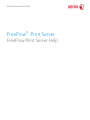 1
1
-
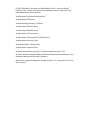 2
2
-
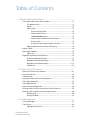 3
3
-
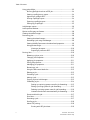 4
4
-
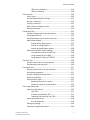 5
5
-
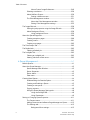 6
6
-
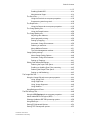 7
7
-
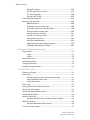 8
8
-
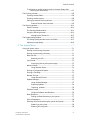 9
9
-
 10
10
-
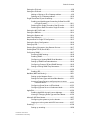 11
11
-
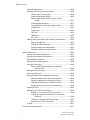 12
12
-
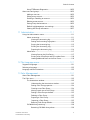 13
13
-
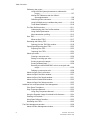 14
14
-
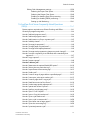 15
15
-
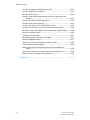 16
16
-
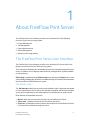 17
17
-
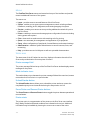 18
18
-
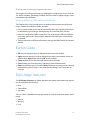 19
19
-
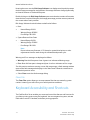 20
20
-
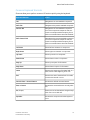 21
21
-
 22
22
-
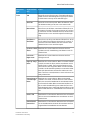 23
23
-
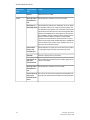 24
24
-
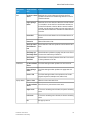 25
25
-
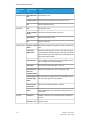 26
26
-
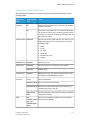 27
27
-
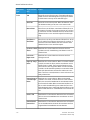 28
28
-
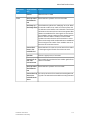 29
29
-
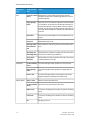 30
30
-
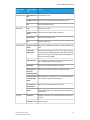 31
31
-
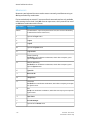 32
32
-
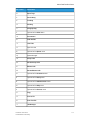 33
33
-
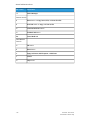 34
34
-
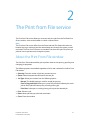 35
35
-
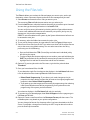 36
36
-
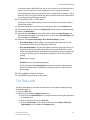 37
37
-
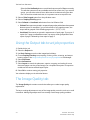 38
38
-
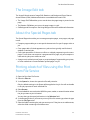 39
39
-
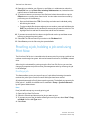 40
40
-
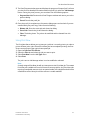 41
41
-
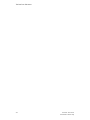 42
42
-
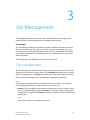 43
43
-
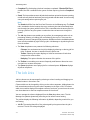 44
44
-
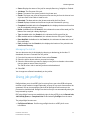 45
45
-
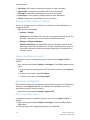 46
46
-
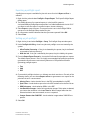 47
47
-
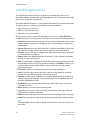 48
48
-
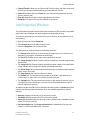 49
49
-
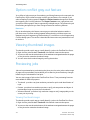 50
50
-
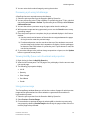 51
51
-
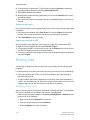 52
52
-
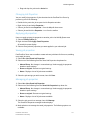 53
53
-
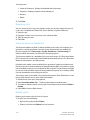 54
54
-
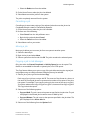 55
55
-
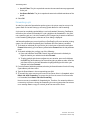 56
56
-
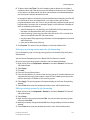 57
57
-
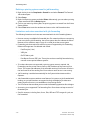 58
58
-
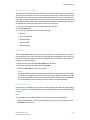 59
59
-
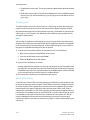 60
60
-
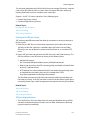 61
61
-
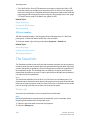 62
62
-
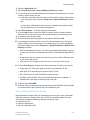 63
63
-
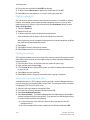 64
64
-
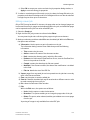 65
65
-
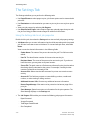 66
66
-
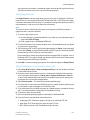 67
67
-
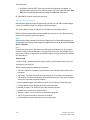 68
68
-
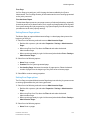 69
69
-
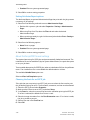 70
70
-
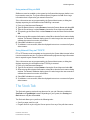 71
71
-
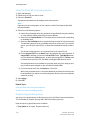 72
72
-
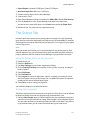 73
73
-
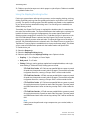 74
74
-
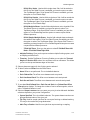 75
75
-
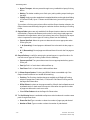 76
76
-
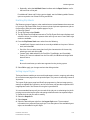 77
77
-
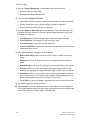 78
78
-
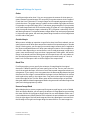 79
79
-
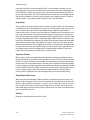 80
80
-
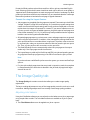 81
81
-
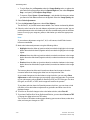 82
82
-
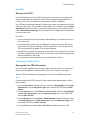 83
83
-
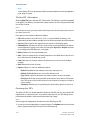 84
84
-
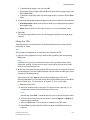 85
85
-
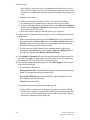 86
86
-
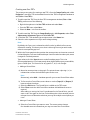 87
87
-
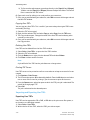 88
88
-
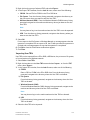 89
89
-
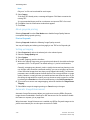 90
90
-
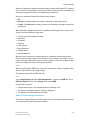 91
91
-
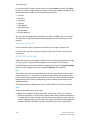 92
92
-
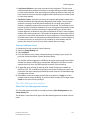 93
93
-
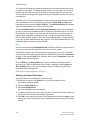 94
94
-
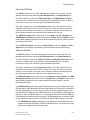 95
95
-
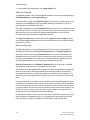 96
96
-
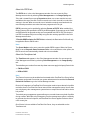 97
97
-
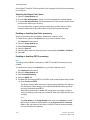 98
98
-
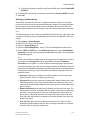 99
99
-
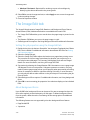 100
100
-
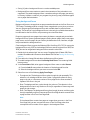 101
101
-
 102
102
-
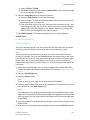 103
103
-
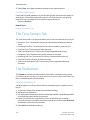 104
104
-
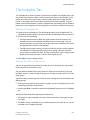 105
105
-
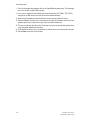 106
106
-
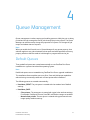 107
107
-
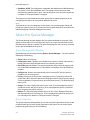 108
108
-
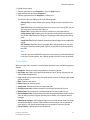 109
109
-
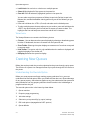 110
110
-
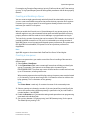 111
111
-
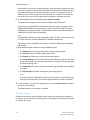 112
112
-
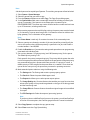 113
113
-
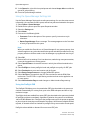 114
114
-
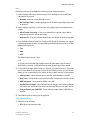 115
115
-
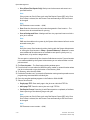 116
116
-
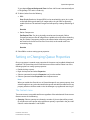 117
117
-
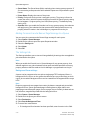 118
118
-
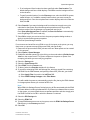 119
119
-
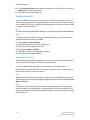 120
120
-
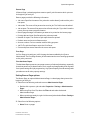 121
121
-
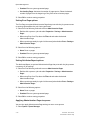 122
122
-
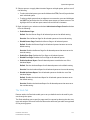 123
123
-
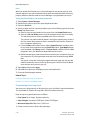 124
124
-
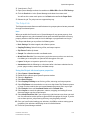 125
125
-
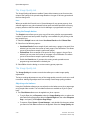 126
126
-
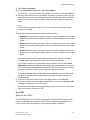 127
127
-
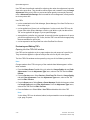 128
128
-
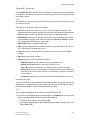 129
129
-
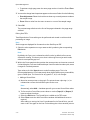 130
130
-
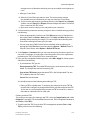 131
131
-
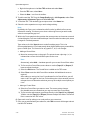 132
132
-
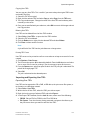 133
133
-
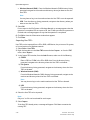 134
134
-
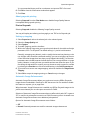 135
135
-
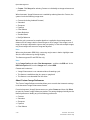 136
136
-
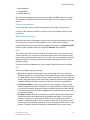 137
137
-
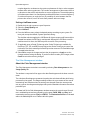 138
138
-
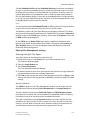 139
139
-
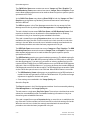 140
140
-
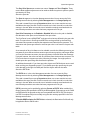 141
141
-
 142
142
-
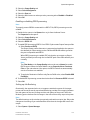 143
143
-
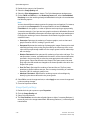 144
144
-
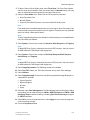 145
145
-
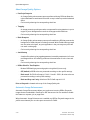 146
146
-
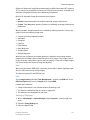 147
147
-
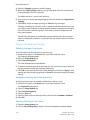 148
148
-
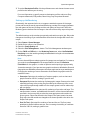 149
149
-
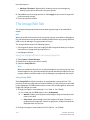 150
150
-
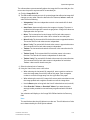 151
151
-
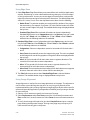 152
152
-
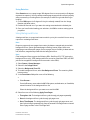 153
153
-
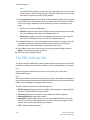 154
154
-
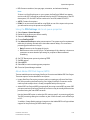 155
155
-
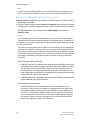 156
156
-
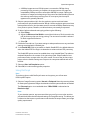 157
157
-
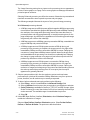 158
158
-
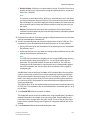 159
159
-
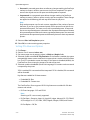 160
160
-
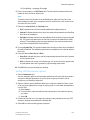 161
161
-
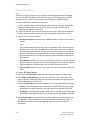 162
162
-
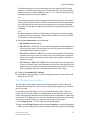 163
163
-
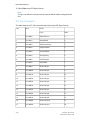 164
164
-
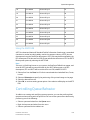 165
165
-
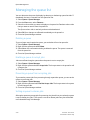 166
166
-
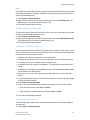 167
167
-
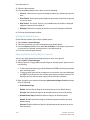 168
168
-
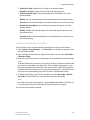 169
169
-
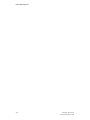 170
170
-
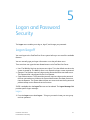 171
171
-
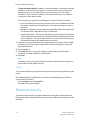 172
172
-
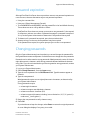 173
173
-
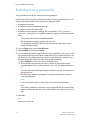 174
174
-
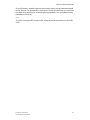 175
175
-
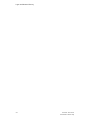 176
176
-
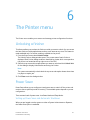 177
177
-
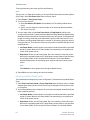 178
178
-
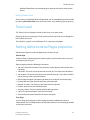 179
179
-
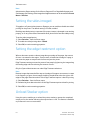 180
180
-
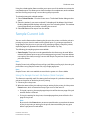 181
181
-
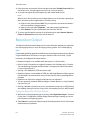 182
182
-
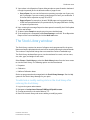 183
183
-
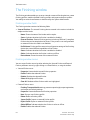 184
184
-
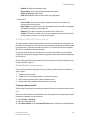 185
185
-
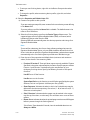 186
186
-
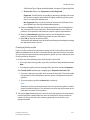 187
187
-
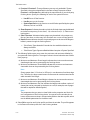 188
188
-
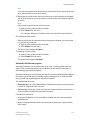 189
189
-
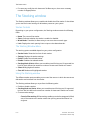 190
190
-
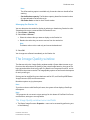 191
191
-
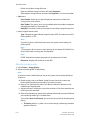 192
192
-
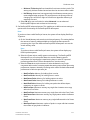 193
193
-
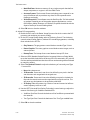 194
194
-
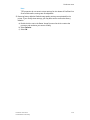 195
195
-
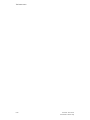 196
196
-
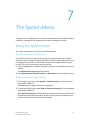 197
197
-
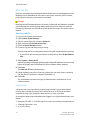 198
198
-
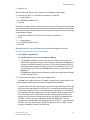 199
199
-
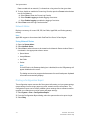 200
200
-
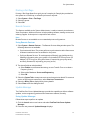 201
201
-
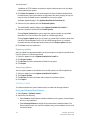 202
202
-
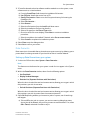 203
203
-
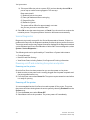 204
204
-
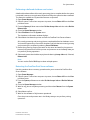 205
205
-
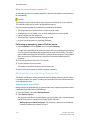 206
206
-
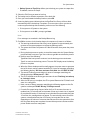 207
207
-
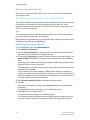 208
208
-
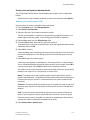 209
209
-
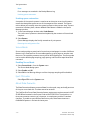 210
210
-
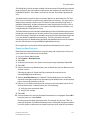 211
211
-
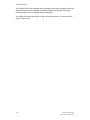 212
212
-
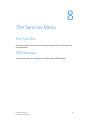 213
213
-
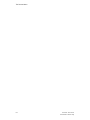 214
214
-
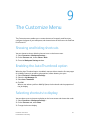 215
215
-
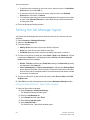 216
216
-
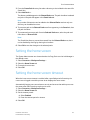 217
217
-
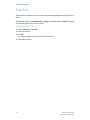 218
218
-
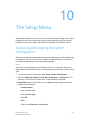 219
219
-
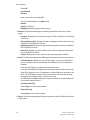 220
220
-
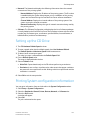 221
221
-
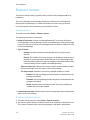 222
222
-
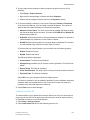 223
223
-
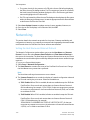 224
224
-
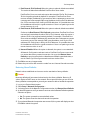 225
225
-
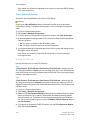 226
226
-
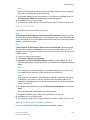 227
227
-
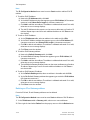 228
228
-
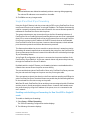 229
229
-
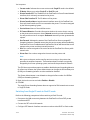 230
230
-
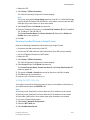 231
231
-
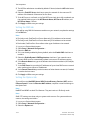 232
232
-
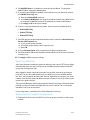 233
233
-
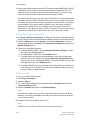 234
234
-
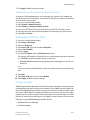 235
235
-
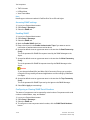 236
236
-
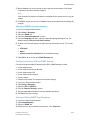 237
237
-
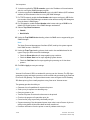 238
238
-
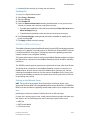 239
239
-
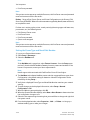 240
240
-
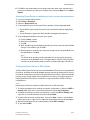 241
241
-
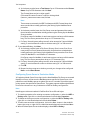 242
242
-
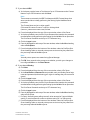 243
243
-
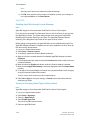 244
244
-
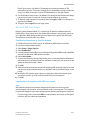 245
245
-
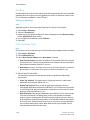 246
246
-
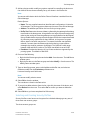 247
247
-
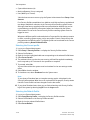 248
248
-
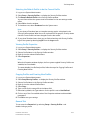 249
249
-
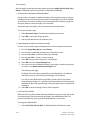 250
250
-
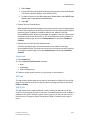 251
251
-
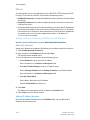 252
252
-
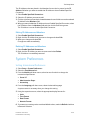 253
253
-
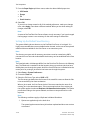 254
254
-
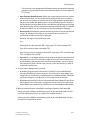 255
255
-
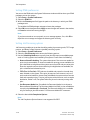 256
256
-
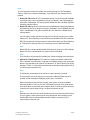 257
257
-
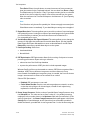 258
258
-
 259
259
-
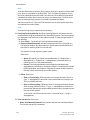 260
260
-
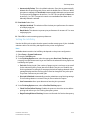 261
261
-
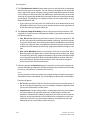 262
262
-
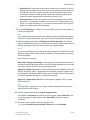 263
263
-
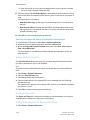 264
264
-
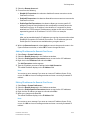 265
265
-
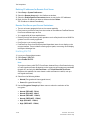 266
266
-
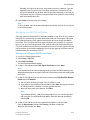 267
267
-
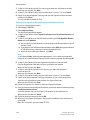 268
268
-
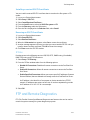 269
269
-
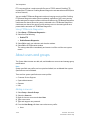 270
270
-
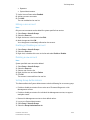 271
271
-
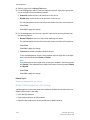 272
272
-
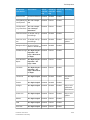 273
273
-
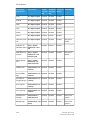 274
274
-
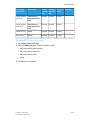 275
275
-
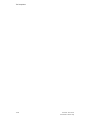 276
276
-
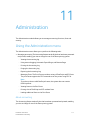 277
277
-
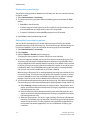 278
278
-
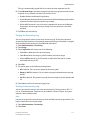 279
279
-
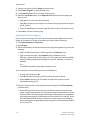 280
280
-
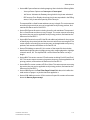 281
281
-
 282
282
-
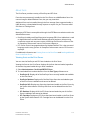 283
283
-
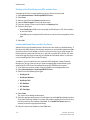 284
284
-
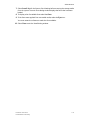 285
285
-
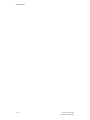 286
286
-
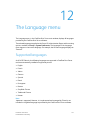 287
287
-
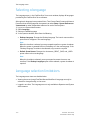 288
288
-
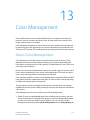 289
289
-
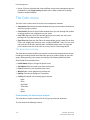 290
290
-
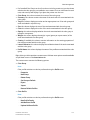 291
291
-
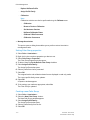 292
292
-
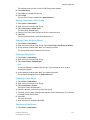 293
293
-
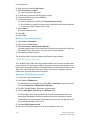 294
294
-
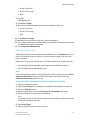 295
295
-
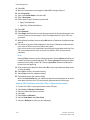 296
296
-
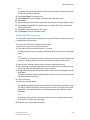 297
297
-
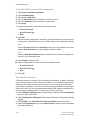 298
298
-
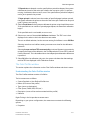 299
299
-
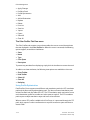 300
300
-
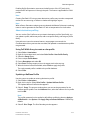 301
301
-
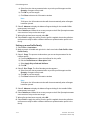 302
302
-
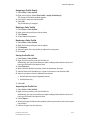 303
303
-
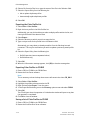 304
304
-
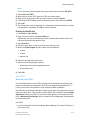 305
305
-
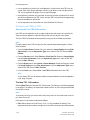 306
306
-
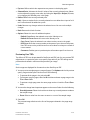 307
307
-
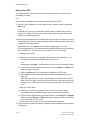 308
308
-
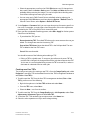 309
309
-
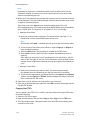 310
310
-
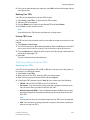 311
311
-
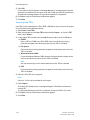 312
312
-
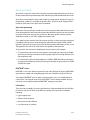 313
313
-
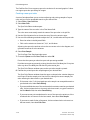 314
314
-
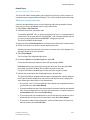 315
315
-
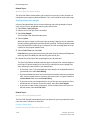 316
316
-
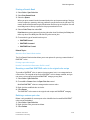 317
317
-
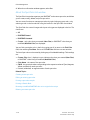 318
318
-
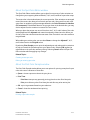 319
319
-
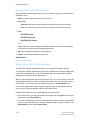 320
320
-
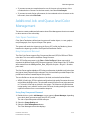 321
321
-
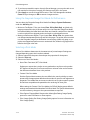 322
322
-
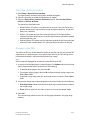 323
323
-
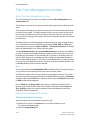 324
324
-
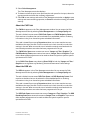 325
325
-
 326
326
-
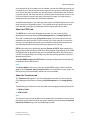 327
327
-
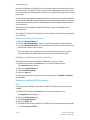 328
328
-
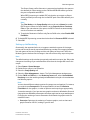 329
329
-
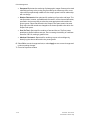 330
330
-
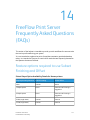 331
331
-
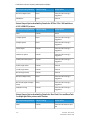 332
332
-
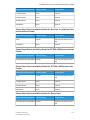 333
333
-
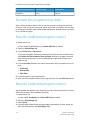 334
334
-
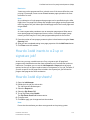 335
335
-
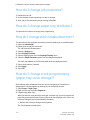 336
336
-
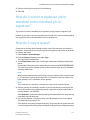 337
337
-
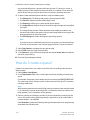 338
338
-
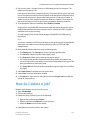 339
339
-
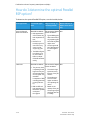 340
340
-
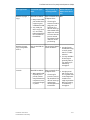 341
341
-
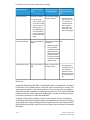 342
342
-
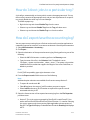 343
343
-
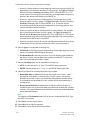 344
344
-
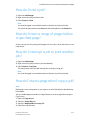 345
345
-
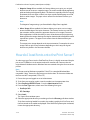 346
346
-
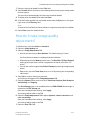 347
347
-
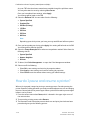 348
348
-
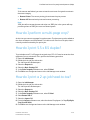 349
349
-
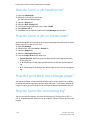 350
350
-
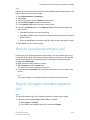 351
351
-
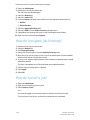 352
352
-
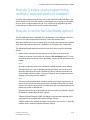 353
353
-
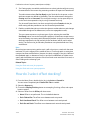 354
354
-
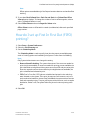 355
355
-
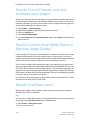 356
356
-
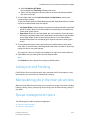 357
357
-
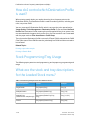 358
358
-
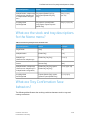 359
359
-
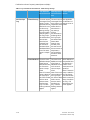 360
360
-
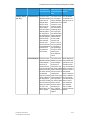 361
361
-
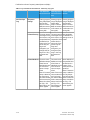 362
362
-
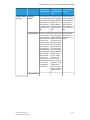 363
363
-
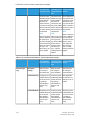 364
364
-
 365
365
-
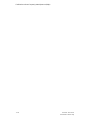 366
366
-
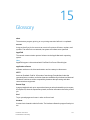 367
367
-
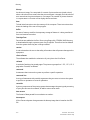 368
368
-
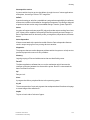 369
369
-
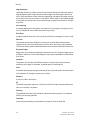 370
370
-
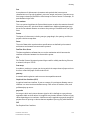 371
371
-
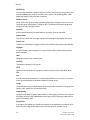 372
372
-
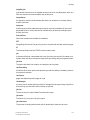 373
373
-
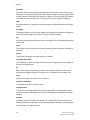 374
374
-
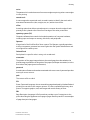 375
375
-
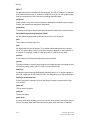 376
376
-
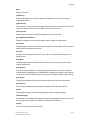 377
377
-
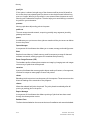 378
378
-
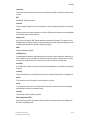 379
379
-
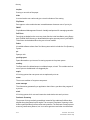 380
380
-
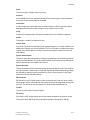 381
381
-
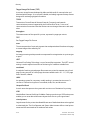 382
382
-
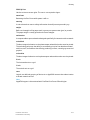 383
383
-
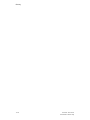 384
384
-
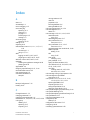 385
385
-
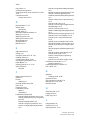 386
386
-
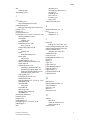 387
387
-
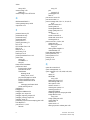 388
388
-
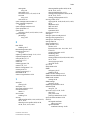 389
389
-
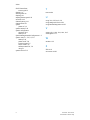 390
390
-
 391
391
-
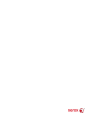 392
392
Xerox Versant 3100 User guide
- Category
- Multifunctionals
- Type
- User guide
Ask a question and I''ll find the answer in the document
Finding information in a document is now easier with AI
Related papers
-
Xerox 770 User guide
-
Xerox FreeFlow Print Manager Installation guide
-
Xerox 770 User guide
-
Xerox FreeFlow Print Manager Support & Software Installation guide
-
Xerox Versant 2100 User guide
-
Xerox 180/180MX User guide
-
Xerox 180/180MX User guide
-
Xerox FreeFlow Output Manager User guide
-
Xerox FreeFlow Output Manager User guide
-
Xerox 770 User guide
Other documents
-
Xanté DPP Owner's manual
-
HP 240A User manual
-
OKI ColorPainter E-64s User guide
-
OKI OKI ColorPainter M-64s User guide
-
Riso ComColor IS900C Utility Guide
-
Riso HC5500 ComColor Express IS700C Utility Guide
-
Kodak Printer User manual
-
Riso IS1000C/IS950C Utility Guide
-
Fri-Jado TRC User manual
-
MyBinding GBC Fusion Punch II User manual