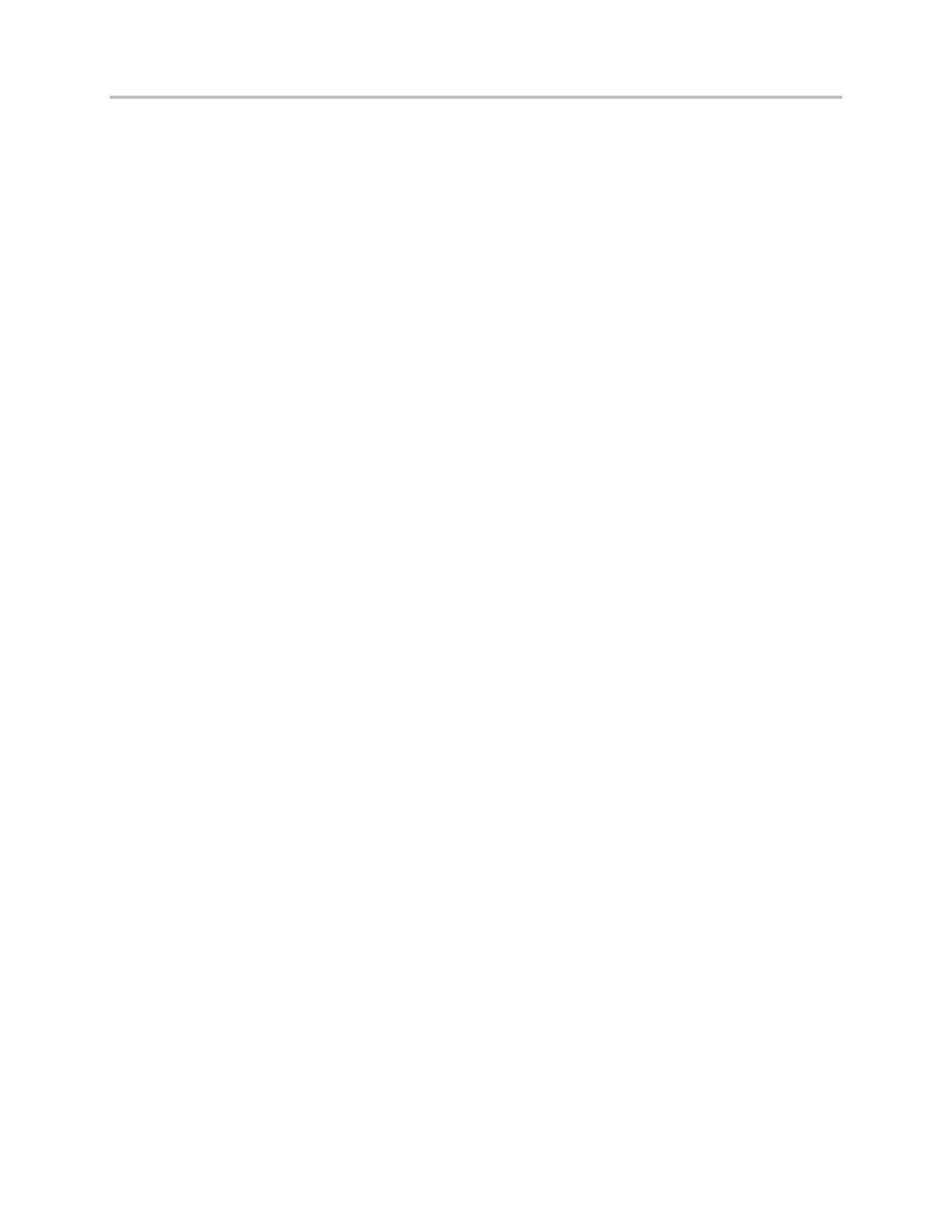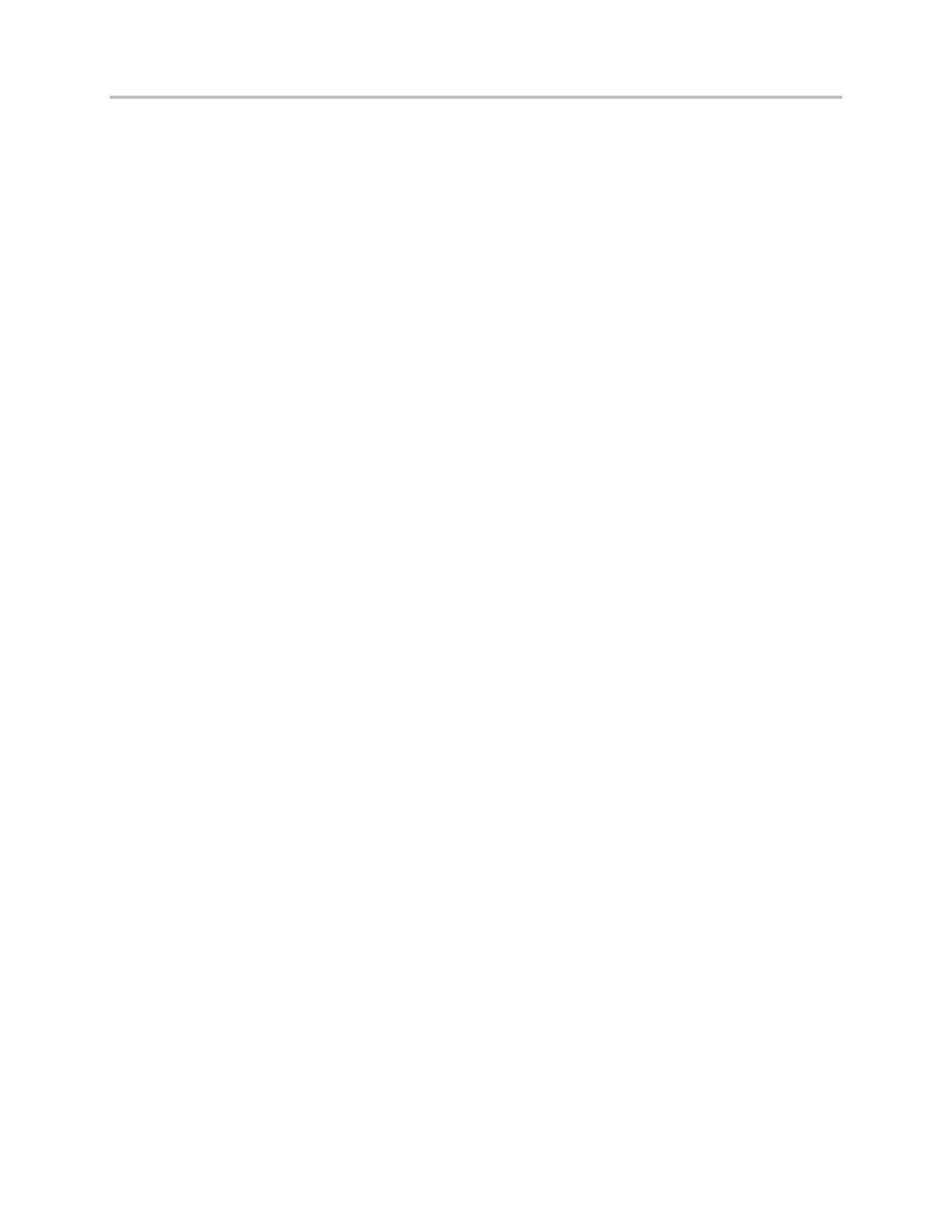
Polycom VVX Business Media Phones User Guide UC Software 5.3.0
Polycom, Inc. 4
Park and Retrieve Calls ......................................................................................................................... 47
Park and Retrieve Calls on the Lync Server ..................................................................................................... 47
Park and Retrieve Calls on the BroadWorks Server ......................................................................................... 48
Manage Multiple Calls ............................................................................................................................ 50
Manage Calls on VVX 1500 phones ................................................................................................................. 50
Manage Calls on VVX 300, 400, 500, and 600 Phones .................................................................................... 51
Manage Calls Remotely ......................................................................................................................... 52
Manage Calls with BroadSoft UC-One BroadWorks Anywhere ........................................................................ 52
Manage Calls with BroadSoft UC-One Remote Office ...................................................................................... 54
Ignore or Reject Incoming Calls ............................................................................................................. 55
Ignore or Silence Incoming Calls ...................................................................................................................... 55
Reject Incoming Calls ....................................................................................................................................... 56
Reject Calls from a Contact .............................................................................................................................. 56
Reject Calls with Do Not Disturb ....................................................................................................................... 56
Reject Anonymous Calls ................................................................................................................................... 57
Redirect Incoming Calls ......................................................................................................................... 58
Forward Incoming Calls to a Contact ................................................................................................................ 58
Forward Incoming Lync Calls ........................................................................................................................... 59
Divert Calls to a Contact ................................................................................................................................... 60
Initiate and Manage Conference Calls ................................................................................................... 60
Tips for Conference Calls ................................................................................................................................. 61
Initiate Conference Calls ................................................................................................................................... 61
End Conference Calls ....................................................................................................................................... 62
Hold and Resume Conference Calls................................................................................................................. 62
Split Conference Calls ...................................................................................................................................... 62
Manage Conference Call Participants .............................................................................................................. 62
Initiate and Manage Lync Conference Calls .......................................................................................... 63
Initiate a Lync Conference Call ......................................................................................................................... 64
Add Contacts to a Lync Conference Call .......................................................................................................... 65
View a Roster of Conference Participants ........................................................................................................ 65
Manage Lync Conference Participants ............................................................................................................. 66
Work with Shared Lines ......................................................................................................................... 68
Missed Calls on Shared Lines .......................................................................................................................... 68
Hold Calls Privately on Shared Lines ................................................................................................................ 69
Use Multiple Appearance Directory Number - Single Call Appearance ............................................................ 69
Use Lync Boss-Admin ............................................................................................................................ 72
Assign Delegates .............................................................................................................................................. 73
Set a Ringtone for Boss Calls ........................................................................................................................... 75
Edit the Delegates Group ................................................................................................................................. 76
Manage Calls on the Boss’s Line...................................................................................................................... 76
Join Conference Calls ....................................................................................................................................... 80
Create a Personal Ring Group with BroadSoft UC-One Simultaneous Ring ........................................ 80
Add Numbers to Your Simultaneous Ring List .................................................................................................. 81
Delete Numbers from the Simultaneous Ring List ............................................................................................ 81
Record Calls on VVX 500, 600, and 1500 Phones ................................................................................ 81
Guidelines when Recording Calls ..................................................................................................................... 82
Record, Pause, and End Recordings ................................................................................................................ 82