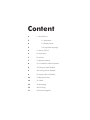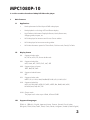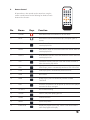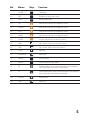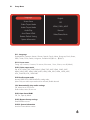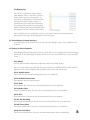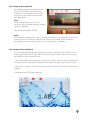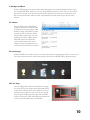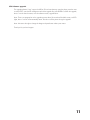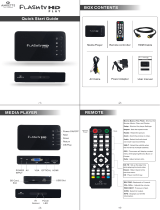Ningbo MPC1080P-10 User manual
- Category
- Digital media players
- Type
- User manual
This manual is also suitable for

HD Media Player
User Manual
MPC1080P-1/MPC1080P-10

I. Main Features
I.I. Applications
I.II. Display format
I.III. Supported Languages
II. Remote Control
III. Setup Menu
IV. Interface
V. Operation Manual
VI. Pin Definition of Button Interface
VII. Setting of Video Playback
VIII. Setting of Music Playback
IX. Setting of Picture Playback
X. Background Music
XI. Subtitle
XII. Homepage
XIII. File Copy
XIV. Software Upgrade
2
2
2
2
4
6
7
7
8
8
9
9
10
10
10
10
11
Content

MPC1080P-10
is a video seamless broadcast 1080p Full HD media player.
I. Main Features
I.I. Applications
• Ideal replacement for Blue Ray and DVD video players.
• Ideal playback unit for Large LCD and Plasma display.
• High Definition Information Display for Resorts, Hotels, Restaurants,
Shopping Malls, Airports, etc.
• HD Video player for Museums and Science Center exhibits.
• HD Video player for Interactive traveling exhibit.
• HD Video information system for Theme Parks, Go-Kart tracks, Family Fun Parks.
I.II. Display format
I.II.I. Supported audio code:
HE, LPCM, AC3, DTS, Stereo double track.
I.II.II. Supported audio files:
MP3, WMA, AFE, OGG, FLAC, AAC, APE
I.II.III. Supported picture format:
JPEG, BMP, GIF, PNG
I.II.I V. Supported subtitle format:
SRT
I.II.V. Supported video code:
MPEG1/2/4, H.264, WMV, RM/RMVB, DivX3/4/5/6, Xvid3/4/5/6
I.II.VI. Supported video files:
MP4, AVI, DIVX, XVID, VOB, DAT, MPG, MPEG, RM, RMVB, MKV, MOV,
HDMOV, M4V, PMP, AVC, FLV
I.II.VII. Output mode:
The player has 3 video output: HDMI, VGA and CVBS.
I.III. Supported Languages
简体中文,繁体中文, English, Japanese, Korean, German, Spanish, French, Italian,
Portuguese, Dutch, Russia, Polish, Turkish, Czech, Danish, Hungarian, Swedish. (Default English)
3

1 POWER Power Button Press to POWER on or off the device
2 MUTE Mute Button: Press to mute audio output, and press again to
resume.
3 MOVIE Movie Button :Press the cursor and confirm the need to select the
need to play the file.
4 MUSIC Music Button: Press the cursor and confirm the need to select the
need to play the file.
5 PHOTO Photo Buttons: Press the cursor and confirm the need to select the
need to play the file.
6 TEXT Text Buttons: All files, press the cursor and confirm the need to
select the need to play the file.
7 VGA VGA Output, press it automatically switches to VGA 1024*768
8 CVBS CVB Output,press it automatically switches to NTSC
9 YPbPr No Function
10 HDMI HDMI Output, press it automatically switches to HDMI
720P50HZ
11 OSD Submenu, the submenu can be picked up when the file is played
and when the file is managed
12 16:9/4:3 Picture Ratio Switching
13 ZOOM Zoom in, only when playing pictures
14 AUDIO Channel Selection
15 MENU System Setup Menu
16 FUNCTION Display the progress of the play, use the cursor and ENTER to
select the progress of the play
II. Remote Control
All procedures in this manual can be carried out using the
remote control buttons.See the following for details on each
button and its function:
No. Name Keys Function
MOVIE
MUSIC
PHOTO
TEXT
VGA
CVBS
YPbPr
HDMI
OSD
16:9/4:3
ZOOM
AUDIO
MENU
FUNCTION
4

HOME
17 HOME Homepage
18 EXIT Exit/Return to the previous menu
19 SUB-T Subtitle Quick Switch
20 UP Press the arrow buttons to navigate the menus
21 DOWN Press the arrow buttons to navigate the menus
22 LEFT Press the arrow buttons to navigate the menus
23 RIGHT Press the arrow buttons to navigate the menus
24 ENTER Confirm, play the file can also be a pause
25 VOL+ Vol + buttons: Press to increase the volume
26 VOL- Vol - buttons: Press to reduce the volume
27 STOP Stop Play
28 PLAY/PAUSE Play/ Pause
29 ROTATE Picture Rotation
30 MODE Switch the picture output mode
31 FR Fast Rewind Buttons: Press to fast rewind the current playback.
Press repeatedly to select faster rewind speeds
32 FF Fast Forward Buttons: Press to fast forward the current playback.
Press repeatedly to select fast forward speeds
33 Previous Previous Piece
34 Next Next Piece
No. Name Keys Function
EXIT
SUB-T
ENTER
ROTATE
MODE
5

III. Setup Menu
III. I. Language
English(default), Japanese, Korean, German, Spanish, French, Italian, Portuguese, Dutch, Russia,
Polish, Turkish, Czech, Danish, Hungarian, Swedish and 简体中文,繁体中文.
III. II. Screen saver
Timing: off, 2 minutes, 5 minutes, 10 minutes, 30 minutes, 1 hour, 2 hours, turn off (default).
III.III. Video output mode
PAL, NTSC, HDMI_720P_50HZ (default), HDMI_720P_60HZ, HDMI_1080P_24HZ,
HDMI_1080P_50HZ, HDMI_1080P_60HZ, HDMI_1080I_50HZ, HDMI_1080P_60HZ,
VGA_1024X768, VGA_1920X1080.
III.IV. Audio output mode
Normal, SPDIF LPCM, SPDIF RAWDATA, analog audio.
(Note: Only one audio output mode can be selected.) Default Normal.
III.V. Automatically play media settings
Off, Video/ Music/ Picture mix.
Default video/ Music/ Picture mix.
III.VI. Auto detect HDMI
Off, On, Open by default.
III.VII. Restore factory settings
Press ENTER to resume.
III.VIII. System information
View the current software version.
English
Off
HDMI_1080i_60HZ
Normal
Video/Photo/Music
On
Language
Screen Saver
Video Output Mode
Audio Output Mode
Audio Play
Auto Detest HDMI
Restore Default Setting
System Information
6

IV. Interface
MPC1080P-1 Interface:
7
V. Operation Manual
V.I. Boot auto-play
The media player will auto-play all the files in root directory of USB/SD CARD, or you can use
the remote control to enter the video/ music/ picture/ file management. Select files and folders
to play the file, the system will automatically play a single type of file (or video , Or pictures, or
music). Mixing order for the video → audio → pictures, the same type by alphanumeric order,
the number precedes the letter. Support video seamless switching. Play mode: power memory.
Note: If you are not able to play automatically, press MENU on the remote control to enter the
system settings to see whether the auto play media setting is in the video / music / picture
status, if not, select the item and press ENTER to confirm The Re-plug the power or re-plug the
card can be.

V.II.Button play
You can use 10 light button to play, support
video seamless switch, in the card to create 10
folders, folder names were changed to 1-10,
respectively, corresponding to 10 buttons. Root
directory file as the first page of the file, no
operation boot cycle to play the root directory
file, press the button to play the corresponding
folder all the files, play back automatically to the
home page. The file is created as shown below.
Note: the folder can store multiple files, no limit, each time you press the corresponding folder
will play all the files again, after playing back to the home page.
VI. Pin Definition of Button Interface
The media player can be connected with at most 10pcs non-led light buttons. The pin definitions are
as below:
8
VII. Setting of Video Playback
Video Playback Settings To play video: Press the „OSD“ button on the remote control to select the menu
(see below). At this time through the remote control on the cursor and „ENTER“ key to save, press EXIT
to exit.
VII.I. Model
All loop, sequential play, random play, single play, single loop. Default all loop.
Note: This cycle mode is only valid when the remote control enters MOVIE or TEXT to select video file
playback. In the card automatically play regardless of what cycle mode, will all cycle!
VII.II. Subtitle Switch
Open, Off. This item can not be selected when there is no subtitle file.
VII.III. Subtitle File Selection
No subtitle file when the tips no subtitles.
VII.IV. Color
Select the font color. This item can not be selected when there is no subtitle file.
VII.V. Border Color
Select the font border color. This item can not be selected when there is no subtitle file.
VII.VI. Size
Select the font size. This item can not be selected when there is no subtitle file.
VII.VII. Text Encoding
Select the text encoding format. This item can not be selected when there is no subtitle file.
VII.VIII. Time Offset
Select the time offset value. This item can not be selected when there is no subtitle file.
VII.IX. Vertical Offset
Select the vertical offset value. This item can not be selected when there is no subtitle file.

VIII. Setting of Music Playback
Music playback settings need to play audio files:
press the „OSD“ button on the remote control
to select the menu (see below), the sound mode,
the lyrics focus color, the lyrics non-focus color,
lyrics display mode.
VIII.I.
Sound mode, the lyrics focus color, lyrics
non-focus color, lyrics display mode: the machine
temporarily adjustable.
Note: Sound mode defaults naturally.
VIII.II.
The machine has a display lyrics function. The name of the lyrics file in the storage device must be the
same as the name of the song file, otherwise there will be no lyrics display, screen wave stripes.
For example: The song file name is: paris. mp3 The lyrics file name is: yesterday. Lrc
VIII. Setting of Picture Playback
The picture playback setting needs to be played when the picture is played: Press the „OSD“ key on the
remote control to select the menu (see below). At this time through the remote control on the arrow keys
and „ENTER“ key to save, press EXIT to exit.
1. Switch Mode: default, horizontal shutters, vertical shutters, swipe up, slide down, swipe to the left, swipe
to the right, expand up, expand down, expand to the left, expand to the right, mosaic, zoom in and out.
2. Play Interval: 0 seconds, 1 second, 3 seconds, 5 seconds, 7 seconds, 10 seconds, 30 seconds. Default
3 seconds.
3. Background Music: Off/ Open. Default off.
9

X. Background Music
Press the OSD button on the remote control while playing the picture, open the background music selec-
tion, and press ENTER to confirm that you can use the background music function. You can use the back-
ground music function to set the picture and audio file. Note: Music is the music record of all the music
files in the kannel directory, and the function is automatically turned off each time you exit the card or
restart it.
XI. Subtitle
Some of the film source has subtitles,
subtitle file format for the SRT, file name
and play the same name with the video.
Press the remote control SUB-T to open,
or press the OSD to select the subtitle
switch, subtitle, subtitle color, size, text
encoding, time offset, subtitle vertical
offset and many more. Subtitle file
content and the same as the movie
subtitles, need to sub-production, and
set the start time and off time, as shown.
XII. Homepage
Press the HOME on the remote control to enter the main interface, resume playing need to re-card, or use
the remote control to enter the need to play the type of file list, press ENTER to play. (As shown below)
XIII. File Copy
Insert the USB and SD card into the play box at the same
time, press TEXT on the remote control, then press ENTER
to enter. If the USB copy to SD, enter USB first, use the up
and down keys to move the cursor to the file you want to
copy, then press OSD key to select copy, then press EXIT,
enter the SD, press the OSD, and finally select the paste on
it. You can also manually delete unwanted files.
10

XIV. Software upgrade
The upgrade software “.Img” copy to the USB or SD card root directory, insert the player, press the remo
te control TEXT, enter the file management to find the upgrade file, press ENTER to confirm the upgrade,
about 1 minute after the restart, view the software version, upgrade done.
Note: There is no progress bar in the upgrade process, about 20 seconds will be black screen, red LED
lights, about 1 minute will automatically restart. Do not turn off the power during the upgrade!
Note: We reserve the right to change the design and specification without prior notice.
Thank you for your kind support.
11
-
 1
1
-
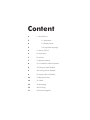 2
2
-
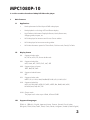 3
3
-
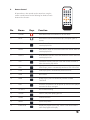 4
4
-
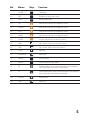 5
5
-
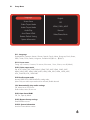 6
6
-
 7
7
-
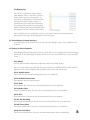 8
8
-
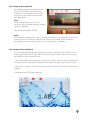 9
9
-
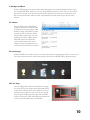 10
10
-
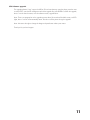 11
11
Ningbo MPC1080P-10 User manual
- Category
- Digital media players
- Type
- User manual
- This manual is also suitable for
Ask a question and I''ll find the answer in the document
Finding information in a document is now easier with AI
Other documents
-
KWorld M200 User manual
-
 Sumvision Cyclone Micro 2 User manual
Sumvision Cyclone Micro 2 User manual
-
Fantec MM-XHD7 User manual
-
 Inphic 1080P FULL HD PLAYER User manual
Inphic 1080P FULL HD PLAYER User manual
-
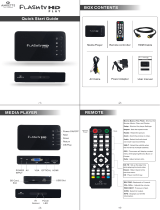 Amkette FlashTV HD PLAY Quick start guide
Amkette FlashTV HD PLAY Quick start guide
-
KWorld M120 User manual
-
KWorld M130 User manual
-
Acesonic DGX-109 User manual
-
Skyworth 58E38A Owner's manual
-
AGPtek HA0057 User manual