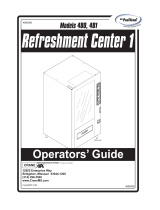Page is loading ...

e-motion™ / Cashline™
Progressive Jackpot
How to setup a Progressive Jackpot
on Atronic slot machines
Including
- System Progressive
- Mikohn Progressive
- Atronic Progressive Link / APL™
- Cash Fever™
Rev. 2.0
www.atronic.comwww.atronic.com
www.atronic.comwww.atronic.com
www.atronic.com
January 2005

2
January 2005
Progressive Jackpot
RELEASE INFO
e-motion™ / Cashline™
Progressive Jackpot
Rev. 2.0
Rel. January 2005
© 2003 - 2005 Atronic International GmbH. All rights reserved.

3
January 2005
Progressive Jackpot
Introducing
• What is this manual about ........................................
• Jackpot Basics ......................................................
• How to setup - Basic Overview ..................................
• Which machines can be linked ....................................
Preparation
• A-link Config program versions ..................................
• Install A-link Config for Windows ................................
• Connecting PC for Jackpot configuration ....................
Setup Procedures
• Setting up a System Progressive
- Overview and requirements ..............................
- Link machines .................................................
- Prepare machines ...........................................
- Step-by-step Jackpot configuration ..................
• Setting up a Progressive Jackpot with a Mikohn Controller
- Overview and requirements ..............................
- Link machines .................................................
- Prepare machines ...........................................
- Step-by-step Jackpot configuration ..................
• Setting up an Atronic Progressive Link (APL)
- Overview and requirements ..............................
- Link machines ................................................
- APL Large Distance Link .................................
- Connect Overhead Display ...............................
- Prepare machines ...........................................
- Step-by-step APL Jackpot Configuration ...........
- APL Troubleshooting .................................................
• Setting up a Cash Fever™ Jackpot
- Overview and additional requirements ...............
- Link machines and connect Cash Fever™ PC .......
- Prepare machines ...........................................
- Step-by-step Cash Fever™ Jackpot Configuration
Atronic A-Link Configuration Program
• DOS version identifier and installation .......................
• A-Link Config for Windows - Menu structure ..............
Appendix
• Atronic Commboard 68K rev. 2.10
- Connectors .............................................................
- DIP Switch Overview for SAS protocol .....................
- DIP Switch Overview for GRIPS protocol ..................
- EPROM Naming .......................................................
• RAM Reset procedure - e-motion / Hi(!)bility ..............
• RAM Reset procedure - Cashline ..............................
4
5
6
7
8
9
9
11
11
12
13
17
18
19
20
24
25
26
26
27
28
31
32
33
34
36
37
41
42
51
52
53
54
55
56
CONTENT

4
January 2005
Progressive Jackpot
What is this manual about
This document describes how to setup and configure
an Atronic gaming machine to participate in a linked
progressive Jackpot. It explains configuration of the
three most important progressive Jackpot types in a
detailed step-by-step guide.
This manual is intended to provide QUALIFIED
TECHNICAL PERSONNEL ONLY. Please read it carefully
before starting the Jackpot configuration.
Procedures described in this manual refer to both
Atronic Cashline™ machines using O-Level (STD)
software and Atronic e-motion™ / Hi(!)bility™ machines
using Q-Level (STD) software, if not otherwise stated.
Please note that USA software versions (P-Level) may
use different settings and procedures.
Information in this manual includes the most up-to-
date information available just before creation. All part
numbers and descriptions have been carefully reviewed
and checked for accuracy. All drawings and diagrams
contain the newest revisions released by Atronic. If
earlier revisions of diagrams or drawings are required,
please contact your Atronic Technical Services
representative.
Atronic International
Borsigstr. 26
32312 Luebbecke, Germany
(+49) 5741 273 720 FAX (+49) 5741 273 727
Atronic Americas
16537 N. 92nd Street
Scottsdale, Arizona 85260, USA
(+1) 480 922 0707 FAX (+1) 480 922 8877
Information in this document is subject to change without notice and does
not represent a commitment on the part of Atronic. No part of this
manual may be reproduced or transmitted in any form or by any means,
electronic or mechanical, including photocopying and recording, for any
purpose other than the purchaser’s personal use without written consent
of Atronic International. This document may contain trademarks of Atronic
International. All other brand or product names are trademarks or registred
trademarks of their respective companies.
© 2003 - 2005 Atronic International GmbH. All rights reserved.
INTRODUCING

5
January 2005
Progressive Jackpot
Jackpot Basics
Jackpots are a common method for casinos to give
the probability of winning a large amount of money to
the player. To play a few credits on a jackpot machine
may come in for a win up to millions. Jackpots therefore
will attract more and different people to the casino.
Usually optical and acoustical appliances promote
jackpots. Large displays show current jackpot values
and/or attracting messages. In case of a jackpot win
displays or other optical attractors as well as sound
systems inform the casino’s visitors about the large
win. All those kinds of multi media events motivate
more people to play, and to play more.
Classical progressive jackpots are defined as a group
of slot machines contributing a certain percentage of
their turnover to a pot. Usually this pot is fed with a
base value at the start and after each win, called
jackpot hit. The pot then increments until a certain
winning combination appears on the slot machine. This
combination is said to „trigger the jackpot hit.“ Upon
a hit event the current jackpot amount is paid to the
player at the winning slot machine. Progressive games
can either be single machine jackpots called stand alone
jackpots or linked progressive jackpots, which consist
of several machines contributing to one jackpot.
All contributions taken from the slot machines’
turnover have to be contributed to people playing on
those slot machines. Therefore they can be considered
as additional payout of the slot machines. The basic
payout percentage is given by the applied paytable of
the machine. The additional payout generated by a pro-
gressive jackpot has to be considered in all calculation
where the slot machine’s theoretical payout is rele-
vant.
Since the probability to win a jackpot has to be equal
for all slot machines participating in that jackpot, only
machines that match some link criteria, may be
connected to a linked progressive jackpot (see also
link criteria definition on page 7).
INTRODUCING

6
January 2005
Progressive Jackpot
How to setup - Basic Overview
This chapter describes the basic principles to plan,
setup, and configure a Progressive Jackpot.
1. Determine which machines are to be linked.
2. Check pre-requirements.
• Does the game software support progressives?
• Is new Paytable software necessary to adjust
overall Return To Player Percentage (RTP)?
• Does the Commboard software support progres-
sives and matches to the Casino's online system?
• Is a security chip with progressive support in-
stalled?
• Does the game software comply with the 4 im-
portant link criteria? (described on next page)
• Which configuration software version is needed?
• Is additional hardware (such as cables or adap-
ters) needed?
3. Order needed parts.
• A-Link Setup Kit (for Jackpot configuration).
• Security Chips with progressive support.
• A-Link Cables and Power supply Adapter (for APL
or Mikohn progressives)
• Are there parts from other vendors needed?
e.g. SMIBs or network equipment?
4. Prepare external PC for Jackpot Configuration.
5. Prepare gaming machines for Jackpot Configuration.
6. Link machines.
7. Jackpot Configuration with "A-Link Config" software.
8. Configure external Controller (if applicable).
9. Test the Progressive.
Note:
Please contact Atronic
Technical Service, if you are
planning to setup up a Progres-
sive Jackpot. Our team will give
you best support in planning
and realisation.
INTRODUCING

7
January 2005
Progressive Jackpot
Which machines can be linked
The 4 important link criteria
In order to mix different game themes in a bank of
progressive machines, following important criteria must
be met. All machines in the bank must have:
• The same denomination
• The same top award hit frequency
(given in pulls to hit)
• The same top award
• The same Jackpot trigger
(achievable playing MAX BET
or MAX BET PER LINE)
The machines also should have Paytable-software with
the same Return to Player Percentage (RTP), even if
this is not relevant for the Jackpot itself.
Game software versions
Please contact Atronic to find out which game ver-
sions are suitable for your Progressive Jackpot project.
Commboard software versions
Participating in a Progressive Jackpot environment the
Commboard software has to match to the casino's
online system and to the Atronic game software.
This manual refers to Q-Level software (for e-motion/
Hi(!)bility) and to current O-Level software (for
Cashline). Earlier O-Level software may require diffe-
rent settings. See "Commboard 68K - EPROM Naming"
on page 54 for details or contact Atronic to find out
which Commboard software version is suitable for your
Progressive Jackpot project.
Security Chip / Security Device
Each Atronic machine participating in a Progressive
Jackpot, has to be equipped with a security chip with
progressive support. This chip has to be mounted to
Masterboard socket U35 (for Cashline) or U22 (for e-
motion/Hi(!)bility).
INTRODUCING

8
January 2005
Progressive Jackpot
Preparing PC for configuration
Which version of A-Link Config to use
Jackpot configuration can either be carried out with
Alink Config for Windows or with one of the DOS pro-
gram versions. Alink Config for Windows covers all
recent configuration versions in one application. ALink
Config DOS versions are specific programms for one
particular configuration version.
As most PCs use Windows® operating systems,
procedures described in this manual refers to Alink
Config for Windows.
How to find the appropriate A-Link for DOS version
1. Jackpot Configuration Menu
1. Open Main Door and press Service Button to enter
Service Menu.
2. Enter "Jackpot Configuration" menu.
• For Atronic Cashline series:
Select "PC-Setup / Jackpot Configuration".
• For Atronic Hi(!)bility / e-motion series:
Select folder "Settings / Jackpot Configuration"
3. When all pre-requirements are fulfilled, the appro-
priate A-Link Config software version is displayed
on screen.
Example: "Use Setup Version 08" stands for the
DOS version with the identifier "08". You have to
use AC08xx.exe.
2. Commboard EPROM Naming
The A-Link version can also be identified by the Comm
board software naming. The third last and the second
last digit represents the version identifier.
See Appedix "Commboard 68K - EPROM Naming
Scheme" on page 54 for details.
Note (for Cashline only): Do
not confuse the A-Link Config
version with the PC-Setup pro-
gram version which is displayed
in the lower left corner.
Note:
If using A-Link Config for
Windows, it is not necessary
to figure out the setup version.
Note:
If you are using Windows XP®
or Windows 2000®, please use
A-Link Config for Windows 2.0
or higher.
Use A-Link Config for Windows
2.1 or higher for Cash Fever™
Jackpot Configuration.
PREPARATION

9
January 2005
Progressive Jackpot
Connecting PC to Atronic gaming machine
1. Connect Hardlock Dongle (type 0300) to PC's prin-
ter port (LPT), with the PC switched off.
2. Start the PC and run "A-Link Config for Windows".
3. Connect the PC Setup Cable to the PC's serial in-
terface (COM1) and to the gaming machine's serial
interface (Mainboard J2).
At e-motion™ machines the logic box must be open
to get access to the serial interface.
4. Carry out Jackpot configuration as described in re-
spective setup procedures.
Preparing PC for configuration
Installing Alink Config for Windows
Alink Config for Windows requires installation of a
Hardlock Dongle driver. This Hardlock Dongle is required
to unlock the program and has to be connected to the
PC's printer port (LPT) when using the program.
1. Connect Hardlock Dongle to PC's printer port (LPT),
with the PC switched off.
2.Copy the two files "dongle_install.exe" and
"Alink_Setup.exe" from floppy disk to a temporary
folder on the PC's harddisk.
3. Run "dongle_install.exe" to install the Hardlock Dongle
drivers and follow instructions on screen.
4. Reboot PC to initialize drivers.
5.Install Alink config for Windows by running
"Alink_Setup.exe" and follow instructions on screen.
6. Double click the Alink Config icon on the desktop to
start the program.
e-motion™ / Hi(!)bility™ series
Cashline™ series
Note:
The Hardlock Dongle (Type
0300) is part of the A-Link Set-
up Kit, obtainable from Atronic.
PREPARATION

10
January 2005
Progressive Jackpot
Setting up a
System Progressive Jackpot
SYSTEM PROGRESSIVE

11
January 2005
Progressive Jackpot
Setting up a System Progressive Jackpot
Overview
In a linked System Progressive Jackpot all participating
machines are connected to the Accounting Host Sy-
stem. Data communication is carried out via a Slot
Machine Interface Board (SMIB), a Machine Data
Controller (MDC) or a similar device, which is connected
to the Atronic Commboard 68k. The Jackpot is
controlled by Jackpot features of the Accounting Host
System or by a dedicated Jackpot controller.
Requirements
• Commboard 68k with a software version according
to the accounting system protocol (e.g. SAS 5.x).
• A progressive version security chip.
• Atronic PC-Setup cable.
• Software "Atronic Alink Config for Windows" (or ap-
propriate DOS version) with Dongle 300.
Link machines
The Commboard has to be connected to a Machine
Data Controller (MDC) or a similar device that connects
to the floor network. Depending on connected device,
online protocol and different system features, there
are several ways to connect to the Commboard. Please
refer to "Commboard 68k Rev. 2.10 Connectors
Overview" on page 51 or ask Atronic Technical Service.
Note: Please contact Atronic
Technical Service to get
information, if your machine
setup is suitable for a System
Progressive Jackpot.
SYSTEM PROGRESSIVE

12
January 2005
Progressive Jackpot
Setting up a System Progressive Jackpot
(Continued)
Prepare machines
The following procedure has to be carried out on every
Atronic machine participating in the link.
1. Check if all pre-requirements are fulfilled
2. Set the machines accounting system address. Each
machine in the link must have a unique address.
• SAS protocol
Set address for channel 1 with switch S6 and S7.
Set address for channel 2 with switch S3 and S4.
Selecting an address other than 00 activates chan-
nel. Address 00 disables channel.
• GRIPS protocol
Set address with switch S6 and S7.
Set adresses >99 with S3 and S4, if necessary.
3.
For dual channel mode with SAS protocol only
:
Allocate communication functions to channel 1 or
channel 2 with DIP-switches S8 / 2 - 6.
See table "DIP-Switch S8" on pages 52-53 for details.
4. Set DIP switch S5 / 1 to ON
and DIP switch S5 / 2 and S5 / 3 to OFF.
to enable (accounting) system progressive mode.
5. Set DIP switch S5 / 6 to ON
to enable accounting system communication.
6. (optional) Aditionally set DIP switch S8 / 8 to ON
to enable a machine lock, in case of a loss of com-
munication to the accounting system.
7. Carry out a RAM Reset on Main- and Commboard.
(described on pages 55-56 or in manual "Software").
8. Carry out Initial Setup. Necessary settings are:
• Set a Progressive Group (other than #00)
• Set "Commboard required" to YES
9. Link machines (connect SMIB or similar device).
10.Carry out Jackpot configuration (next page).
accounting system address
Comm software using
SAS protocol
Address on channel 1
S6: x10
S7: x1
Address on channel 2
S3: x10
S4: x1
Comm software using
GRIPS protocol
Address
S3: x100
S4: x1000
S6: x10
S7: x1
optional
Important: Do not
start any games or
insert credits after
RAM reset, until Jackpot
configuration is finished.
SYSTEM PROGRESSIVE

13
January 2005
Progressive Jackpot
Setting up a System Progressive Jackpot
(Continued)
Jackpot configuration has to be carried out on every
machine in the link. Settings made at the first machine
can be saved to disk to configure further machines.
Jackpot Configuration (first machine)
1. Prepare and connect PC (as described on page 8)
and start "A-Link Config" program.
2. Select menu "Options" and click on "Preferences".
• Select the COM port where the PC-Setup cable
is connected to (default is COM1).
• Select a default directory to save setting files.
Confirm with "OK".
3. Download current Jackpot configuration.
• For Atronic Cashline series:
Enter Service Menu and select "PC-Setup/Jack-
pot Configuration" and press center lit button
on the button panel.
• For Atronic Hi(!)bility / e-motion series:
Enter Service Menu and select "Settings/Jack-
pot Configuration" and press "Start Configurati-
on" button on the touch screen.
Select menu "Alink" on the PC and click on "Down-
load".
Cashline only
: Download has to be started simul-
taneous at PC and machine within a few seconds
to prevent a "Communication time out" error.
When download of current Jackpot Configuration
data was successful, the "Other Progressives"
menu is shown on screen.
SYSTEM PROGRESSIVE

14
January 2005
Progressive Jackpot
Setting up a System Progressive Jackpot
(Continued)
Jackpot Configuration (first machine) (Continued)
4. Select "Progressive General Settings".
5. Enable and configure "In Machine Display".
This will add an additional window to the game
screen showing the current Jackpot value.
Additional settings for in-machine display:
Currency Enter a 3 digit ASCII string, which is
displayed trailing or leading the JP value
Currency Position Position of the currency string
Thousand Separator Enter "," or "."
Decimal Separator Enter "," or "."
Odometer Enables a smooth counting of the JP value
6. Choose "Overhead Display Type", if a display is con-
nected to P7 on the Commboard.
7. Confirm settings with "Save & Quit".
8. Select "Progressive Parameters".
9. Set "Type" of JP 1 to NORMAL, to enable a pro-
gressive Jackpot.
Do not activate JP 2 to JP 8. These additional
Jackpot levels are reserved for Multi Level Jack-
pot systems such as Cashfever™ or Towerline™.
10.Edit "Jackpot Name", "Text Color" and "Value Color".
Jackpot Name Is displayed alternating with the JP value on
the in-machine display
Text color Color of the "Jackpot Name" text
Value color Color of the displayed Jackpot value.
11.Type in "Jackpot Won Text" and edit "Text Display
Time" and "Value Display Time", if needed.
Jackpot Won Text This text is displayed upon a Jackpot hit
Text Display Time Timespan in sec. the "Jackpot Name" text
is displayed
Value Display Time Timespan in sec. the JP value is displayed.
12.Confirm settings with "Save & Quit".
Note: Do not enable the "Tower
Box" feature, unless you
configure a Towerline™ machine!
Note: Currency strings "EUR"
and "GBP" are interpreted by
the software and will display "¤"
respective "£" symbol.
Note: "Jackpot Name" and
"Jackpot Won Text" supports
max. 16 characters. Use only
english alphabet. Country
specific characters (such as "ö"
or " é") are not displayed.
SYSTEM PROGRESSIVE

15
January 2005
Progressive Jackpot
Setting up a System Progressive Jackpot
(Continued)
Jackpot Configuration (first machine) (Continued)
13.Check all settings carefully and select "Save" to
save settings to disk. Saved Jackpot Configurati-
on settings can later be loaded into the program
to configure further machines.
14.Select "Upload" to send data to the machine.
15. Pay attention to application notes and confirm with
"OK" to start upload.
• For Atronic Cashline series:
Press center lit button to start upload.
16.When upload was successful, exit "Jackpot Confi-
guration" menu, remove PC Setup Cable and close
Logic Box (e-motion only) and Main Door.
17.
e-motion machines only:
Clear "Logic Door Open" message via Audit Key.
Jackpot Configuration (further machines)
(Brief description)
1. Connect PC and Atronic machine.
2. Download current Jackpot configuration.
3. Load previous saved Jackpot configuration settings
into the program.
4. Select "Upload" to upload configuration data to the
machine.
5. Confirm application notes with "OK" to start upload.
• For Atronic Cashline series:
Press center lit button to start upload.
6. When upload was successful, continue with next
machine.
Important:
Check all settings
carefully before
uploading. Any subse-
quent modification of "Progres-
sive Parameters" needs a RAM
reset on Main- and
Commboard!
SYSTEM PROGRESSIVE

16
January 2005
Progressive Jackpot
Setting up a Progressive Jackpot
using a Mikohn controller
MIKOHN PROGRESSIVE

17
January 2005
Progressive Jackpot
Please contact the Atronic
Technical Service to obtain the
latest version of the A-Link
Setup Kit, according to your
needs.
Additional parts:
A-Link cable, 5m
P/N: 65001250
Power supply adapter
WEB - 2xWEB
P/N: 65022845
Setting up a Progressive Jackpot using a
Mikohn Controller
This section describes how to setup a progressive
Jackpot using an external Mikohn controller running
protocol versions MS 10 Progressive, MS 27 Mystery
or MS 27 Mystery & Progressive,
Overview
If using an external Jackpot controller such as the
Mikohn Super Controller or the Mikohn DCU, the Jack-
pot is controlled by this device.
Data communication is carried out via RS485 half
duplex bus interface (which is implemented to Atronic's
Commboard 68k) using A-link™ wiring.
Requirements
• An Atronic Commboard 68k with a software that
supports Mikohn MS10 and MS27, for every ma-
chine in the link.
• A progressive version security chip, for every ma-
chine in the link.
• One A-Link cable, for every machine in the link plus
one A-Link cable that connects to the controller.
• A power supply adapter, if more than 16 machines
are to be linked.
• The Atronic A-Link Setup Kit.
The standard A-Link Setup Kit contains:
• Power supply
• 230V main cable
• PC Setup cable
• Overhead display cable
• Hardlock Dongle 0300 G/E
• Dongle drivers
• A-Link Config software
• APL manual.
MIKOHN PROGRESSIVE

18
January 2005
Progressive Jackpot
Setting up a Progressive Jackpot using a
Mikohn Controller
Link machines
Using the MS 10 progressive protocol the Mikohn
Super Controller can drive up to 32 EGMs in one
Jackpot link.
The Mikohn DCU Controller using MS 27 protocoll
can drive 3 different link lines with up to 32 EGMs on
each link line.
Machines are linked using A-Link™ wiring connected to
P10 and P11 on the Commboard. P10 and P11 (RJ-
45 Connectors) are parallel connected, so it does not
matter which one is used.
If less than 16 machines are linked, the Power Supply
Unit can be connected at the end of the link.
If more than 16 machines are linked (max. 32), the
Power Supply Unit has to be connected in the middle
of the link, using the "Power Supply Adapter WEB -
2xWEB ALINK" (P/N: 65022845).
MIKOHN PROGRESSIVE

19
January 2005
Progressive Jackpot
Setting up a Progressive Jackpot using a
Mikohn Controller
Prepare machines
Following procedure has to be carried out on every
Atronic machine participating in the link.
1. Check if all pre-requirements are fulfilled.
2. Set machines progressive system address with
rotary-switches S1 and S2 on the Commboard. Each
machine in the link must have a unique address from
"01" to "32". Address "00" is not valid.
S1: x10
S2: x 1
3. Set one operation mode.
For Mikohn MS 10:
Set DIP switch S5 / 1 - 3 to OFF
For Mikohn MS 27 Mystery:
Set DIP switch S5 / 1 - 2 to ON
Set DIP switch S5 / 3 to OFF
For Mikohn MS 27 Mystery and Progressive:
Set DIP switch S5 / 1 - 2 to OFF
Set DIP switch S5 / 3 to ON
4. Carry out a RAM Reset on Main- and Commboard.
(described on page 51-52 and in manual "Software").
5. Carry out Initial Setup. Necessary settings are:
• Set Progressive Group to #00 (No group)
• Set "Commboard required" to YES
6. Link machines using Atronic A-link™ wiring.
7. Carry out Jackpot configuration.
(as described on next page)
Example: Address 24 =
S1 to 2 and S2 to 4
MS 10
MS 27 Mystery
and Progressive
MS 27 Mystery
Important: Do not
start any games or
insert credits after
RAM reset, until Jackpot
configuration is finished.
MIKOHN PROGRESSIVE

20
January 2005
Progressive Jackpot
Setting up a Progressive Jackpot using a
Mikohn Controller
Jackpot configuration has to be carried out on every
machine in the link. Settings made at the first machine
can be saved to disk to configure further machines.
Jackpot Configuration (first machine)
1. Prepare and connect PC or Laptop, (as described
on page 9) and start "A-Link Config" program.
2. Select menu "Options" and click on "Preferences".
• Select the COM port where the PC-Setup cable
is connected to (default is COM1).
• Select a default directory to save setting files.
Confirm with "OK".
3. Download current Jackpot configuration.
• For Atronic Cashline series:
Enter Service Menu and select "PC-Setup/Jack-
pot Configuration" and press center lit button
on the button panel.
• For Atronic Hi(!)bility / e-motion series:
Enter Service Menu and select "Settings/Jack-
pot Configuration" and press "Start Configurati-
on" button on the touch screen.
Select menu "Alink" on the PC and click on "Down-
load".
Cashline only
: Download has to be started simul-
taneous at PC and machine within a few seconds
to prevent a "Communication time out" error.
When download of current Jackpot Configuration
data was successful, the "Other Progressives"
menu is shown on screen.
MIKOHN PROGRESSIVE
/