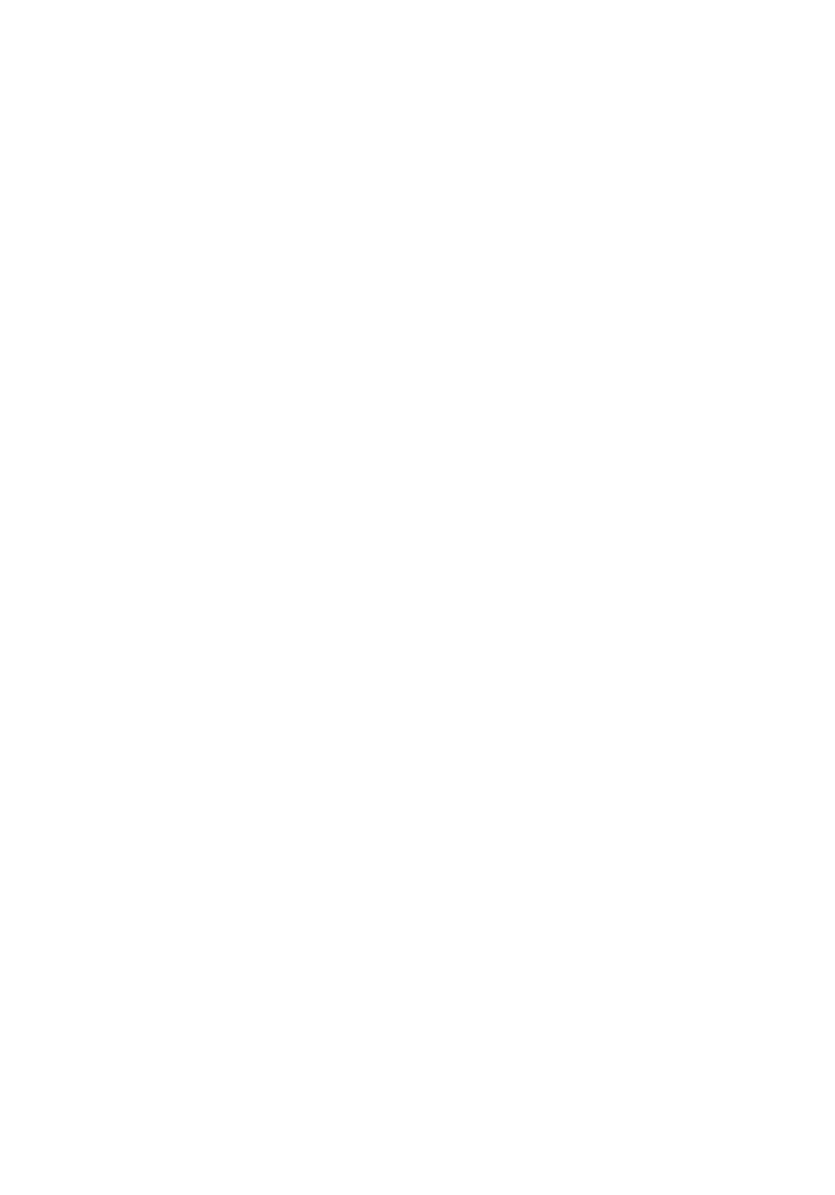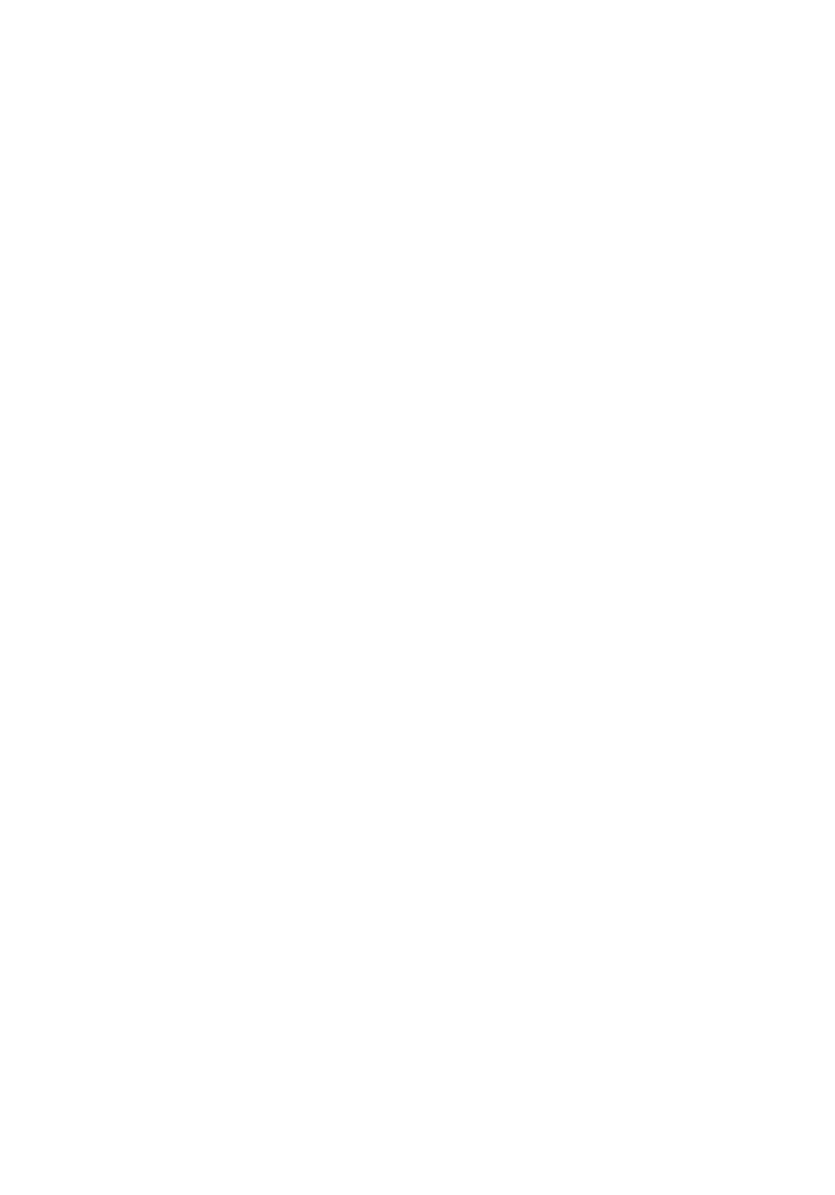
Removing the Bluetooth device.......................................................113
Transferring les between devices using Bluetooth......................... 114
Hard drive..............................................................................................115
Identifying the hard drive in BIOS setup program............................ 115
Identifying the hard drive.................................................................116
Media-card reader................................................................................. 116
Downloading the media-card reader driver...................................... 117
Browsing a media card.....................................................................117
Keyboard................................................................................................117
Changing the keyboard language.....................................................118
Keyboard shortcuts......................................................................... 118
Touch pad.............................................................................................120
Identifying the touch pad................................................................ 120
Touch pad gestures.........................................................................120
Power adapter....................................................................................... 121
Battery.................................................................................................. 121
Chipsets................................................................................................122
Downloading the chipset driver.......................................................122
Identifying the chipset.................................................................... 122
Memory................................................................................................ 123
Checking the system memory in Windows......................................124
Checking the system memory in system setup............................... 124
Testing memory using ePSA............................................................124
Processors............................................................................................125
Identifying the processors in Windows............................................125
Checking the processor usage in the task manager........................125
Operating System................................................................................. 126
Service Tag location.............................................................................. 127
Device driver.........................................................................................127
Intel Dynamic Platform and Thermal Framework............................. 127
Intel HD Graphics 515 driver............................................................128
Intel Chipset Software Installation Utility.........................................128
9