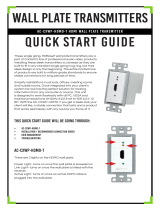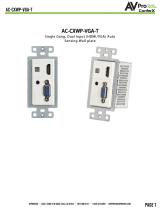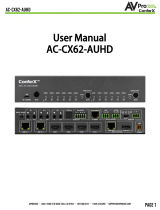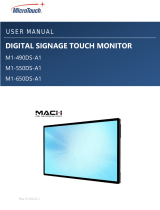Page is loading ...

These single gang, HDBaseT wall plate transmitters are a part of ConferX’s line of professional
audio video products. Installing these sleek transmitters is a breeze as they are built to t in any
standard single gang mug ring, but their sleek design is only the beginning. The entire ConferX line
of products are built to military grade standards to ensure stable connections for long periods of
time.
Simplify installations in schools, ofces, meeting rooms and huddle rooms. Once integrated into
your client’s system he now has the perfect solution for sharing information from any computer
or source. This unit is designed to work awlessly with all PC, VESA and traditional resolutions 4K
60Hz 4:2:0 8-bit & HDR 4:2:2 12 BIT. With the AC-CXWP-VGA-T you get a sleek look your client will like, a
stable connection that lasts and a product that works seamlessly with any source you throw at it.
This quick start guide will be going through:
• AC-CXWP-VGA-T, AC-CXWP-VGA-100KIT, AC-CXWP-VGA-70KIT
• Installation / Recommended Connection order
• Input Switching
• EDID Management
• Troubleshooting
VGA Wall Plate and kits:
• AC-CXWP-VGA-T
• AC-CXWP-VGA-100KIT
• AC-CXWP-VGA-70KIT
AC-CXWP-VGA-T
HDMI or Video Graphics Array Wall Plate
Transmitter
This wall plate includes an HMDI and VGA connection. The wall plate is limited to 1920x1200
resolution when using VGA connection due to VGA specs. The VGA wall plate also has a 3.5
mm stereo jack to embed audio.
Wall Plate Transmitters
Quick Start Guide
AC-CXWP-VGA-T, AC-CXWP-VGA-100KIT, AC-CXWP-VGA-70KIT

AC-CXWP-VGA-100KIT
When paired with the AC-EX100-UHD-R3
the wall plates are able to transmit 4K
at 70 meters or 1080P at 100 meters. EDID
management is available on this receiver.
AC-CXWP-VGA-70KIT
When paired with the AC-EX70-UHD-R the wall plate is
able to transmit 4K at 40 meters 1080P at 70 meters.
EDID management is not available for this receiver but
is still available on the wall plate.
Installation of the Wall Plate Extenders and connection order:
1) Connect category cable between the Wall Plate and the Receiver*
2) Plug in the power into the Receiver. The Wall Plate Transmitter
will receive power from the receiver through the Cat Cable (POE)**
3) Plug in a HDMI cable from the receiver to the display.
4) Last step: plug in a HDMI or VGA from the source to wall plate.
5) Source will now transmit to display.
*If the Cat Cable is connected correctly a solid amber light with a ashing
green light will turn on at the ethernet port. This means there is a
good link and that data is being transmitted between the wall plate and
receiver.
**If you will be using the unit directly into a NON POE Provider (AVR,
Projector, Display, or other HDBaseT receiver), you can power it using a 5V
MINI uSB Type power supply. We recommend the AC-PSU-5V-MINI-USB.

Input Switching:
Each wall plate utilizes auto sensing technology. This means once a source is connected
the wall plate will recognize the connection and automatically send the signal to the
display.
For the VGA and MDP wall plate: if you already have a source plugged into the wall plate
and you plug in another source the wall plate will automatically switch to the source
that was just put in.
If you have 2 sources plugged into the VGA/MDP wall plate you can switch between the
inputs by pressing the square lit up button. A green light indicates that MDP/VGA is being
used and an amber colored light indicates that HDMI is selected.
If the active source is unplugged it will automatically switch to the other plugged in
source.
EDID Management:
EDID management allows you to manage the input device (typically the display) to request
specic video resolutions and/or audio codecs from a source. EDID can be toggled using
the turn dial (Located on bottom of unit opposite of HDBT port).
Use a athead screwdriver to toggle between different preset EDIDs by twisting the dial
to the preferred EDID. The following choices are available:
0. 4K60HZ 420 3D 2Ch [Default]
1. 4K60HZ 420 3D 4CH
2. 4K60HZ 420 3D 8CH
3. 4K60HZ 420 HDR BT2020 3D 2Ch
4. 4K60HZ 420 HDR BT2020 3D 6Ch
5. 4K60HZ 420 HDR BT2020 3D 8Ch
6. 4K30HZ RGB 3D 2CH
7. 4K30HZ 444 3D 6CH
8. 4K30HZ 444 3D 8CH
9. 4K30HZ 444HDR BT2020 3D 2CH
A. 4K30HZ 444HDR BT2020 3D 6CH
B. 4K30HZ 444HDR BT2020 3D 8CH
C. 1080P60 RGB 8 BIT 3D 2CH
D. 1080P60 444 3D 6CH
E. 1080P60 444 3D 8CH
F. Copy from output

When using projectors RGB is recommended.
Copying EDID From Output:
With 70-Kits
• Connect category to TX/RX, HDMI to Display, and both RX and Display are powered
• Turn dial to F on wall plate
With 100-Kits
• Connect category to TX/RX, HDMI to Display, and both RX and Display have power
• Turn dial to F on RX
Troubleshooting:
Having problems? Here are some general troubleshooting tips that may help:
(We recomend every integrator have the fox & hound troubleshooting kit. That way you
have a denitive answer when having problems with HDMI)
1. Try different HDMI cables. A defective HDMI cable can bring the entire system down.
2. If using short HDMI cables (.5m, 1m) try a longer cable. Some short HDMI cables do not
sync well.
3. Ensure you have the correct EDID settings selected.
4. Re-terminate the Category cable (even if a cable tester indicates that the cable is
passing signal).
5. Avoid RJ45EZ connectors
6. Check the Category cable length. It may be too long.
7. Remove any excess Category cable and be sure that it is not twisted or damaged.
8. If you are still having issues after troubleshooting, feel free to contact our Tech
Support department.
Have a question or need assistance?
Don’t hesitate to contact us!
SUPPORT: +1 605-274-6055
USA TOLL FREE: 877-886-5112
EMAIL: support@avproedge.com
/