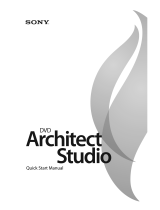Page is loading ...

IDERA ER/Studio Data Architect
Quick Start Guide
Version 20.0.x
Published Oct 2023

IDERA, Inc.
2
© 2023 IDERA, Inc. All rights reserved. IDERA and the IDERA logo are trademarks or
registered trademarks of IDERA, Inc. Database tools product names are trademarks or
registered trademarks of Embarcadero Technologies, Inc., a wholly owned subsidiary of
IDERA, Inc.
October 12, 2023

IDERA, Inc.
3
Contents
Before you start .................................................................................................................................................. 5
Introducing ER/Studio Data Architect ............................................................................................................ 5
Product benefits by audience ......................................................................................................................... 6
What's new ......................................................................................................................................................... 6
Installing IDERA ER/Studio Data Architect.......................................................................................................... 7
System requirements ..................................................................................................................................... 7
Installing ER/Studio Data Architect ................................................................................................................ 8
Additional Notes ......................................................................................................................................... 8
Upgrading from previous versions ..................................................................................................................... 9
Upgrade checklist ....................................................................................................................................... 9
Preparing to upgrade the Repository ........................................................................................................... 10
User preparations ..................................................................................................................................... 10
Important notes............................................................................................................................................ 10
Tutorials ............................................................................................................................................................ 11
Tutorials: Getting started ............................................................................................................................. 12
Interface features ..................................................................................................................................... 12
Tutorials: Logical and physical modeling ...................................................................................................... 14
Tutorials: Using data dictionary domains to populate new entity ............................................................... 15
Tutorials: Establishing relationships between entities ................................................................................. 18
Tutorials: Creating and working with submodels ......................................................................................... 20
Tutorials: Working with Business Data Objects............................................................................................ 23
Tutorials: Generating physical models from a logical model ....................................................................... 25
Tutorials: Denormalizing the physical model ............................................................................................... 27
Tutorials: How an entity maps to the physical model .................................................................................. 30
Tutorials: Documenting an existing database .............................................................................................. 31
Tutorials: Documenting data lineage ........................................................................................................... 38
Tutorials: Creating a data flow ..................................................................................................................... 39
Tutorials: Creating a data movement rule ................................................................................................... 41
Tutorials: Defining external source and target systems ............................................................................... 42
Tutorials: Creating a data lineage and transformation visualization ........................................................... 44

IDERA, Inc.
4
Tutorials: Diagram navigation and aesthetics .............................................................................................. 47
Navigating the diagram ............................................................................................................................ 47
Setting the logical model display .............................................................................................................. 49
Setting the physical model display ........................................................................................................... 50
Tutorials: Data Source Mapping ................................................................................................................... 51
Steps for using the Data Source Mapping: ............................................................................................... 51
Conclusion .................................................................................................................................................... 52

IDERA, Inc.
5
Before you start
Introducing ER/Studio Data Architect
ER/Studio Data Architect is a visual modeling application used for platform-
independent logical data architecture analysis and design, in addition to platform-
specific physical database design and construction. The powerful, multi-level design
environment addresses the everyday needs of database administrators, developers,
and data architects who build and maintain large, complex database applications
and strive to consolidate, report, and re-use metadata across the enterprise.
The progressive interface and simplicity of ER/Studio Data Architect is designed to
effectively address the ease-of-use issues which have plagued data modeling and
CASE tools for the past decade and more. The application equips you to create,
understand, and manage the life-cycle of mission-critical database designs and
business metadata within the enterprise.
ER/Studio Data Architect is rich and customizable, offering strong logical design
capabilities like:
• The ability to spawn many physical designs from a corporate logical design.
• Bi-directional model comparison and information synchronization.
• Visual-Basic for Applications API for product customization.
• Powerful DDL reverse engineering and generation.
• Metadata import and export capabilities.
• Data lineage documentation.
• Sophisticated XML, HTML, and RTF-based documentation and reporting facilities.
With Team Server collaboration increases
• Central repository for models
• Check in/out of models or model fragments
• Version control
And with Team Server Core a web-based portal allows a wider audience to exploit
the valuable knowledge in the models
• Publish models
• Business Glossary to support Data Governance
• Data Catalogs to allow users to find data
• Reporting and Analysis to publish useful reports on data
• Collaboration tools to allow the extended team to interact with models
• Subscription to get notified with data assets change

IDERA, Inc.
6
Product benefits by audience
• Data Modelers and Data Architects: ER/Studio Data Architect is critical for
organizations concerned with eliminating data redundancy, creating an
enterprise view of data assets, and assisting development with making informed
decisions about how best to reuse elements pre-defined by the enterprise. Its
powerful logical (non-database or technology specific) analysis and design
environment helps to normalize and create an enterprise view of the objects
concerning the data managed by an organization. More importantly, it can
communicate this quickly through powerful reporting and metadata exchange
mechanisms throughout the enterprise.
• Database Administrators and Database Developers: Managing databases is
incredibly difficult without a blueprint or roadmap to understand important
object dependencies. ER/Studio Data Architect's round-trip engineering
capabilities including database reverse-engineering provide database
administrators (DBAs) or developers with important physical data models in
seconds. These models are powerful and efficient change management
platforms, allowing users to update a model with the required changes
necessary at the database and automatically generate DBMS-specific,
syntactically correct, alteration or database DDL.
• Business and IT Managers: ER/Studio Data Architect's robust reporting facilities
allow you to deliver critical information about designs to the enterprise in
seconds. This heavily leveraged and beneficial capability of ER/Studio Data
Architect allows users to provide, in literally seconds, clear, easily navigable and
safe-to-distribute documentation about a database or enterprise data model to
those who need to review it.
• Data Stewards and Data Governance Teams: Allow stewards to manage a
Business Glossary of Business Terms and relate them to data models to ask the
important questions “what information is important to us?” and “where is that
information?”
What's new
For the latest updates on new features, fixed issues, and known issues in this release,
please see the online version at
http://docwiki.embarcadero.com/ERStudioDA/200/en/What%27s_New.

IDERA, Inc.
7
Installing IDERA ER/Studio Data
Architect
This section will help you ensure your environment meets the technical requirements
and helps you install ER/Studio Data Architect.
You can download a 14-day trial version of ER/Studio Data Architect, from
https://www.idera.com/products/er-studio/data-architect. IDERA will send you a
license registration code by email.
System requirements
Review the requirements before you install ER/Studio Data Architect. Adhering to these
requirements optimizes the performance.
ER/Studio Data Architect Requirements
Hardware Processor Dual core or higher
RAM 4 GB
Disk Space 2.5 GB
Operating System Any of the following:
• Windows 7
• Windows 8
• Windows 8.1
• Windows 10
• Windows 11
Software To use an Open Database Connectivity (ODBC)
database as a data source, install the ODBC driver on
your client computer.
To connect to the DBMS using native connectivity,
install the native client libraries available from the
DBMS vendor.
Privileges Local administrator privileges (required for installation
only.)
Appropriate permissions are required to reverse or
forward engineer directly to or from a database.

IDERA, Inc.
8
Installing ER/Studio Data Architect
Tip We recommend to have installed most current version of both,
ER/Studio Team Server and ER/Studio Data Architect, to ensure
compatibility.
Note It is not possible to install the x64 bit version where a x32 bit version is also
installed. You will need to remove any previously installed x32 bit
versions of the software.
Log on to Windows with local administrator privileges.
1. Start the ER/Studio Data Architect installation program.
2. Walk through the installation wizard following the on-screen prompts.
The following provides additional information for some options that you can
check after the installation:
o You can change the notation setting. Go Tools > Options from the
ER/Studio Data Architect Main menu, and then click the Logical or
Physical tab where you can choose the notation type.
o By default, ER/Studio Data Architect installs shared directories and
application files such as the DatatypeMapping, Macros, and Sample
Models directories in the following location:
C:\ProgramData\IDERA\ERStudioDA_x.x. If you prefer to store these files in
another directory after installation, follow the procedure in Changing the
Location of Shared Files.
o For step-by-step instructions on how to use ER/Studio Data Architect, see
the Tutorials section.
Additional Notes
For silent installations, launch the installer with commands adding –q to the installer:
installer.exe -q
Also, you can see a percentage bar instead of –q if you set a –passive:
installer.exe -passive

IDERA, Inc.
9
Upgrading from previous versions
Upgrade checklist
• Download ER/Studio Enterprise Upgrade. To download the most current release,
go to https://license.embarcadero.com/edn/#login.
• Review the ER/Studio ReadMe. For the most current installation and usage
information, see the ReadMe at
http://docs.embarcadero.com/products/er_studio/ERDA200/ReadMe.htm.
• In case you need to upgrade Team Server/Repository to match the features
available in your version of ER/Studio Data Architect, see the Team Server and
Repository Installation and Upgrade Guide located at
http://docwiki.embarcadero.com/TeamServer/ERStudio/200/en/Upgrading_Tea
m_Server_and_Repository.
Note Beginning with v18.5, ER/Studio Data Architect retains settings from
previous versions.
WARNING If you plan to use sample macros, first make a copy of the samples, and
then store the copy in a folder separate form the ER/Studio installation
folder to avoid overwriting your custom macros when upgrading to later
versions of ER/Studio. Make sure that you make changes only to the
copy of the sample macros.
Note This procedure is for ER/Studio Enterprise installations only, which include
the Repository. When you upgrade ER/Studio Data Architect, you must
also upgrade ER/Studio Repository to correspond with the same build
date as ER/Studio Data Architect.
License Enforcement: When working with the Repository, all users must use the same
license type. ER/Studio now enforces this rule by marking the Repository as an Enterprise
Team Edition Repository when a user with an Enterprise Team Edition license logs in.
Subsequent log in attempts by users with a non-Team Edition license are denied.

IDERA, Inc.
10
Preparing to upgrade the Repository
User preparations
1. Ensure you have backed up all your .dm1 files.
2. Check in all your diagrams and objects. If you try to check in a file from the
previous version with the same name as a current file, the current file will
become corrupted.
3. Rename all local copies of Repository diagrams in the active file directory as
follows:
a. Choose Repository > Options.
b. Make note of the Active File Directory.
c. Switch to the Windows Explorer and rename all the diagrams in the
Active File Directory. Alternatively, you can create a backup folder and
move all dm1 files into the backup folder.
WARNING Do not delete the RepoMachineToken.ini file in your Active File
Directory.
Important notes
• Always back up the Repository database before upgrading.
• You can install both the current version and an earlier version of ER/Studio Data
Architect on the same workstation.
See also
• Release Notes
• Installing ER/Studio Data Architect
• Licensing

IDERA, Inc.
11
Tutorials
The tutorials are intended to help you get started using IDERA’s data modeling and
database design solution, ER/Studio Data Architect.
After completing these tutorials, you’ll have the foundation you need to explore the
many features and benefits of ER/Studio Data Architect including how to:
• Create a new data model.
• Work with logical and physical diagrams.
• Leverage productivity-focused features such as powerful reporting engines.
• Use common tasks and commands to make you more productive.
The tutorials are divided into different sessions. Do them all at once or complete them
individually as your time permits.
Choose a topic to work with:
• Getting started
• Logical and physical modeling
• Using data dictionary domains to populate new entity
• Establishing relationships between entities
• Creating and working with submodels
• Working with Business Data Objects
• Generating physical models from a logical model
• Working with Hierarchical Models
• Denormalizing the physical model
• How an entity maps to the physical model
• Documenting an existing database
• Documenting data lineage
• Creating a data flow
• Creating a data movement rule
• Defining external source and target systems
• Creating a data lineage and transformation visualization
• Diagram navigation and aesthetics
• Data Source Mapping
Once you have started, you can click Help from the Main menu to find many
additional resources that complement and build on many of the activities shown in this
brief guide. Or visit the Contents section of http://docwiki.embarcadero.com.

IDERA, Inc.
12
Tutorials: Getting started
Interface features
ER/Studio Data Architect has an enhanced user interface that is similar to Microsoft
Windows with intuitive icons.
The following image names and describes the functionality of some key elements of the
ER/Studio Data Architect user interface.
For information on enhanced UI features, please see the corresponding numbers
below:
1. Sophisticated diagram auto-layout tools provide single-click clean-up of
diagram objects.
2. Design elements and other often-used functions are dockable for quick access.
3. Data Model Explorer displays information about logical and physical models,
submodels, and nested submodels.
4. Repository object status icons display real-time user access information.
5. The Overview Window lets you navigate large Data Models.
6. The Zoom Window helps you focus on the details of a specific area of a large,
reduced diagram.

IDERA, Inc.
13
Starting to data model with ER/Studio Data Architect
1. On the Windows Start > Programs menu, choose IDERA > ER/Studio Data
Architect.
2. Choose File > New. As you can see in the Create a New Model dialog, there are
a number of ways to begin modeling with ER/Studio Data Architect:
a. Build a new design from the ground up by drawing a new data model.
b. Build a data model from an existing database through live reverse
engineering.
c. Import designs from other modeling products such as erwin or SQL files.
Tip You can select an initial layout style for your model before the SQL
import takes place.
3. For this example, select Draw a new data model, and then select Relational for
the model type before clicking OK.
ER/Studio Data Architect now resembles the following image:

IDERA, Inc.
14
Tutorials: Logical and physical modeling
ER/Studio Data Architect supports both logical (non-DBMS or technology-specific)
modeling and physical (DBMS-specific) modeling. ER/Studio Data Architect is designed
to allow organizations the flexibility to analyze and design a business problem or
application logically and generate as many different physical interpretations from the
logical model as required. You can generate multiple physical from the logical model
for the same DBMS (for example, Oracle) or other DBMSs (such as Oracle, SQL Server
and DB2). Generating logical and physical models are discussed in detail in the
following sessions.
• Using Data Dictionary Domains to Populate New Entity
• Establishing Relationships Between Entities
• Creating and Working with Submodels
• Working with Business Data Objects
• Generating Physical Models from a Logical Model
• Denormalizing the Physical Model
• Finding out How an Entity Maps to the Physical Model

IDERA, Inc.
15
Tutorials: Using data dictionary domains to
populate new entity
As instructed in Getting Started, you have chosen to draw a new data model to
begin a logical model from the ground up. Before we begin to add entities, we
will populate ER/Studio Data Architect with some sample domains.
What is a Domain? Domains are simply re-usable Attributes/Columns and are
valuable tools in establishing standards. They allow data modelers to create a
data element once (such as an ID field you require all of your entities to
leverage as its primary key) which has the same data type, definition, rule, and
constraint no matter where the data element is distributed and bound. Read
more about Domains in ER/Studio Data Architect User Guide.
1. Choose Tools > Import Data Dictionary. The Import Data Dictionary
Options dialog box appears.
2. Next to the File Location box, click the ellipsis and browse to the Sample
Models folder, which is located at C:\Program
Files\IDERA\ERStudioDA_X.X\Sample Models.
3. Double-click the Orders.dm1 sample model so that it populates the
dialog box, and then click OK. This model contains a pre-populated,
sample data dictionary.
Note Under Resolve Imported Objects with Duplicate Names, you can
choose between the options to determine how the dictionary
objects are imported. This is important when importing into a
diagram that already has dictionary objects in it.
Once opened, you will see that the ER/Studio Data Architect Model
Explorer has automatically switched to the Data Dictionary tab to allow
immediate drag-and-drop access to domains.

IDERA, Inc.
16
4. Now, to add an entity to the Data Model Window, click the Entity tool on the
Insert ribbon, and then click in the Data Model Window to drop the entity.
Tip The cursor will change to an entity symbol once the Entity tool is
clicked, so you can click to drop as many entities on the Data Model
Window as you want.
5. Right-click to return your mouse to the selection cursor.
6. Right-click the entity and click Edit Entity to open the Entity Editor. In the Entity
Name field, type Customer, replacing the default entity name, and then click
OK.
7. In the Domains folder of the Data Dictionary tab, locate the ID domain in the
Numeric Domains folder.
8. Click the ID domain (do not release your mouse), drag it onto the Customer
entity, and then release it just below the entity’s name, which is the entity’s
Primary Key field.
Tip You can edit or rename an entity and insert, edit or rename
attributes by holding down the Shift key and then clicking the
name or attribute. Pressing the Tab key cycles between the
entity’s name, and primary key and non-primary key fields. After
naming the field, press Return to insert a new field.
Tip If you need to zoom in on the entity to read the entity name and
attributes, press F8 to view the Zoom Window, then use the scroll
bars of the Zoom Window to center the entity on the Data Model
Window. Press Shift while rolling the mouse wheel forward to
increase the view magnification. You can use the Pan tool to
reposition the view to better see the entity.

IDERA, Inc.
17
9. Edit the entity again and in the Entity Editor, click ID, the name of the attribute
we just created from the ID domain, and change its Attribute Name and Default
Column Name properties to CustomerID, as seen in the illustration above. Then
click OK.
10. Repeat the process in steps 7 and 8 to populate the Customer entity with the
following domains:
o Name and Phone from the Property Domains folder
o Address, City, State, Zip Code from the Address Domains folder.
11. Drop another entity on the Data Model Window and call it Order.
12. Drag the ID domain onto the Order entity’s Primary Key field; change the
Attribute and Column name to OrderID.
13. Right-click the Order entity and select Comments.
14. Enter some text in the Comments editor, click Add, and then click OK. You can
add comments to any database object in the same manner. This feature is useful
when you want to provide feedback on a model to other users.
15. Save your data model. We will use it in the next session of this tutorial.

IDERA, Inc.
18
Tutorials: Establishing relationships between entities
1. On the Insert ribbon, click Relationships > Non-Identifying, Mandatory Relationship.
Tip You can change the model notation by choosing Model > Model
Options, and then selecting another notation option in the Notation
area.
2. To establish a relationship between Customer and Order, click the parent entity,
Customer and then click the child entity, Order.
Note ER/Studio Data Architect supports sound design practices by
automatically propagating the primary key, from parent to child
entities. If there are candidate alternate keys that you want to
propagate to the child, choose all available parent entity keys in
the Parent Key list in the Relationship Editor. Deleting a relationship
removes a non-native propagated attribute. However, if you want
to keep the child columns of the relationship or foreign constraint,
when you delete the relationship check the Make Foreign Keys
Native option. In this case, if the relationship between Customer
and Order is deleted, the CustomerID remains in the Order entity.
3. You can edit the relationship properties by right-clicking the relationship, and then
selecting Edit. You can set a variety of information about the relationship in
Properties, or you can forward and reverse phrases. To set phrases, click Phrases,
and then set the forward and reverse relationship phrases.
Note ER/Studio Data Architect lays out the phrases as sentences to
confirm the context of the relationship.

IDERA, Inc.
19
4. Create two relationships between Order and Address. Where you have multiple
relationships between entities, the propagated foreign key is identical. When you
create a second relationship between two entities, ER/Studio Data Architect opens
a dialog to ask you to set role names which will generate unique foreign keys.
5. Set the Logical Rolename and Physical Name to Shipping Address.

IDERA, Inc.
20
Tutorials: Creating and working with submodels
Now that you have a general understanding of how to build logical models from the
ground up in ER/Studio Data Architect, it is important to understand how to work with
an important navigation feature of ER/Studio Data Architect, called submodels.
Submodels and nested submodels are designed to break down large, complicated
views of a data model in order to focus on a specific area. An important aspect of
submodels to understand is that any changes made in the submodel, other than layout,
color, display settings, notation or similar items which are unique to the submodel, will
occur automatically in the Main Model view. In other words, change or add an
attribute to an object in a submodel and the change is automatically propagated to its
Main Model counterpart. Close the current sample model, and open a more mature
model. Use this exercise to learn more about submodeling.
1. Choose File > Open.
2. Select Orders.dm1, and then click Open.
3. To preserve this sample model for future use, choose File > Save As and then
save the Orders.dm1 file with a new name.
In this exercise, we will modify this new model, so be sure to open the newly-
named file rather than Orders.dm1 before continuing.
4. Collapse the folders in the Data Model tab of the Data Model Explorer to look
like the image below:
/