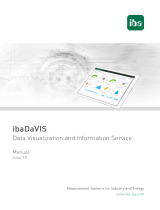Page is loading ...

IDERA Rapid
SQ
L
Quick Start Guide
Version 18.4
Published May 2023

IDERA, Inc.
2
© 2023 IDERA, Inc. IDERA, the IDERA logos, and all other IDERA product or service names are trademarks
or registered trademarks of IDERA, Inc. All other trademarks are property of their respective owners.
This software/documentation contains proprietary information of IDERA, Inc.; it is provided under a
license agreement containing restrictions on use and disclosure and is also protected by copyright law.
Reverse engineering of the software is prohibited.
At IDERA, we deliver a new generation of tools for managing, administering, and securing your Microsoft
Windows Servers, including SQL Server, PowerShell and Microsoft Dynamics. We employ numerous
industry experts worldwide who are devoted to bringing proven solutions to you, the administrator.
IDERA provides solutions that help you ensure server performance and availability and reduce
administrative overhead and expense. Our award-winning products install in minutes, configure in hours
and deploy worldwide in days. IDERA is a Microsoft Gold Certified Partner headquartered in Houston,
Texas, with offices in London, UK, Melbourne, Australia, and Sao Paulo, Brazil. To learn more, please visit
http://www.idera.com/.
May 24, 2023

IDERA, Inc.
3
C
O
N
TE
N
TS
Introducing Rapid SQL ......................................................................................................................5
About Rapid SQL ..........................................................................................................................5
Technical Requirements...................................................................................................................7
Browser Requirements ................................................................................................................7
Hardware Requirements ..............................................................................................................7
Operating System Requirements .................................................................................................7
Windows 7 Support Notes ............................................................................................................................................... 7
32-bit versus 64-bit Application Considerations and Restrictions ...................................... 7
DBMS Support and Connectivity Options ........................................................................................8
Dedicated Support Connectivity Options ....................................................................................8
IDERA Team Server 2016 Support .................................................................................................................................... 11
Generic JDBC/ODBC Connectivity ............................................................................................................. 11
IBM DB2 for Z/OS Stored Procedure Requirements ....................................................................11
Specifically-tested JDBC/ODBC Connectivity Products: Apache Hive/Hadoop ...........................12
DBMS Versions no Longer Supported ..........................................................................................12
Installing and Licensing Rapid SQL ..................................................................................................................... 13
Installing Rapid SQL .........................................................................................................................14
Using the Nov. 8 and Later Installation Kit ..................................................................................14
Using the Pre-Nov. 8 Installation Kit ............................................................................................15
Viewing the Installation Options .................................................................................................16
Licensing Your Product ................................................................................................................................................................................................................ 17
Licensing Overview ........................................................................................................................................... 18
Viewing Your License Type and Modules ....................................................................................18
Understanding Trial, Workstation, and Networked Licenses ................................................................... 18
Directing Queries Regarding Licenses ..................................................................................................................................................... 19
Licensing Your Application ......................................................................................... 20
Registering a Trial or Workstation License during Installation ...................................................................................... 20
Registering a Workstation License After Application Startup .......................................................................... 20
Registering By Phone ...................................................................................................................................................................................................................................................................... 21
Registering a Networked License ........................................................................................................................ 22
Selecting a License Category during Startup ...................................................................................23
Online/Offline Mode and Concurrent License Checkout ................................................................24
Rapid SQL Tutorial exercises ............................................................................................................25
Session 1: Getting Started ...............................................................................................................26
Starting the Rapid SQL Application ...................................................................................... 26
Registering Cross-Platform Datasources to Rapid SQL ...................................................................28
Session 2: Productivity Enhancers ...................................................................................................29
The Datasource Navigator Tree .................................................................................. 30
Creating an Object Using the Object Creation Wizard ........................................................................................................... 31
Working with an Existing Object Using the Object Editor .............................................................................. 32
Object Documentation and Reporting .............................................................................................33
Working With Code, Files and Data ........................................................................................................................................................................................... 34
Setting Environment Options ..........................................................................................................34

IDERA, Inc.
4
Script Library ................................................................................................................................................................................................................................................................................... 35
Working with Scripts and Files .................................................................................................................................................................... 36
File Execution Facility ..................................................................................................................36
Script Execution Facility ...............................................................................................................36
Viewing Data ....................................................................................................................................37
Select * Browsing .........................................................................................................................37
Retaining Datasource Navigator View Settings ...............................................................................37
Datasource Navigator Bookmarks ........................................................................................................................................................... 38
Setting Keyboard Shortcuts and Hotkeys .............................................................................................................. 39
Referencing Most Recently Used Datasources ...............................................................................40
Session 3: Scripting .......................................................................................................................................................................... 40
Generating Code ..............................................................................................................................41
Code Generation Facility .............................................................................................................41
Right-click feature ............................................................................................................................43
Automated error detection and coding assistance .........................................................................44
Other coding aids .............................................................................................................................46
Paste SQL .....................................................................................................................................46
Paste SQL Syntax ..........................................................................................................................47
Session 4: Working with Code Workbench .....................................................................................48
Session 5: Building a Database Project ................................................................................................................................................ 50
Session 6: Visual Query Builder .......................................................................................................52
Session 7: Live Data Editor ................................................................................................................................................................... 54
Session 8: Code Analyst ...................................................................................................................55
Session 9: SQL Debugging and Profiling ..........................................................................................57
SQL Debugging .................................................................................................................................57
SQL Profiling- Oracle Only .................................................................................................................................................................. 59

IDERA, Inc.
5
Introducing Rapid SQL
Introducing Rapid S
Q
L
Rapid SQL is an integrated development environment that enables developers to create, edit,
version, tune, and deploy server-side objects residing on Microsoft SQL Server, Oracle, Sybase
Adaptive Server, InterBase/Firebird, IBM DB2 for Linux, Unix, and Windows, and IBM DB2 for
z/OS databases. Its unified database development environment provides extensive graphical
facilities that simplify SQL scripting, object management, reverse engineering, database project
management, version control, and schema deployment. With Rapid SQL, programmers can
develop and maintain high- quality, high-performance client/server and web-based applications
in less time, and
with greater accuracy.
About Rapid S
Q
L
Your new application provides tools that can be used by a number of functions within an
organization using DBMS from multiple vendors, in testing, development, or production
environments.
Datasource management tools: Datasources must be registered. Datasources can be registered
manually or semi-automatically. Storage can be registry-based or file-based, and a network
storage option facilitates shared use of datasource catalogs.
Object management tools: Your application supports a wide range of database objects and
related elements for each DBMS. You can create new objects, edit existing objects, and use a
range of object operations that support common, general or DBMS-specific actions.
Coding Environments/Editors: Fully-featured environments dedicated to SQL, DDL and Active
Script development are provided. Execution options are available as appropriate, and
environment-specific related features, such as rollback/commit and query plan options, are
provided. Related coding aids include on-the-fly semantic and syntactic validation, text
substitution shortcuts, and visual query building tools. Related execution tools include script
and file execution facilities.
Project Management, Version Control, and Script Library: Rapid SQL database project
management facilities help you organize, alter, and keep track of changes to database objects or
SQL scripts. The project management facilities act as a repository to maintain all source code for
a database project. Rapid SQL also incorporates version control functions and build management
facilities to help you manage and build projects.
Other Time-savers and Productivity Tools: Working within the Rapid SQL environment, you
have access to database and file search facilities, use visual difference to compare files or
database objects, and access the Microsoft Windows task scheduler.
License-specific Add-ons: Depending on the licenses you purchased, you have access to the
following tools:

IDERA, Inc.
6
Introducing Rapid SQL
o The Rapid SQL Code Analyst helps you identify time-consuming lines of code. It lets you
perform detailed response time analysis, benchmark the execution of one or more
procedures or functions, save response time metrics, and perform intelligent
comparisons against current execution times.
o Debuggers, available for IBM DB2 for Linux, Unix, and Windows, Oracle, Sybase, and SQL
Server, let you test functions and procedures. A Profiler is available for Oracle
datasources.

IDERA, Inc.
7
Technical Requirements
Technical
R
equi
r
em
ent
s
Before using Rapid SQL, please verify that your environment meets the requirements listed
below:
Note: Users need full registry privileges during the installation and access to the
keys under HKEY_CURRENT_USER in the registry after installation.
Hardware
R
equi
r
em
ent
s
IDERA recommends the following minimum hardware requirements:
o 1 GHz or faster CPU
o 3 GB of RAM
o 1 GB of free disk space
o 1024 x 768 display
Operating System
R
equi
r
eme
nts
Rapid SQL supports the following operating systems:
o Windows 8, 8.1, 10, and 11 (32-bit and 64-bit)
o Windows Server 2008 SP1, 2008 R2 (32-bit and 64-bit), 2012, 2012 R2, 2016, and 2019
Windows 7 Support N
o
tes
Windows 7 provides two user types: Standard users and Administrators. Rapid SQL can be
installed or uninstalled by an administrator or by a standard user using an administrator token.
Standard users can run Rapid SQL. For the purpose of running Rapid SQL, default standard user
token privileges should not be modified. Modifying standard user token privileges can result in
licensing issues that will prevent Rapid SQL from operating correctly.
32-bit versus 64-bit Application Considerations and
R
e
s
tri
c
ti
on
s
If you install the 64-bit version of Rapid SQL, and you are using custom drivers, you must be
using 64-bit versions of those drivers when using the 64-bit version of Rapid SQL. Similarly, 32-bit
versions of custom drivers must be used with the 32-bit Rapid SQL installation.
For version control integration, if you install the 64-bit version of Rapid SQL, you can work
with either a 32-bit or 64-bit MSSCCI provider. The feature is controlled from the Options
Editor's Version Control tab (File > Options > General > Version Control).

IDERA, Inc.
8
DBMS Support and Connectivity Options
DBMS Support and Connec
tivity
O
p
tio
n
s
Dedicated Support Connectivity
O
pt
ion
s
Rapid SQL provides dedicated connectivity to a specific version range of IBM DB2 for
Linux, Unix, and Windows, IBM DB2 for z/OS, Microsoft SQL Server, MySQL, PostgreSQL, Oracle,
Sybase, and Teradata databases. The following connectivity options are provided:
o Native IDERA drivers: Rapid SQL is packaged with a set of native drivers, each requiring
a DBMS-specific client to be installed.
o JDBC drivers: Rapid SQL can connect to a datasource more directly using one of the
packaged, third-party JDBC drivers. No additional connectivity components need to be
installed. One or more third-party drivers, tested against Rapid SQL, are installed with
Rapid SQL.
The following table provides a summary of resources/requirements for connectivity to
dedicated DBMS platforms. For each platform, it lists supported versions, the client software
that must be installed if using native IDERA clients, and the third-party, Type 4 JDBC drivers
packaged with Rapid SQL.

IDERA, Inc.
9
DBMS Support and Connectivity Options
DBMS
Platform
Supported Versions Client Required for use
with native IDERA drivers
Packaged JDBC
Driver
Source
& License
Amazon
Redshift
IBM DB2 for
z/OS
10.x and 11.x*
DB2 UDB Client for
Windows 8.0 or later
IBM Data Server
Driver for JDBC
-
IBM DB2 for
LUW
10.x and 11.x* IBM DB2 LUW Client for
Windows 8.0 or later
IBM Data Server
Driver for JDBC
-
Microsoft SQL
Server
2008
2012
2014*
2014 SP2
2016*
2017*
2019*
Microsoft SQL Server
Client Library
jTDS Type 4
JDBC Driver for
Microsoft SQL
Server
Microsoft SQL
Server JDBC
Driver
LGPL
source,
license
MySQL
4.x, 5.x*, and 8.x*
Supports only a subset
of this DB version’s
features/functions.
When creating a
connection to 5.1 and
later, use the 4.x
option.
MySQL Connector/ODBC
Driver 5.2.x Driver - MySQL
Connector/ODBC driver
3.51.x Driver
MySQL
Connector/J
JDBC Driver
GPL,
source &
license
Oracle 10g, 11g, 11g R2,
12c*, 12c R2*, 18c*,
and 19c*
Oracle SQL*Net Client Oracle JDBC
Thin Driver
-
PostgreSQL
9.3 - 9.10, 10.7, 11.2,
and 12.x
Specifically-supported
PostgreSQL-based
database products
include Greenplum,
Pivotal HAWQ, and
BigSQL.
PostgreSQL ODBC Driver
(latest version
recommended)
PostgreSQL
JDBC Driver
BSD,
license
Snowflake
Snowflake ODBC Driver
Snowflake
JDBC Driver
shipped with
product

IDERA, Inc.
10
DBMS Support and Connectivity Options
Sybase ASE 15.7, 16.0 Sybase Open Client jTDS Type 4
JDBC Driver for
Microsoft SQL
Server
Sybase jConnect
JDBC Driver
LGPL,
source,
license
Sybase IQ 15.4, 16.0, 16.1 SQL Anywhere ODBC
drivers for Sybase IQ 12.7
Sybase IQ 32-bit ODBC
drivers
Sybase jConnect -
JDBC Driver for
Sybase I
* About Technical Previews - Technical previews are intended to introduce a new
DBMS platform only. The available functionality is typically minimal. For example,
command Line startup, standard datasource registration and connection features,
limited Datasource Navigator tree functionality, a minimal set of object actions, as well
as SQL Editor execution and related, common SQL Editor functionality such as Query
Options, Paste SQL Syntax, and Paste SQL Statement. Access may not be covered under
SE or trial licenses.
IDERA Team Server Suppo
rt
Rapid SQL can make use of datasource definitions stored on an IDERA Team Server.
Generic JDBC/ODBC Connec
t
i
v
i
t
y
Generic JDBC/ODBC connectivity to non-dedicated DBMS systems or non-database datasources
is also provided. Rapid SQL can connect to a datasource using a customer- provided, third-party
JDBC version 4.0 or ODBC version 3.0 driver. Minimal Rapid SQL functionality is provided,
including a basic Explorer tree and SQL querying.
IBM DB2 for Z/OS Stored Procedure
R
equi
r
eme
nts
When working against an IBM DB2 for z/OS data source, Rapid SQL relies on the following
stored procedures, provided as an optional installation step in setting up the DB2 subsystem:
o DSNWZP
o DSNUTILS
o ADMIN_COMMAND_DSN
o ADMIN_COMMAND_DB2
Prior to using Rapid SQL against an IBM DB2 for z/OS data source, ensure that these
components are installed on theserver.

IDERA, Inc.
11
DBMS Support and Connectivity Options
Specifically-tested JDBC/ODBC Connec
ti
v
i
ty
Products: Apache
H
i
v
e
/H
adoop
Rapid SQL has been successfully tested against Apache Hive/Hadoop datasources using the
Hortonworks ODBC driver. Similarly, Cloudera Impala datasources have been tested using the
Cloudera JDBC driver. In both cases, SQL querying and a Datasource Navigator tree are available.
DBMS Versions no Longer Suppo
rt
ed
Rapid SQL is no longer being tested against Sybase ASE versions before 15.7.

IDERA, Inc.
12
Installing and Licensing Rapid SQL
Installing and Licensing Rapid S
Q
L
Before you can register any IDERA application, you must meet the minimum technical
requirements. If you meet all the minimum technical requirements, you can install Rapid SQL.
After installation, you must license the application.
The following topics walk you through this process:
o Technical Requirements
o DBMS Support and Connectivity Options
o Installing Rapid SQL
o Licensing Your Product

IDERA, Inc.
13
Installing Rapid SQL
Installing Rapid S
Q
L
Beginning with version 16.5 (2016+), the installers for DBArtisan and Rapid SQL are combined and
by default, both products are installed.
The installation wizard installs all corresponding files on your machine. The installer offers
common options such as license agreement, file and folder selections, and shortcut options. An
application-specific option lets you associate file suffixes of elements such as SQL scripts with
DBArtisan.
The panels presented by the wizard vary depending on whether you are upgrading or performing
an initial installation.
Caution: If you have not registered a license when you start installation, you will be prompted
to register a license. For more information, see Licensing Your Product.
After the installation is complete, we recommend that you reboot your machine.
Viewing the Installation Options
If you want to change the default installation location or adjust the icons installed for these
products, click the Options button.
The Setup Options screen of the installation wizard appears. The Setup Options screen allows you
to select an installation location and what icons or menu offerings you want to appear on your
desktop or in your Start menu, respectively. Click Cancel to disregard any of the selections you
made or click OK to save your selections and return to the screen you were on when you clicked
the Options button. Click Install to install the product using the selections you made in the Setup
Options screen.

IDERA, Inc.
14
Licensing Your Product
Licensing Your
P
r
oduc
t
Each IDERA client application requires one or more licenses to run. An IDERA product, such as
Rapid SQL, has a baseline license that provides basic feature support for that product. Also,
incremental licenses may be required to support specific DBMS platforms, product add-ons, or
other functions.
For more information, see the following topics:
o Licensing Overview
o Licensing Your Application
o Selecting a License Category During Startup
o Online/Offline Mode and Concurrent License Checkout

IDERA, Inc.
15
Licensing Overview
Licensing
O
ve
rvi
e
w
Simplified licensing now offers a single Rapid SQL license for single and multiplatform
environments. Standard and Professional editions now are simply Rapid SQL.
The following topics provide a high-level discussion of key licensing topics and direct you to
sources of more detailed information.
o Viewing Your License Type and Modules
o Understanding Trial, Workstation, and Networked Licenses
o Directing Queries Regarding Licenses
Viewing Your License Type and Module
s
The About... dialog, available from the Help menu, displays your license type and each license
module currently registered.
DBArtisan & Rapid SQL 2016
(or newer) License
DBArtisan & Rapid SQL Pre-2016
License
Workstation
Version 17 and later use the
2016 serial number. Have end
users use the Update License
function in the License
Manager to generate a 17.0
license. There is no need to go
to the Maintenance Portal.
Obtain your 2016 serial numbers via
the Maintenance Portal. Provide
2016 serial numbers to your end
users. Once they install 17.0, they will
enable 17.0 and subsequent versions
under maintenance by registering the
2016 serial number.
NNU/
Concurrent
Your license server
administrator must rehost the
existing certificates to update
the licenses for the new
release. End users need a new
slip file from the license
server administrator.
Obtain your 2016 certificates from
the Maintenance Portal. Your license
server administrator must host them
and send end users a new slip file.

IDERA, Inc.
16
Licensing Overview
Understanding Trial, Workstation, and
N
e
t
w
o
r
k
ed
L
icense
s
Three kinds of licenses are available: Trial, Workstation, and Networked.
Trial licenses A license for a 14-day, full-featured trial version of the product. The trial license must
be registered before you can use the product.
Workstation
licensing
A license or set of licenses is tied to a particular workstation. The product can only be
used on that workstation.
Networked
licensing
Networked licenses are administered and distributed by a central License Server (IDERA
License Center or Acresso FLEXnet Publisher). There are two types of networked
licenses: Concurrent and Networked Named User. With Concurrent licensing, users on
different machines take turns using licenses from
a shared pool. With Networked Named User licensing, licenses are pre-assigned to
specific users setup on the license server's user list. Those users are guaranteed to have
licenses available any time. NOTE: Concurrent licenses can be borrowed for use without
a network connection. For details, see Online/Offline Mode and Concurrent License
Checkout.
Directing Queries Regarding
L
icense
s
Questions regarding license availability, feature availability, and client or server
licensing, should be directed as follows:
o If you work in an organization that uses networked licensing, direct any questions to
your site’s Rapid SQL administrator.
o If you are using workstation licensing, direct licensing questions to your IDERA
representative.

IDERA, Inc.
17
Licensing Your Application
Licensing Your
A
pplica
tio
n
See the following topics for details on registering your product:
Registering a Trial or Workstation License during Installation o
Registering a Workstation License After Application Startup o
Registering By Phone
Registering a Networked License
Registering a Trial or Workstation License du
ri
ng
I
n
s
t
alla
t
ion
Shortly after initiating the download of a trial version of an IDERA product, you should receive an
email with a serial number you must register during installation. Similarly, if you purchase an
IDERA product while no trial version is active, you will receive a serial number that must be
registered during installation.
1. Start the installation. An IDERA License Registration dialog appears.
2. Copy the serial number from the email and paste it in the Serial Number field.
3. Enter your EDN account credentials in the Login or Email and Password fields. If you have
not previously created an EDN account or have forgotten your password, click I need to
create ... or I’ve lost my password.
4. Click Register.
Your activation file should be downloaded and installed automatically. If this does not
happen, click the Trouble Connecting? Try Web Registration link and follow the prompts. If
you still have problems, see Registering By Phone.
Registering a Workstation License after Applica
ti
on
S
ta
rtu
p
The following instructions assume that you have received a workstation license by email and
that you currently have a valid trial license. If you did not install a trial version or the trial period
has expired, follow the instructions in Registering a Trial or Workstation License during
Installation instead.
1. On the Help menu, select About, and then on the dialog that opens, click
Manage to open a license manager dialog.
2. On the Serial menu, select Add.
3. Copy the serial number from the email and paste it in the Add Serial Number dialog,
and then click OK.

IDERA, Inc.
18
Licensing Your Application
4. Right-click on the serial number you added, and then select Register from the context
menu. A registration dialog opens.
Note: The Registration Code box shows a machine-specific identifier required with other
registration methods.
5. Ensure that the Register using Online Registration radio box is selected.
6. Provide Developer Network credentials in the DN Login name or Email and DN
Password boxes. If you have not previously created an EDN account or have forgotten
your password, click I need to create ... or I’ve lost my password.
7. Click Register.
8. If prompted to restart the application, click Yes.
Your activation file should be downloaded and installed automatically. If this does not
happen, click the Trouble Connecting? Try Web Registration link and follow the prompts. If
you still have problems, Registering By Phone.
Registering By
P
hone
If you have problems with either of the above procedures, you can register licenses by phone.
You will have to provide:
o Developer Network credentials
o The registration code displayed in the IDERA License Registration dialog that appears
when you start an unlicensed application
o The product base license serial number
o The license serial numbers for any additional features you have purchased.
For North America, Latin America, and Asia Pacific, call (415) 834-3131 option 2 and then follow
the prompts. The hours are Monday through Friday, 6:00 A.M. to 6:00 P.M. Pacific time.
For Europe, Africa, and the Middle East, call +44 (0)1628-684 494. The hours are Monday
through Friday, 9 A.M. to 5:30 P.M. U.K. time.
Shortly after phoning in, you will receive an email containing an activation file. Then do the
following:
1. Save the file to the desktop or a scratch directory such as c:\temp.
2. On the Help menu select About and then on the dialog that opens, click
Register. A registration dialog opens.
3. Select the I have received an activation file (*.slip or reg*.txt) radio box.
4. Click the Browse button and use the Select License Activation File dialog to locate
and select the activation file you installed.

IDERA, Inc.
19
Selecting a License Category During Startup
5. Click the Import button to import the activation file and when complete, click the
Finish button.
6. If prompted to restart the application, click Yes.
Registering a Networked
L
icense
If you work in an organization using Networked licensing, an administrator, department head,
or someone performing a similar function will provide you with an activation file.
Once you receive the file, save it to the license subfolder of your product’s main installation
folder (typically C:\Program Files\IDERA\<product><version>\license\), then
restart the application.
No additional steps are necessary.
Selecting a License Category d
ur
ing S
ta
rtu
p
During startup, if multiple concurrent license categories are available, you are prompted to
select a category to use for this Rapid SQL session. Multiple license categories can be set up to
provide differing feature access or access to different DBMS versions. Feature and DBMS version
access are typically distributed across multiple license categories to optimize the use of a site’s
purchased licenses.
Note: This dialog also includes the option to remember your selection on subsequent startups.
If you select that option, you can subsequently use the Select Licenses button on the About...
dialog (Help > About) to select a different license.
Contact your License Administrator for details on individual license categories or
requests for additional feature or DBMS support.

IDERA, Inc.
20
Online/Offline Mode and Concurrent License Checkout
Online/Offline Mode and Conc
ur
r
ent
License Chec
k
ou
t
Concurrent licenses can be used in both online and offline modes. In online mode, you must
have a continuous network connection to your License Center. Licenses are checked out on
startup and checked back in on shutdown.
You can also use a license in offline mode. When you explicitly check out a license for offline
use, you can use the license without a connection to your License Center for a specified
duration. This lets you work while travelling or commuting, work away from your primary work
area, or use the license when a network connection is unavailable or not required.
Note: Contact your site administrator for information on offline license availability, the
maximum duration, offline license policy at your site, or any other issues arising from online
license usage.
To check out a license for offline use:
1. On the Help menu, select Checkout License. The Check Out Licenses For
Offline Use dialog opens.
2. Select the check box associated with each individual license you want to check out.
3. In the Checkout Duration box, type the number of hours that you can use the offline
license without a network connection to the License Center.
4. Click OK.
You can work offline for the specified duration. The duration period begins immediately. If you
subsequently establish a network connection to the License Center before the
license duration expires, you can indicate to the License Center that the offline license is no
longer required.
To indicate that an offline license is no longer required:
1. On the Help menu, select Checkin License.
There is no interruption in Rapid SQL usage. The license is not actually checked in until you shut
down Rapid SQL.
/