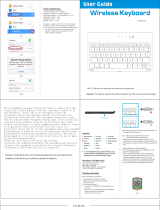Switching Between Recent Applications................................................................................................ 44
Un-Locking the Screen
........................................................................................................................................44
Single User Mode....................................................................................................................................44
MultiUser Mode...................................................................................................................................... 46
MultiUser Login..........................................................................................................................46
MultiUser Logout........................................................................................................................47
Resetting the Device............................................................................................................................................47
Performing a Soft Reset.......................................................................................................................... 47
Performing a Hard Reset......................................................................................................................... 47
Suspend Mode..................................................................................................................................................... 48
VoIP Telephony Ready....................................................................................................................................... 48
Chapter 3: Applications.........................................................................................49
File Browser........................................................................................................................................................ 49
DataWedge Demonstration................................................................................................................................. 50
PTT Express Voice Client...................................................................................................................................51
Enabling PTT Communication................................................................................................................52
Selecting a Talk Group............................................................................................................................53
PTT Communication............................................................................................................................... 53
Creating a Group Call..................................................................................................................54
Responding to a Group Broadcast...............................................................................................54
Responding with a Private Response.......................................................................................... 54
Responding with a Private Response with the Wired Headset................................................... 55
Disabling PTT Express Voice Client Communication............................................................................55
Camera (Jelly Bean)............................................................................................................................................ 55
Taking Photos..........................................................................................................................................55
Taking a Panoramic Photo...................................................................................................................... 56
Recording Videos....................................................................................................................................57
Camera Settings.......................................................................................................................................58
Video Settings......................................................................................................................................... 59
Camera (KitKat)..................................................................................................................................................59
Taking Photos..........................................................................................................................................60
Taking a Panoramic Photo...................................................................................................................... 62
Recording Videos....................................................................................................................................63
MC40 Photo Settings.............................................................................................................................. 65
MC40 Video Settings.............................................................................................................................. 66
Gallery.................................................................................................................................................................67
Working with Albums.............................................................................................................................67
Share an Album...........................................................................................................................68
Get Album Information...............................................................................................................68
Deleting an Album...................................................................................................................... 69
Working with Photos...............................................................................................................................69
Viewing and Browsing Photos....................................................................................................69
Rotating a Photo.......................................................................................................................... 70
Cropping a Photo.........................................................................................................................70
Setting a Photo as a Contact Icon................................................................................................71
Get Photo Information.................................................................................................................71
Share a Photo...............................................................................................................................71
Deleting a Photo.......................................................................................................................... 72
Working with Videos.............................................................................................................................. 72
Watching Videos......................................................................................................................... 72
Sharing a Video...........................................................................................................................73
Deleting a Video..........................................................................................................................73
Sound Recorder................................................................................................................................................... 73
Elemez.................................................................................................................................................................73
8 | Contents