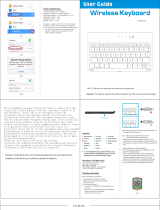Page is loading ...

MC40
USERGUIDE


Copyrights
The products described in this document may include copyrighted computer programs. Laws in the United States and
other countries preserve for certain exclusive rights for copyrighted computer programs. Accordingly, any
copyrighted computer programs contained in the products described in this document may not be copied or
reproduced in any manner without the express written permission.
©
2015 Symbol Technologies LLC. All Rights Reserved
No part of this document may be reproduced, transmitted, stored in a retrieval system, or translated into any language
or computer language, in any form or by any means, without the prior written permission.
Furthermore, the purchase of our products shall not be deemed to grant either directly or by implication, estoppel or
otherwise, any license under the copyrights, patents or patent applications, except for the normal non-exclusive,
royalty-free license to use that arises by operation of law in the sale of a product.
Disclaimer
Please note that certain features, facilities, and capabilities described in this document may not be applicable to or
licensed for use on a particular system, or may be dependent upon the characteristics of a particular mobile subscriber
unit or configuration of certain parameters. Please refer to your contact for further information.
Trademarks
Zebra and the Zebra head graphic are registered trademarks of ZIH Corp. The Symbol logo is a registered trademark
of Symbol Technologies LLC.
3 | Copyrights
MN000111A04-A | July 2015


Revision History
Changes to the original guide are listed below:
Change Date Description
-01 Rev A 08/30/2013 Initial release.
-02 Rev A 04/24/2014 Add RS507 support, Bluetooth pairing utility. Update PTT Express application.
-03 Rev A 02/10/2015 Zebra rebranding.
A04 Rev A 07/2015 Add new configuration and KitKat operating system support.
5 | Revision History
MN000111A04-A | July 2015


Contents
Copyrights........................................................................................................................................ 3
Revision History...............................................................................................................................5
About This Guide...........................................................................................................................11
Documentation Set.............................................................................................................................................. 11
Configurations.....................................................................................................................................................11
Chapter Descriptions........................................................................................................................................... 12
Notational Conventions.......................................................................................................................................12
Icon Conventions.................................................................................................................................................13
Related Documents..............................................................................................................................................13
Service Information.............................................................................................................................................13
Chapter 1: Getting Started....................................................................................15
Features - Standard Version................................................................................................................................ 15
Features - New Speaker Version......................................................................................................................... 17
Unpacking........................................................................................................................................................... 20
Setup....................................................................................................................................................................20
Installing the Battery............................................................................................................................... 20
Charging the Battery............................................................................................................................... 21
Powering On the MC40...........................................................................................................................22
Replacing the Battery.............................................................................................................................. 22
Battery Management........................................................................................................................................... 23
Setting the Date and Time...................................................................................................................................25
Display Setting.................................................................................................................................................... 26
Setting the Screen Brightness..................................................................................................................26
Setting Screen Rotation...........................................................................................................................26
Changing the Screen Timeout Setting.....................................................................................................27
General Sounds Setting....................................................................................................................................... 27
Chapter 2: Using the MC40.................................................................................. 31
Home Screen....................................................................................................................................................... 31
Status Bar............................................................................................................................................................ 32
Status Icons..............................................................................................................................................33
Notification Icons....................................................................................................................................34
Managing Notifications.......................................................................................................................................35
Quick Settings..................................................................................................................................................... 36
Application Shortcuts and Widgets.....................................................................................................................37
Adding an Application or Widget to the Home Screen...........................................................................37
Moving Items on the Home Screen.........................................................................................................37
Removing an App or Widget from the Home Screen............................................................................. 38
Folders.................................................................................................................................................................38
Creating Folders...................................................................................................................................... 38
Naming Folders....................................................................................................................................... 38
Removing a Folder.................................................................................................................................. 39
Home Screen Wallpaper......................................................................................................................................39
Change the Home Screen Wallpaper.......................................................................................................39
Using the Touchscreen........................................................................................................................................ 39
Using the On-screen Keyboard........................................................................................................................... 40
Applications.........................................................................................................................................................40
Accessing Applications........................................................................................................................... 43
Contents | 7

Switching Between Recent Applications................................................................................................ 44
Un-Locking the Screen........................................................................................................................................44
Single User Mode....................................................................................................................................44
MultiUser Mode...................................................................................................................................... 46
MultiUser Login..........................................................................................................................46
MultiUser Logout........................................................................................................................47
Resetting the Device............................................................................................................................................47
Performing a Soft Reset.......................................................................................................................... 47
Performing a Hard Reset......................................................................................................................... 47
Suspend Mode..................................................................................................................................................... 48
VoIP Telephony Ready....................................................................................................................................... 48
Chapter 3: Applications.........................................................................................49
File Browser........................................................................................................................................................ 49
DataWedge Demonstration................................................................................................................................. 50
PTT Express Voice Client...................................................................................................................................51
Enabling PTT Communication................................................................................................................52
Selecting a Talk Group............................................................................................................................53
PTT Communication............................................................................................................................... 53
Creating a Group Call..................................................................................................................54
Responding to a Group Broadcast...............................................................................................54
Responding with a Private Response.......................................................................................... 54
Responding with a Private Response with the Wired Headset................................................... 55
Disabling PTT Express Voice Client Communication............................................................................55
Camera (Jelly Bean)............................................................................................................................................ 55
Taking Photos..........................................................................................................................................55
Taking a Panoramic Photo...................................................................................................................... 56
Recording Videos....................................................................................................................................57
Camera Settings.......................................................................................................................................58
Video Settings......................................................................................................................................... 59
Camera (KitKat)..................................................................................................................................................59
Taking Photos..........................................................................................................................................60
Taking a Panoramic Photo...................................................................................................................... 62
Recording Videos....................................................................................................................................63
MC40 Photo Settings.............................................................................................................................. 65
MC40 Video Settings.............................................................................................................................. 66
Gallery.................................................................................................................................................................67
Working with Albums.............................................................................................................................67
Share an Album...........................................................................................................................68
Get Album Information...............................................................................................................68
Deleting an Album...................................................................................................................... 69
Working with Photos...............................................................................................................................69
Viewing and Browsing Photos....................................................................................................69
Rotating a Photo.......................................................................................................................... 70
Cropping a Photo.........................................................................................................................70
Setting a Photo as a Contact Icon................................................................................................71
Get Photo Information.................................................................................................................71
Share a Photo...............................................................................................................................71
Deleting a Photo.......................................................................................................................... 72
Working with Videos.............................................................................................................................. 72
Watching Videos......................................................................................................................... 72
Sharing a Video...........................................................................................................................73
Deleting a Video..........................................................................................................................73
Sound Recorder................................................................................................................................................... 73
Elemez.................................................................................................................................................................73
8 | Contents

Disabling Elemez Data Collection.......................................................................................................... 74
Enabling Elemez Data Collection........................................................................................................... 74
MLog Manager....................................................................................................................................................75
People.................................................................................................................................................................. 75
Adding People......................................................................................................................................... 75
Editing People......................................................................................................................................... 76
Deleting People....................................................................................................................................... 76
Chapter 4: Data Capture.......................................................................................77
Imager..................................................................................................................................................................77
Digital Camera.................................................................................................................................................... 77
RS507 Hands-Free Imager.................................................................................................................................. 78
Scanning Considerations..................................................................................................................................... 78
Bar Code Capture with Imager............................................................................................................................79
Bar Code Capture with Integrated Camera......................................................................................................... 80
Bar Code Capture with RS507 Hands-Free Imager............................................................................................ 80
Pairing the RS507 Hands-Fee Imager Using SSI....................................................................................82
Pairing the RS507 Hands-Free Imager Bluetooth HID...........................................................................82
Reading Magnetic Stripe Cards...........................................................................................................................83
Improper Swiping....................................................................................................................................85
DataWedge.......................................................................................................................................................... 87
Enabling DataWedge...............................................................................................................................87
Disabling DataWedge..............................................................................................................................88
Chapter 5: WLAN..................................................................................................89
Scan and Connect to a Wi-Fi Network................................................................................................................89
Chapter 6: Bluetooth..............................................................................................91
Adaptive Frequency Hopping............................................................................................................................. 91
Security................................................................................................................................................................91
Bluetooth Profiles................................................................................................................................................92
Bluetooth Power States....................................................................................................................................... 92
Bluetooth Radio Power....................................................................................................................................... 92
Enabling Bluetooth..................................................................................................................................93
Disabling Bluetooth.................................................................................................................................93
Discovering Bluetooth Device(s)........................................................................................................................ 93
Changing the Bluetooth Name............................................................................................................................ 94
Connecting to a Bluetooth Device.......................................................................................................................94
Selecting Profiles on the Bluetooth Device.........................................................................................................95
Disconnecting from a Bluetooth Device............................................................................................................. 95
Unpairing a Bluetooth Device.............................................................................................................................95
Chapter 7: Accessories...........................................................................................97
MC40 Accessories...............................................................................................................................................97
Micro USB Cable................................................................................................................................................ 98
Single Slot Charge Cradle................................................................................................................................... 99
Five Slot Charge Only Cradle........................................................................................................................... 100
Four Slot Battery Charger................................................................................................................................. 102
Chapter 8: Maintenance and Troubleshooting................................................. 105
Maintaining the MC40...................................................................................................................................... 105
Contents | 9

Battery Safety Guidelines..................................................................................................................................105
Cleaning Instructions.........................................................................................................................................106
Cleaning the MC40........................................................................................................................................... 107
Connector Cleaning...............................................................................................................................107
Cleaning Cradle Connectors..............................................................................................................................107
Troubleshooting the MC40............................................................................................................................... 108
Single-Slot Charge Cradle Troubleshooting..................................................................................................... 110
Five-Slot Charge Only Cradle CRDUNIV-40–5000R Troubleshooting.......................................................... 110
Four-Slot Battery Charger SACMC40XX-4000R Troubleshooting.................................................................111
Chapter 9: Technical Specifications................................................................... 113
MC40 Technical Specifications........................................................................................................................ 113
Single-Slot Charge Cradle CRDMC40XX-1000R Technical Specifications................................................... 116
Five-Slot Charge Only Cradle CRDUNIV-40-5000R Technical Specifications..............................................117
Four-Slot Battery Charger SACMC40XX-4000R Technical Specifications....................................................118
10 | Contents

About This Guide
This guide provides information on using the MC40 and accessories.
Note:
Screens and windows pictured in this guide are samples and can differ from actual screens.
This guide covers Android
™
operating system Android Open Source Project (AOSP) Version 4.1.1 (Jelly
Bean) and AOSP Version 4.4.4 (KitKat
™
). Throughout this guide specific references are made to Jelly
Bean and KitKat to distinguish between operating system versions.
Documentation Set
The documentation set for the MC40 provides information for specific user needs, and includes:
• MC40 Quick Start Guide - describes how to get the device up and running.
• MC40 Regulatory Guide - provides required regulatory information.
• MC40 User Guide - describes how to use the device.
• MC40 Integrator Guide - describes how to set up the device and accessories.
Configurations
This guide covers the following configurations:
Configuration Radios Display Memory
Data Capture
Options
Operating Sys-
tem
MC40
WLAN:
802.11a/b/g/n/r
WPAN: Blue-
tooth v2.1 with
EDR (Jelly Bean)
Bluetooth v 4.0
Low Energy (Kit-
Kat)
4.3” color
WVGA
1 GB RAM / 8
GB Flash
camera and im-
ager or camera,
imager and MSR,
optional RS507
Hands-free Im-
ager
Android-based,
Android Open-
Source Project
4.1.1 (Jelly Bean)
or 4.4.4 (KitKat)
Software Versions
To determine the current software versions touch
or > About device.
• Serial number – Displays the serial number.
• Model number – Displays the model number.
• Android version – Displays the operating system version.
• Kernel version – Displays the kernel version number.
• Build number – Displays the software build number.
Jelly Bean Build Number
The build number contains the software revision number and whether the MC40 is VoIP telephony ready.
11 | About This Guide
MN000111A04-A | July 2015

Example Build Number: 0z-4AJ11–J-xxxx–xxxx–y0–M1–mmddyy
• z = software version number
• y = VoIP telephone ready
where:
• 0 = not VoIP telephony ready
• V = VoIP telephony ready.
• F = FIPS & VoIP telephony ready.
KitKat Build Number
The build number contains the software revision number and whether the MC40 is VoIP telephony ready and FIPS
ready.
Example Build Number: 0z-xx–xx-4AJ22–K–y0–M1–mmddyy
• z = software version number
• y = VoIP telephone ready/FIPS ready
where:
• V = VoIP telephony ready.
• F = FIPS & VoIP telephony ready.
Chapter Descriptions
Topics covered in this guide are as follows:
• Getting Started on page 15 provides information on getting the MC40 up and running for the first time.
• Using the MC40 on page 31 provides basic instructions for using the MC40, including powering on and
resetting the MC40.
• Applications on page 49 Provides information on specific applications installed on the device.
• Data Capture on page 77 provides information for capturing bar code data using the internal camera and
optional scan modules and Bluetooth scanner.
• WLAN on page 89 provides information for configuring Wi-Fi.
• Bluetooth on page 91 provides information for configuring Bluetooth.
• Accessories on page 97 describes the available accessories and how to use them with the MC40.
• Maintenance and Troubleshooting on page 105 includes instructions on cleaning and storing the MC40, and
provides troubleshooting solutions for potential problems during MC40 operation.
• Technical Specifications on page 113 provides the technical specifications for the MC40.
Notational Conventions
The following conventions are used in this document:
• Italics are used to highlight the following:
- Chapters and sections in this and related documents
- Icons on a screen.
• Bold text is used to highlight the following:
- Dialog box, window, and screen names
- Drop-down list and list box names
- Check box and radio button names
12 | About This Guide
July 2015 | MN000111A04-A

- Button names on a screen.
• Bullets (•) indicate:
- Action items
- Lists of alternatives
- Lists of required steps that are not necessarily sequential
• Sequential lists (for example, lists that describe step-by-step procedures) appear as numbered lists.
Icon Conventions
The documentation set is designed to give the reader more visual clues. The following graphic icons are used
throughout the documentation set. These icons and their associated meanings are described below.
Warning: The word WARNING with the associated safety icon implies information that, if disregarded,
could result in death or serious injury, or serious product damage.
Caution: The word CAUTION with the associated safety icon implies information that, if disregarded,
may result in minor or moderate injury, or serious product damage.
Note: NOTE contains information more important than the surrounding text, such as exceptions or
preconditions. They also refer the reader elsewhere for additional information, remind the reader how to
complete an action (when it is not part of the current procedure, for instance), or tell the reader where
something is located on the screen. There is no warning level associated with a note.
Related Documents
• MC40 Quick Start Guide, p/n 72-166941-xx
• MC40 Regulatory Guide, p/n 72-166942-xx
• MC40 Integrator Guide, p/n 72E-166943-xx
• RS507 Hands-free Imager Product Reference Guide, p/n 72E-120802–xx
For the latest version of this guide and all guides, go to: http://www.zebra.com/support
Service Information
If you have a problem with your equipment, contact Zebra Support Center for your region. Contact information is
available at: http://www.zebra.com/support.
When contacting the Zebra Support Center, please have the following information available:
• Serial number of the unit (found on manufacturing label)
• Model number or product name (found on manufacturing label)
• Software type and version number
About This Guide | 13
MN000111A04-A | July 2015

Figure 1: Manufacturing Label Location
Zebra responds to calls by email or telephone within the time limits set forth in support agreements.
If your problem cannot be solved by the Zebra Support Center, you may need to return your equipment for servicing
and will be given specific directions. Zebra is not responsible for any damages incurred during shipment if the
approved shipping container is not used. Shipping the units improperly can possibly void the warranty.
If you purchased your product from a Zebra business partner, contact that business partner for support.
14 | About This Guide
July 2015 | MN000111A04-A

Chapter
1
Getting Started
This chapter provides the features of the MC40 and explains how to set it up for the first time.
Features - Standard Version
Figure 2: Front View
2
3
4
1
17
16
5
6
7
8
9
10
11
1
12
13
14
15
Table 1: Features - Front View
Number Item Function
1 Microphone Use for making voice recordings.
2 Receiver Provide audio in handset mode.
3 Light/Proximity
Sensor
Determines ambient light for controlling display backlight intensity and
for turning off display when in handset mode.
Table continued…
15 | Getting Started
MN000111A04-A | July 2015

Number Item Function
4 Right LED
Indicates battery charge state when MC40 is in a charger.
Indicates decode functionality. Lights green indicating a successful de-
code.
5 Touch Screen Displays all information needed to operate the MC40.
6 Menu Button - On Jelly Bean, opens a menu with items that affect the cur-
rent screen or application. On KitKat, displays recently opened applica-
tions.
7 Search - On Jelly Bean, opens the Search window. On KitKat, opens a
menu with items that affect the current screen or application.
8 Speaker Provides audio output for video and music playback.
9 USB Connector Provides power to the device from external power source and provides
USB client and host communications.
10 Charging Contacts Provides power to the MC40 from the cradles.
11 Headset Jack Connects to mono headsets (3-wire, 2.5 mm plug).
12 Back Button — Displays the previous screen. Closes the keyboard if the
on-screen keyboard is open.
13 Home Button — On Jelly Bean, displays the Home screen with a single
touch and displays recently used applications when held for a short period.
On KitKat, displays the Home screen.
14 Left Scan/Action
Button
Initiates scanning when a scan application is enabled (default). Program-
mable using Button Remap Program. See MC40 Integrator Guide for more
information.
15 PTT Button Initiates a Broadcast PTT call when PTT Express is active. Programmable
using Button Remap Program. See MC40 Integrator Guide for more infor-
mation.
16 Power Button Press and hold to turn on the MC40. Press to turn on or off the screen.
Press and hold to select one of these options:
• Airplane mode - Disable all wireless connections.
• Disable Touch Keys - Disables or enables the four touch keys below
the screen (Jelly Bean only).
• Battery swap - Place device in Battery Swap mode when replacing the
battery.
• Reset - Reboot the MC40 when software stops responding.
• Power off - Turn off the MC40.
17 Left LED Indicates decode functionality. Lights green indicating a successful de-
code.
16 | Getting Started
July 2015 | MN000111A04-A

Figure 3: Back View
18
19
20
21
22
23
24
25
Table 2: Features - Back View
Number Item Function
18 Battery Provides the MC40 with operating power.
19 Battery Latch Secures the battery in position.
20 Camera Takes photos, videos, and captures bar code data.
21 Right Scan/Action
Button
Initiates scanning when a scan application is enabled (default). Program-
mable using Button Remap Program. See MC40 Integrator Guide for more
information.
22 Volume Control Increases and decrease audio volume. Programmable using Button Remap
Program. See MC40 Integrator Guide for more information.
23 Imager Captures bar code data.
24 MSR Slot (Option-
al)
Use to swipe magnetic stripe cards during credit or debit transactions.
25 Finger Strap Plug Covers mounting area for optional Finger Strap.
Features - New Speaker Version
Note: Speaker version is only available with KitKat operating system.
Getting Started | 17
MN000111A04-A | July 2015

Figure 4: Front View
2
3
4
1
16
15
5
6
7
8
9
10
1
11
12
13
14
Table 3: Features - Front View
Number Item Function
1 Microphone Use for making voice recordings.
2 Receiver Provide audio in handset mode.
3 Light/Proximity
Sensor
Determines ambient light for controlling display backlight intensity and
for turning off display when in handset mode.
4 Right LED
Indicates battery charge state when MC40 is in a charger.
Indicates decode functionality. Lights green indicating a successful de-
code.
5 Touch Screen Displays all information needed to operate the MC40.
6 Menu Button - Displays recently opened applications.
7 Search - Opens a menu with items that affect the current screen or applica-
tion.
8 USB Connector Provides power to the device from cradles and cables and provides USB
client and host communications.
9 Charging Contacts Provides power to the MC40 from the cradles.
10 Headset Jack Connects to mono headsets (3-wire, 2.5 mm plug).
Table continued…
18 | Getting Started
July 2015 | MN000111A04-A

Number Item Function
11 Back Button — Displays the previous screen. Closes the keyboard if the
on-screen keyboard is open.
12 Home Button — Displays the Home screen.
13 Left Scan/Action
Button
Initiates scanning when a scan application is enabled (default). Program-
mable using Button Remap Program. See MC40 Integrator Guide for more
information.
14 PTT Button Initiates a Broadcast PTT call when PTT Express is active. Programmable
using Button Remap Program. See MC40 Integrator Guide for more infor-
mation.
15 Power Button Press and hold to turn on the MC40. Press to turn on or off the screen.
Press and hold to select one of these options:
• Airplane mode - Disable all wireless connections.
• Battery swap - Place device in Battery Swap mode when replacing the
battery.
• Reset - Reboot the MC40 when software stops responding.
• Power off - Turn off the MC40.
16 Left LED Indicates decode functionality. Lights green indicating a successful de-
code.
Figure 5: Back View
17
18
19
20
21
22
23
24
25
Table 4: Features - Back View
Number Item Function
17 Battery Provides the MC40 with operating power.
Table continued…
Getting Started | 19
MN000111A04-A | July 2015

Number Item Function
18 Battery Latch Secures the battery in position.
19 Camera Takes photos, videos, and captures bar code data.
20 Right Scan/Action
Button
Initiates scanning when a scan application is enabled (default). Program-
mable using Button Remap Program. See MC40 Integrator Guide for more
information.
21 Volume Control Increases and decrease audio volume. Displays the volume control dialog
box to adjust various sound settings. Programmable using Button Remap
Program. See MC40 Integrator Guide for more information.
22 Imager Captures bar code data.
23 MSR Slot (Option-
al)
Use to swipe magnetic stripe cards during credit or debit transactions.
24 Speaker Provides audio output for video and music playback.
25 Finger Strap Plug Covers mounting area for optional Finger Strap.
Unpacking
Carefully remove all protective material from the MC40 and save the shipping container for later storage and
shipping.
Verify the following items are in the box:
• MC40
• Lithium-ion battery
• Quick Start Guide
• Regulatory Guide.
Inspect the equipment for damage. If any equipment is missing or damaged, contact the Zebra Support Center
immediately. See Service Information on page 13 for contact information.
Setup
To start using the MC40 for the first time:
• Install the battery
• Charge the MC40
• Power on the MC40.
Installing the Battery
To install the battery:
Procedure:
1 Align the battery with the slots in the battery compartment.
20 | Getting Started
July 2015 | MN000111A04-A
/