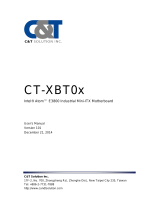Page is loading ...

IB70 Motherboard
Mini-ITX Fanless SBC with Bay Trail Intel ® Celeron Processor, LVDS,
VGA, Dual Giga Ethernet, and Mini-PCIe Interface
V110
User Manual
Version 1.4
Manual Number: 9171111I101Z

IB70 Motherboard User Manual
ii
Preface
Copyright Notice
No part of this document may be reproduced, copied, translated, or transmitted in
any form or by any means, electronic or mechanical, for any purpose, without the
prior written permission of the original manufacturer.
Trademark Acknowledgement
Brand and product names are trademarks or registered trademarks of their
respective owners.
Disclaimer
We reserve the right to make changes, without notice, to any product, including
circuits and/or software described or contained in this manual in order to improve
design and/or performance. We assume no responsibility or liability for the use of
the described product(s), conveys no license or title under any patent, copyright, or
masks work rights to these products, and makes no representations or warranties
that these products are free from patent, copyright, or mask work right infringement,
unless otherwise specified. Applications that are described in this manual are for
illustration purposes only. We make no representation or warranty that such
application will be suitable for the specified use without further testing or
modification.
Warranty
We warrant that each of its products will be free from material and workmanship
defects for a period of one year from the invoice date. (Standard is one year,
extended warranty will need to discuss with our sales representatives. If the
customer discovers a defect, we will, at its option, repair or replace the defective
product at no charge to the customer, provided it is returned during the warranty
period of one year, with transportation charges prepaid. The returned product must
be properly packaged in its original packaging to obtain warranty service.
If the serial number and the product shipping data differ by over 30 days, the
in-warranty service will be made according to the shipping date. In the serial
numbers the third and fourth two digits give the year of manufacture, and the fifth
digit means the month (e. g., with A for October, B for November and C for
December).
For example, the serial number 1W11Axxxxxxxx means October of year 2011.

IB70 Motherboard User Manual
iii
Packing List
Before using this Motherboard, please make sure that all the items listed below are
present in your package:
IB70 Motherboard
User Manual & Driver CD
Optional Accessories:
Power Cord
If any of these items are missing or damaged, contact your distributor or sales
representative immediately.
Customer Service
We provide a service guide as below for any problem by the following steps: First,
contact your distributor, sales representative, or our customer service center for
technical support if you need additional assistance. You need to prepare the
following information before you call:
Product serial number
Peripheral attachments
Software (OS, version, application software, etc.)
Detailed problem description
The exact wording of any error messages
In addition, free technical support is available from our engineers every business day.
We are always ready to give advice on application requirements or specific
information on the installation and operation of any of our products. Please do not
hesitate to call or e-mail us.

IB70 Motherboard User Manual
iv
Safety Precautions
Warning!
Always completely disconnect the power cord from your chassis
whenever you work with the hardware. Do not make connections
while the power is on. Sensitive electronic components can be
damaged by sudden power surges. Only experienced electronic
personnel should open the PC chassis.
Caution!
Always ground yourself to remove any static charge before
touching the CPU card. Modern electronic devices are very
sensitive to static electric charges. As a safety precaution, use a
grounding wrist strap at all times. Place all electronic components
in a static-dissipative surface or static-shielded bag when they are
not in the chassis.

IB70 Motherboard User Manual
v
Safety and Warranty
1. Please read these safety instructions carefully.
2. Please keep this user- manual for later reference.
3. Please disconnect this equipment from any AC outlet before cleaning. Do not
use liquid or spray detergents for cleaning. Use a damp cloth.
4. For pluggable equipment, the power outlet must be installed near the
equipment and must be easily accessible.
5. Keep this equipment away from humidity.
6. Put this equipment on a reliable surface during installation. Dropping it or
letting it fall could cause damage.
7. Make sure the voltage of the power source is correct before connecting the
equipment to the power outlet.
8. Position the power cord so that people cannot step on it. Do not place anything
over the power cord.
9. All cautions and warnings on the equipment should be noted.
10. If the equipment is not used for a long time, disconnect it from the power
source to avoid damage by transient over-voltage.
11. If any of the following situations arises, get the equipment checked by service
personnel:
A. The power cord or plug is damaged.
B. Liquid has penetrated into the equipment.
C. The equipment has been exposed to moisture.
D. The equipment does not work well, or you cannot get it to work according
to the user’s manual.
E. The equipment has been dropped and damaged.
F. The equipment has obvious signs of breakage.

IB70 Motherboard User Manual
vi
Revision History
Version
Date
Note
Author
1.0
2014.07.04
Initial Draft
Jimmy Chen
1.1
2014.08.15
Block Diagram revision
Jimmy Chen
1.2
2014.09.01
Add OS Selection
Jimmy Chen
1.3
2015.05.08
Add USB 3.0 Driver
Installation
Jimmy Chen
1.4
2015.12.14
Corrected:
PIN Assignments , BIOS
Configuration, Driver
Installations
Jimmy Chen,
edited by Anna
Kiseleva

IB70 Motherboard User Manual
vii
CONTENTS
PREFACE ............................................................................................... II
CHAPTER 1 GENERAL INFORMATION ................................................ 2
1.1 INTRODUCTION ....................................................................................... 2
1.2 FEATURES .............................................................................................. 2
1.3 MOTHERBOARD SPECIFICATIONS ................................................................ 3
CHAPTER 2 HARDWARE INSTALLATION ............................................. 8
2.1 MEMORY MODULE (SO-DIMM) INSTALLATION ........................................... 8
2.2 I/O EQUIPMENT INSTALLATION .................................................................. 9
2.2.1 12V DC-IN ........................................................................................................ 9
2.2.2 Serial COM Ports .............................................................................................. 9
2.2.3 External VGA .................................................................................................... 9
2.2.4 Ethernet Interface ............................................................................................ 9
2.2.5 USB Ports ......................................................................................................... 9
2.2.6 Audio Function ............................................................................................... 10
2.3 JUMPERS AND CONNECTORS .................................................................... 11
2.3.1 Component Side ........................................................................................... 11
2.3.2 Solder Side ..................................................................................................... 12
2.3.3 I/O Side .......................................................................................................... 13
2.4 JUMPER SETTINGS ................................................................................. 14
2.4.1 Jumper List ..................................................................................................... 14
2.4.2 Setting Jumpers ............................................................................................. 15
2.4.2.10 JP11: Clear CMOS ..................................................................................... 18
2.5 CONNECTORS AND PIN ASSIGNMENT ........................................................... 19
2.5.1 Front Side Setting Description........................................................................ 19
J2: DP ...................................................................................................................... 26
2.5.2 I/O Side Setting Description ........................................................................... 37
CHAPTER 3 AMI BIOS SETUP ........................................................... 41
3.1 WHEN AND HOW TO USE BIOS SETUP ........................................................ 41
3.2 BIOS FUNCTIONS .................................................................................... 42
3.2.1 Main Menu .................................................................................................... 42
3.2.2 Advanced Menu ............................................................................................. 44
3.2.3 Chipset Menu ................................................................................................ 64

IB70 Motherboard User Manual
viii
3.2.4 Security Menu ............................................................................................... 65
3.2.5 Boot Configuration ....................................................................................... 66
3.2.6 Save & Exit .................................................................................................... 67
3.3 USING RECOVERY WIZARD TO RESTORE COMPUTER ....................................... 70
CHAPTER 4 DRIVER INSTALLATION .................................................. 73
4.1 INTEL CHIPSET DRIVER INSTALLATION........................................................... 73
4.2 GRAPHICS DRIVER INSTALLATION ................................................................ 77
4.3 AUDIO DRIVER INSTALLATION ..................................................................... 82
4.4 ETHERNET DRIVER INSTALLATION ................................................................ 85
4.5 INTEL SIDEBAND FABRIC DEVICE (INTEL MBI) DRIVER INSTALLATION
(FOR WINDOWS 8) ........................................................................................ 88
4.6 INTEL TRUSTED ENGINE INTERFACE TXE INSTALLATION.................................... 91
4.7 FINTEK COM PORT DRIVER INSTALLATION ................................................... 94
4.8 USB 3.0 DRIVER INSTALLATION (FOR WINDOWS 7) ....................................... 97
CHAPTER 5 TECHNICAL SUPPORT DOCUMENTS ................................. 102
5.1 DIGITAL I/O SDK .................................................................................. 102
5.2 WATCHDOG SDK ................................................................................... 102

IB70 Motherboard User Manual
1
General Information
This chapter includes the IB70 Motherboard
background information.
Sections include:
1.1 Introduction
1.2 Features
1.3 Motherboard Specifications

IB70 Motherboard User Manual
2
Chapter 1 General Information
1.1 Introduction
Thank you for choosing the IB 70 SBC motherboard. This motherboard is
integrated with Bay Trail Intel® Celeron N2930 which offers a high performance
computing platform with low power consumption. The new motherboard
supports 204-pin SO-DIMM DDR3L at speeds of 1066/1333 MHz, up to 8GB.
One SATAII interface provides ample capacity. There is an advanced full set of
I/O ports including one USB 3.0, five USB 2.0, two LAN ports and audio jack for
microphone, line-in and line-out. In addition, the motherboard has Dual Gigabit
Ethernet, four COM ports. Display requirements are met with rich interfaces,
such as eDP, LVDS, and CRT. The graphic engine adopts Intel® SoC Integrated
offer high definition display function, and it also supports 24-bit Dual-Channel
LVDS.
With all of the integrated features, IB70 SBC is designed to satisfy most of the
applications in the industrial computer market, such as Gaming, POS, KIOSK,
Industrial Automation, and Programmable Control System. It is designed in a
compact 3.5” form factor and measures 146mm x 102mm to meet the
demanding performance requirements of today’s business and industrial
applications.
1.2 Features
Mini-ITX Form Factor ( 170mm x 170mm)
Supports Bay Trail Intel® Celeron N2930 1.83GHz processor
System memory up to 8GB DDR3L 1066, SO-DIMM
Intel® SoC Integrated
Intel® HD Graphics Engine
VGA, 18/24-bit Dual-Channel LVDS, eDP 1.3
Intel® WG82574L GbE
Mini PCIe (two for wireless, one for mSATA SSD), 4 x COM, 1 x USB 3.0, 7 x
USB 2.0, 2 x SATA II, 12-bit GPIO
DC 12V IN

IB70 Motherboard User Manual
3
1.3 Motherboard Specifications
CPU Type
Intel
®
Celeron
®
Bay Trail-M N2930
CPU Speed
1.83GHz
Chipset
Intel
®
SoC Integrated
BIOS
AMI 64Mbit Flash
Graphic
Intel® Graphics Engine
LCD interface
Dual-Channel 18/24 bit LVDS Up to 1920 x 1080 @ 60Hz
Resolution
VGA mode: up to 1920 x 1200 @ 60Hz
DVI: 1920 x 1200 @ 60Hz
LAN
2 x Giga LAN (Intel WG82574L GbE )
Memory Type
2 x SO-DIMM socket, supports up to 8GB DDR3
1066/1333
Super I/O
Fintek F81866
Audio
Realtek ALC886 HD Audio Codec
USB
8 ports, 1 x USB 3.0, 7 x USB 2.0 (4 x USB 2.0
pin-header )
Edge Connectors
1 x DC-IN Jack (+12V)
1 x VGA out connector
2 x Gigabit LAN RJ-45
1 x RS232/422/485
2 x RS232
3 x USB connector (1 x USB 3.0, 2 x USB 2.0)
2 x PS2
1 x Audio Jack(Line in, Line out, Mic in)
On Board
Pin-Header
Connectors
2 x SATA connector for SATAI/II 3.0 Gb/s
1 x 10 pins pin-header for Front Panel(2x5)
1 x 8 pins pin-header for 5V/12V external power
1 x 3 pins pin-header for CPU Fan
1 x 3 pins pin-header for System Fan
2 x 2 pins pin-header for 5V external power
1 x 2 pins pin-header for 12V external power
2 x 8 pins pin-header for USB (2X4)
1 x 10 pins Digital I/O(2x5)
1 x 10 pins pin-header for COM2 (2X5)
1 x 4-pin Power-input connector
1 x 20 pins Connector for LVDS

IB70 Motherboard User Manual
4
1 x 30 pins Connector for eDP
1 x 3 pins digital panel backlight brightness controller
1 x 7 pins digital panel inverter
2 x 2 pins pin-header for Speaker
1 x 20 pins pin-header for LPT port(2X10)
Power Connector
Input: 4-pin Power-input connector
Expansion Slots
2 x Mini PCIe slot
Form Factor
Mini-ITX
Dimensions
170mm x 170mm
Mechanical &
Environmental
Operating temperature: 0°C to 60°C
Operating Humidity: 10 ~ 90% relative humidity,
non-condensing
Shock: Operating 15G, 11ms duration
Vibration: Operating 5 Hz~500Hz / 1Grms / 3 Axis
Certification: CE, FCC, RoHS

IB70 Motherboard User Manual
5
Function block (V110)

IB70 Motherboard User Manual
6
Board dimensions (V110)

IB70 Motherboard User Manual
7
Hardware Installation
This chapter provides information on how to use
jumpers and connectors on the IB70 SBC
Motherboard. Be cautious while working with
these modules. Please carefully read the content
of this chapter in order to avoid any damages.
The sections include:
2.1 Memory Module Installation
2.2 I / O Equipment Installation
2.3 Jumpers and Connectors
2.4 Jumper Settings
2.5 Connectors and Pin Assignment

IB70 Motherboard User Manual
8
Chapter 2 Hardware Installation
2.1 Memory Module (SO-DIMM) Installation
The IB70 SBC Motherboard provides one 204-pin SODIMM slot. The socket supports
up to 4GB DDR3L 1066/1333 SDRAM. When installing the Memory device, please
follow the steps below:
Steps 1 Firmly insert the SO-DIMM at an angle of about 30-degree into the slot. Align
the SO-DIMM with the slot until it is fully inserted. The notch on the SO-DIMM
should match the break on the slot.
Step 2 Press downwards on SO-DIMM until the retaining clips at both ends fully snap
closed and the SO-DIMM is properly seated.
Caution!
The SO-DIMM only fits in one correct orientation. It will cause
permanent damage to the development board and the SO-DIMM if
SO-DIMM is forced into the slot at the incorrect orientation.

IB70 Motherboard User Manual
9
2.2 I/O Equipment Installation
2.2.1 12V DC-IN
The Motherboard allows plugging 12V DC-IN jack on the board without another
power module converter under power consumption by Intel
®
Celeron N2930 1.83GHz
Processor with Intel SoC integrated.
2.2.2 Serial COM Ports
Three RS-232 connectors build in the rear I/O. One optional COM ports support
RS-422/485. When an optional touch-screen is ordered with PPC, serial com port can
connect to a serial or an optional touch-screen. You can change Serial COM Port
settings trough Jumper Settings.
2.2.3 External VGA
The Motherboard has one VGA port that can be connected to an external CRT/ LCD
monitor. Use VGA cable to connect to an external CRT / LCD monitor, and connect the
power cable to the outlet. The VGA connector is a standard 15-pin D-SUB connector.
2.2.4 Ethernet Interface
The Motherboard is equipped with Intel WG82574L chipset which is fully compliant
with the PCI 10/100/1000 Mbps Ethernet protocol compatible. It is supported by
major network operating systems. The Ethernet ports provide two standard RJ-45
jacks.
2.2.5 USB Ports
Eight USB devices (One USB3.0, four with pin headers) may be connected to the
system though an adapter cable. Various adapters may come with USB ports. USB
usually connect the external system to the system. The USB ports support hot plug-in
connection. Whatever, you should install the device driver before you use the device.

IB70 Motherboard User Manual
10
2.2.6 Audio Function
The Audio 7.1 channel capabilities are provided by a Realtek ALC886 chipset
supporting digital audio outputs. The audio interface includes three jacks: line-in,
line-out and mic in.

IB70 Motherboard User Manual
11
2.3 Jumpers and Connectors
2.3.1 Component Side
SW1
USB 2.0
Mini-PCIE
Half Card

IB70 Motherboard User Manual
12
2.3.2 Solder Side
/