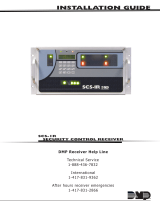Page is loading ...

Revision History
00
00
0 The author assumes no responsibility for any
errors or omissions that may appear in this
document nor does the author make a commit
ment to update the information contained
herein.
00
00
0 Third-party brands and names are the property
of their respective owners.
00
00
0 Please do not remove any labels on
motherboard, this may void the warranty of
this motherboard.
00
00
0 Due to rapid change in technology, some of the
specifications might be out of date before
publicution of this booklet.


FCC Part 15, Subpart B, Section 15.107(a) and Section 15.109(a),
Class B Digital Device
DECLARATION OF CONFORMITY
Per FCC Part 2 Section 2.1077(a)
Responsible Party Name:
Address:
Phone/Fax No:
hereby declares that the product
Product Name:
Conforms to the following specifications:
This device complies with part 15 of the FCC Rules. Operation is
subject to the following two conditions: (1) This device may not
cause harmful and (2) this device must accept any inference received,
including that may cause undesired operation.
Representative Person’s Name:
Signature:
Eric Lu
Supplementary Information:
Model Number:
17358 Railroad Street
City of Industry, CA 91748
G.B.T. INC. (U.S.A.)
(818) 854-9338/ (818) 854-9339
Motherboard
GA-6OXT
Date:
ERIC LU
October 8,2001

Declaration of Conformity
We, Manufacturer/Importer
(full address)
G.B.T. Technology Träding GMbH
Ausschlager Weg 41, 1F, 20537 Hamburg, Germany
declare that the product
( description of the apparatus, system, installation to which it refers)
Mother Board
GA-6OXT
is in conformity with
(reference to the specification under which conformity is declared)
in accordance with 89/336 EEC-EMC Directive
EN 55011 Limits and methods of measurement
of radio disturbance characteristics of
industrial,scientific and medical (ISM
high frequency equipment
EN 61000-3-2*
77
77
7 EN 60555-2
Disturbances in supply systems cause
by household appliances and similar
electrical equipment “Harmonics”
EN 55013
Limits and methods of measurement
of radio disturbance characteristics of
broadcast receivers and associated
equipment
EN 61000-3-3* Disturbances in supply systems cause
by household appliances and similar
electrical equipment “Voltage fluctuations”
EN 55014 Limits and methods of measurement
of radio disturbance characteristics of
household electrical appliances,
portable tools and similar electrical
apparatus
77
77
7 EN 50081-1
Generic emission standard Part 1:
Residual commercial and light industry
77
77
7 EN 50082-1
Generic immunity standard Part 1:
Residual commercial and light industry
EN 55015 Limits and methods of measurement
of radio disturbance characteristics of
fluorescent lamps and luminaries
Generic emission standard Part 2:
Industrial environment
EN 55081-2
Immunity from radio interference of
broadcast receivers and associated
equipment
Generic emission standard Part 2:
Industrial environment
EN 55082-2
77
77
7 EN 55022
Limits and methods of measurement
of radio disturbance characteristics of
information technology equipment
lmmunity requirements for household
appliances tools and similar apparatus
ENV 55104
Cabled distribution systems; Equipment
for receiving and/or distribution from
sound and television signals
EMC requirements for uninterruptible
power systems (UPS)
EN50091-2
EN 55020
DIN VDE 0855
part 10
part 12
(EC conformity marking)
77
77
7 CE marking
The manufacturer also declares the conformity of above mentioned product
with the actual required safety standards in accordance with LVD 73/23 EEC
Safety requirements for mains operated
electronic and related apparatus for
household and similar general use
EN 60950
EN 60065
Safety of household and similar
electrical appliances
EN 60335
Manufacturer/Importer
Signature:
Name:
(Stamp)
Date : October 8, 2001
77
77
7 EN 60555-3
Timmy Huang
Timmy Huang
EN 50091-1

FCC Part 15, Subpart B, Section 15.107(a) and Section 15.109(a),
Class B Digital Device
DECLARATION OF CONFORMITY
Per FCC Part 2 Section 2.1077(a)
Responsible Party Name:
Address:
Phone/Fax No:
hereby declares that the product
Product Name:
Conforms to the following specifications:
This device complies with part 15 of the FCC Rules. Operation is
subject to the following two conditions: (1) This device may not
cause harmful and (2) this device must accept any inference received,
including that may cause undesired operation.
Representative Person’s Name:
Signature:
Eric Lu
Supplementary Information:
Model Number:
17358 Railroad Street
City of Industry, CA 91748
G.B.T. INC. (U.S.A.)
(818) 854-9338/ (818) 854-9339
Motherboard
GA-6OXT-A
Date:
ERIC LU
April 24, 2002

Declaration of Conformity
We, Manufacturer/Importer
(full address)
G.B.T. Technology Träding GMbH
Ausschlager Weg 41, 1F, 20537 Hamburg, Germany
declare that the product
( description of the apparatus, system, installation to which it refers)
Mother Board
GA-6OXT-A
is in conformity with
(reference to the specification under which conformity is declared)
in accordance with 89/336 EEC-EMC Directive
EN 55011 Limits and methods of measurement
of radio disturbance characteristics of
industrial,scientific and medical (ISM
high frequency equipment
EN 61000-3-2*
77
77
7 EN 60555-2
Disturbances in supply systems cause
by household appliances and similar
electrical equipment “Harmonics”
EN 55013
Limits and methods of measurement
of radio disturbance characteristics of
broadcast receivers and associated
equipment
EN 61000-3-3* Disturbances in supply systems cause
by household appliances and similar
electrical equipment “Voltage fluctuations”
EN 55014 Limits and methods of measurement
of radio disturbance characteristics of
household electrical appliances,
portable tools and similar electrical
apparatus
77
77
7 EN 50081-1
Generic emission standard Part 1:
Residual commercial and light industry
77
77
7 EN 50082-1
Generic immunity standard Part 1:
Residual commercial and light industry
EN 55015 Limits and methods of measurement
of radio disturbance characteristics of
fluorescent lamps and luminaries
Generic emission standard Part 2:
Industrial environment
EN 55081-2
Immunity from radio interference of
broadcast receivers and associated
equipment
Generic emission standard Part 2:
Industrial environment
EN 55082-2
77
77
7 EN 55022 Limits and methods of measurement
of radio disturbance characteristics of
information technology equipment
lmmunity requirements for household
appliances tools and similar apparatus
ENV 55104
Cabled distribution systems; Equipment
for receiving and/or distribution from
sound and television signals
EMC requirements for uninterruptible
power systems (UPS)
EN50091-2
EN 55020
DIN VDE 0855
part 10
part 12
(EC conformity marking)
77
77
7 CE marking
The manufacturer also declares the conformity of above mentioned product
with the actual required safety standards in accordance with LVD 73/23 EEC
Safety requirements for mains operated
electronic and related apparatus for
household and similar general use
EN 60950
EN 60065
Safety of household and similar
electrical appliances
EN 60335
Manufacturer/Importer
Signature:
Name:
(Stamp)
Date : April 24, 2002
77
77
7 EN 60555-3
Timmy Huang
Timmy Huang
EN 50091-1

GA-6OXT(-A)
Socket 370 Processor Motherboard
USER’S MANUAL
Socket 370 Processor Motherboard
Rev. 1003
12ME-6OXT-1003

2
GA-6OXT(-A) Motherboard
Table of Content
Item Checklist ......................................................................................... 4
WARNING! ............................................................................................... 4
Chapter 1 Introduction ............................................................................. 5
Features Summary ...................................................................................... 5
GA-6OXT(-A) Motherboard Layout ............................................................. 7
Chapter 2 Hardware Installation Process ................................................ 8
Step 1: Install the Central Processing Unit (CPU)....................................... 9
Step 1-1: CPU Installation ................................................................................................. 9
Step 1-2: CPU Heat Sink Installation .............................................................................. 10
Step 2: Install memory modules ................................................................ 11
Step 3: Install expansion cards ................................................................. 12
Step 4: Connect ribbon cables, cabinet wires, and power supply ........... 13
Step 4-1: I/O Back Panel Introduction .............................................................................. 13
Step 4-2: Connectors Introduction .................................................................................... 15
Chapter 3 BIOS Setup .......................................................................... 20
The Main Menu (For example: BIOS Ver. :F5)......................................... 21
Standard CMOS Features......................................................................... 23
Advanced BIOS Features .......................................................................... 26
Advanced Chipset Features ...................................................................... 29
Integrated Peripherals .............................................................................. 36
Power Management Setup ....................................................................... 44

3
Table of Content
PnP/PCI Configurations ............................................................................. 48
PC Health Status........................................................................................ 50
Frequency/Voltage Control ........................................................................ 52
Load Fail-Safe Defaults ............................................................................. 54
Load Optimized Defaults ........................................................................... 55
Set Supervisor/User Password .................................................................. 56
Save & Exit Setup ....................................................................................... 57
Exit Without Saving ................................................................................... 58
Chapter 4 Technical Reference ............................................................ 59
Block Diagram ........................................................................................... 59
Q-Flash Introduction.................................................................................. 60
@ BIOS
TM
Introduction............................................................................... 62
Easy TuneIII
TM
Introduction ....................................................................... 63
Chapter 5 Appendix.............................................................................. 64

4
GA-6OXT(-A) Motherboard
Computer motherboards and expansion cards contain very delicate Integrated Circuit (IC) chips. To
protect them against damage from static electricity, you should follow some precautions whenever you
work on your computer.
1. Unplug your computer when working on the inside.
2. Use a grounded wrist strap before handling computer components. If you do not have
one, touch both of your hands to a safely grounded object or to a metal object, such as
the power supply case.
3. Hold components by the edges and try not touch the IC chips, leads or connectors, or
other components.
4. Place components on a grounded antistatic pad or on the bag that came with the
components whenever the components are separated from the system.
5. Ensure that the ATX power supply is switched off before you plug in or remove the ATX
power connector on the motherboard.
If the motherboard has mounting holes, but they don’t line up with the holes on the base and there are
no slots to attach the spacers, do not become alarmed you can still attach the spacers to the mounting
holes. Just cut the bottom portion of the spacers (the spacer may be a little hard to cut off, so be careful
of your hands). In this way you can still attach the motherboard to the base without worrying about short
circuits. Sometimes you may need to use the plastic springs to isolate the screw from the motherboard
PCB surface, because the circuit wire may be near by the hole. Be careful, don’t let the screw contact
any printed circuit write or parts on the PCB that are near the fixing hole, otherwise it may damage the
board or cause board malfunctioning.
Installing the motherboard to the chassis…
WARNING!
; The GA-6OXT or GA-6OXT-A motherboard
; IDE cable x 1/ Floppy cable x 1
; CD for motherboard driver & utility (IUCD)
; GA-6OXT(-A) user’s manual
; Quick PC Installation Guide
Item Checklist

5
Introduction
Form Factor y 30.5cm x 18cm ATX size form factor, 4 layers PCB.
CPU y Socket 370 processor
supports all new Pentium
®
III processors (FC-PGA & FC-PGA2
package)
supports Celeron processors in FC-PGA package
supports 66/100/133MHz system bus frequency
y 2nd cache depend on CPU
Chipset y Intel FW82815EP HOST / AGP / SDRAM Controller
y 82801BA I/O Controller Hub (ICH2)
Memory y 3 168-pin DIMM sockets
y Supports PC-100/PC-133 SDRAM
y Supports only 3.3V SDRAM DIMM
y Supports up to 512MB SDRAM (Max)
I/O Control y ITE 8712
Slots y 1 AGP Slot Supports 4X/2X mode & AGP 2.0 compliant
y 5 PCI Slots Supports 33MHz & PCI 2.2 compliant
y 1 CNR (Communication and Networking Riser) Slot
On-Board IDE y 2 IDE bus master (DMA33/ATA66/ATA100) IDE ports for up to 4
ATAPI devices
y Supports PIO mode3,4 (UDMA 33/ATA66/ATA100) IDE & ATAPI
CD-ROM
On-Board Peripherals y 1 Floppy port supports 2 FDD with 360K, 720K,1.2M, 1.44M
and 2.88M bytes.
y 1 Parallel port supports Normal/EPP/ECP mode
y 2 Serial ports (COM A&COM B)
y 4 USB ports (Rear USB x 2, Front USB x 2)
y 1 Front Audio connector*
Chapter 1 Introduction
to be continued......
Features Summary
"*" For GA-6OXT-A only.

6
GA-6OXT(-A) Motherboard
0 Please set the CPU host frequency in accordance with your processor’s specifications.
We don’t recommend you to set the system bus frequency over the CPU’s specification
because these specific bus frequencies are not the standard specifications for CPU,
chipset and most of the peripherals. Whether your system can run under these specific
bus frequencies properly will depend on your hardware configurations, including CPU,
Chipsets,SDRAM,Cards….etc.
Hardware Monitor y CPU/System Fan Revolution detect
y CPU/System temperature detect
y System Voltage Detect
On-Board Sound* y Audio CODEC
y Line In/Line Out/Mic In/CD_In/AUX_IN/Game Port
PS/2 Connector y PS/2 Keyboard interface and PS/2 Mouse interace
BIOS y Licensed AWARD BIOS, 2M bit FWH
Additional Features y STR(Suspend-To-RAM)
y Wake on LAN
y AC Recovery
y USB KB/Mouse wake up from S3
y Supports @BIOS
TM
y Supports Easy TuneIII
TM
"*" For GA-6OXT-A only.

7
Introduction
"*" For GA-6OXT-A only.
GA-6OXT(-A) Motherboard Layout
KB/MS
CPU_FAN
ATX
LED1
SOCKET 370
FW82815EP
USB
COMACOMB
LPT
GA-6OXT(-A)
ICH2
PCI2
PCI3
PCI4
PCI5
BAT1
SYS_FAN
F_USB
F_PANEL
WOL
CNR
BIOS
ITE 8712
IR/CIR
IDE1
IDE2
FDD
DIMM1
DIMM2
DIMM3
AGP
PCI1
CODEC*
AUX_IN*
CD_IN*
F_AUDIO*
GAME*
LINE_IN*
LINE_OUT*
MIC_IN*

8
GA-6OXT(-A) Motherboard
To set up your computer, you must complete the following setups:
Step 1- Install the Central Processing Unit (CPU)
Step 2- Install memory modules
Step 3- Install expansion cards
Step 4- Connect ribbon cables, cabinet wires, and power supply
Step 5- Setup BIOS software
Step 6- Install supporting software tools
Chapter 2 Hardware Installation Process
Step 4
Step 2
Step 1
Step 4
Step 3

9
Hardware Installation Process
Step 1-1: CPU Installation
00
00
0 If you do not match the CPU socket Pin 1 and CPU cut edge well, it will cause
improper installation. Please change the insert orientation.
CPU Top View
CPU Bottom View
1. Pull up the CPU socket level
and up to 90-degree angle.
2. Locate Pin 1 in the socket and look
for a (golden) cut edge on the CPU
upper corner. Then insert the CPU
into the socket.
For example: The newest Pentium III processor (FC-PGA2 package).
Step 1: Install the Central Processing Unit (CPU)
Socket Actuation Lever
Pin1 indicator
00
00
0 Please make sure the CPU type is supported by the motherboard.

10
GA-6OXT(-A) Motherboard
Step 1-2: CPU Heat Sink Installation
1.Press down the CPU socket
lever and finish CPU installation.
00
00
0Please use Intel approved cooling fan.
00
00
0We recommend you to apply the thermal paste to provide better heat
conduction between your CPU and heatsink.
00
00
0Make sure the CPU fan power cable is plugged in to the CPU fan connector,
this completes the installation.
00
00
0Please refer to CPU heat sink user’s manual for more detail installation procedure.
3.Fasten the heatsink supporting-base
onto the CPU socket on the main-
board.
2.Use qualified fan approved by Intel.
4.Make sure the CPU fan is plugged to
the CPU fan connector, than install
complete.

11
Hardware Installation Process
Step 2: Install memory modules
The motherboard has 3 dual in-line memory module (DIMM) sockets support 6 banks. The BIOS will
automatically detects memory type and size. To install the memory module, just push it vertically into the
DIMM Slot .The DIMM module can only fit in one direction due to the two notch. Memory size can vary
between sockets.
1. The DIMM slot has two notch, so the
DIMM memory module can only fit in
one direction.
2. Insert the DIMM memory module
vertically into the DIMM slot. Then
push it down.
3. Close the plastic clip at both edges of the DIMM slots to lock the DIMM module.
Reverse the installation steps when you wish to remove the DIMM module.
SDRAM
00
00
0 When LED1 is ON, do not install/remove SDRAM from socket.
00
00
0 Please note that the DIMM module can only fit in one direction due to the two
notches. Wrong orientation will cause improper installation. Please change
the insert orientation.

12
GA-6OXT(-A) Motherboard
Step 3: Install expansion cards
1. Read the related expansion card’s instruction document before install the expansion card into
the computer.
2. Remove your computer’s chassis cover, screws and slot bracket from the computer.
3. Press the expansion card firmly into expansion slot in motherboard.
4. Be sure the metal contacts on the card are indeed seated in the slot.
5. Replace the screw to secure the slot bracket of the expansion card.
6. Replace your computer’s chassis cover.
7. Power on the computer, if necessary, setup BIOS utility of expansion card from BIOS.
8. Install related driver from the operating system.
AGP Card
when removing the AGP card, please
pull out the retention Module bar.
Issues To Beware Of When Installing CNR
Please use standard CNR card like the one in order to avoid mechanical problem.
Standard CNR Card

13
Hardware Installation Process
Step 4: Connect ribbon cables, cabinet wires, and power
supply
Step 4-1: I/O Back Panel Introduction
XX
XX
X PS/2 Keyboard and PS/2 Mouse Connector
¾This connector supports standard PS/2 keyboard
and PS/2 mouse.
Y USB Connector
¾Before you connect your device(s) into USB
connector(s), please make sure your device(s)
such as USB keyboard,mouse, scanner, zip,
speaker..etc. Have a standard USB interface. Also
make sure your OS (Win 95 with USB supplement,
Win98, Windows 2000, Windows ME, Win NT
with SP 6) supports USB controller. If your OS
does not support USB controller, please contact
OS vendor for possible patch or driver upgrade.
For more information please contact your OS or
device(s) vendors.
PS/2 Mouse Connector
(6 pin Female)
PS/2 Keyboard Connector
(6 pin Female)
USB 0
USB 1
X
Y
Z
[ *
\ *
"*" For GA-6OXT-A only.

14
GA-6OXT(-A) Motherboard
Z Parallel Port and Serial Ports (COMA/COMB)
Parallel Port
(25 pin Female)
Serial Ports (9 pin Male)
COMA COMB
¾This connector supports 2 standard COM ports
and 1 Parallel port. Device like printer can be
connected to Parallel port ; mouse and modem
etc can be connected to Serial ports.
[ Game /MIDI Ports*
Joystick/ MIDI (15 pin Female)
¾This connector supports joystick, MIDI keyboard
and other relate audio devices.
\ Audio Connectors*
Line Out
Line In
MIC In
¾After install onboard audio driver, you may
connect speaker to Line Out jack, micro phone to
MIC In jack. Device like CD-ROM , walkman
etc can be connected to Line-In jack.
"*" For GA-6OXT-A only.
/