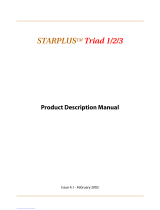Page is loading ...

A new dimension in business communications
Feature Package 3
TRIAD-S, 1/2/3
ACD User Guide
a new dimension in business communications

TRIAD
TM
-S, 1/2/3
Digital Telephone Systems
(Feature Package 3)
Automatic Call Distribution (ACD)
User Guide
Issue 3 - May 2000 P/N: 8055-00

I
Copyright © 2000 VODAVI Technology, Inc.
All Rights Reserved
This material is copyrighted by VODAVI Technology, Inc. Any unauthorized
reproductions, use or disclosure of this material, or any part thereof, is
strictly prohibited and is a violation of the Copyright Laws of the United
States (17 U.S.C. Section 101 et. seq.).
VODAVI reserves the right to make changes in specifications at any time
and without notice. The information furnished by VODAVI in this material
is believed to be accurate and reliable, but is not warranted to be true in
all cases.
STARPLUS
TM
and TRIAD
TM
are registered trademarks of VODAVI Technology, Inc.
seh/2000
Issue Release Date Changes
1 12-98 Includes Feature Package 1 enhancements.
28-99
Includes Feature Package 2 {FP2} enhancements.
User Guide content contains extensive revisions.
35-00
Includes Feature Package 3 {FP3} enhancements.
User Guide has been reformatted.
LIFE SUPPORT APPLICATIONS POLICY
VODAVI Technology, Inc. products are not authorized for and should not
be used within Life Support applications. Life Support systems are
equipment intended to support or sustain life and whose failure to
perform when properly used in accordance with instructions provided
can be reasonably expected to result in significant personal injury or
death.
VODAVI Technology, Inc. warranty is limited to replacement of defective
components and does not cover injury to persons or property or other
consequential damages.

Contents
ACD Agent Features ............................................................................ 1
Agent Help Request .................................................................... 1
Agent Login ............................................................................................ 2
Primary Agents ............................................................................. 2
Secondary Agents ........................................................................ 3
Available/Unavailable Mode .................................................... 3
Call Qualification .......................................................................... 4
Calls In Queue ............................................................................... 5
Overflow Station–Available/Unavailable Mode ............... 5
ACD Supervisor Features ................................................................... 6
Group Member Status ................................................................ 6
Monitor w/Barge-In ..................................................................... 7
Queue Status ................................................................................. 8
Supervisor Login .......................................................................... 9
Supervisor Logout ....................................................................... 9
User Programming ............................................................................ 10
Programming Flexible Buttons ............................................. 10
Directory Worksheets ....................................................................... 12
Flexible Button Programming Worksheet ................... 12
Speed Dial Bin Programming Worksheet ....................12
ACD Numbering Plan ..........................................................13
Figures
Primary Setup Display ........................................................................ 2
Secondary Agent Setup Display ..................................................... 3
ACD Unavailable Display ................................................................... 4
ACD Calls in Queue Display .............................................................. 5
ACD Group Member Display ............................................................ 6
ACD Queue Status Display ................................................................ 8

ii May 2000
Tables
Programmable Flexible Button Codes ....................................... 10
ACD Numbering Plan......................................................................... 13

ACD Agent Features
Agent Help Request
The ACD Agent Help feature allows an ACD agent to signal
their assigned supervisor for assistance.
While the agent is on a call:
Press the HELP Flexible button (if pre-programmed).
Confirmation tone will be heard by the agent.
HELP button LED will be lit if a supervisor is logged
into the agent’s ACD group.
If a supervisor is not logged in, the agent will
receive error tone.
The ACD supervisor receives a Help request message if they
are a member of one of the ACD groups they are assigned
to. The Help function sends a Camp-On tone to the
supervisor’s speaker. The Help request takes precedence
over any other messages and can be cleared by the
supervisor by pressing their HELP button.
When the supervisor receives a Help request, they can
press the HELP button followed by the OVERRIDE button to
bridge onto the ACD group member’s call. The HELP
button will place an intercom call to the station requesting
help.
A Flexible button must be programmed to use some of
the following features. Refer to
Programming Flexible
Buttons
.

2Agent Login
The Help message will be cleared after the supervisor’s
HELP button is depressed.
Agent Login
Primary Agents
The Primary Agent Assignment feature allows the stations
serving as primary agents to be entered into the ACD
group. Agents can login to both a primary and secondary
group. A primary agent’s ACD calls from their primary
group are always presented ahead of any ACD calls in their
secondary group.
1. Press the PRIMARY AGENT flexible button (if pre-
programmed). The display shows:
Figure 1: Primary Setup Display
-or-
Dial [571]+ [UUU]. (UUU = 550-565)
2. Enter your 4-digit ID. Confirmation sound is heard and
display updates with new primary agent number listed.
Only Digital Telephones are capable of activating this
feature.
A Flexible button must be programmed to use some of
the following features. Refer to
Programming
Flexible Buttons
.
ENTER AGENT ID
MM/DD/YY HH:MM:SS

Agent Login 3
Secondary Agents
The Secondary Agent Assignment feature allows the
stations serving as secondary agents to be entered into the
ACD group. Agents can login to both a primary and
secondary group. A secondary agent’s ACD calls from their
primary group are always presented ahead of any ACD calls
in their secondary group.
1. Press the SECONDARY AGENT flexible button (if pre-
programmed). The display shows:
Figure 2: Secondary Agent Setup Display
-or-
Dial [582] + [UUU]. (UUU = 550-565)
2. Enter 4-digit ID. Confirmation is heard and the display
updates with new secondary agent number listed.
To logout:
Dial [581].
Available/Unavailable Mode
If you are an ACD Agent, you may place your station in the
Available mode to receive ACD calls, or the Unavailable
mode to block ACD type of calls from ringing your station.
To receive ACD calls (Available mode):
Dial [566], or press the AVAIL/UNAVAIL Flexible button
(if pre-programmed). You may now receive calls.
ENTER AGENT ID;
MM/DD/YY HH:MM:SS

4Agent Login
To block ACD calls (Unavailable mode):
Dial [566], or press AVAIL/UNAVAIL Flexible button (if
pre-programmed).
Figure 3: ACD Unavailable Display
.
Call Qualification
This feature allows an ACD agent to enter codes on ACD
type calls that identifies the call. 12 digits can be entered,
however, only up to four digits can be entered for the ACD
SMDR reporting function.
While on a call:
1. Press the CALL QUALIFY Flexible button (if pre-
programmed).
2. Then enter the four-digit qualify code.
3. Enter a [
✳
] to complete the sequence.
A short burst confirmation tone will be heard through
the keyset speaker, if programmed.
UNAVAILABLE ACD *125*
MM/DD/YY HH:MM am
Activating this feature makes you UNAVAILABLE to
both Primary and Secondary ACD Groups.

Agent Login 5
Calls In Queue
From an idle display key telephone:
1. Dial [567], or press the QUEUE Flexible button (if pre-
programmed). ON/OFF button LED lights steady.
2. Dial a three-digit ACD group number (550-565).
Your display will tell you how many calls are in queue
for that group. (Dynamic update of display occurs as
queue condition changes.)
Figure 4: ACD Calls in Queue Display
3. Replace handset or press ON/OFF button to terminate.
Overflow Station–Available/Unavailable Mode
If you are an ACD Overflow station, you may place your
station in the Available mode to receive ACD calls, or the
Unavailable mode to block ACD calls from ringing your
station.
To receive ACD calls (Available mode):
Dial the Available/Unavailable code [578], or press the
AVAIL/UNAVAIL Flexible button (if pre-programmed).
To block ACD calls (Unavailable mode):
Dial the Available/Unavailable code [578], or press the
AVAIL/UNAVAIL Flexible button (if pre-programmed).
ACD5XX 00 CALLS IN QUEUE
MM/DD/YY HH:MM am
This feature cannot be used with a call-in-progress
and the station will be considered busy for incoming
calls. The indicator will only display calls in queue
for the Primary group.

6ACD Supervisor Features
ACD Supervisor Features
Group Member Status
This feature provides a means for an ACD supervisor/Agent
to view the status of the 16 ACD groups in the system. This
display will tell the supervisor which stations are logged
into the group, if the station logged in is available/
unavailable, out of service, in DND, or busy on a call. The
display could be used to determine why there are so many
queued calls in a specific group.
(N) = Not equipped
(D) = Do Not Disturb
(O) = Out of Service
(U) = Unavailable
(B) = Busy on a call
(A) = Available
Figure 5: ACD Group Member Display
Any station (Supervisor/Agent) logged into the ACD group
can bring up the Group Member display by:
1. Dial the Group Member Status code, [573], or press the
STATUS Flexible button (if pre-programmed).
A Flexible button must be programmed to use some of
the following features. Refer to
Programming Flexible
Buttons
.
ACD 5XX 110A 111A 112A
113O 114U 115D 116B 117N

ACD Supervisor Features 7
2. Dial an [✳] to scroll up to the next ACD group, or a [#] to
scroll down to the previous ACD group.
Monitor w/Barge-In
This feature allows an ACD supervisor to monitor an agent’s
call in progress in order to provide assistance in training
ACD personnel. A supervisor may intrude onto an agent’s
call in a listen only mode or in a true conference mode. This
feature is available with or without a warning tone.
To monitor call in listen only mode:
1. Dial the three-digit station number of the agent's
station.
2. Upon hearing a busy tone, press the BARGE-IN Flexible
button (if pre-programmed).
The conversation in progress will be heard by the
supervisor on the handset, and the supervisor’s MUTE
LED will be lit indicating that the supervisor’s transmit
is muted.
To return to an idle display: The station (Supervisor/
Agent) can return to an on-hook condition.
The Executive Override code [625] is used to program this
feature onto a flexible button.
Executive Override is a System feature and therefore
takes precedence over this feature. If Supervisor Monitor
w/Barge-In is to be used properly, Executive Override
MUST be disabled, otherwise the Barge-In is performed
with the MUTE button OFF.

8ACD Supervisor Features
To join the conversation in a true Conference mode:
Depress the MUTE button.
Queue Status
This feature allows an ACD supervisor to view the status of
their ACD group. This display is an idle state display and will
prompt a supervisor that a group is having problems
answering all their calls. The display will tell the supervisor
how many calls are in queue, how many agents are logged
into the ACD group, and the length of time in minutes that
the oldest call has been in queue.
Figure 6: ACD Queue Status Display
For the supervisor station logged into the ACD group to
obtain the calls in queue display:
Dial the Queue Status code [577] followed by the ACD
group (550-565) that the supervisor wants to observe,
or press QUEUE STATUS Flexible button (if pre-
programmed).
The use of Supervisor Monitor with Barge-In is limited by
federal law and may also be limited or prohibited by
state or local laws. Check the relevant laws in your area
before employing these features. A change in volume
may occur on the CO Line or intercom call after the
barge-in occurs
5XX; CIQ: XX AL:XX OC:XXX
MM/DD/YY HH:MM:SS

ACD Supervisor Features 9
If the supervisor wants to change the display to a different
group:
Dial the Queue Status code [577] followed by the new
ACD group number (550-565) the supervisor wants to
observe, or press the QUEUE STATUS Flexible button.
Supervisor Login
The Supervisor Login/Logout feature provides a means for
a supervisor to log into one of the ACD groups and monitor
calls. For a supervisor to be placed into an active ACD state,
the supervisor must first login.
1. Lift the handset or press the ON/OFF button.
2. Dial the LOGIN code [576] followed by the ACD group
number (550-565) that the Supervisor is going to log
into, or press the LOGIN Flexible button (if pre-
programmed).
3. Enter unique SUPV ID code (0000-9999). The LOGIN
button LED will be lit steady. Confirmation tone is heard
and the supervisor is logged onto the ACD group.
Supervisor Logout
For a supervisor to remove himself from the ACD group as
an active agent:
1. Lift handset or press ON/OFF button.
2. Dial the LOGOUT code, [575] followed by the ACD
group number (550-565) that the supervisor is going to
log out of, or press the LOGOUT Flexible button (if pre-
programmed).
When the supervisor logs in, an ACD login event is
sent to the active ACD SMDR port.

10 User Programming
The LOGIN Flexible button LED will extinguish.
User Programming
Programming Flexible Buttons
1. Press the SPEED button twice.
2. Press button to be programmed (it must be
programmed in the database as a Flexible button).
3. Dial the desired code.
When the supervisor logs out and removes
themselves from the ACD group, an ACD Logout
event is sent to the active ACD SMDR port.
Programmable Flexible Button Codes
Code Feature
55[A] ACD Group Pilot Numbers
566 ACD Available/Unavailable
567[UUU]
a
ACD Calls In Queue
570[BB]
b
ACD Call Qualifier
571 ACD Agent Logout (Primary Group)
572[UUU] ACD Agent Login (Primary Group)
573 ACD Group Member Status
574 ACD Supervisor/Agent Help
575 ACD Supervisor Logout

User Programming 11
To erase a flexible button:
1. Press the SPEED button twice.
2. Press the flexible button to be erased.
3. Press the FLASH button. Confirmation tone will be
heard.
4. Replace handset or press ON/OFF button.
576 55[A] ACD Supervisor Login
577 55[A] ACD Supervisor Queue Status
578 ACD Overflow Station Available/Unavailable
581 ACD Agent Logout (Secondary Group)
582 ACD Agent Login (Secondary Group)
a. [UUU] = 550-565
b. [BB] = Button Number
Programmable Flexible Button Codes
Code Feature

12 Directory Worksheets
Directory Worksheets
Flexible Button Programming Worksheet
Speed Dial Bin Programming Worksheet
1 2 3 4
5 6 7 8
9 10 11 12
13 14 15 16
17 18 19 20
21 22 23 24
BIN 000 BIN 010
BIN 001 BIN 011
BIN 002 BIN 012
BIN 003 BIN 013
BIN 004 BIN 014
BIN 005 BIN 015
BIN 006 BIN 016
BIN 007 BIN 017
BIN 008 BIN 018
BIN 009 BIN 019

Directory Worksheets 13
ACD Numbering Plan
Feature Code Feature Code
ACD
*
Agent Help 574 ICLID Display (Answered Calls) 659
ACD
*
Agent Login (Primary Group) 572+[5UU] ICLID Display (Unanswered Calls) 635
ACD
*
Agent Login (Secondary Group) 582+[5UU] Incoming CO Call Transfer 639
ACD
*
Agent Logout (Primary Group) 571 Internal All Call Page 709
ACD
*
Agent Logout (Secondary Group) 581+[5UU] Internal Page Zone 1-8 701-708
ACD
*
Call Qualifier Code 570+[YYY] Keyset Mode 648+[#,
6
]
ACD
*
Group Member Status Display 573 Last Number Redial [SPEED]+[#]
ACD* Group Pilot Numbers 5+[UU] Least Cost Routing (LCR) Access 9
ACD
*
Status Overflow Avail/Unavail 578 LCR Queue Cancel 626
ACD
*
Supervisor Login 576+[5UU] Meet-Me-Page Answer 770
ACD
*
Supervisor Logout 575+[5UU] Message Wait 623
ACD
*
Supervisor Queue Status Display 577+[5UU] Modem Via DISA Access or Tfr 499
ACD
*
Available/Unavailable 566 Name in Display Programming 690
ACD
*
Calls in Queue Display 567 Off-Hook Preference 691+[BB]
All Call Forward [FWD] OVHO Enable 628
All Call Page 700 Personalized Messages 633+[ZZ]
Attendant 0 Personalized Msg Flexible Btn 633+[#]
Background Music 632+[0,1,2] Personal Park 438
Call Forward - Busy [FWD]+[8] Pool Group 81-87
Call Forward - Busy/No Answer [FWD]+[9] Repeat Redial 643
Call Fwd - Clear DND, Personalized Msgs 662 Save Number Redial [SPEED]+[
6
]
Call Forward - No Answer [FWD]+[7] Scroll Canned Messages 637+[#]+[#,
6
]
Call Forward - Off Net [FWD]+[
6
] Specific CO Line 88+[LLL]
Call Park Location 43+[C] Speed Dial Access [SPEED]+[YYY]
Call Park Pickup #0 Station Relocate 636+[XXX]
Clear Personalized Messages 633+[00] Tone Mode Ring Option 6#+[XXX]
CO Line Group (If LCR is enabled) 800 UCD Group Pilot Numbers 55+[U]
CO Line Groups 1-24 801-823 Universal Day/Night Answer #5
Dial By Name 6
6
VM Group Pilot Numbers 44+[V]
Dial Speed Directory 680
Distinctive Ring 695
Do Not Disturb 631 LEGENDS:
Executive Override/Monitor Barge-in 625 BB = Button Number
Extension Numbers - Triad-S 100-131 C = Call Park Location 0-7
Extension Numbers - Triad 1/2 100-171 H = Hunt Group Number 0-7
Extension Numbers - Triad 3 100-351 LLL = Line Number 001-144
External All Call Page - Triad 1/2/3 76+[O] P = External Page Zone Number 1-2
External Page - Triad-S 761 U = UCD Group Number 0-7
External Page Zones - Triad 1/2/3 76+[P] UU = ACD* 50-65
Follow-Me Forward 642 V = Voice Mail Group Number 0-7
Forward Overide 5# XXX = Station Extension Numbers
Group Call Pickup #0 YYY = Speed Dial Bin Number
Headset Mode 634 ZZ = Personalized Message Number
Hunt Group Pilot Numbers 45+[H]
* Features available with optional software.

14 Directory Worksheets
/