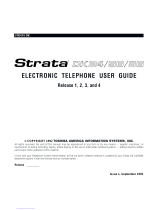Page is loading ...

November 2001
TOSHIBA
Telecommunications Division
ACD Supervisor Guide
Release 2
Digital Business Telephone Solutions

Publication Information
Toshiba Information Systems (UK) Ltd. reserves the right to change any
of this information including, but not limited to, product characteristics
and operating specifications, without prior notice.
It is intended that the information contained within this manual is correct
at the time of going to print, however all liability for errors or omissions
is excluded.
Version 2, November 2001
© Copyright 2001
Toshiba Information Systems (UK) Ltd.
Telecommunications Division
All rights reserved. No part of this manual, covered by the copyrights
hereon, may be reproduced in any form or by any means—graphic,
electronic, or mechanical, including recording, taping, photocopying, or
information retrieval systems—without express written permission of the
publisher of this material.
Strata and Stratagy are registered trademarks of Toshiba Information
Systems (UK) Ltd.
Trademarks, registered trademarks, and service marks are the property of
their respective owners.

Strata CT ACD Supervisor November 2001
i
Contents
Introduction
Organisation ...................................................................................................................................iii
Action/Response ........................................................................................................................ iv
Related Documents/Media .............................................................................................................. v
Chapter 1 The Grand Tour
ACD Group Supervisor ................................................................................................................... 1
Buttons ............................................................................................................................................ 3
Fixed Buttons ............................................................................................................................. 3
Flexible Buttons ......................................................................................................................... 4
Directory Number [DN] Buttons ................................................................................................ 5
Soft Keys ......................................................................................................................................... 5
Chapter 2 Features
Feature Interaction .......................................................................................................................... 8
Agent Telephone Status .................................................................................................................. 9
Agent Assistance ........................................................................................................................... 10
Logging In/Out .............................................................................................................................. 11
Supervisor Log In/Out .............................................................................................................. 11
Agent Log In/Out ..................................................................................................................... 12
Agent/Queue Status .................................................................................................................. 13
Call Monitoring ............................................................................................................................. 16
End of ACD Shift .......................................................................................................................... 18

Strata CT ACD Supervisor November 2001
ii
New Shift .................................................................................................................................. 18
Night Transfer ............................................................................................................................... 19
Night Transfer Lock ................................................................................................................. 20
Reset Queue Alarm ....................................................................................................................... 21
Supervisor Auto Log In ................................................................................................................. 22
Transfer to ACD Group ................................................................................................................ 22
Appendix C ................................................................................................................................... 23
Access Codes ................................................................................................................................ 23
Notes to Users .............................................................................................................................. 25
Index ............................................................................................................................................... 31

Strata CT ACD Supervisor November 2001
iii
Introduction
This guide is designed to provide instructions for the ACD Supervisor regarding the use of Automatic
Call Distribution (ACD) on Toshiba’s Strata CT system. It provides step-by-step instructions on how
to use the ACD Supervisor features. This guide does not provide instructions for the ACD Agent
features. See the Strata CT ACD Agent Guide for information about those telephone procedures.
Organisation
This user guide is divided as follows:
♦
Chapter 1 – The Grand Tour describes each available ACD Supervisor feature button.
♦
Chapter 2 – Features provides a description and step-by-step operational procedure for each
individual ACD Supervisor feature.
♦
Appendix provides instructions for programming a sequence of steps or access codes to the
feature buttons.
♦
Notes to Users contains an overview of Safety Approval and EMC Compliance details.

iv
Strata CT ACD Supervisor November 2001
Organisation Introduction
Conventions
Action/Response
Conventions Description
Note
Elaborates specific items or references other information. Within some tables, general
notes apply to the entire table and numbered notes apply to specific items.
Important! Calls attention to important instructions or information.
CAUTION!
Advises you that hardware, software applications, or data could be damaged if the
instructions are not followed closely.
WARNING! Alerts you when the given task could cause personal injury or death.
[DN]
Represents any Directory Number button, also known as an extension or intercom
number.
[PDN]
Represents any Primary Directory Number button (the extension number for the
telephone). An extra appearance of the PDN on the same phone is not considered as a
SDN.
[SDN]
Represents any Secondary appearance of a PDN. A PDN which appears on another
telephone is considered an SDN.
[PhDN] Represents any Phantom Directory Number button (an additional DN).
Arial Bold Represents telephone buttons.
Plus (+)
Shows a multiple PC keyboard or phone button entry. Entries without spaces between
them show a simultaneous entry. Example: Esc+Enter. Entries with spaces between
them show a sequential entry. Example:
#
+
5
.
Tilde (~) Means “through.” Example: 200~220 station range.
➤ Denotes the step in a one-step procedure.
➤
Denotes a procedure.
See Figure 10
Grey words within the printed text denote cross-references. In the electronic version of
this document (Strata CT Library CD-ROM), cross-references appear in blue hypertext.
The left column gives you single or numbered
steps that you need to perform a procedure. These
steps apply to both mouse or keyboard use.
The right column gives the immediate response to your
action. This column also includes additional notes and
comments.

Strata CT ACD Supervisor November 2001
v
Introduction Related Documents/Media
Related Documents/Media
Note Some documents listed here may appear in different versions on the CD-ROM or in print. To
find the most current version, check the version/date in the Publication Information on the
back of the document’s title page.
Refer to the appropriate user guide for information on your telephone's non-ACD features. The
following user guides are available for Strata CT telephones:
♦
Strata CT General Description provides a system overview including hardware and feature
information.
♦
Strata CT System Administrator Guide gives instructions for the System Administrator to
manage the system. Contains instructions for Station Relocation, System Speed Dial, and other
features only activated by the System Administrator.
♦
Strata CT Digital Telephone User Guide provides all the procedures necessary to operate
Toshiba-proprietary digital telephones, including Single Line Digital Telephone Liquid Crystal
Display (LCD) features. It also includes instructions for using the add-on module/DSS console.
♦
Strata CT Digital Telephone Quick Reference Guide provides a quick reference for frequently-
used digital telephone features.
♦
Strata CT Electronic Telephone User Guide explains all the procedures necessary to operate
Toshiba-proprietary electronic telephones, including all LCD features. It also includes
instructions for using the electronic DSS console.
♦
Strata CT Electronic Telephone Quick Reference Guide provides a quick reference for
frequently-used electronic telephone features.
♦
Strata CT Standard Telephone User Guide explains all the procedures necessary to operate
rotary dial and push-button standard telephones.
♦
Strata CT ACD Agent User Guide describes the ACD agent feature operation along with step-
by-step procedures for using features.
♦
Strata Technical Library CD-ROM enables you to view, print, navigate and search publications
for Strata DK40 and Strata CT digital business telephone systems. It also includes Strata CT ACD
Documentation, including the ACD Agent Guide and ACD Supervisor’s Guide. ACD Installation
and Programming instructions are included in the Strata CT Installation and Maintenance
Manual and the Strata CT Programming Manual.

vi
Strata CT ACD Supervisor November 2001
Related Documents/Media Introduction

Strata CT ACD Supervisor November 2001
1
The Grand Tour
1
Companies that receive a large volume of incoming calls can handle them quickly and easily with the
Automatic Call Distribution (ACD) features available on Toshiba’s Strata CT system. Designated
incoming calls bypass the operator and go directly to an answering pool of ACD Agents. From there,
calls are evenly distributed to individual Agents.
ACD Group Supervisor
As an ACD Group Supervisor, Toshiba recommends that you use a 20-button Toshiba proprietary
digital telephone with a Liquid Crystal Display (LCD) (see Figure 1). The LCD provides important
information about the ACD Group or an individual Agent’s activities.
The buttons on your Supervisor Telephone can be programmed to perform different tasks for you. For
example,
Agent Status
and/or
Queue Status
can be programmed for one-touch access using
Speed Dial (
SD
) buttons. When you use these buttons, the Agent and/or Queue Status is displayed on
the LCD.
Other features are assigned to the flexible buttons on your telephone; for example,
Reset Queue
Alarm
which signals you when too many calls are waiting in queue and
Monitor ACD Call
which
monitors Agents conversations on ACD calls.
A list of flexible ACD feature buttons is on Page 4. The button names are recommended by Toshiba.
If your ACD feature button names are different, see your telephone System Administrator for their
definitions.

2
Strata CT ACD Supervisor November 2001
ACD Group Supervisor The Grand Tour
If your telephone does not have the ACD Supervisor feature buttons shown in the right-hand column
of the telephone keystrip in Figure 1, you can enter an access code sequence to perform the same
function (see Table 4 on 24).
Important! A Supervisor Telephone cannot be a standard telephone (SLT).
Figure 1 ACD Supervisor Digital LCD Telephone
Mode Page Scroll
Liquid Crystal Display
(LCD) Shows ACD
Information
Shaded buttons are
specific to
ACD Supervisor.
The Agent/Queue
Status button
sequence is stored
on Speed Dial
buttons
for One-touch
Access.
[PDN] = Primary
Directory Number
button (usually on
the Extension
Number of your
telephone).
There can be up to
four [PDNs] on a
telephone.
In this example,
Agent buttons are
on the left,
Supervisor buttons are on
the right.
0139
Do Not
Disturb
End of
ACD Shift
Night
Transfer
Monitor
ACD Call
Reset
Queue Alarm
Queue
Status
Agent
Status
Transfer to
ACD Grp
Supvr Auto
Log in
[PDN]
207-1
Speed
Dial
NT Lock
Log In/Out
ACD Call
Pickup
Work
Unit
Unavailable
End After
Call Work
ACD
Help
ACD
Call (PhDN)
[PDN]
207-2

Strata CT ACD Supervisor November 2001
3
The Grand Tour Buttons
Buttons
There are two sets of buttons: fixed and flexible. The fixed buttons (e.g.,
Mic
,
Msg
,
Redial
,
Hold
,
Conf/Trn
,
Vol
▲, and
Vol
▼) are standard to every Strata CT 2000 & 2500-series telephone (see
Figure 1). The flexible buttons consist of Directory Number and ACD feature buttons. The number of
pre-programmed flexible buttons varies by telephone.
Fixed Buttons
The fixed buttons are located on your dial pad and enable you to perform standard functions quickly
and easily. These buttons are explained in Table 1.
Table 1 Fixed Button Definitions
Button Definition
Cnf/Trn
(Conference/Transfer)
Sets up conference and transfer calls.
Hold Holds internal or outside calls. The Line LED flashes green at the internal hold rate.
Mic
(Microphone)
Toggles the microphone ON/OFF while the telephone is in use. The LED indicates
the status of the microphone.
Msg
(Message)
Calls back the station or voice mail device that activated the LED.
Redial
Dials the number that you originally called (use the same [DN] or Line that you used
to dial the original number).
Spkr
(Speaker)
Toggles the speaker ON/OFF. The LED indicates the status of the speaker.
Vol
▲
Vol
▼
Adjusts volume levels.

4
Strata CT ACD Supervisor November 2001
Buttons The Grand Tour
Flexible Buttons
The buttons described in Table 2 are specific to the ACD Supervisor’s telephone (also see examples in
Figure 1).
* Must be programmed using
SD
buttons for one-touch access. (See Appendix A for instructions.)
Note
Toshiba recommends that Supervisor telephones have at least two [PDN] buttons to answer
Agent Assistance calls when monitoring ACD calls, Agent/Queue Status.
Table 2 Flexible Button Definitions
Button Definition
ACD Call Pickup
Picks up ACD calls ringing at any Agent’s telephone in the same group. The calls
are no longer registered as an ACD call.
Agent Status Displays the status of Agents in a particular ACD Group. Use Scroll to step through
the status of agents in the group.*
End of ACD Shift Activates the after-shift service of an ACD Group and directs all new incoming ACD
calls to a pre-assigned destination.
Monitor ACD Call Monitors (listens to) an ACD call.
Night Transfer/NT Lock Routes incoming calls to/from an ACD group during different times of the day. These
buttons are not always needed by ACD Supervisors.
Queue Status Displays how many calls are waiting in the queue for a particular ACD Group and
how long each call has been waiting.*
Reset Queue Alarm Resets the queue alarm and its timer.
Supvr Auto Log In Enables you to automatically log into the ACD Group as a Supervisor.*
Transfer to ACD Group Transfers Exchange line calls (non-ACD or ACD) into an ACD Group.
*

Strata CT ACD Supervisor November 2001
5
The Grand Tour Soft Keys
Directory Number [DN] Buttons
The [DN] buttons consist of: [PDNs], [SDNs], and [PhDNs]. They make or answer calls and are
known as your extension or intercom number. You can have multiple [DN] buttons on your telephone
(Figure 1), including [DNs] belonging to another telephone, [SDNs].
If you have an LCD telephone, you can find out the actual Directory Number
of a [DN] button by pressing the [DN] you want to display and dialling
#407
. The number (
210
) displays.
Soft Keys
If you have a Strata 2000-series LCD telephone, the Soft Key features are deactivated during the time
that you are logged in as an ACD Supervisor. Only ACD displays are functional during ACD
telephone sessions. When you log out of the ACD Group, Soft Key features become available again.
Refer to the Strata CT Digital Telephone User Guide for more information on Soft Keys.
Table 3 Directory Button Definitions
Button Definition
[PDN]
Primary Directory Number
Your specific extension or intercom number used to make or receive calls. Your
telephone can have up to four [PDN] buttons with your number. You can set Call
Forward and Voice Mail ID code for your [PDN].
[SDN]
Secondary Directory Number
This number is a [PDN] of another telephone which appears on your telephone. You
cannot set Call Forward and Voice Mail ID code for [SDNs] on your telephone.
[PhDN]
Phantom Directory Number
Up to eight [PhDNs] can be dedicated to a station or shared by a group of stations.
One example of a [PhDN] use is when the [PhDN] is a common phone number for an
entire department, ringing on all of the telephones of the group when it is called.
You can only set Call Forward and Voice Mail ID code for [PhDNs] that are owned by
your telephone.
You can have a separate Msg button and mailbox for up to four [PhDNs] on your
telephone.
DN = 210

6
Strata CT ACD Supervisor November 2001
Soft Keys The Grand Tour

Strata CT ACD Supervisor November 2001
7
Features
2
This chapter lists the features available on the ACD Supervisor telephone in alphabetical order
beginning on Page 13. These features can be performed on 10- or 20-button digital and electronic
telephones. Music and announcement devices can also be connected for use with your ACD system.
It is highly recommended that you have a telephone equipped with an LCD, because the LCD
displays important information about the ACD system and group.
The ACD Supervisor telephone features are:
♦
Agent/Queue Status
♦
Call Monitoring
♦
End of ACD Shift
♦
Night Transfer
♦
NT Lock
♦
Reset Queue Alarm
♦
Supervisor Auto Log In
♦
Transfer to ACD Group
The ACD Agent features assignable to the ACD Supervisor’s telephone are outlined in detail in the
Strata CT ACD Agent Guide.

8
Strata CT ACD Supervisor November 2001
Feature Interaction Features
Feature Interaction
Strata CT provides the ACD features from system-resident software. Some station features are
changed when a station is activated as an ACD Agent or Supervisor. Standard station capabilities are
determined by your station class of service. You can still use the standard station buttons:
Cnf/Trn
,
Hold
,
Redial
,
Mic
,
Msg
, and
Spkr
.
The features listed below are affected when your station is logged in as Supervisor:
♦
Call Forwarding – Your primary and non-ACD [PhDNs] can set Call Forwarding. The Agent
assistance calls do not forward, but do ring at your station [PDN]. All other types of calls forward
from your [PDN] normally.
♦
Message and Display – Soft Key labels and LCD messages unrelated to ACD do not display at
your station. All other types of messages do display.
♦
Station Do Not Disturb – The Station DND feature can be activated when your station is an ACD
Supervisor station. DND applies to all calls directed to the [PDN]. Agent telephones must have
the DND Override feature to request assistance if your telephone is in the DND mode.
♦
Executive Override – If an Agent is talking on an ACD or PBX call, executive override of ACD/
PBX calls is not allowed, but the Supervisor can call the Agent’s [PDN] or an idle [PhDN].
♦
Agent Assistance – If you are busy, but one [PDN] is idle, your Agent can still ring you for
assistance. Up to four [PDNs] are available on a Supervisor station.
As a Supervisor you may want to receive ACD calls to assist agents during peak call load periods. To
do this your Supervisor telephone must have an assigned
ACD Call
button before it can function as
an Agent telephone.

Strata CT ACD Supervisor November 2001
9
Features Agent Telephone Status
Agent Telephone Status
ACD Agents can make and receive different types of calls depending upon the status of their ACD
telephone. The current status is displayed on your LCD when you use your Agent Status feature.
♦
Available – If your Agent is logged in as an ACD agent, ACD or PBX calls and non-ACD or PBX
calls to other [DNs] can be made and received.
♦
Unavailable – Your Agent is unavailable to take ACD calls when
Unavailable
has been
activated, or when the Agent does not respond to two successive ACD calls.
♦
After Call – The After Call Work Time feature is automatically activated (assigned in system
programming) after each ACD call to allow the Agent to do paperwork. The Agent can receive
non-ACD or PBX calls, but not ACD calls during After Call Work Time.
♦
Talk – If your Agent is on an ACD call or has one on hold, they can still make or receive non-
ACD calls on other [DNs] or
CO Line
buttons. The Agent cannot make/receive PBX calls.
♦
Log Out – If your Agent is logged out of the ACD Group, they can still receive and make non-
ACD calls, but not ACD or PBX calls.
♦
PBX Call – When your Agent is talking on a PBX call or has one on hold, they can still make or
receive non-ACD calls on other [DNs] or
CO Line
buttons. The Agent cannot receive ACD
calls.
For more information, see “Agent/Queue Status” on Page 13.

10
Strata CT ACD Supervisor November 2001
Agent Assistance Features
Agent Assistance
An Agent in your ACD Group can call you for assistance by pressing the
ACD Help
button on their
station. ACD Help rings the Supervisor’s [PDN] and takes priority over other ACD calls/functions
and, in some cases, the Agent can override your Do Not Disturb (DND) setting (if assigned in
programming). The ACD Help feature enables you to talk to the:
♦
Agent with the ACD call on hold.
♦
ACD caller with the Agent dropping out of the call by hanging up.
You can also participate in a three-way conversation with the Agent and the ACD caller when the
Agent presses
Cnf/Trn
after you answer the ACD Help call.
For this feature to work, your telephone must be logged in with the Supervisor ID code of the same
Group as the Agent requesting help.
➤
To assist an agent
Notes
●
Your telephone can be equipped with up to four [PDN] buttons to accommodate ACD Help calls
while busy on another call.
●
If your telephone is in the DND mode when an Agent presses
ACD Help
, the Agent receives
DND busy tone. If the Agent’s telephone has been programmed to allow DND Override (system
option), the Agent can dial
2
to override your DND. Call Monitor cancels after answering an
ACD Help call.
●
If one of your telephone’s [PDNs] is busy on another call or in the monitor mode, the Help call
automatically busy-overrides an idle [PDN] and a mute ring sounds on your telephone.
●
If the Agent drops out of a three-way assistance call leaving the ACD caller and Supervisor
connected, the call is no longer tracked on ACD MIS reports.
➤ Press the flashing [PDN]. The [PDN] LED is on. Your LCD displays the
message on the right.
XXXX
= ID number of the Agent requesting help.
On the Agent’s telephone, the ACD call is
automatically placed on consultation-hold.
QUE# 000 SUP GP01
HELP! AGT XXXX

Strata CT ACD Supervisor November 2001
11
Features Logging In/Out
Logging In/Out
You can log in and out as an ACD Supervisor or Agent by entering ID codes at your station. Your
telephone can only be logged in as an Agent or Supervisor, but not both. If you log in as an Agent,
your station is available for incoming ACD calls. You must log in as an ACD Supervisor to access to
your Supervisor features.
Supervisor Log In/Out
1. Press
Log In/Out
...or [PDN] +
#4031
.
The Log In/Out LED flashes red,
and the LCD prompts you for your
ID code.
2. Enter your Supervisor ID code
and press
Spkr
...or hang up if you used [PDN]
+
#4031
.
The Log In/Out LED lights steady red, or you hear a one-second
burst of dial tone if you used the [PDN] +
#4031
log in
method.
Note A fast busy tone means that your log in was
unsuccessful, and the LCD displays
LOG IN ERROR
.
Repeat Step 1.
The successful log is displayed on
your LCD (shown on the right).
YYY = Number of calls in the queue
XX = Number of the ACD Group (01~16)
NO. 203
ENTER ID CODE
QUE#YYY SUP GPXX
JUN 16 WED 02:27

12
Strata CT ACD Supervisor November 2001
Logging In/Out Features
You can program an
SD
button as your
Supvr Auto Log In
for one-touch dialling of the sequence
outlined above see “Supervisor Auto Log In” on Page 22. The
SD
button should be labeled as
Supvr
Auto Log In
.
➤
To cancel Supervisor log in
➤ Press
Log In/Out
at any time.
➤
To log out (Supervisor)
To begin your log out, the Log In/Out LED must be steady red. All Supervisor feature buttons
(
Monitor Agent
,
Queue Status
, etc.) are deactivated after you log out. However, if Agents are
still logged in and you did not end the shift before logging out, the ACD calls are still sent to the ACD
Group. It is not necessary for a telephone to be logged in as Supervisor to allow ACD calls to be sent
to Agent telephones.
Agent Log In/Out
When logged in as a Supervisor, ACD calls do not ring on your telephone; but you can pick up an
ACD call ringing at an Agent's station. If a Supervision telephone picks up an ACD call ringing an
Agent telephone, the call is no longer tracked on ACD MIS reports. You can log into the system as an
Agent. If you log in as an Agent, the telephone cannot operate as a Supervisor station.
Your telephone must have an
ACD Call
button to act as an Agent.
➤ Press the
Log In/Out
...or [PDN] +
#4031
, then hang up.
The Log In/Out LED turns off.
Note Log In/Out only works during an idle or non-ACD
status. If your station is in any other status, the
system ignores your Log In/Out request.
1. Press
ACD Call
, then
Log In/
Out
The ACD Call LED is steady green, the
Log In/Out LED flashes red, and the
LCD prompts you to enter an ID code.
…or
ACD Call
+
#4031
.
NO. 203
ENTER ID CODE
/