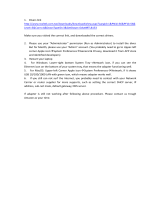Method two: Restore factory settings from the HP Embedded Web Server (network-connected
printers only) ...................................................................................................................................................... 84
A “Cartridge is low” or “Cartridge is very low” message displays on the printer control panel ................................. 86
Change the “Very Low” settings ...................................................................................................................... 86
Order supplies .................................................................................................................................................... 87
Printer does not pick up paper or misfeeds ....................................................................................................................... 88
Introduction ........................................................................................................................................................ 88
The printer does not pick up paper ................................................................................................................ 88
The printer picks up multiple sheets of paper .............................................................................................. 90
Clear paper jams .................................................................................................................................................................... 94
Introduction ........................................................................................................................................................ 94
Jam locations ..................................................................................................................................................... 94
Auto-navigation for clearing paper jams ....................................................................................................... 95
Experiencing frequent or recurring paper jams? .......................................................................................... 95
13.B2.D1 tray 1 paper jam ............................................................................................................................... 96
13.B2.D2 tray 2 paper jam ............................................................................................................................... 98
13.A3, 13.A4, 13.A5 tray 3, tray 4, tray 5 paper jam ................................................................................ 101
13.B right door and fuser area paper jam ................................................................................................... 104
13.E1 output bin paper jam ........................................................................................................................... 109
Resolve print-quality problems ......................................................................................................................................... 110
Introduction ...................................................................................................................................................... 110
Troubleshoot print quality ............................................................................................................................. 110
Troubleshoot color quality ............................................................................................................................ 114
Troubleshoot image defects ......................................................................................................................... 115
Solve wired network problems .......................................................................................................................................... 124
Introduction ...................................................................................................................................................... 124
Poor physical connection ............................................................................................................................... 124
The computer is using the incorrect IP address for the printer ............................................................... 124
The computer is unable to communicate with the printer ....................................................................... 125
The printer is using incorrect link and duplex settings for the network ................................................ 125
New software programs might be causing compatibility problems ...................................................... 125
The computer or workstation might be set up incorrectly ...................................................................... 125
The printer is disabled, or other network settings are incorrect ............................................................. 125
Solve wireless network problems ..................................................................................................................................... 126
Introduction ...................................................................................................................................................... 126
Wireless connectivity checklist ..................................................................................................................... 126
The printer does not print after the wireless conguration completes ................................................. 127
The printer does not print, and the computer has a third-party rewall installed .............................. 127
The wireless connection does not work after moving the wireless router or printer .......................... 127
Cannot connect more computers to the wireless printer ........................................................................ 128
The wireless printer loses communication when connected to a VPN .................................................. 128
vi ENWW