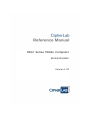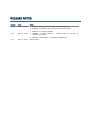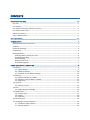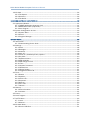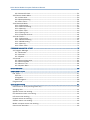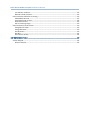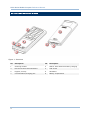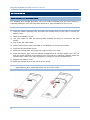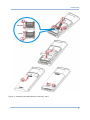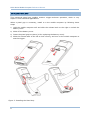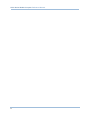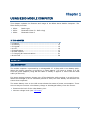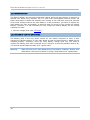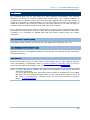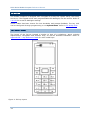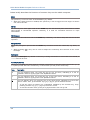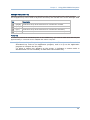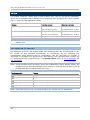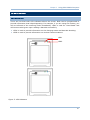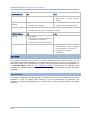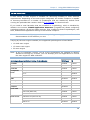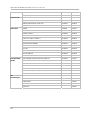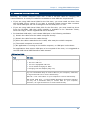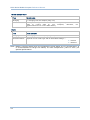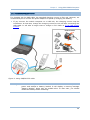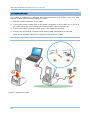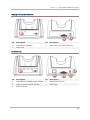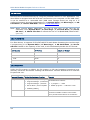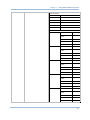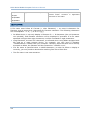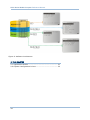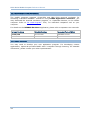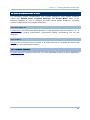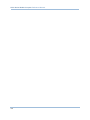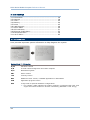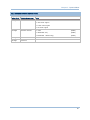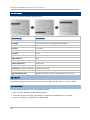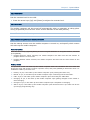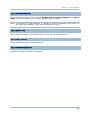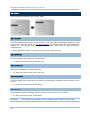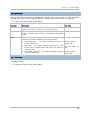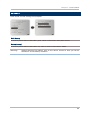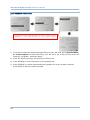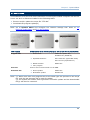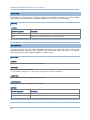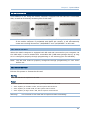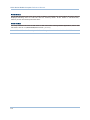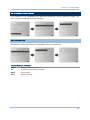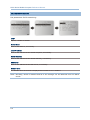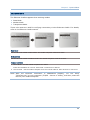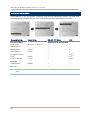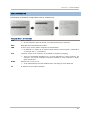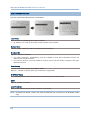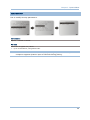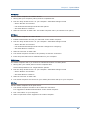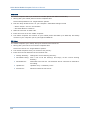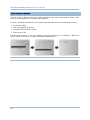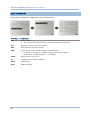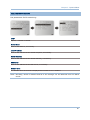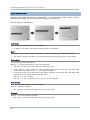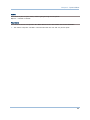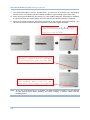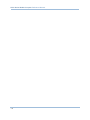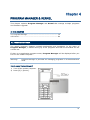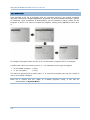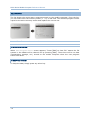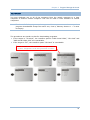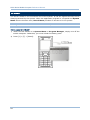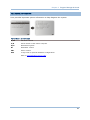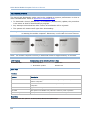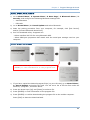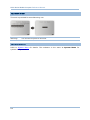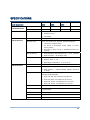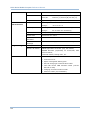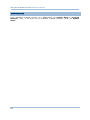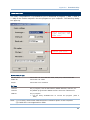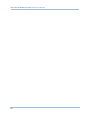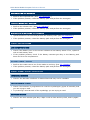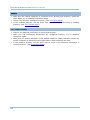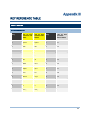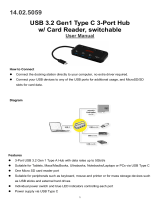8200 Series Mobile Compute
r
8200/8230/8260
Version 1.02

Copyright © 2009~2011 CIPHERLAB CO., LTD.
All rights reserved
The software contains proprietary information of CIPHERLAB CO., LTD.; it is provided
under a license agreement containing restrictions on use and disclosure and is also
protected by copyright law. Reverse engineering of the software is prohibited.
Due to continued product development this information may change without notice. The
information and intellectual property contained herein is confidential between CIPHERLAB
and the client and remains the exclusive property of CIPHERLAB CO., LTD. If you find
any problems in the documentation, please report them to us in writing. CIPHERLAB
does not warrant that this document is error-free.
No part of this publication may be reproduced, stored in a retrieval system, or
transmitted in any form or by any means, electronic, mechanical, photocopying,
recording or otherwise without the prior written permission of CIPHERLAB CO., LTD.
For product consultancy and technical support, please contact your local sales
representative. Also, you may visit our web site for more information.
The CipherLab logo is a registered trademark of CIPHERLAB CO., LTD.
All brand, product and service, and trademark names are the property of their registered
owners.
The editorial use of these names is for identification as well as to the benefit of the
owners, with no intention of infringement.
CIPHERLAB CO., LTD.
Website:
http://www.cipherlab.com

FOR USA
This equipment has been tested and found to comply with the limits for a Class B digital
device, pursuant to Part 15 of the FCC Rules. These limits are designed to provide
reasonable protection against harmful interference in a residential installation. This
equipment generates, uses and can radiate radio frequency energy and, if not installed
and used in accordance with the instructions, may cause harmful interference to radio
communications. However, there is no guarantee that interference will not occur in a
particular installation. If this equipment does cause harmful interference to radio or
television reception, which can be determined by turning the equipment off and on, the
user is encouraged to try to correct the interference by one or more of the following
measures:
Reorient or relocate the receiving antenna.
Increase the separation between the equipment and receiver.
Connect the equipment into an outlet on a circuit different from that to which the
receiver is connected.
Consult the dealer or an experienced radio/TV technician for help.
This device complies with Part 15 of the FCC Rules. Operation is subject to the following
two conditions: (1) This device may not cause harmful interference, and (2) this device
must accept any interference received, including interference that may cause undesired
operation.
FOR CANADA
This digital apparatus does not exceed the Class B limits for radio noise emissions from
digital apparatus as set out in the interference-causing equipment standard entitled
"Digital Apparatus," ICES-003 of Industry Canada.
This device complies with Part 15 of the FCC Rules. Operation is subject to the following
two conditions: (1) This device may not cause harmful interference, and (2) this device
must accept any interference received, including interference that may cause undesired
operation.
Cet appareil numerique respecte les limites de bruits radioelectriques applicables aux
appareils numeriques de Classe B prescrites dans la norme sur le material brouilleur:
"Appareils Numeriques," NMB-003 edictee par l'Industrie.
FOR HAND-HELD PRODUCT WITH RF FUNCTIONS
This equipment complies with FCC radiation exposure limits set forth for an uncontrolled
environment. This equipment should be installed and operated with minimum distance 20
cm between the radiator & your body. It only operated in hand-held used.
IMPORTANT NOTICES

If you only transfer data to the host wirelessly, please keep the minimum distance 20 cm
between machine & your body.
FOR PRODUCT WITH LASER
CAUTION
This laser component emits FDA / IEC Class 2 laser light at the exit port. Do not
stare into beam.
SAFETY PRECAUTIONS
RISK OF EXPLOSION IF BATTERY IS REPLACED BY AN INCORRECT TYPE.
DISPOSE OF USED BATTERIES ACCORDING TO THE INSTRUCTIONS.
The use of any batteries or charging devices, which are not originally sold or
manufactured by CipherLab, will void your warranty and may cause damage to
human body or the product itself.
DO NOT disassemble, incinerate or short circuit the battery.
DO NOT expose the scanner or the battery to any flammable sources.
For green-environment issue, it's important that batteries should be recycled in a
proper way.
Under no circumstances, internal components are self-serviceable.
The charging and communication cradle uses an AC power adaptor. A socket outlet
shall be installed near the equipment and shall be easily accessible. Make sure there
is stable power supply for the mobile computer or its peripherals to operate properly.
CARE & MAINTENANCE
This mobile computer is intended for enterprise logistics use. The mobile computer is
rated IP 52, however, it may do damage to the mobile computer when being exposed
to extreme temperatures or soaked wet.
When the body of the mobile computer gets dirty, use a clean and wet cloth to wipe
off the dust. DO NOT use/mix any bleach or cleaner. Always keep the LCD dry.
For a liquid crystal display (LCD), use a clean, non-abrasive, lint-free cloth to wipe
dust off the screen. DO NOT use any pointed or sharp object to move against the
surface.
If you want to put away the mobile computer for a period of time, download the
collected data to a host computer, and then take out the battery pack. Store the
mobile computer and battery pack separately.
When the mobile computer resumes its work, the main and backup batteries will take
a certain time to become fully charged.
If you shall find the mobile computer malfunctioning, write down the specific scenario
and consult your local sales representative.

Version Date Notes
1.02 Jun. 20, 2011
Modified: Bluetooth Headset (HSP) support removed
Modified: microSDHC supported but not limited to 8 GB
Modified: 4.2.2 Kernel Update
1.01 May 17, 2011
Modified: 1.6 Data Capture — Change Code 11 and MSI to
“Disable” by default
Modified: Specifications — Operating Temperature
1.00 Mar. 21, 2011 Initial release
RELEASE NOTES


CONTENTS
IMPORTANT NOTICES ...................................................................................................................... - 3 -
For USA .......................................................................................................................................... - 3 -
For Canada .................................................................................................................................... - 3 -
For Hand-held Product with RF Functions ................................................................................... - 3 -
For Product with Laser .................................................................................................................. - 4 -
Safety Precautions ........................................................................................................................ - 4 -
Care & Maintenance ..................................................................................................................... - 4 -
RELEASE NOTES.............................................................................................................................. - 5 -
INTRODUCTION .................................................................................................................................... 1
Getting Familiarized with 8200........................................................................................................ 2
Features............................................................................................................................................. 3
Inside the Package............................................................................................................................ 3
Accessories........................................................................................................................................ 3
Getting Started .................................................................................................................................. 4
Inserting Battery & Memory Card................................................................................................ 4
Installing Pistol Grip ..................................................................................................................... 6
Initial Charging ............................................................................................................................. 7
Setting Local Time........................................................................................................................ 7
Power Management..................................................................................................................... 7
USING 8200 MOBILE COMPUTER....................................................................................................... 9
1.1 Battery ......................................................................................................................................... 9
1.1.1 Main Battery ....................................................................................................................... 9
1.1.2 Backup Battery.................................................................................................................10
1.1.3 Caution of Low Battery Charge........................................................................................10
1.2 Memory ..................................................................................................................................... 11
1.2.1 Read-only Memory (ROM)................................................................................................11
1.2.2 Random-access Memory (RAM) ......................................................................................11
1.2.3 SD Card............................................................................................................................. 11
1.3 Keypad ......................................................................................................................................12
1.3.1 24-key Layout...................................................................................................................12
1.4 LCD ............................................................................................................................................16
1.4.1 Adjusting the Backlight ....................................................................................................16
1.5 Notifications..............................................................................................................................17
1.5.1 Status LED ........................................................................................................................17
1.5.2 Audio ................................................................................................................................. 18
1.5.3 Vibrator .............................................................................................................................18
1.6 Data Capture.............................................................................................................................19
1.7 Charging & Communications ................................................................................................... 21
1.7.1 Interface Cable Options ................................................................................................... 23
1.7.2 Cradle Options..................................................................................................................24

8200 Series Mobile Computer Reference Manual
1.8 SD Card .....................................................................................................................................
26
1.8.1 File System .......................................................................................................................26
1.8.2 Directory............................................................................................................................26
1.8.3 File Name.......................................................................................................................... 28
LEARNING SOFTWARE ARCHITECTURE.............................................................................................29
2.1 Application Module...................................................................................................................31
2.1.1 FORGE Application Generator (AG) ................................................................................. 31
2.1.2 MIRROR Emulator (CipherNet) ........................................................................................32
2.1.3 User Program....................................................................................................................32
2.2 System Configuration & Core...................................................................................................33
2.2.1 System Menu....................................................................................................................33
2.2.2 Kernel ...............................................................................................................................33
2.2.3 Program Manager ............................................................................................................33
SYSTEM MENU...................................................................................................................................35
3.1 Information................................................................................................................................36
3.1.1 Understanding Device Code ............................................................................................37
3.2 Settings .....................................................................................................................................38
3.2.1 Clock .................................................................................................................................38
3.2.2 Backlight ...........................................................................................................................38
3.2.3 Contrast ............................................................................................................................39
3.2.4 Auto Off .............................................................................................................................39
3.2.5 Power On (& Wakeup Event) Options..............................................................................39
3.2.6 Key Click ........................................................................................................................... 40
3.2.7 Speaker Volume ............................................................................................................... 40
3.2.8 USB VCOM No................................................................................................................... 40
3.2.9 USB Charge Current.........................................................................................................40
3.2.10 Font.................................................................................................................................40
3.2.11 System Password...........................................................................................................41
3.2.12 Default Set .....................................................................................................................41
3.2.13 Reset Reader .................................................................................................................41
3.2.14 Upgrade Reader FW.......................................................................................................41
3.3 Tests ..........................................................................................................................................42
3.3.1 Reader ..............................................................................................................................42
3.3.2 Speaker.............................................................................................................................42
3.3.3 LCD & LED ........................................................................................................................42
3.3.4 Keyboard...........................................................................................................................42
3.3.5 Memory............................................................................................................................. 42
3.3.6 Echo Test ..........................................................................................................................43
3.3.7 Vibrator .............................................................................................................................43
3.4 Memory ..................................................................................................................................... 44
3.4.1 Size information ...............................................................................................................44
3.4.2 Initialize.............................................................................................................................44
3.5 Power.........................................................................................................................................45
3.6 Load Program ...........................................................................................................................46
3.7 DoFTP Menu.............................................................................................................................. 49
3.7.1 Local..................................................................................................................................50
3.7.2 Manual..............................................................................................................................50
3.8 SD Card Menu...........................................................................................................................51
3.8.1 Run as USB Disk ..............................................................................................................51

8200 Series Mobile Computer Reference Manual
3.8.2 Access SD Card ................................................................................................................
51
3.9 Ethernet Cradle Menu ..............................................................................................................53
3.9.1 Information .......................................................................................................................53
3.9.2 Network Setting................................................................................................................54
3.9.3 Echo Tests ........................................................................................................................55
3.10 Bluetooth Menu......................................................................................................................56
3.10.1 Information.....................................................................................................................57
3.10.2 Connect Setting.............................................................................................................. 58
3.10.3 Security...........................................................................................................................59
3.10.4 Echo Tests ......................................................................................................................60
3.10.5 Pairing Test.....................................................................................................................63
3.10.6 Frequent Devices........................................................................................................... 64
3.11 Wi-Fi Menu..............................................................................................................................65
3.11.1 Information.....................................................................................................................66
3.11.2 Network Setting .............................................................................................................67
3.11.3 WLAN Setting .................................................................................................................68
3.11.4 Security...........................................................................................................................70
3.11.5 Echo Tests ......................................................................................................................71
PROGRAM MANAGER & KERNEL ...................................................................................................... 75
4.1 Program Manager.....................................................................................................................75
4.1.1 Download..........................................................................................................................76
4.1.2 Activate .............................................................................................................................78
4.1.3 Upload...............................................................................................................................79
4.2 Kernel........................................................................................................................................80
4.2.1 Kernel Information ...........................................................................................................81
4.2.2 Kernel Update ..................................................................................................................82
4.2.3 Burn-In Test ......................................................................................................................84
4.2.4 System Menu....................................................................................................................84
SPECIFICATIONS ................................................................................................................................ 85
DOWNLOAD UTILITY........................................................................................................................... 87
File Types .........................................................................................................................................87
Font File ......................................................................................................................................87
C Programs .................................................................................................................................87
BASIC Programs .........................................................................................................................88
ProgLoad.exe ...................................................................................................................................89
TROUBLESHOOTING ..........................................................................................................................91
Cannot turn on when pressing Power key .....................................................................................91
Charging error..................................................................................................................................91
Speaker seems not working ...........................................................................................................91
LED indicators seem not working...................................................................................................91
LCD seems not working ..................................................................................................................91
Keypad seems not working ............................................................................................................92
Vibrator seems not working............................................................................................................92
Mobile computer seems not working.............................................................................................92
Cannot scan barcodes ....................................................................................................................92

8200 Series Mobile Computer Reference Manual
Low battery condition.................................................................................................................
92
Barcode reader problem............................................................................................................92
Cannot decode data after scanning...............................................................................................92
Unreadable barcode ..................................................................................................................92
Un-programmed to read ............................................................................................................92
Dirty scan window ......................................................................................................................92
Out of scanning range................................................................................................................93
Cannot transmit/receive data ........................................................................................................ 93
Using RS-232 cable ...................................................................................................................93
Using USB cable .........................................................................................................................93
Via Bluetooth ..............................................................................................................................93
Via Wi-Fi ......................................................................................................................................94
Via Ethernet Cradle ....................................................................................................................94
KEY REFERENCE TABLE ....................................................................................................................95
24-key Keypad.................................................................................................................................95
System Defaults .........................................................................................................................95

1
Answering industrial demands for ruggedized, light-weight and versatile computers, the
8200 Series Mobile Computer is specifically designed for enterprise logistics use.
This line of product comes with built-in Bluetooth technology and allows for optional
module for 802.11b/g connectivity, enabling real time sharing of performance.
The 8200 Series Mobile Computer is bundled with powerful and rich features to ensure
success in timely processing of information, and thus, makes an ideal choice for
inventory control, shop floor management, warehousing and distribution operations.
Being programmable, this handy device can run custom applications or terminal
emulation applications.
This manual serves to guide you through how to install, configure, and operate the
mobile computer. We recommend you to keep one copy of the manual at hand for quick
reference or maintenance purposes. To avoid any improper disposal or operation, please
read the manual thoroughly before use.
Thank you for choosing CipherLab products!
INTRODUCTION

2
8200 Series Mobile Computer Reference Manual
GETTING FAMILIARIZED WITH 8200
No. Description No.
Description
1 Scanning window 2 LED for Good Read and battery charging
3 LED for wireless communications 4 LCD screen
5 Keypad, 24 keys 6 Wristband
7 Communication/charging port 8 Battery compartment
Figure 1: Overview

3
Introduction
FEATURES
Ergonomic design — ruggedized yet streamlined, with wristband for secure hold
Built tough to survive drop test and sealed against moisture/dust to IP 52
Rich interface options — USB or RS-232 (cable), plus Ethernet (via cradle)
High capacity memory card (microSDHC) supported
Flexible wireless solutions — Bluetooth or 802.11b/g
FTP client support — 802.11b/g or Ethernet (via cradle)
Graphic monochrome LCD supports double-byte characters and bitmap graphics
Programmable feedback includes speaker, LED indicators and vibrator
Quick link to any backend database through MIRROR Emulator programs for
VT100/220 and IBM 5250 emulation
Easy customization of data collection applications through FORGE Application
Generator (AG) programs for preloaded AG Runtime, batch and WLAN versions
available
Programming support includes BASIC & C compilers
Accessories include RS-232 cable, pistol grip and a variety of charging/
communications cradle, etc.
INSIDE THE PACKAGE
The following items are included in the package. Save the box and packaging material for
future use in case you need to store or ship the mobile computer.
8200 Series mobile computer
Rechargeable Li-ion battery pack
Wristband
Standard USB cable
Universal power adaptor
Product CD
Quick Start Guide
ACCESSORIES
Rich choices of optional accessories are available for you to enhance the total
performance of the mobile computer.
Pistol Grip (detachable)
Protective Cover
Spare rechargeable Li-ion battery
RS-232 Cable
308 USB Virtual COM Interface Cable (convert RS-232 to USB)
Charging & communication Cradle
Ethernet Cradle (10/100 BASE-T)

4
8200 Series Mobile Computer Reference Manual
GETTING STARTED
INSERTING BATTERY & MEMORY CARD
For shipping and storage purposes, save the mobile computer and the main battery in
separate packages. This will keep both batteries in good condition for future use.
Note: Any improper handling may reduce the battery life.
1) Hold the mobile computer still and slide the release latch to the right to unlock the
battery cover.
2) Slide off the battery cover.
3) Use your finger to slide the locking plate towards its hinge to unlock the SD card
holder.
4) Flip up the SD card holder.
5) Insert your memory card (microSD or microSDHC) to the SD card holder.
6) Push the SD card holder down.
7) Slide the locking plate away from its hinge to secure the card.
8) Slide the battery pack into the battery compartment at a proper angle (30°~45°) so
that the metal contacts of the battery are met with the charging contacts inside the
compartment. Make sure that the battery is snugly fit into the compartment.
9) Replace the battery cover.
10) Slide the release latch to the left to lock it firmly.
Note: For a new battery, make sure it is fully charged before use. Always prepare a
spare battery pack, especially when you are on the road.

5
Introduction
Figure 2: Installing the Main Battery & Memory Card
Unlock
Lock

6
8200 Series Mobile Computer Reference Manual
INSTALLING PISTOL GRIP
This contoured pistol grip enables intuitive trigger-and-scan operation, which is very
helpful in scan intensive applications.
When a pistol grip is necessary, install it to the mobile computer by following these
steps:
1) Hold the mobile computer still and slide the release latch to the right to unlock the
battery cover.
2) Slide off the battery cover.
3) Insert the pistol grip into place (is like replacing the battery cover).
4) Slide the release latch to the left to lock it firmly, and turn on the mobile computer to
test the trigger.
Figure 3: Installing the Pistol Grip

7
Introduction
INITIAL CHARGING
The main and backup batteries may not be charged to full for shipment. When you first
receive the package, you will need to charge the main battery to full before using the
mobile computer. Instead of direct charging, you may use a cradle to charge the Mobile
Computer. Refer to
1.7 Charging & Communications.
Note: Battery charging stops when the temperature drops below 0°C or exceeds 40°C. It
is recommended to charge the battery at room temperature (18°C to 25°C) for
optimal performance. For initial charging, it takes approximately 2.5 hours to
charge the battery to full (from the adaptor).
Because the internal backup battery is constantly charged from the main battery, the
initial charging requires inserting the battery pack to the mobile computer for charging.
This will have both the main and backup batteries charged at the same time. It takes at
least 72 hours to fully charge the backup battery. However, it is not necessary to fully
charge the backup battery for the mobile computer to work.
Note: In order to charge the backup battery to full, you must insert the main battery and
leave it for at least 72 hours, whether the mobile computer is in use or not.
SETTING LOCAL TIME
If you need to set your local time, go to System Menu | 2. Settings | 1. Clock. Refer
to
3.2.1 Clock.
POWER MANAGEMENT
For any portable device, power management is a critical issue especially when you are on
the road. Below are some tips to help you save battery power.
Warning: Using backlight, wireless connectivity, and peripherals while on battery
power will substantially reduce battery power.
To speed up charging the mobile computer, turn off the mobile computer and seat it
in the cradle or use the charging/communication cable.
Bring a second battery pack on the road.
Stop wireless connectivity, Bluetooth or 802.11b/g that is not in use.
Go to System Menu | 2. Settings | 2. Backlight, and configure backlight period,
luminosity, as well as the shade effect. Refer to
3.2.2 Backlight.
Go to System Menu | 2. Settings | 4. Auto Off, and configure the amount of idle
time that must pass before the system will shut down automatically. Refer to
3.2.4
Auto Off
.

8
8200 Series Mobile Computer Reference Manual

9
This chapter explains the features and usage of the 8200 Series Mobile Computer. The
8200 family includes:
8200 Batch type
8230 Bluetooth Class 2 + 802.11b/g
8260 Bluetooth Class 2
IN THIS CHAPTER
1.1 Battery....................................................................... 9
1.2 Memory.................................................................... 11
1.3 Keypad..................................................................... 12
1.4 LCD ......................................................................... 16
1.5 Notifications.............................................................. 17
1.6 Data Capture ............................................................ 19
1.7 Charging & Communications........................................ 21
1.8 SD Card ................................................................... 26
1.1 BATTERY
1.1.1 MAIN BATTERY
The mobile computer is powered by a rechargeable 3.7 V/1200 mAh Li-ion battery pack.
When the mobile computer is turned on, it takes approx. 2.5 hours to charge it to full
from the power adaptor (using RS-232 cable or cradle) or approx. 4 hours from the USB
cable (at 500 mA).
For power-saving purpose, always turn off the backlight while working in a well-lit area.
When the backlight is on for extended periods of time, the main battery will become low
sooner than expected.
The smart battery icon on the LCD screen shows the status of power consumption. There
are two ways to monitor a low battery charge or discharged battery from the screen.
Examine the level of the 4-bar battery icon
Monitor voltage level (see 3.5 Power)
Chapter 1
USING 8200 MOBILE COMPUTER

10
8200 Series Mobile Computer Reference Manual
1.1.2 BACKUP BATTERY
The backup battery on the main board takes charge when the main battery is removed or
drained out. When fully charged, the 3.0 V/18 mAh rechargeable Lithium button cell
helps retain data in SRAM and maintain the running of the real-time clock and calendar
for at least 25 days without the main battery. In the meantime, you have to replace the
main battery as soon as possible. It takes at least 72 hours to fully charge the backup
battery. However, it is not necessary to fully charge the backup battery for the mobile
computer to work.
Monitor voltage level (see 3.5 Power)
1.1.3 CAUTION OF LOW BATTERY CHARGE
The battery pack is the only power source for the mobile computer to work. It also
charges the backup battery on the main board so that the data stored in SRAM can be
retained properly. Therefore, when the main battery charge goes low, you need to
replace the battery pack with a charged one or charge it as soon as possible. Most of all,
you should upload important data on a regular basis.
Warning: Data loss may occur with SRAM during low battery condition. Always save
data before running out of power or keep a fresh battery for replacement.
Page is loading ...
Page is loading ...
Page is loading ...
Page is loading ...
Page is loading ...
Page is loading ...
Page is loading ...
Page is loading ...
Page is loading ...
Page is loading ...
Page is loading ...
Page is loading ...
Page is loading ...
Page is loading ...
Page is loading ...
Page is loading ...
Page is loading ...
Page is loading ...
Page is loading ...
Page is loading ...
Page is loading ...
Page is loading ...
Page is loading ...
Page is loading ...
Page is loading ...
Page is loading ...
Page is loading ...
Page is loading ...
Page is loading ...
Page is loading ...
Page is loading ...
Page is loading ...
Page is loading ...
Page is loading ...
Page is loading ...
Page is loading ...
Page is loading ...
Page is loading ...
Page is loading ...
Page is loading ...
Page is loading ...
Page is loading ...
Page is loading ...
Page is loading ...
Page is loading ...
Page is loading ...
Page is loading ...
Page is loading ...
Page is loading ...
Page is loading ...
Page is loading ...
Page is loading ...
Page is loading ...
Page is loading ...
Page is loading ...
Page is loading ...
Page is loading ...
Page is loading ...
Page is loading ...
Page is loading ...
Page is loading ...
Page is loading ...
Page is loading ...
Page is loading ...
Page is loading ...
Page is loading ...
Page is loading ...
Page is loading ...
Page is loading ...
Page is loading ...
Page is loading ...
Page is loading ...
Page is loading ...
Page is loading ...
Page is loading ...
Page is loading ...
Page is loading ...
Page is loading ...
Page is loading ...
Page is loading ...
Page is loading ...
Page is loading ...
Page is loading ...
Page is loading ...
Page is loading ...
-
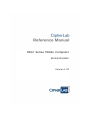 1
1
-
 2
2
-
 3
3
-
 4
4
-
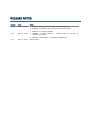 5
5
-
 6
6
-
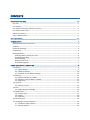 7
7
-
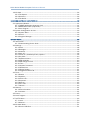 8
8
-
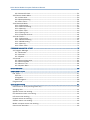 9
9
-
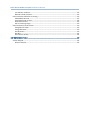 10
10
-
 11
11
-
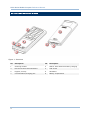 12
12
-
 13
13
-
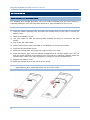 14
14
-
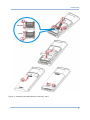 15
15
-
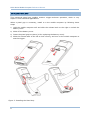 16
16
-
 17
17
-
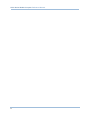 18
18
-
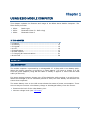 19
19
-
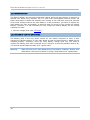 20
20
-
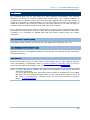 21
21
-
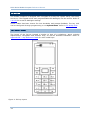 22
22
-
 23
23
-
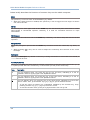 24
24
-
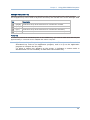 25
25
-
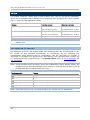 26
26
-
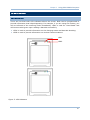 27
27
-
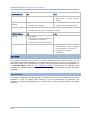 28
28
-
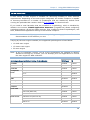 29
29
-
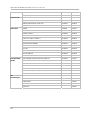 30
30
-
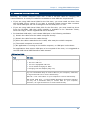 31
31
-
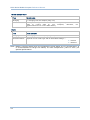 32
32
-
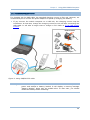 33
33
-
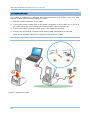 34
34
-
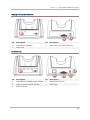 35
35
-
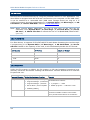 36
36
-
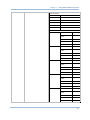 37
37
-
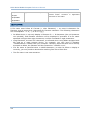 38
38
-
 39
39
-
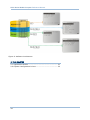 40
40
-
 41
41
-
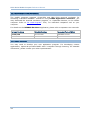 42
42
-
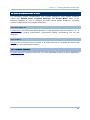 43
43
-
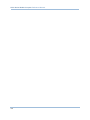 44
44
-
 45
45
-
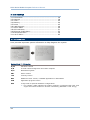 46
46
-
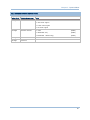 47
47
-
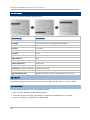 48
48
-
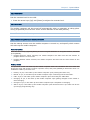 49
49
-
 50
50
-
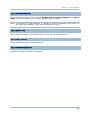 51
51
-
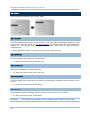 52
52
-
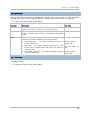 53
53
-
 54
54
-
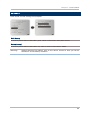 55
55
-
 56
56
-
 57
57
-
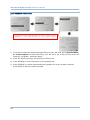 58
58
-
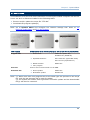 59
59
-
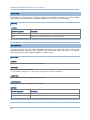 60
60
-
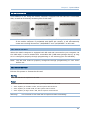 61
61
-
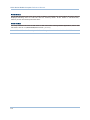 62
62
-
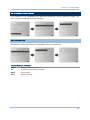 63
63
-
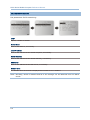 64
64
-
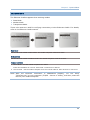 65
65
-
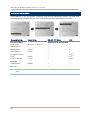 66
66
-
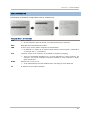 67
67
-
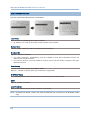 68
68
-
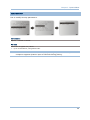 69
69
-
 70
70
-
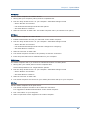 71
71
-
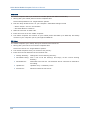 72
72
-
 73
73
-
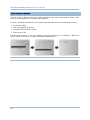 74
74
-
 75
75
-
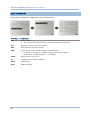 76
76
-
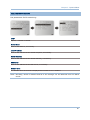 77
77
-
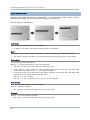 78
78
-
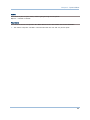 79
79
-
 80
80
-
 81
81
-
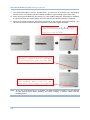 82
82
-
 83
83
-
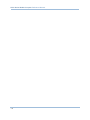 84
84
-
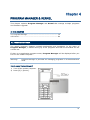 85
85
-
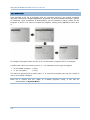 86
86
-
 87
87
-
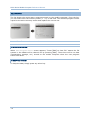 88
88
-
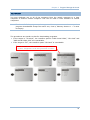 89
89
-
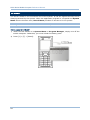 90
90
-
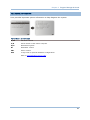 91
91
-
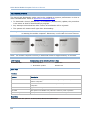 92
92
-
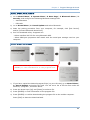 93
93
-
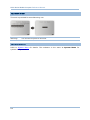 94
94
-
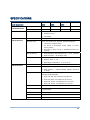 95
95
-
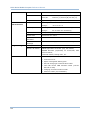 96
96
-
 97
97
-
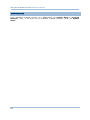 98
98
-
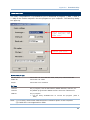 99
99
-
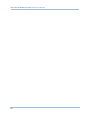 100
100
-
 101
101
-
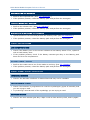 102
102
-
 103
103
-
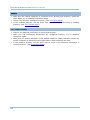 104
104
-
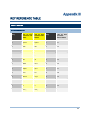 105
105
CipherLab 8260 Reference guide
- Type
- Reference guide
- This manual is also suitable for
Ask a question and I''ll find the answer in the document
Finding information in a document is now easier with AI
Related papers
-
CipherLab 9700 Reference guide
-
CipherLab 8770 Series Reference guide
-
CipherLab Q3N-9300 User manual
-
CipherLab 8570 Reference guide
-
CipherLab 8470 Reference guide
-
CipherLab 2560 Series User manual
-
CipherLab 8570 Reference guide
-
CipherLab 9700 Reference guide
-
CipherLab Q3N-2220 User manual
-
CipherLab 9700 Owner Reference Manual
Other documents
-
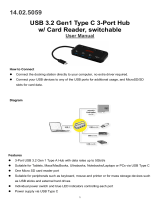 SECOMP 14.02.5059 USB 3.2 Gen1 Type C 3-Port Hub Card Reader Switchable User manual
SECOMP 14.02.5059 USB 3.2 Gen1 Type C 3-Port Hub Card Reader Switchable User manual
-
Add-On Computer Peripherals (ACP) ADD-SERIAL-SERV-8 Datasheet
-
Quatech SS-BLT-100 Quick Installation Manual
-
 ANTAIRA BTS-1000A Quick Installation Manual
ANTAIRA BTS-1000A Quick Installation Manual
-
 TBS MOI+ Operating instructions
TBS MOI+ Operating instructions
-
Holux M-241 Owner's manual
-
Zebex Z-3190BT Specification
-
Sharp AN3DG40 User manual
-
YANZEO SR360 Operating instructions
-
adapt 8717568391656 Datasheet